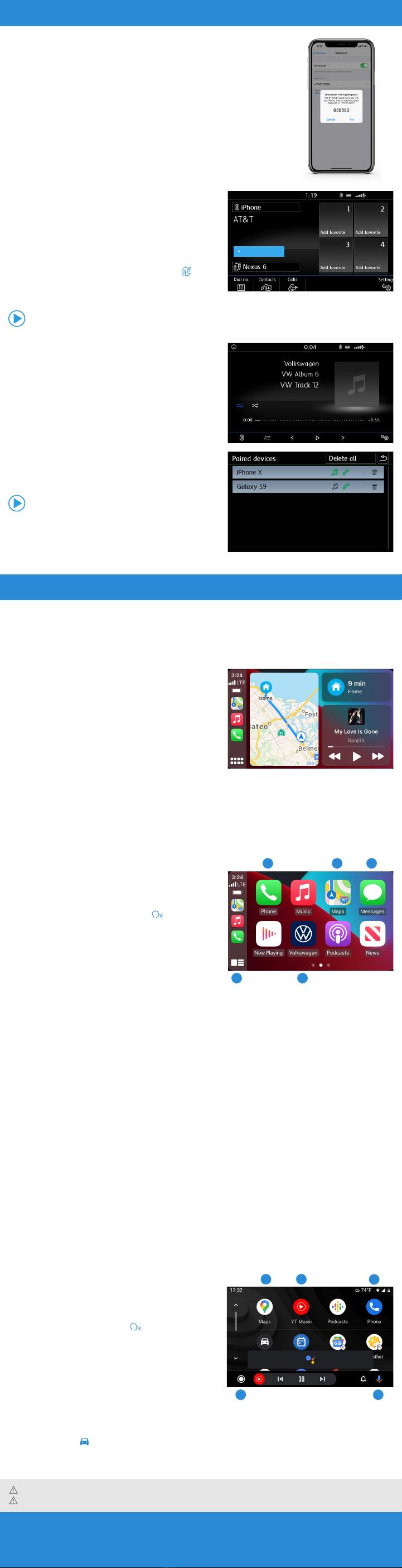Pairing a Compatible Phone
1. Be sure to check your phone’s compatibility at
www.knowyourvw.com/bluetooth/.
2. With ignition on and vehicle in Park, turn the Infotainment
system on. Your vehicle’s Bluetooth system will then be in
“discovery” mode.
3. From the Bluetooth menu on your phone, search for new
devices and select VW BT XXXX (last four digits of VIN).
4. A connection request will appear on the Infotainment display.
5. Make sure the same PIN is displayed on the touchscreen and
press Yes on the touchscreen, then press Pair on your phone.
Note: If your phone displays a prompt asking to connect to your vehicle, make sure to enable future
automatic connections. This will help to automatically reconnect the compatible paired device to the
system. Once the PIN is shown, pairing must be completed within 30 seconds; otherwise, the process
will need to be repeated.
Primary and Secondary Phone
Functionality
Two active phones can be connected simultaneously. Follow
steps 1-5 above.
Both devices can receive incoming calls. However, only the
primary phone’s contact list will be available through the
Infotainment system.
To switch between phones, press the Swapping icon on
the Infotainment touchscreen.
Note: This feature is not available when the phone is connected to Apple CarPlay®and
Android Auto™.
Swapping icon
Bluetooth®Audio Streaming
1. First, pair your compatible Bluetooth-equipped phone
or audio player. Refer to Pairing a Compatible Phone steps
1-5 above.
2. Press the MEDIA Infotainment button.
3. Tap Source on the touchscreen and select BT audio.
4. To browse through your music, select Play, Pause, Previous
or Next on the touchscreen.
Note: Browsing capability is available only with an iPhone®Bluetooth connection.
To stream music from a secondary paired device:
1. Press MEDIA.
2. Choose BT audio as the source and then select
the secondary device.
Bluetooth® & App-Connect
Warnings: Visit www.knowyourvw.com/bluetooth to view more detailed information and important safety warnings for Bluetooth Pairing.
Apple CarPlay®
Apple CarPlay is a smart way to use your iPhone®. With the
updated user interface that helps you control tunes, directions
and Siri®suggestions, a calendar app that lets you view and
manage your day, and maps that reveal more of what’s around
you, getting there just got a whole lot easier—and a lot more
fun.*
1. Ensure you are running the latest iOS on your device.
2. Unlock your iPhone and plug it into the USB port using
a certified lightning cable.
3. A message will appear on the Infotainment touchscreen
stating that a new device has been detected. It will then ask, “Do you want to connect with Apple CarPlay?”
Select Connect.
4. Select Allow on iPhone to enable Apple CarPlay to access your iPhone while your phone is locked.
*Always pay careful attention to the road, and do not drive while distracted. Not all features are available on all operating systems. Standard text and data usage rates apply.App-Connect
features require a compatible device, operating system and mobile apps. See mobile device and app providers for terms and privacy.
Note: You will have to have had an unlocked iPhone within the past hour in order to use Apple CarPlay. When you are connected using Apple CarPlay, your iPhone can no longer be used
as a source in MEDIA or as a Bluetooth device. Apple CarPlay is compatible with iPhone 5 or higher running iOS 7.1 or later. Further information can be found at support.apple.com and
siriuserguide.com. Apple CarPlay is a trademark of Apple Inc.
Features
Apple CarPlay features Siri voice control. Siri must be enabled
on the device to use Apple CarPlay. There are two ways to
activate Siri:
• Press and hold the Voice Control button on the
multi-function steering wheel until you hear the tone,
which activates Siri.
• Press and hold Home on the touchscreen to activate Siri.
1. Home features include:
• Return to the Apple CarPlay home screen or to the CarPlay
Dashboard.
• Long press to activate Siri.
2. Phone: Siri can help you make calls, return missed calls and listen to voicemail.
3. Maps: Opens Apple Maps for turn-by-turn directions, traffic conditions, immersive 3D experiences and estimated
travel time. Siri can also help with directions. Activate Siri and say “Navigate to” and your destination.
4. Messages: Siri can send, read and reply to your text messages for you.
5. Tapping the Volkswagen Logo icon simply takes you to the Volkswagen native user interface with all the features
and functions of Apple CarPlay still active.
• To charge iPhone only, disconnect from Apple CarPlay by pressing the Volkswagen Logo icon, then select
Disconnect on the touchscreen. This will enable Bluetoothfunctions while charging your iPhone.
Click here for further information on Apple CarPlay apps.
App-Connect
Volkswagen App-Connect makes your Volkswagen more like a personal assistant. To start App-Connect, plug your
compatible smartphone into your VW’s USB port and watch as select apps appear on the touchscreen display of your
Volkswagen! Now you can experience your favorite smartphone apps with layouts and interactions specifically meant
to be used in your vehicle.
Android Auto™
1. Ensure you are running the latest Android™OS on your device and download Android Auto from the Google Play
Store. An active Google account and an internet connection is required. If you’re using Android 10 or higher, the
app is already on your phone.
2. Plug your Android phone into the USB port using a certified USB Cable.
3. Press the App key on your touchscreen.
4. Select Android Auto on your touchscreen. Ensure phone is unlocked.
5. Select OK on your touchscreen for data transfer prompt.
6. Follow instructions on your device to continue setup.
7. Android Auto will appear on the Infotainment touchscreen once all the prompts have been accepted on
the device.
Google, Android, Google Play and Android Auto are trademarks of Google LLC. Click here for further information. To use Android Auto on your car display, you’ll need an Android phone running
Android 6.0 or higher, an active data plan, and the Android Auto app.
Features
1. Microphone: Google Assistant can be activated with a
long press of the Microphone icon on the touchscreen or
by using touchscreen commands that work with available
apps. Google Assistant can also be activated with a long
press of the Voice Control button on the multi-function
steering wheel or just by saying “Hey Google”.
2. Navigation: Predictive navigation provides turn-by-turn
directions, traffic conditions and estimated travel time.
Android Auto can predict where you want to go next based
on your calendar and recent destinations.
3. Phone: Listen and reply to text messages, make calls or
check your voicemail.
4. Home Screen: Takes you back to the home screen of Android Auto.
5. Music and Audio: Use your touchscreen to access to your favorite artists, songs and playlists. Android Auto lets you
stream from apps such as Pandora, Spotify and iHeartRadio.
Tapping the Exit icon simply takes you to the Volkswagen native user interface, then select Disconnect if you wish
to completely disconnect Android Auto.
3
2
4
5
1
Warnings: See App-Connect in your Infotainment System Booklet for more detailed information and for important safety warnings.
Watch the Phone Pairing video.
Watch the Bluetooth Audio Streaming video.
1 5
2 3 4