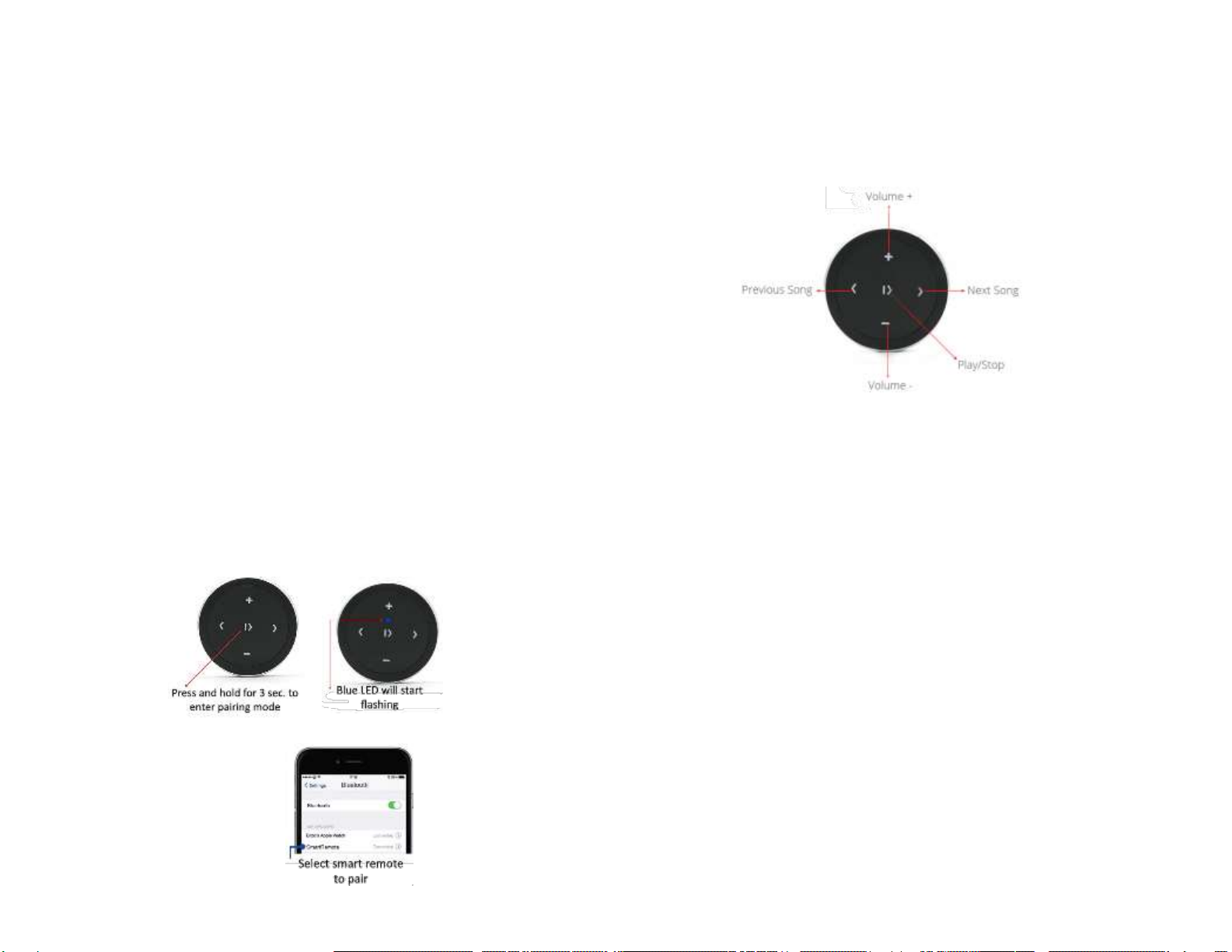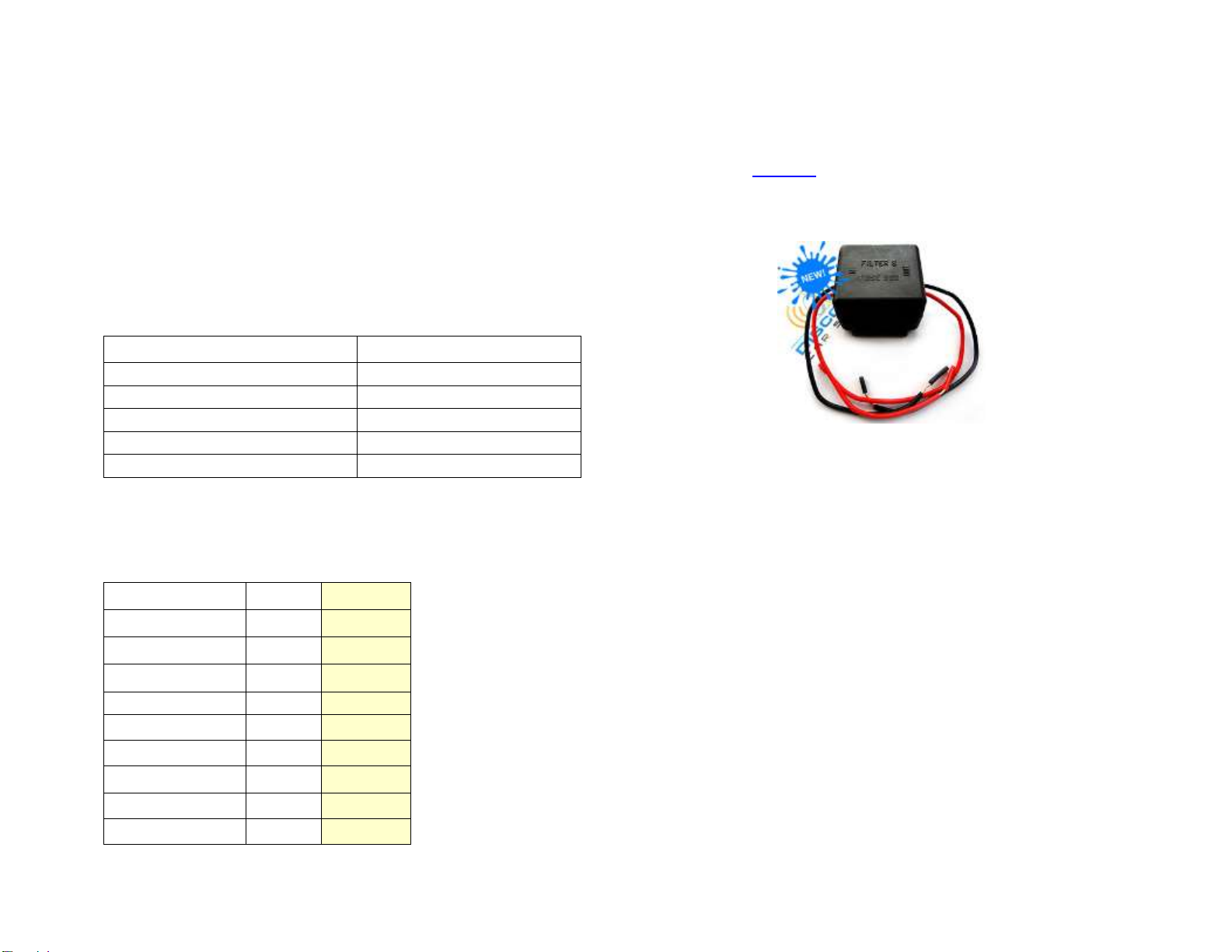Frequent asked questions
1. What’s the difference between A2D-VOL and A2DIY-VOL?
The A2D-VOL supports music steaming, the A2DIY-VOL supports music
streaming, Hands-Free calling and Auxiliary input (3.5mm jack)
2. Does the A2DIY-VOL work on all Volvo radios?
NO; works only on Volvo “SC” and select “CT” radios with CD changer
controls. (non-changer controlling radios are not supported)
3. Is there something available for non- “CD changer “controlling radios?
YES; Purchase our ISFM23 or ISFM2351.
4. Can I control Smartphone from radio buttons?
NO; you must use Smartphone built-in controls and display to operate
device, or purchase optional remote control. Volume button on radio is
used to set the playback level.
5. Can I pair or save more than one device to the A2DIY-VOL?
YES; more than one device (slaves) can be paired however only one
connection can be active at a time. To pair a second device, you must
disconnect first device.
6. When listening to aux device, audio playback is interrupted with every
press of smartphone button.
Is this normal?
YES,when in aux mode, smartphone button operation temporarily
interrupts music playback.
Disclaimer
• This product has no affiliation with Volvo.
• We’re not liable for misuse of this product.
•We recommend professional installation.
© 1995-Mar-20 Discount Car Stereo All rights reserved. Information in this document is subject
to change without notice. Other products and companies referred to herein are trademarks or
registered trademarks of their respective companies or mark holders.