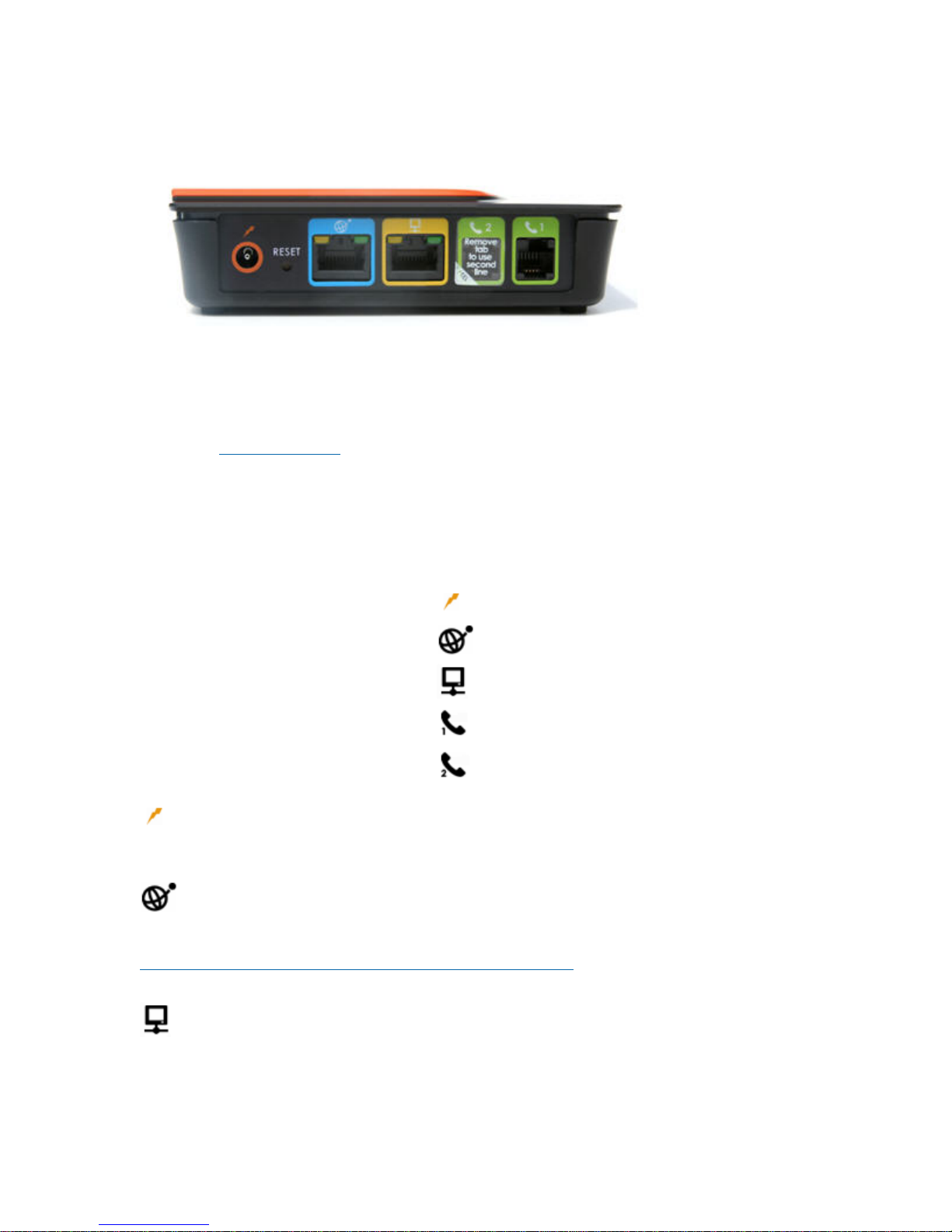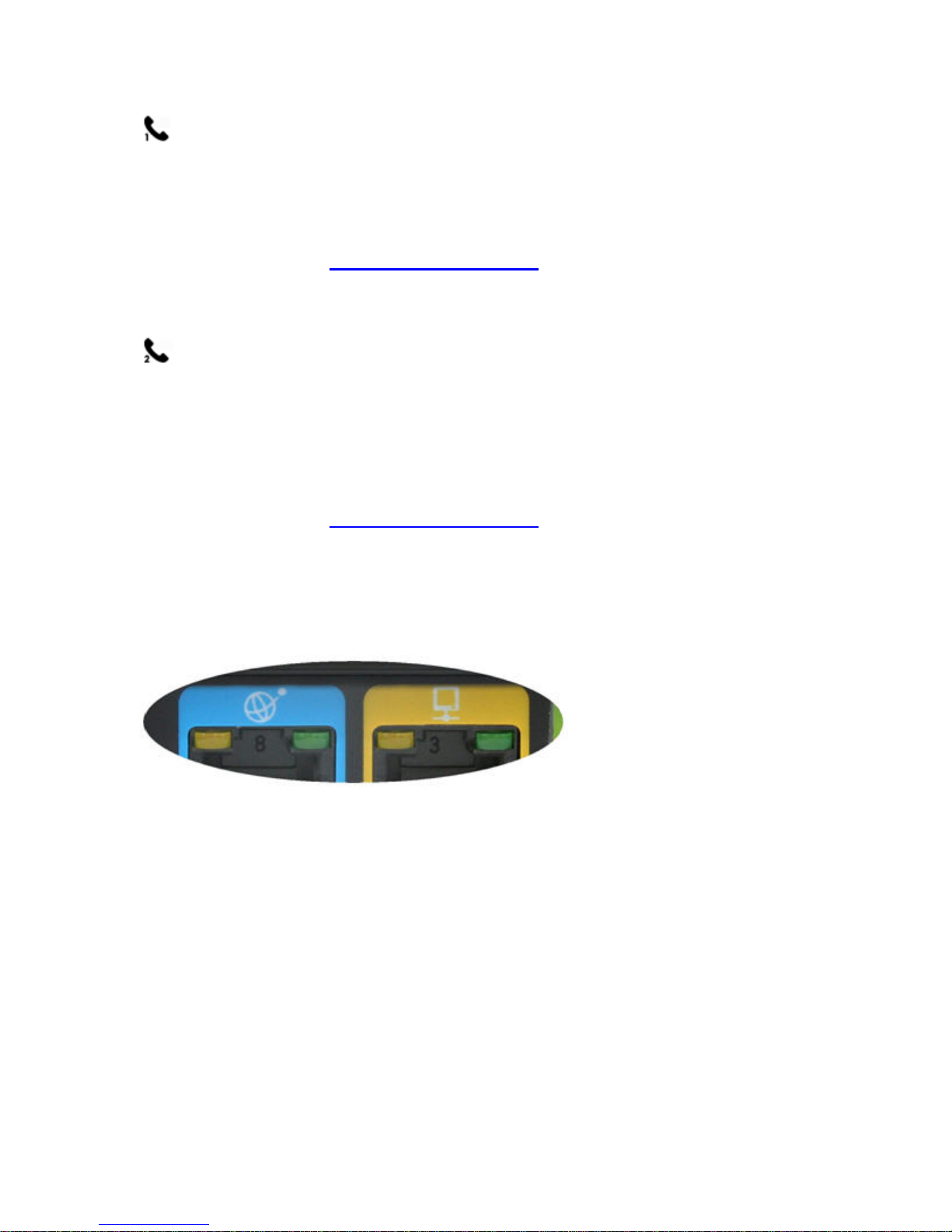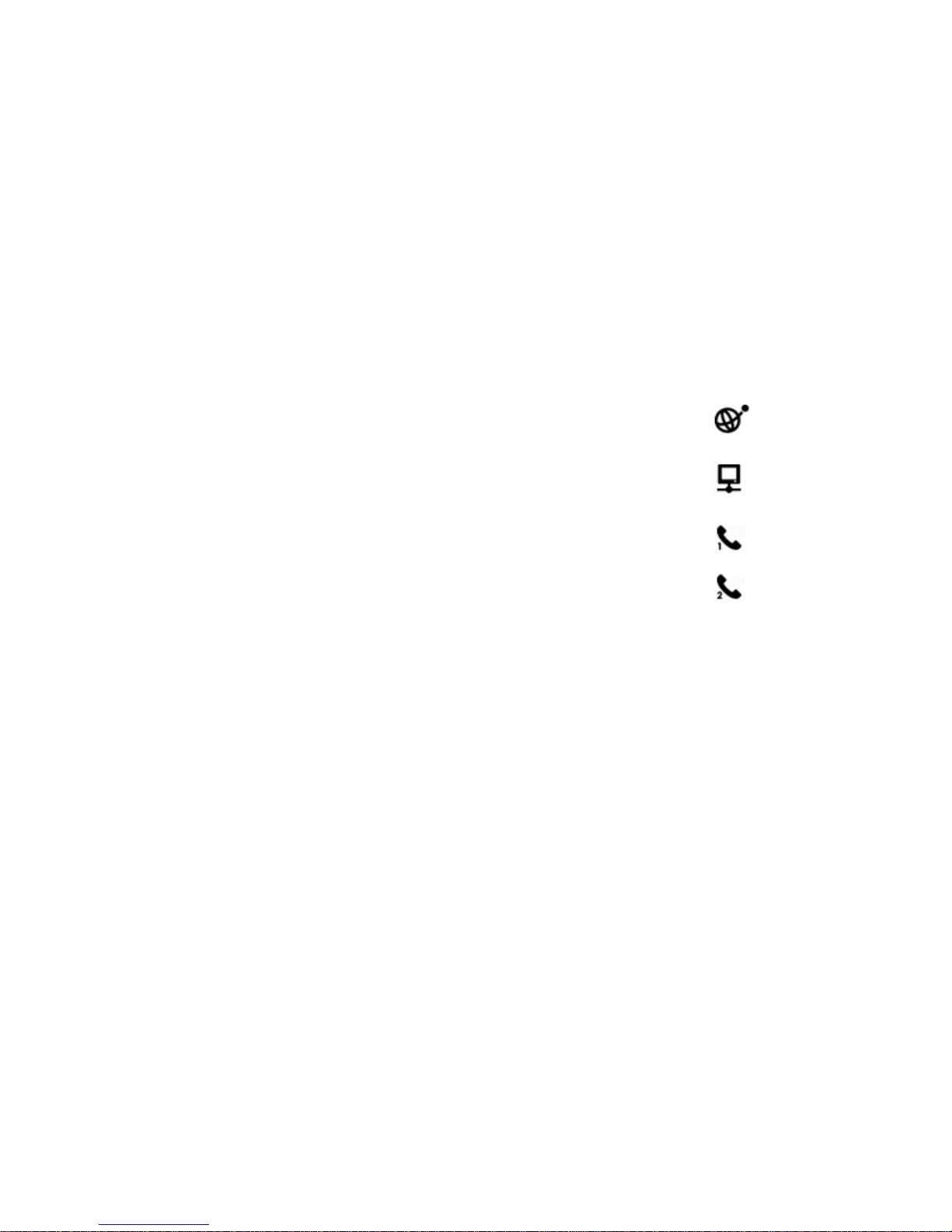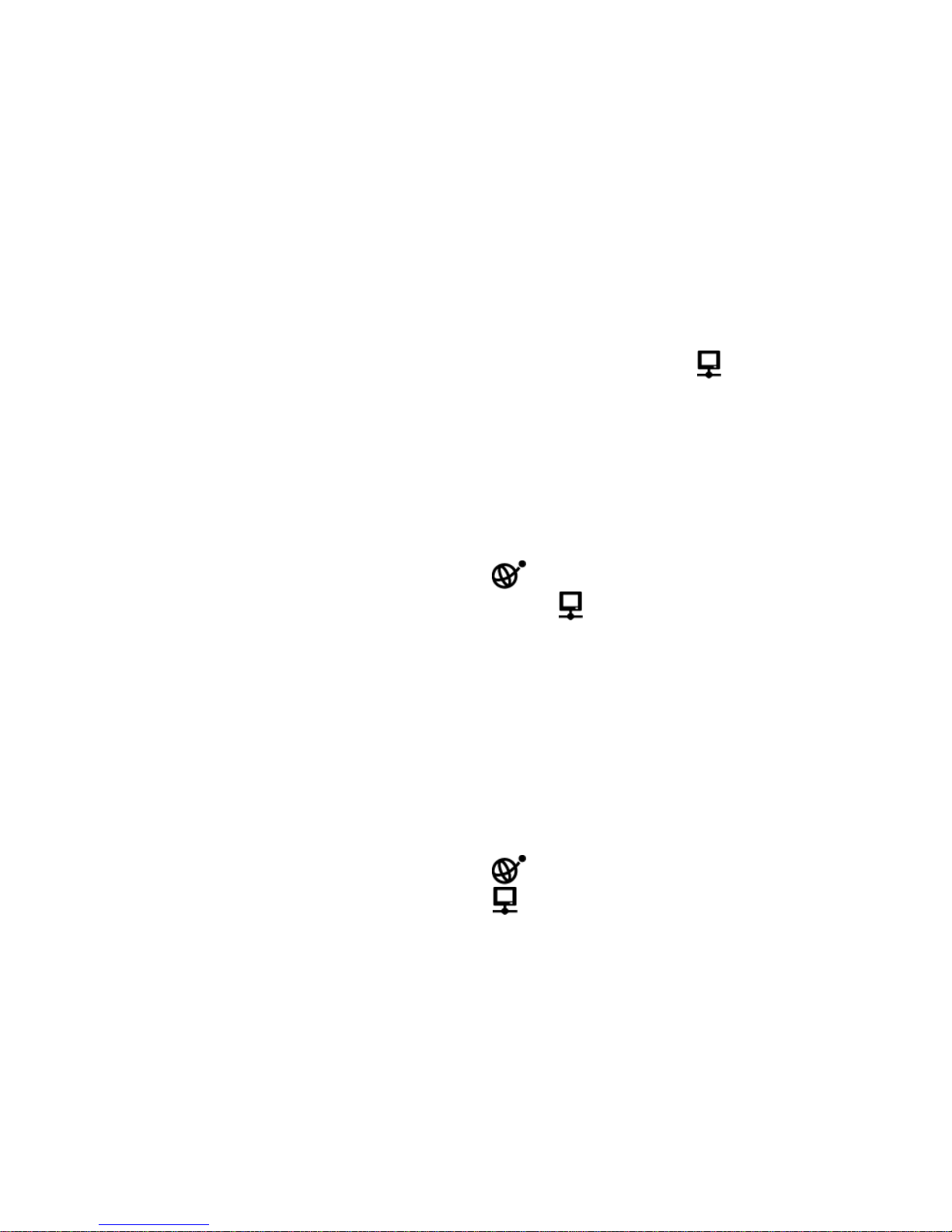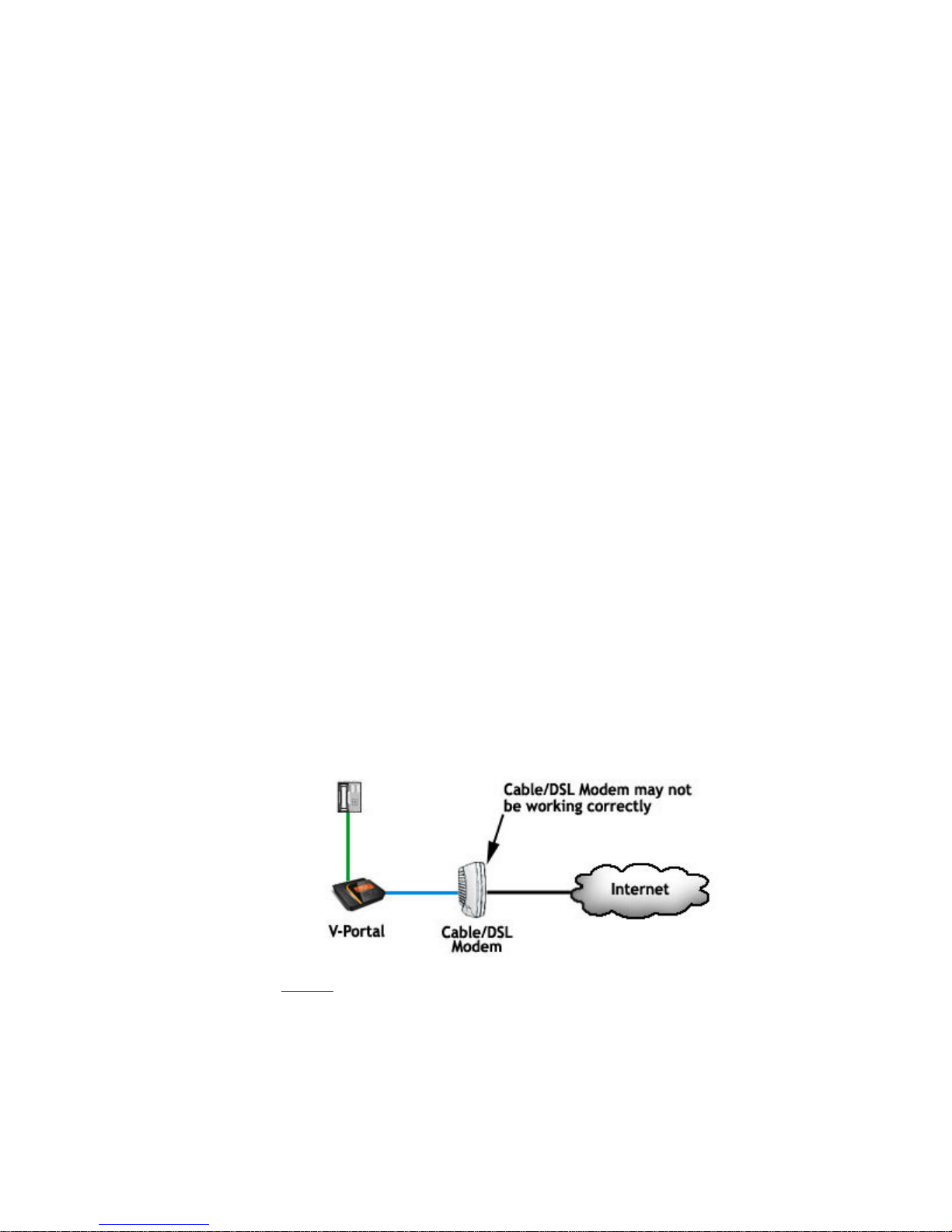Vonage V-Portal User Guide
LCD Message Meaning
The Internet icon displays in the status bar. If the LAN port
is connected, the icon also displays.
The display backlight is on and set to High (full brightness).
Ready to make calls Congratulations! When you see this message, your V-Portal is
connected to the Vonage Network and “Ready to make calls.”
A phone icon displays in the status bar for each Vonage phone
line ready for use. The Phone Port 1 icon indicates that phone
line 1 is ready for use; the Phone Port 2 icon indicates that
phone line 2 is ready for use.
The Internet icon displays in the status bar. If the LAN port
is connected, the icon also displays.
The display backlight is on and changes to the default setting of
Medium or the setting you defined using the LCD menu.
Update of firmware in
progress, please do not
power down. Device will
restart automatically after
update completes.
The firmware that runs your V-Portal is being transferred from
the Vonage Network to your V-Portal. By downloading the
firmware, Vonage keeps your V-Portal up-to-date with all the
new features and improvements that are available.
Rebooting “Rebooting” displays on the LCD before the V-Portal reboots
(powers down and back up again). This can happen if you reset
the device through the Web UI, reset by pressing the RESET
button on the back of the V-Portal, or if a firmware upgrade has
taken place.
This message is informational and there is no need to do
anything. The V-Portal automatically shuts down and restarts
again.
<Phone number> Hold Display of the phone number followed by “Hold” indicates that
you’ve put the call to that number on hold. If the number
consists of more than 10 digits, like an International number,
you’ll see the last 10 digits of the number displayed. For
example, an International call to 4412345678912 on hold
displays as “2345678912 Hold.”
xx New Messages The number of new voicemail messages is displayed on the
LCD. This message alternates with the number of missed calls,
if necessary.
If you’ve activated both phone lines on the V-Portal, the total
number of new voicemail messages for both lines is displayed.
xx Missed Calls The number of calls that came in but were not answered
(missed) is displayed on the LCD. This message alternates with
the number of voicemail messages, if necessary.
If you’ve activated both phone lines on the V-Portal, the total
number of missed calls on both lines is displayed.
View the Terms of Service by visiting the Vonage website at www.vonage.com/tos. Pay particular attention to
Section 11 which explains limitations on Warranty, Remedy and Liability. 8