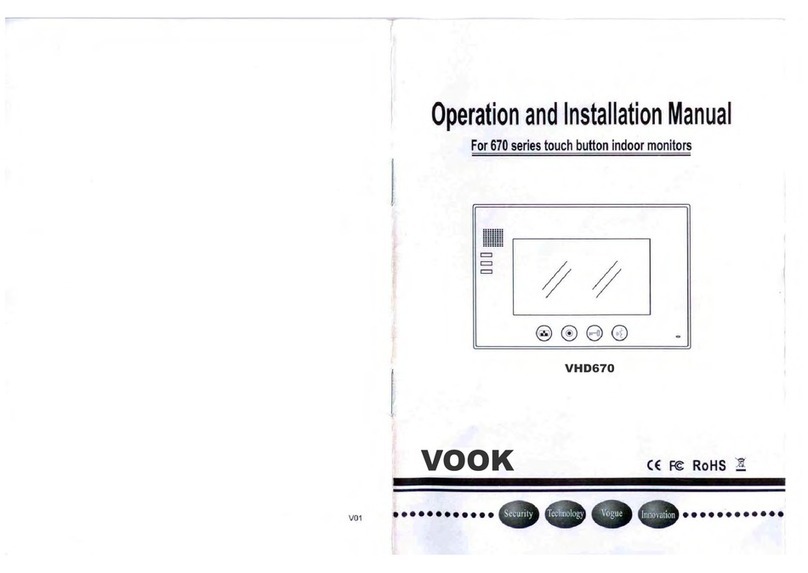3
FEATURES & SPECIFICATIONS
Features
Dual communication & Call Transfer
Door Release
Image capture (option without memory, 8 or 64 Pictures memory )
Picture memories with date and time
By no answer, automaticly picture memory
TV/MUSIC Playing
CCTV Surveillance
Supports 2 cameras and 8 Monitors
Monitor/Intercom/Broadcast
System settable (Time/volume/Brightness/Contrast/Color)
Hands free surface/flush mounted, 7 inch TFT Screen
Technical Specifications:
Monitor
Display screen 7 inch TFT
Resolution > 400 TV lines
Scan frequency 15,625Hz(H)×50Hz(V)
Power voltage DC 18V 800mA
Video input 75ς1Vp-p(CCIR standard)
Power consumption 1.5w ~12 w
Wiring mode 4 wires,polar
Dimension 260(W)× 195(H)×44(D)
Doorbell/Camera
Camera 1/3 inch color
Resolution 380 TV lines
Video output 75ohm 1Vp-p(PAL standard)
View angle 78-degree wide-angle camera
Min illumination 0 Lux
Night vision light 6 infrared LED
Power voltage DC 12v
Power consumption 2w