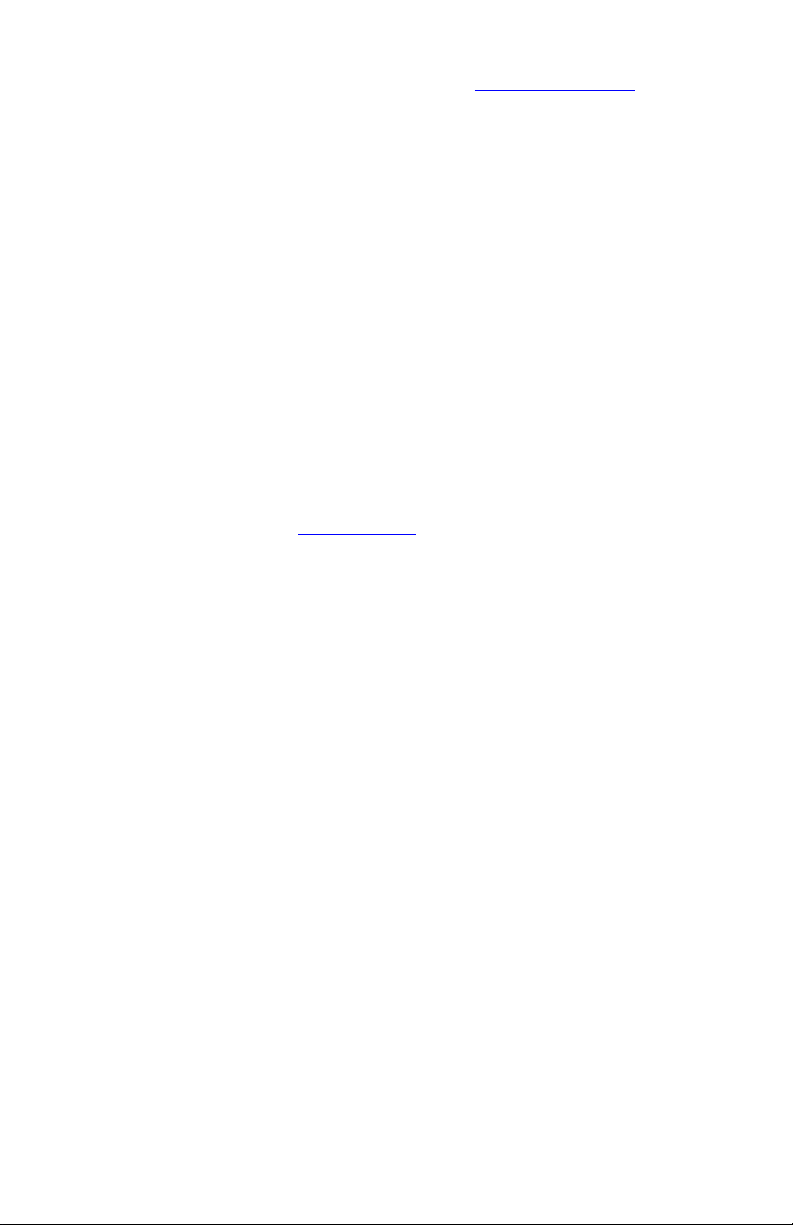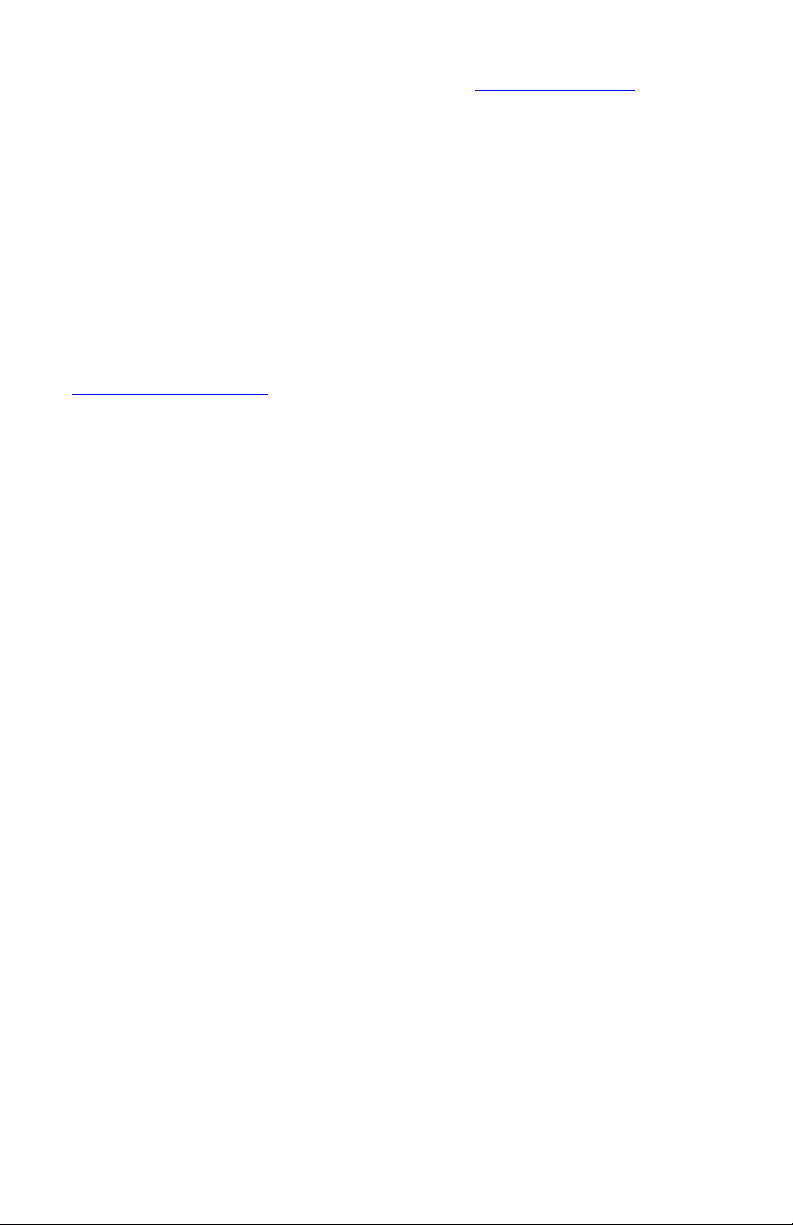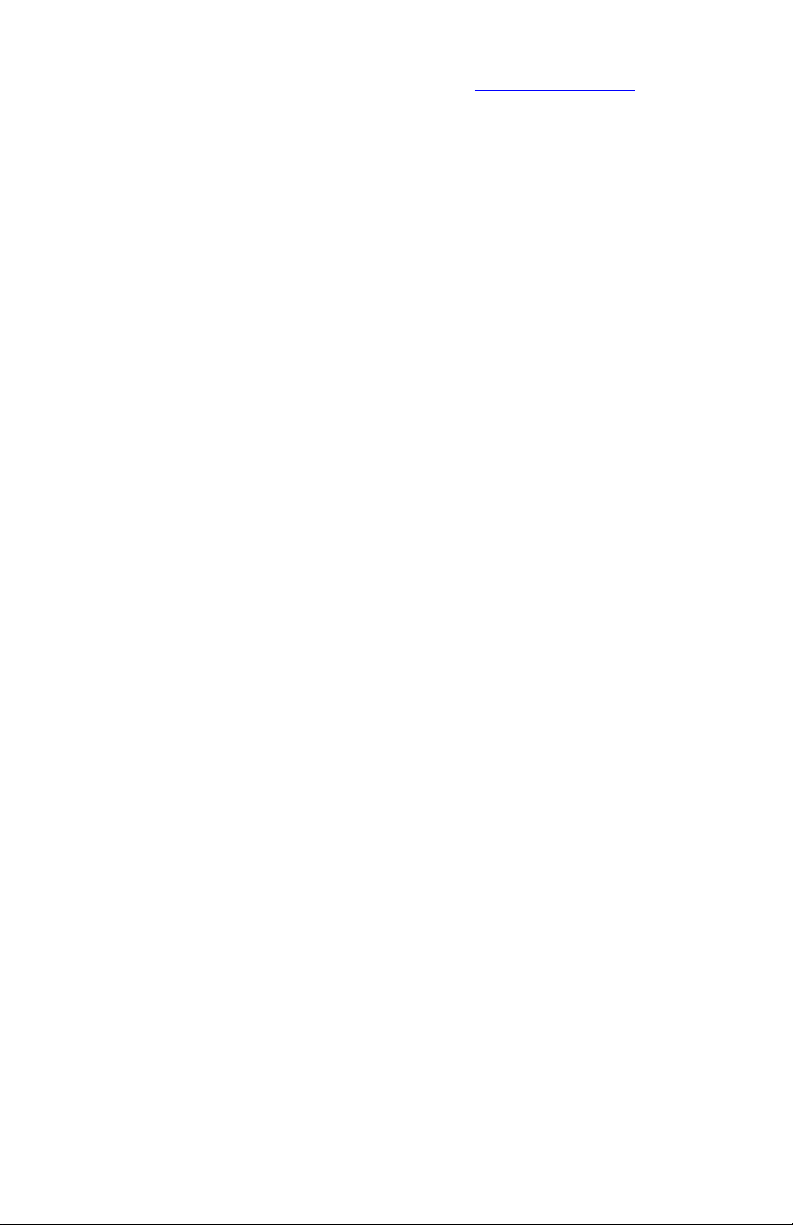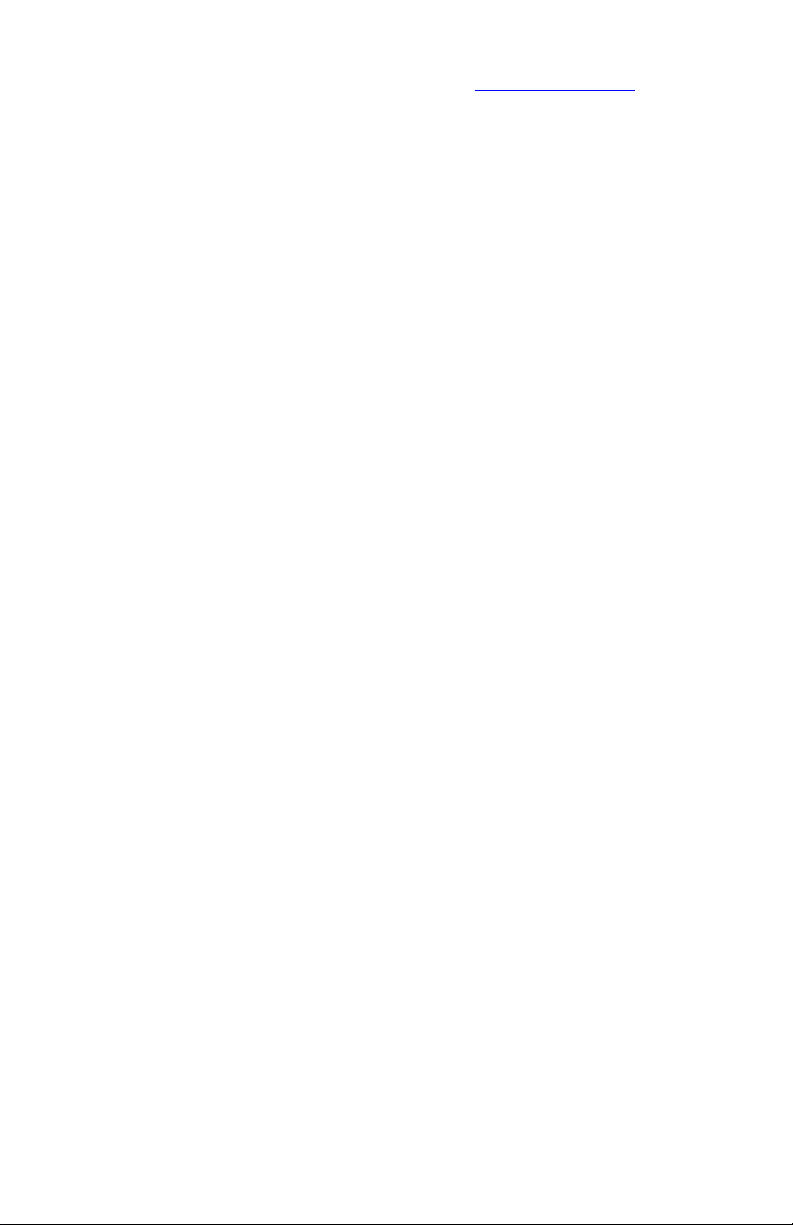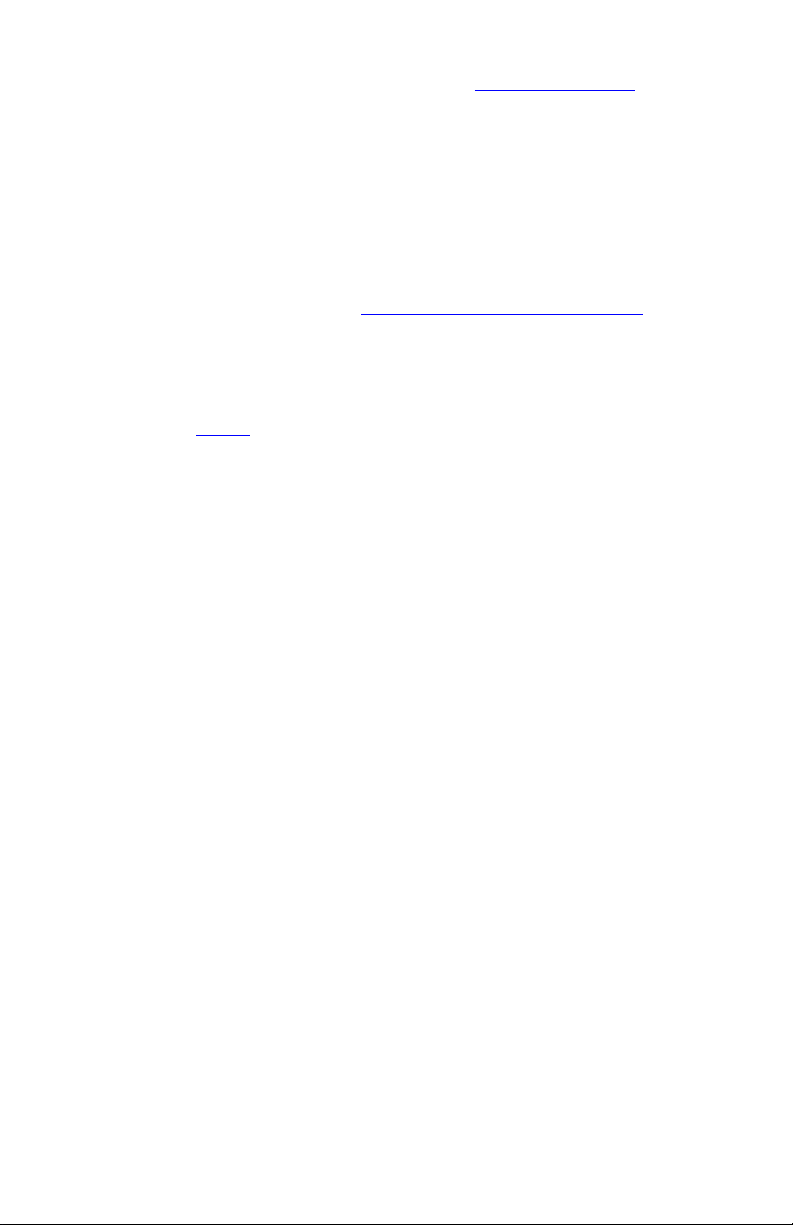Voom Technologies, Inc. © 2004-2018 Proprietar www.voomtech.com
3.4 Definitions
3.4.1 General
AHCI: Advanced Host Controller Interface. Defines the operation of Serial ATA
host bus adapters in a non-implementation-specific manner. This interface is the
native interface for SATA.
Applications: Software programs such as Microsoft Word.
Boot Partition: The C:\ partition is commonl the boot partition that contains the
operating s stem. Man computers are set up with just one C:\ partition.
Remaining hard drive space, if an , is unallocated.
Ctrl: The ke board control ke .
HD or HDD: Hard Drive, also called the Hard Disk Drive.
Jumper: Refers to the hard drive jumper located at the back of the hard drive.
This jumper configures the hard drive as a slave or master hard drive based on
the number of hard drives used and the hard drive cable used.
Host Computer: The computer the Suspect/Source hard drive is located in.
Master Hard Drive: A IDE hard drive that is configured as master through
jumper setting or cable select connection.
Motherboard: The main computer circuit board, sometimes called the
mainboard.
OS: Refers to the Operating S stem. Examples include Microsoft Windows
2000 Professional and Microsoft Windows XP Home.
Partition: Partitions can be created on a hard drive so that each partition acts
like a separate hard drive. In Microsoft Windows, partitions are commonl
referred to as drive letters, such as C:\.
Slave Hard Drive: A IDE hard drive that is configured as slave through jumper
setting or cable select connection.
GB: Gigab te: 1000000000 b tes.
MB: Megab te: 1000000 b tes.
KB: Kilob te. 1024 b tes.
3.4.2 Shadow
Locked: When Shadow is locked, all writes to the Shadow hard drive are
blocked – this in effect causes the Shadow to act as a traditional write blocker.
Disabled: The Shadow reports Shadow disabled when an error has
occurred, such as when a cable is not connected properl ; a cable is damaged,
or an other event that causes the Shadow to be unable to operate.
Zero: This term applies to zeroing the Shadow hard drive – that is, to make the
Shadow forget about an previous writes.
5