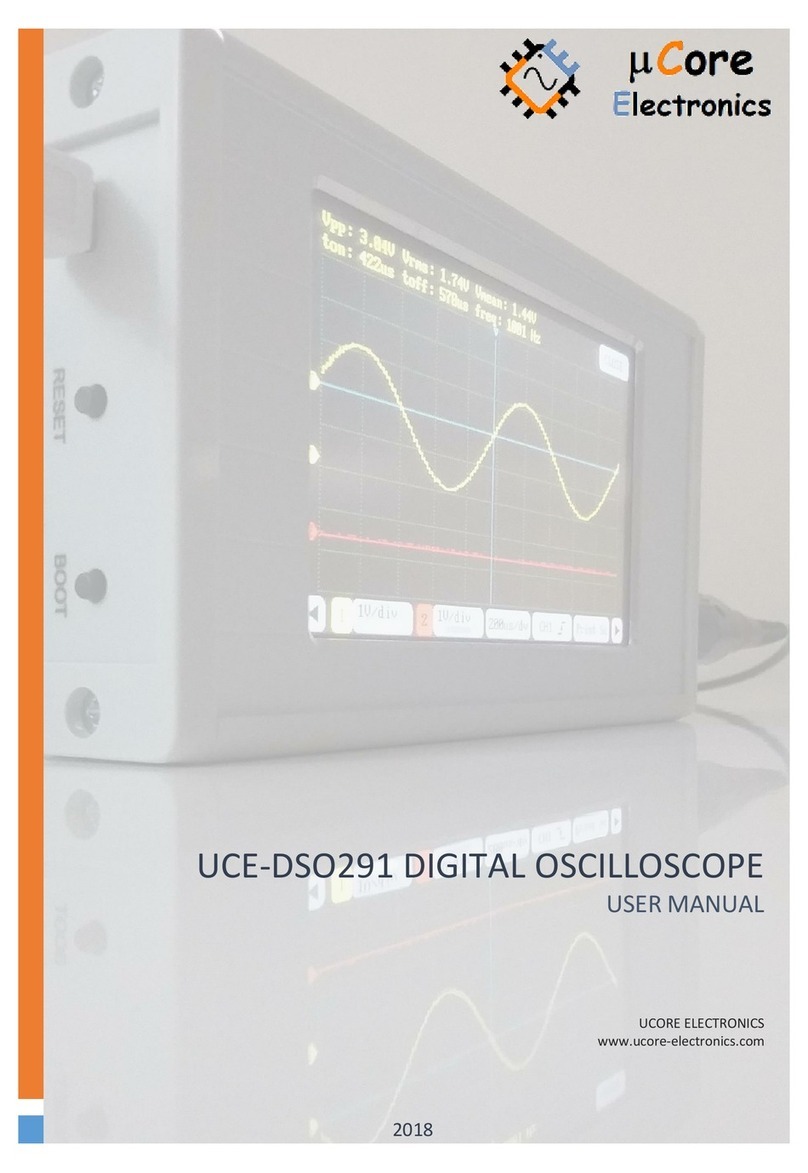Contents
1. Introduction..............................................................................................................................................3
2. Device Overview.......................................................................................................................................5
2.1. Rotary encoder functions .........................................................................................................................7
3. Oscilloscope Mode ...................................................................................................................................8
3.1. Adjusting the vertical system ...................................................................................................................9
3.2. Adjusting the horizontal time base.........................................................................................................11
3.3. Trigger mode ..........................................................................................................................................11
3.4. Operations and measurements..............................................................................................................12
3.5. Running mode ........................................................................................................................................14
3.6. Time base mode .....................................................................................................................................15
4. Curve Tracer Mode.................................................................................................................................16
4.1. Before test..............................................................................................................................................17
4.2. Theory ....................................................................................................................................................17
4.3. Setting test parameters..........................................................................................................................18
4.4. Menu usage............................................................................................................................................20
5. Signal Generator.....................................................................................................................................23
5.1. Sine wave ...............................................................................................................................................24
5.2. Square wave...........................................................................................................................................25
5.3. Triangle wave .........................................................................................................................................25
5.4. Sawtooth wave.......................................................................................................................................26
5.5. SinC wave ...............................................................................................................................................26
5.6. Noise signal ............................................................................................................................................26
5.7. Exponential wave ...................................................................................................................................27
5.8. Full wave rectification ............................................................................................................................27
5.9. Half wave rectification............................................................................................................................28
5.10. Gaussian wave................................................................................................................................28
5.11. Direct voltage signal .......................................................................................................................28
5.12. Staircase wave................................................................................................................................29
6. Short Circuit Finder Mode ......................................................................................................................29
7. USB Disk .................................................................................................................................................31
8. File Browser............................................................................................................................................32
9. System Menu..........................................................................................................................................35
9.1. About......................................................................................................................................................35