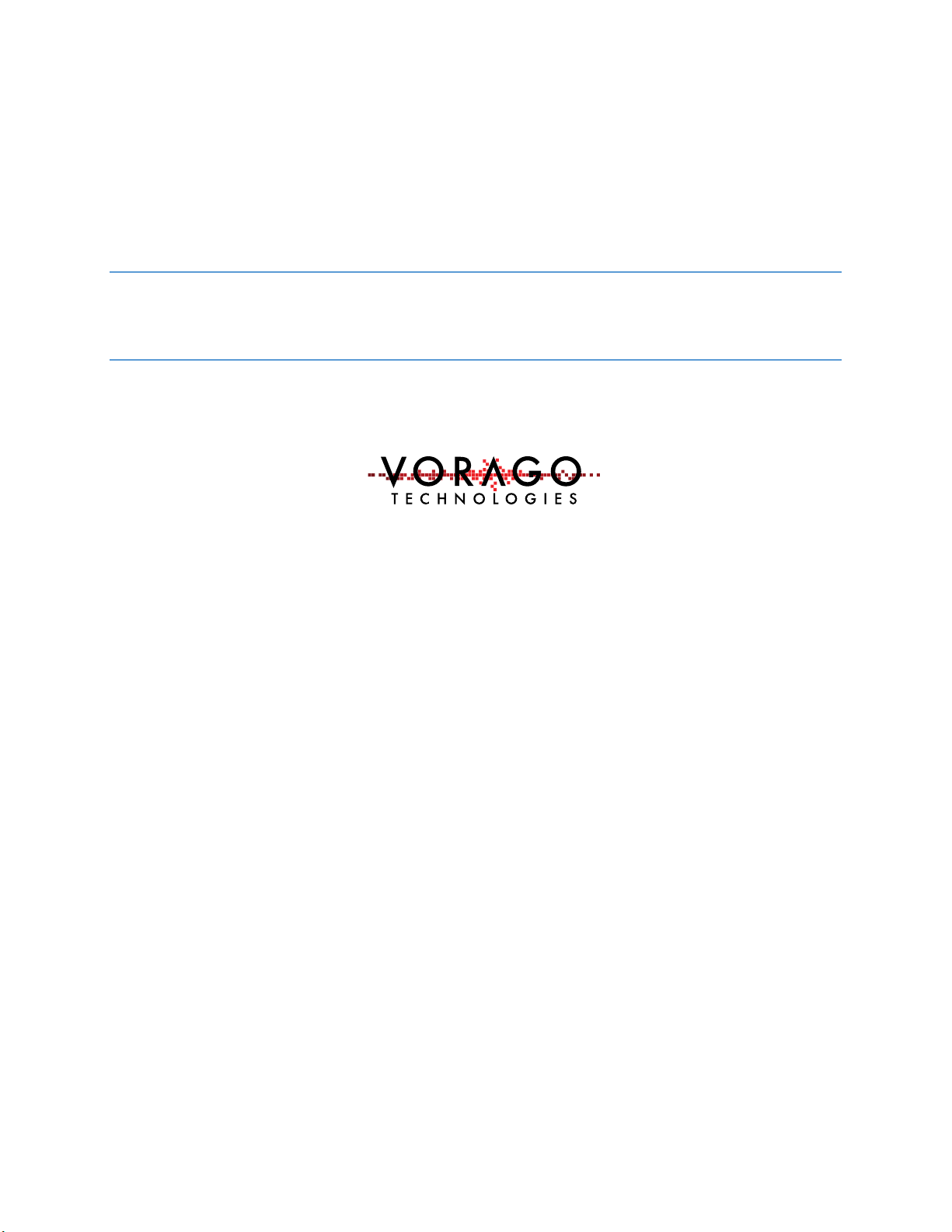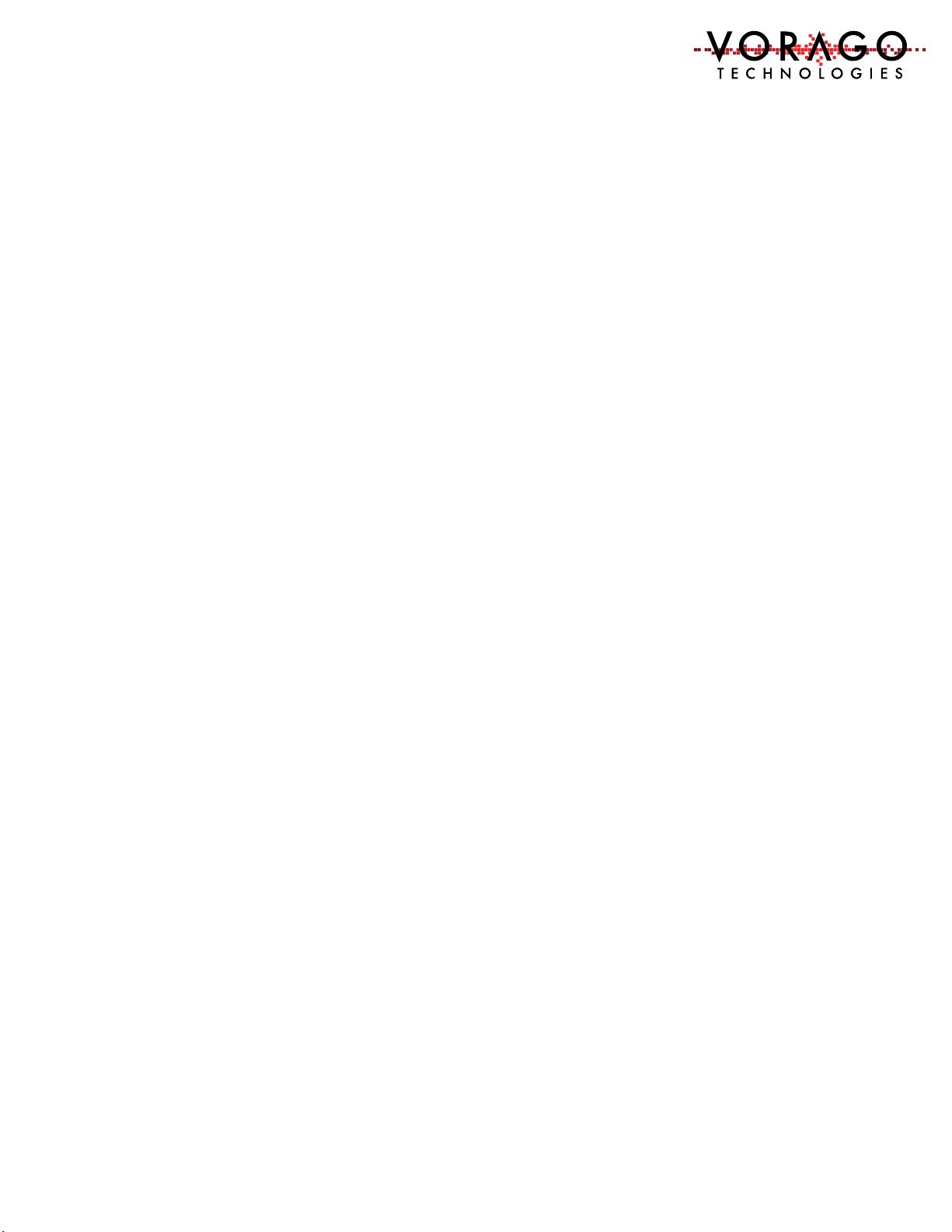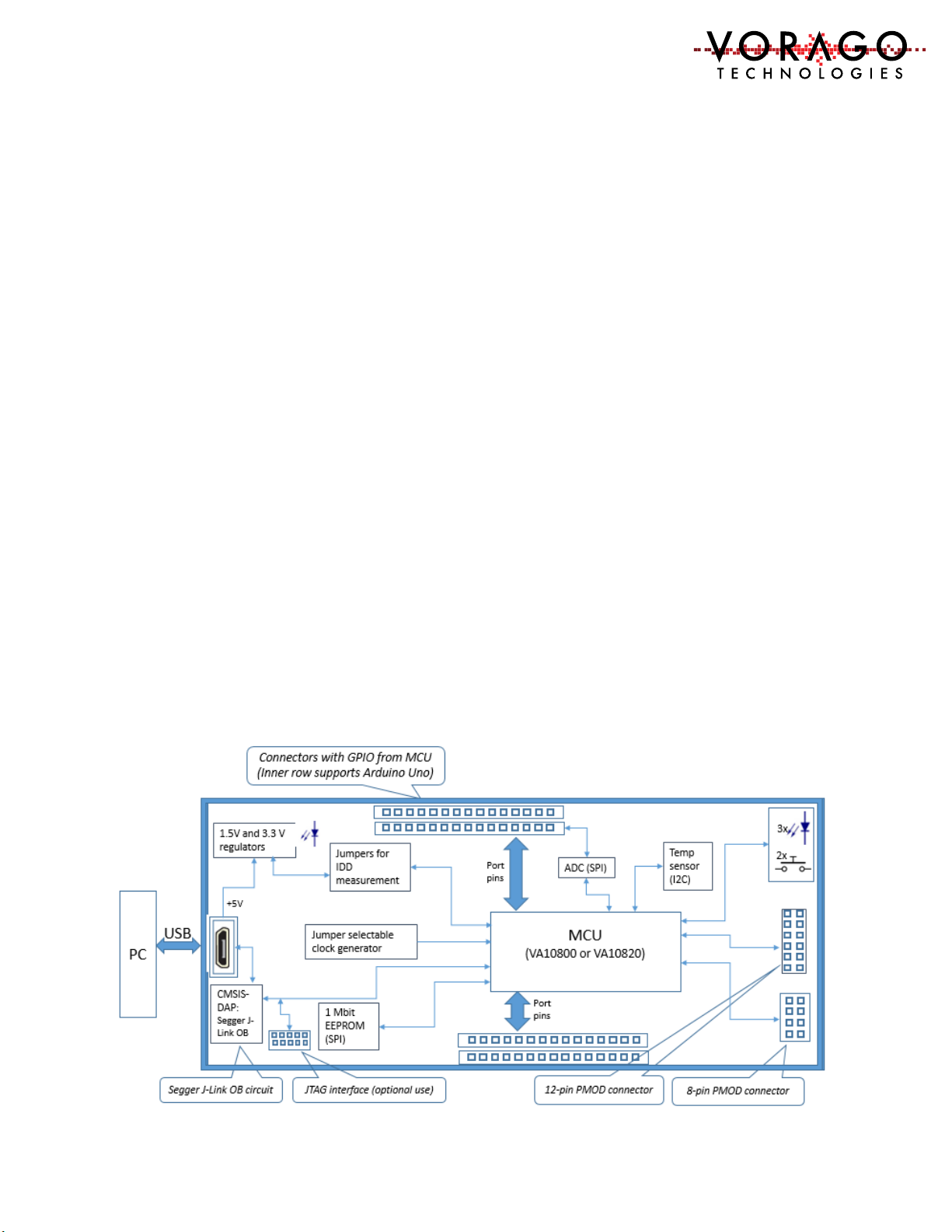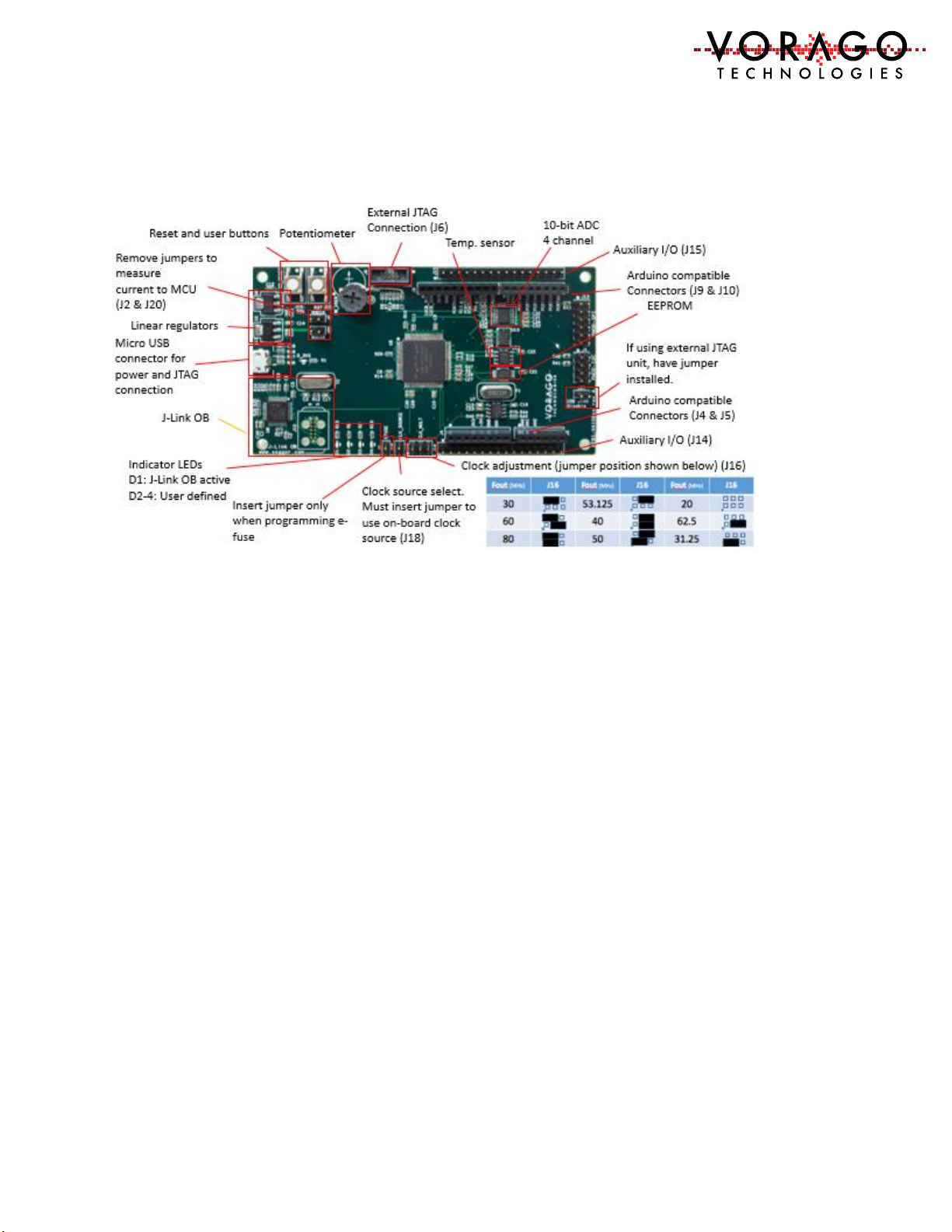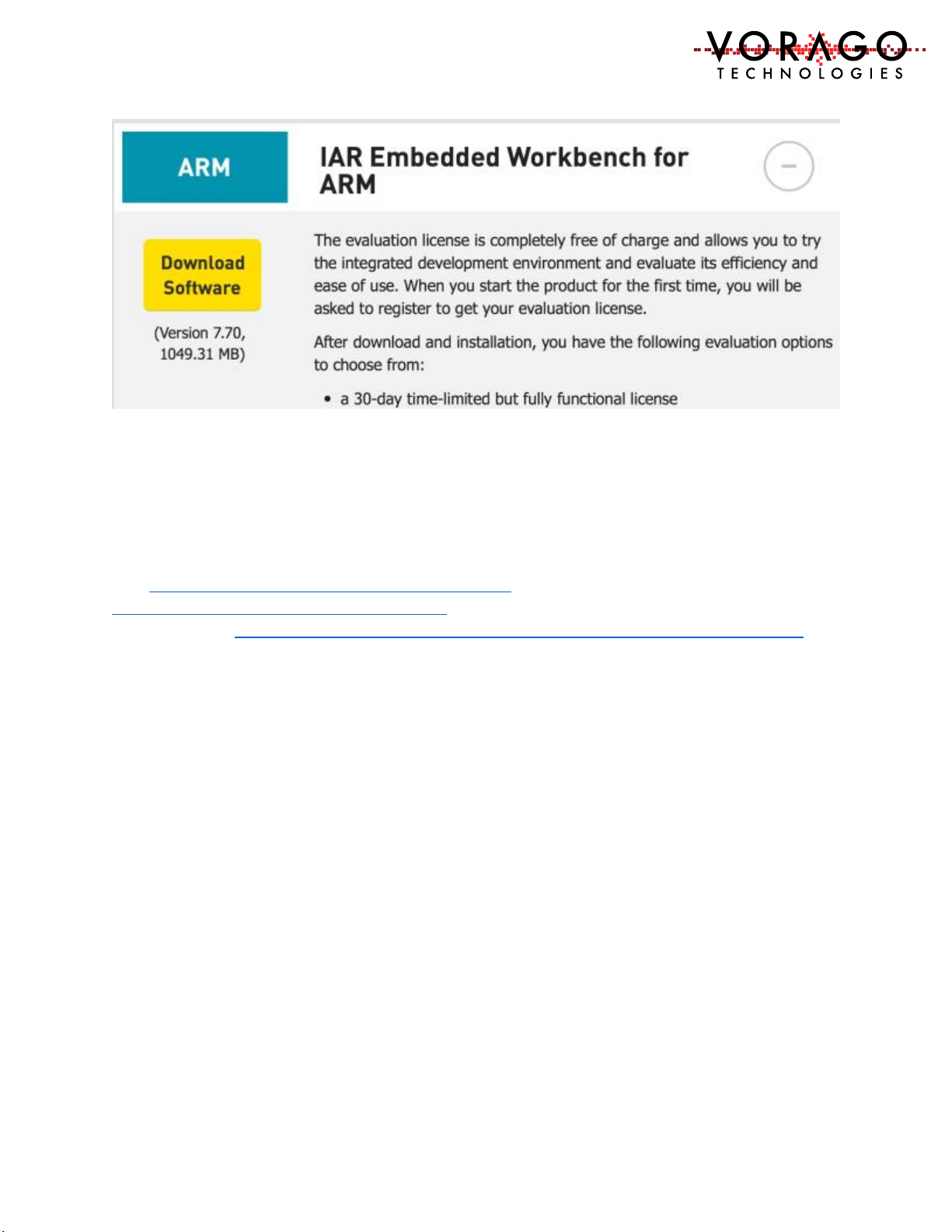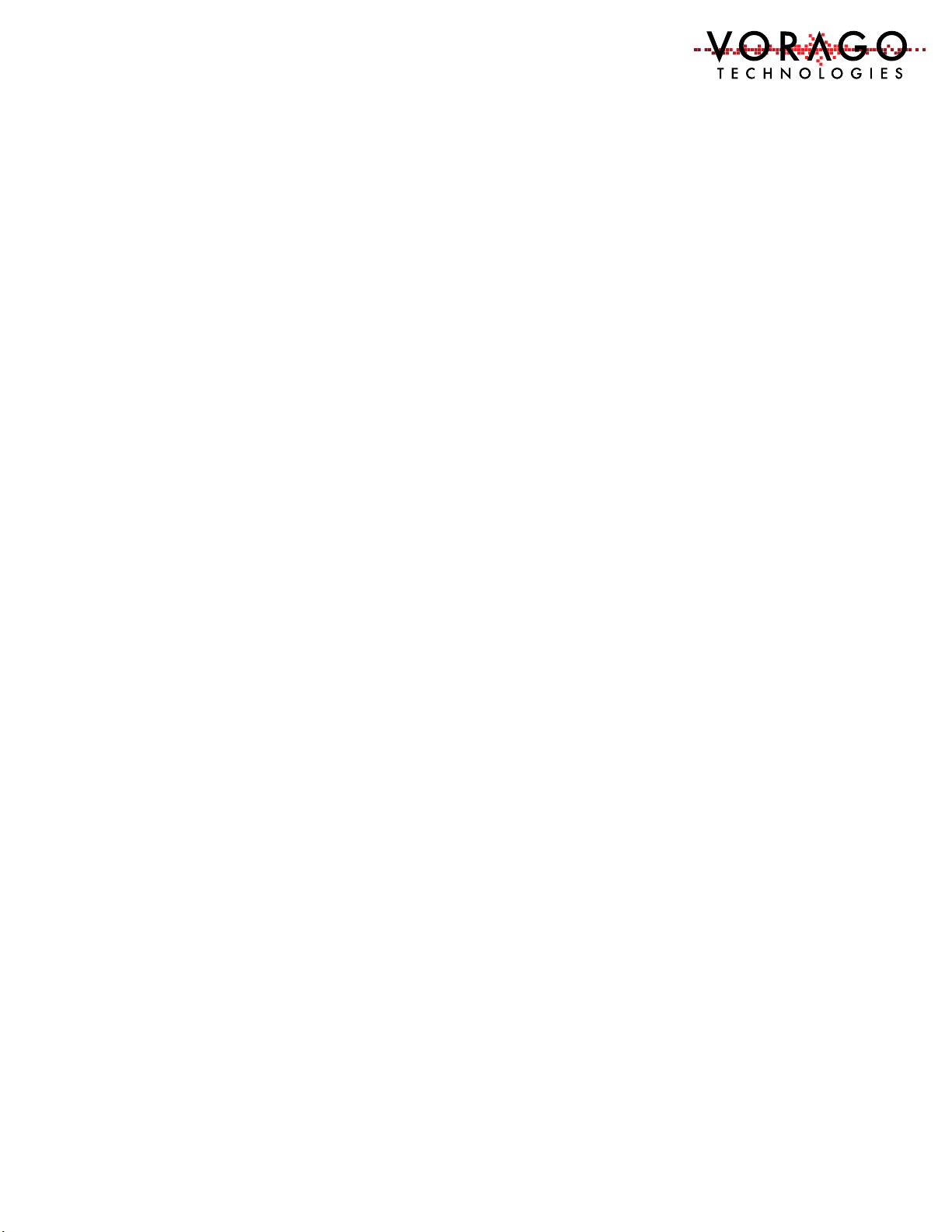VA10800/VA10820 Evaluation Board User’s Manual
V3.0
1
Contents
1 Introduction ............................................................................................................................ 2
1.1 Purpose of Document ..................................................................................................... 2
1.2 Overview of Hardware and Software components ........................................................ 2
1.3 REB1 board component placement diagram.................................................................. 3
1.4 Connector pin assignment table..................................................................................... 3
1.5 Materials List................................................................................................................... 4
1.6 Support............................................................................................................................ 4
2 Software Setup........................................................................................................................ 4
2.1 Required Downloads....................................................................................................... 5
3 Hardware check ...................................................................................................................... 9
3.1 Powering up the board ................................................................................................... 9
4 Starting an IDE and building a program.................................................................................. 9
4.1 Keil IDE –......................................................................................................................... 9
4.2 IAR EWARM IDE –.......................................................................................................... 18
4.3 iSYSTEM winIDEA IDE –................................................................................................. 21
4.4 J-Link OB and RTT (Real Time Terminal) ....................................................................... 25
4.5 Programming procedure (Keil Specific) ........................................................................ 26
5 Software Development Kit.................................................................................................... 28
5.1 Project organization...................................................................................................... 28
5.2 CMSIS compatible driver............................................................................................... 29
5.3 Preprocessor directives................................................................................................. 30
6 Lab exercises ......................................................................................................................... 30
6.1 Lab 1 –Toggling an output pin to blink an LED ............................................................ 30
6.2 LAB2 - Advanced input pin filtering and debounce of switch input. ............................ 32
7 Commonly asked questions .................................................................................................. 32
8 Other resources for VA108x0 code....................................................................................... 33
9 Revision history..................................................................................................................... 33