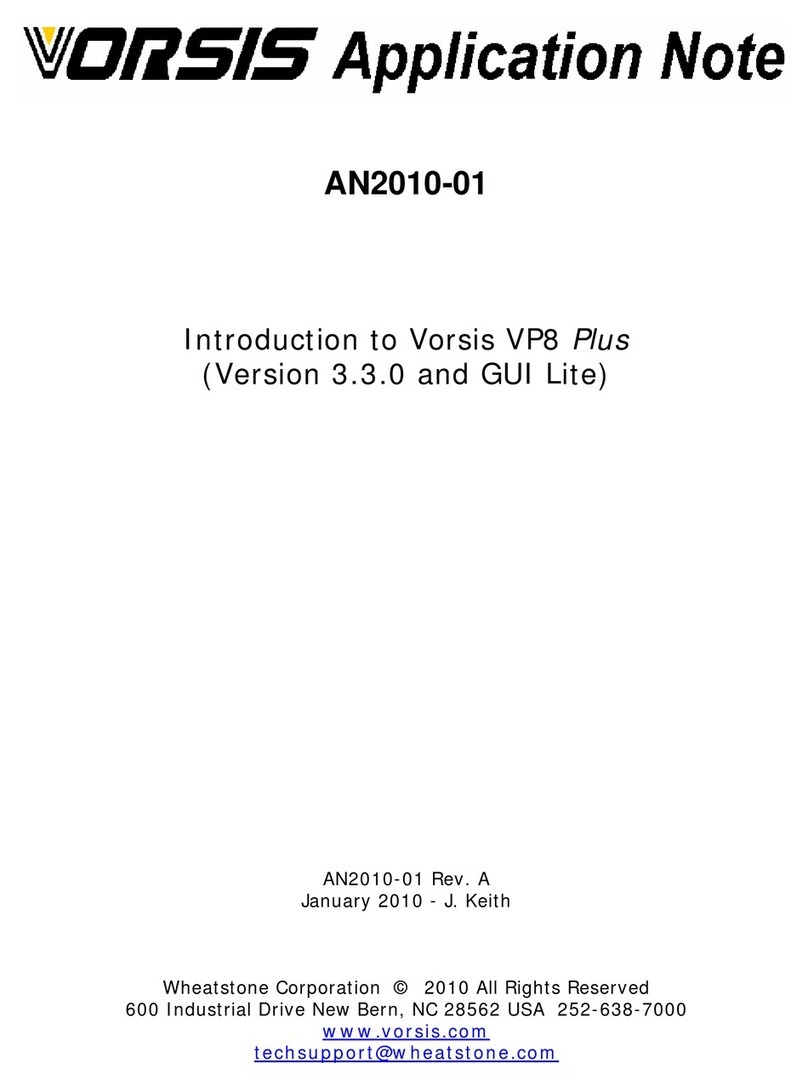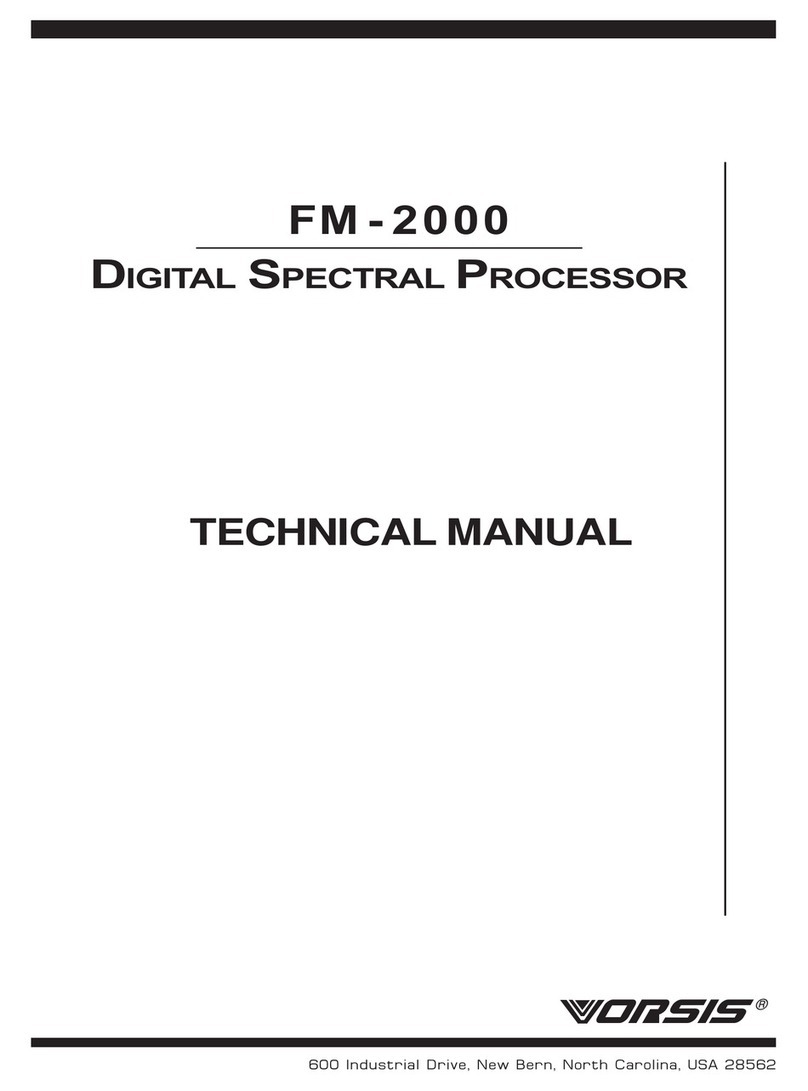2
2. Connect a microphone to the XLR female microphone input on the rear panel.
3. Connect either the analog out or AES digital out RJ-
45 connector to your desired signal path. If using the
Analog output, select whether you wish the output to
be presented at line level or mic level. Wiring follows
the StudioHub standard.
4. Connect the rear panel Ethernet RJ-45 jack as
appropriate for your intended use:
a) For direct connection to a PC running the Voice 1 Remote Application, use a
crossover CAT5 cable (newer PCs with auto-sensing NICs don’t require a
crossover cable);
b) For connecting into your Wheatnet LAN use a straight through CAT5 cable
from Ethernet switch.
5. Connect the AC power cord to the VOICE 1 rear panel connector and then plug it
into AC power. The VOICE 1 will power up.
Operating the VOICE 1 Locally
You may use the front panel encoder knob and button to make certain adjustments
including setting or changing the unit’s IP address, but the Remote GUI is required to
fully control the processor.
Operating the VOICE 1 Remotely –Installing the GUI Software
For remote operation via the GUI software, download the VOICE 1 Remote Application
GUI software from the link on the document provided with the unit and follow the steps
below to install the software:
•Right-click the installer file that you downloaded and select the option “Run as
Administrator.”
•Check the box “I accept the terms of the License Agreement.”The agreement that
you are accepting is displayed in the window above the check box. Click “Next.”
•Observe the list of components that will be installed and click “Next.”
•The system will choose its own install folder, though you have the option to
change it (not recommended). Click “Install.”
•The installation will complete and you can close the setup program.
Configuring the VOICE 1 IP Address1
Once the GUI has been installed you must configure it and the VOICE 1 so that they can
communicate with each other. This requires configuration for both the VOICE 1 and the
remote GUI so that they agree on the networking parameters.