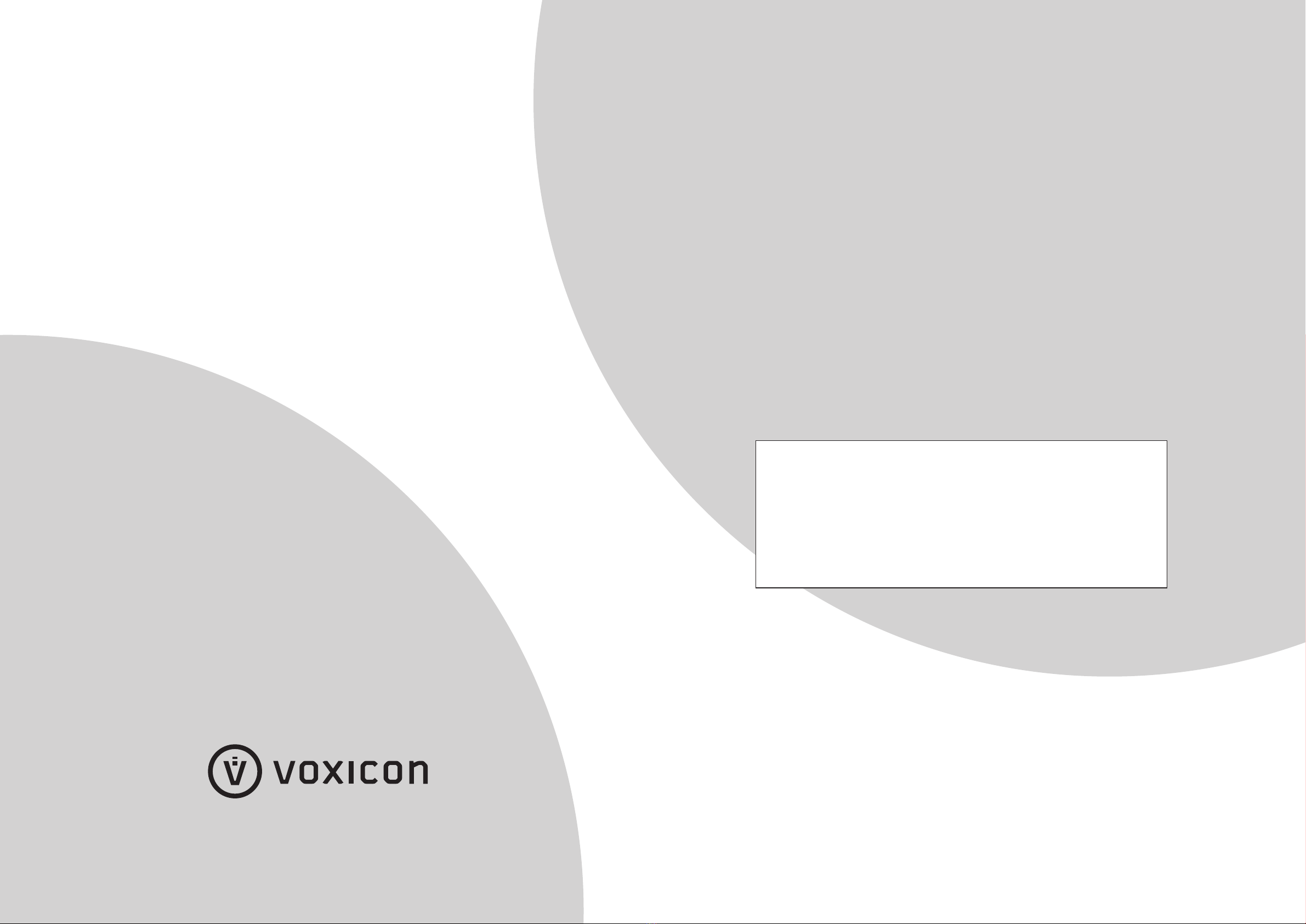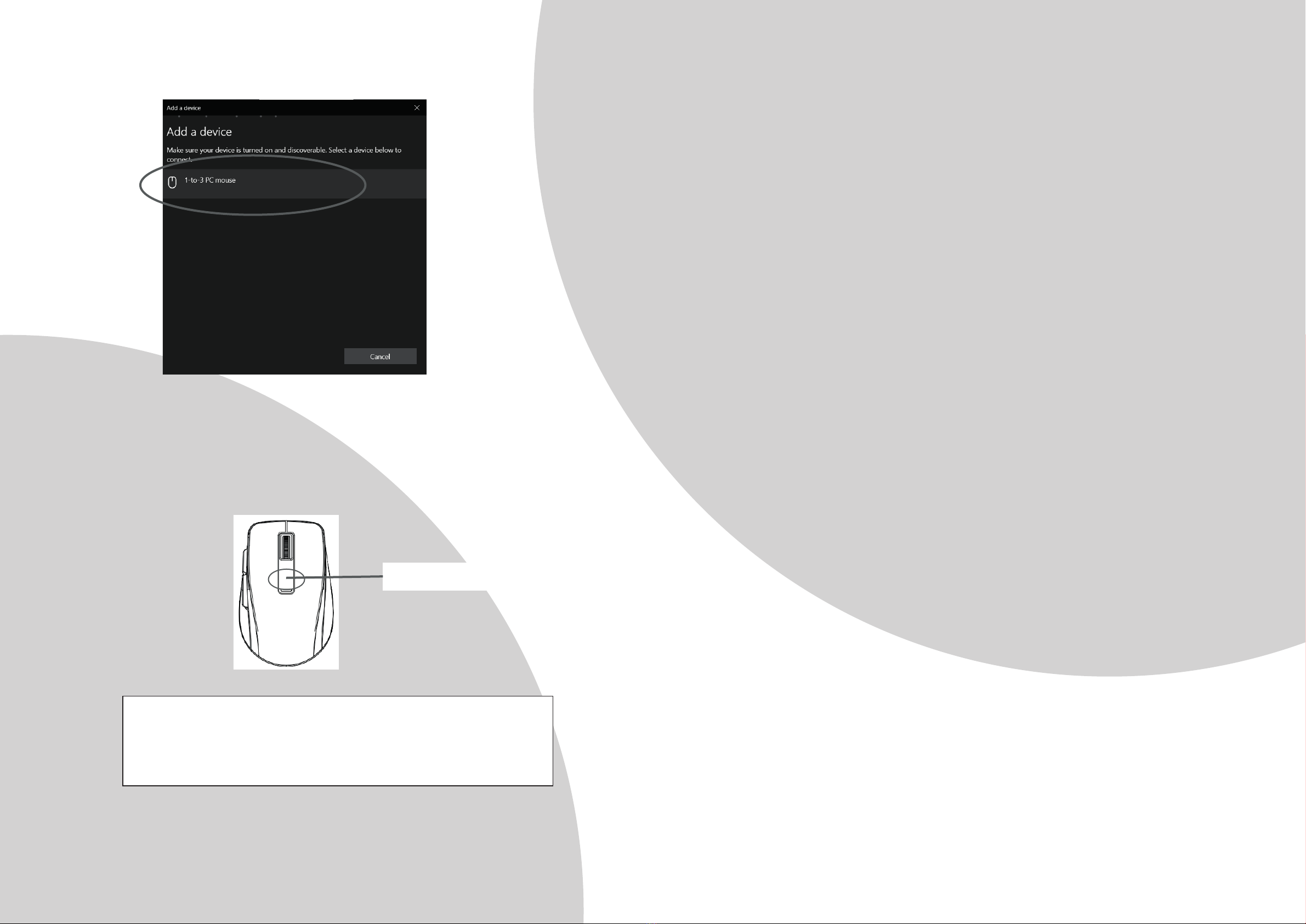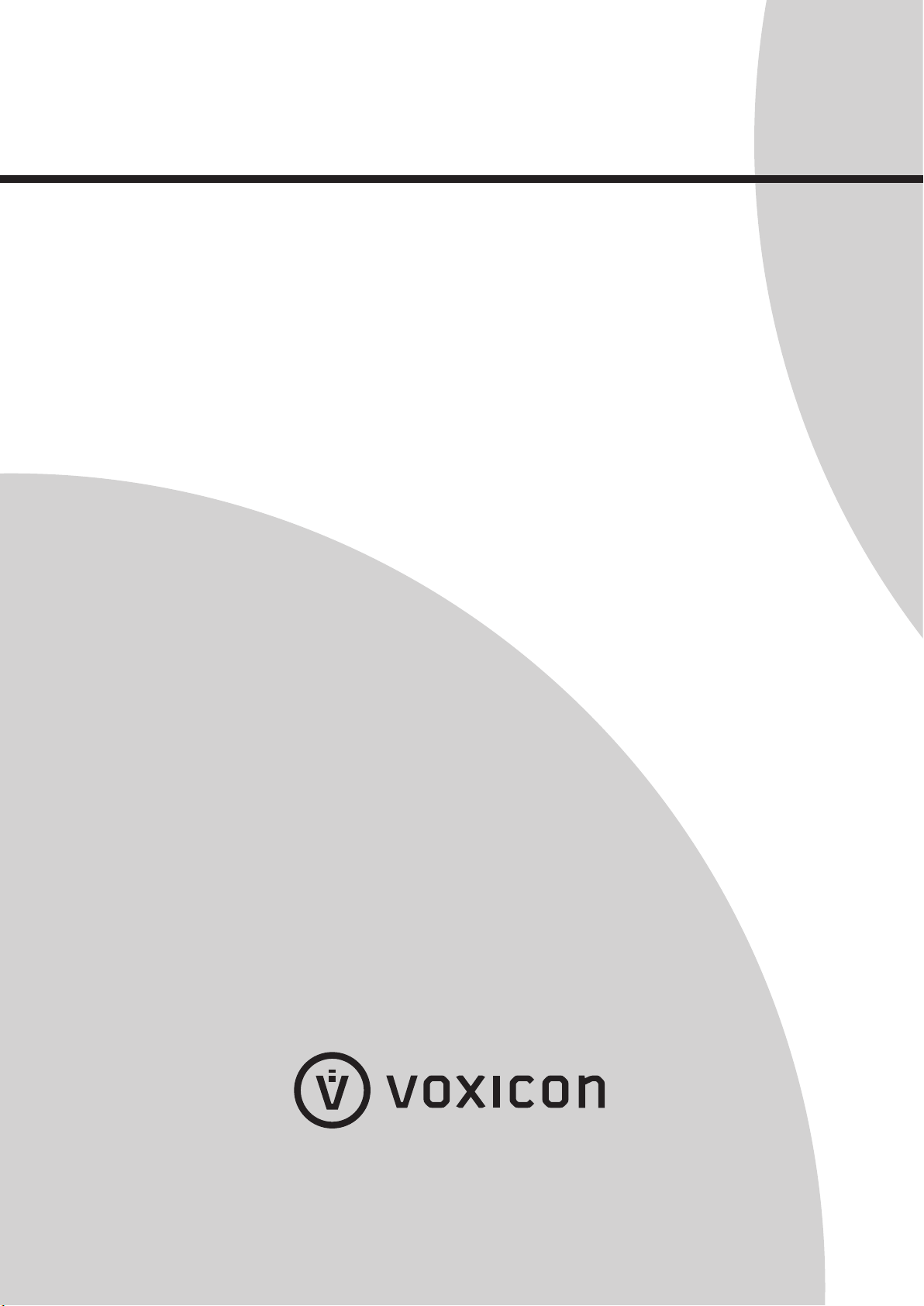g. Now your computer has found out the Mouse. Click it.
h. Now the pairing is completed. Red LED flashing stops and the cursor’s
movement mimics that of the mouse.
6. Resoluon Switch Between 800 / 1600 dpi
Press DPI switch buon to switch between 800/1600 dpi for your beer cursor
moving speed experience.
Trouble Shoong
1. Make sure you have put the baeries in correcon direcons, and power switch is
ON.
2. Make sure you switch to the correct PC that you are working with.
3. For PC1, PC2, Bluetooth connecon, make sure you have finished the pairing
between the mouse and your computers.
4. Check in the Bluetooth seng applicaon if Bluetooth status is ON. If not, turn it
ON.
5. Make sure your computer is built in Bluetooth 4.0 or 5.0. If not, a Bluetooth 4.0
or 5.0 dongle is required.
6. For PC3, 2.4GHz connecon, make sure you have connected the receiver correctly
to the computer's USB port.
7. Try another USB port, in case that your USB port is loose.
8. Replace new baeries if needed when the baery power is low.
9. If mouse performance is slow or intermient around a wireless network, unplug
the Nano receiver from the USB port and then re-insert it. To reacvate the mouse,
switch it on, off and on again using the On/Offswitch on the boom of the mouse.
10. Repeat the connecon procedure. You can also try moving the mouse closer to
the Nano receiver.
11. Try other working surface which the mouse is operang on.
12. For the best performance, we suggest that you place the receiver away from other
electrical devices.
Baery Use Reminders
1. Removeworn-out baeries from equipment immediately and dispose of them
properly.
2. Keep all baeries (used or new) out of the reach of children.
3. Never dispose of baeries in fire.
4. Do not mix old and new baeries. Do not mix alkaline, standard (Carbon-Zinc), or
rechargeable (Nickel Cadmium) baeries.
5. Remove the baeries from this device if the device will not be used for a long
period of me.
6. If the performance of the baery decreases substanally, it is me to replace the
baery.