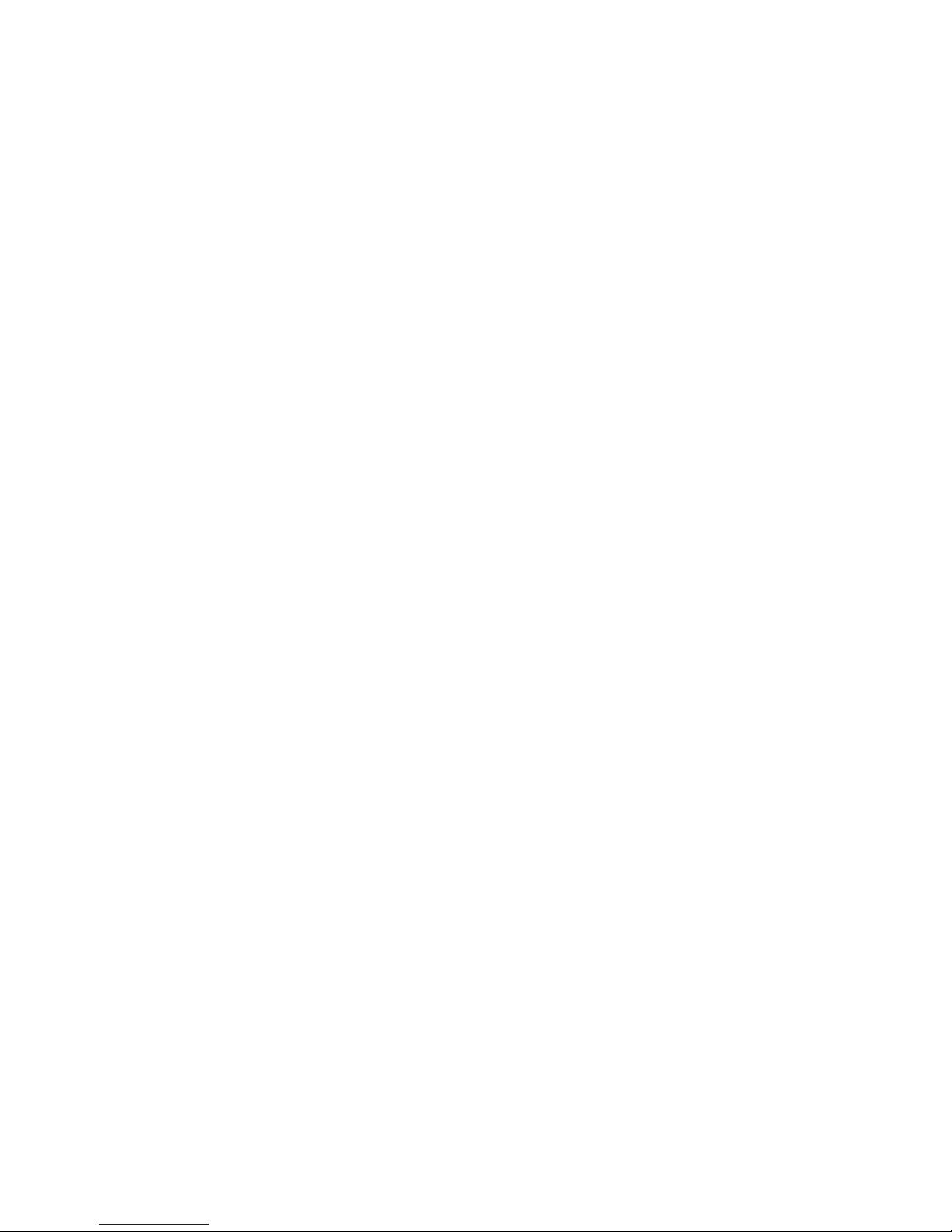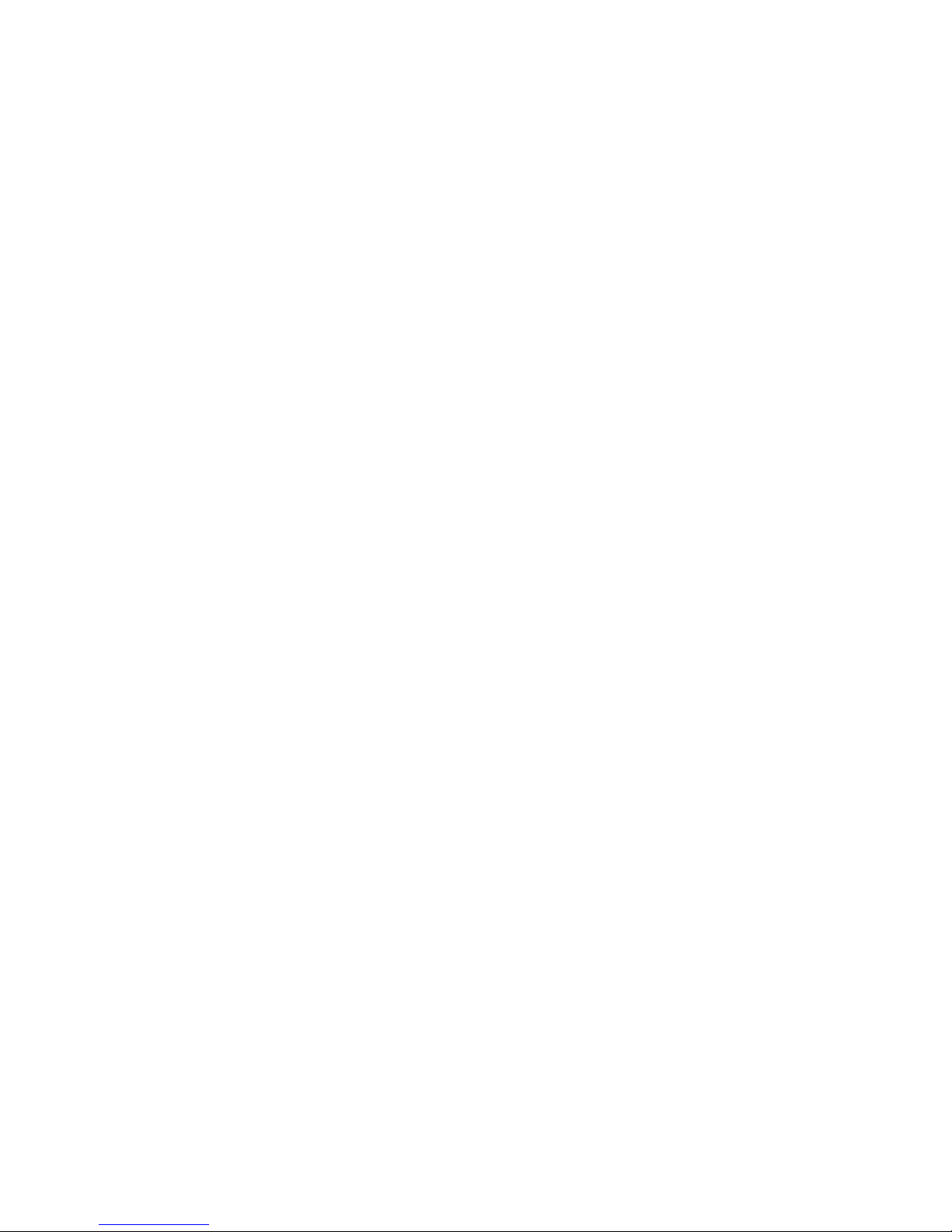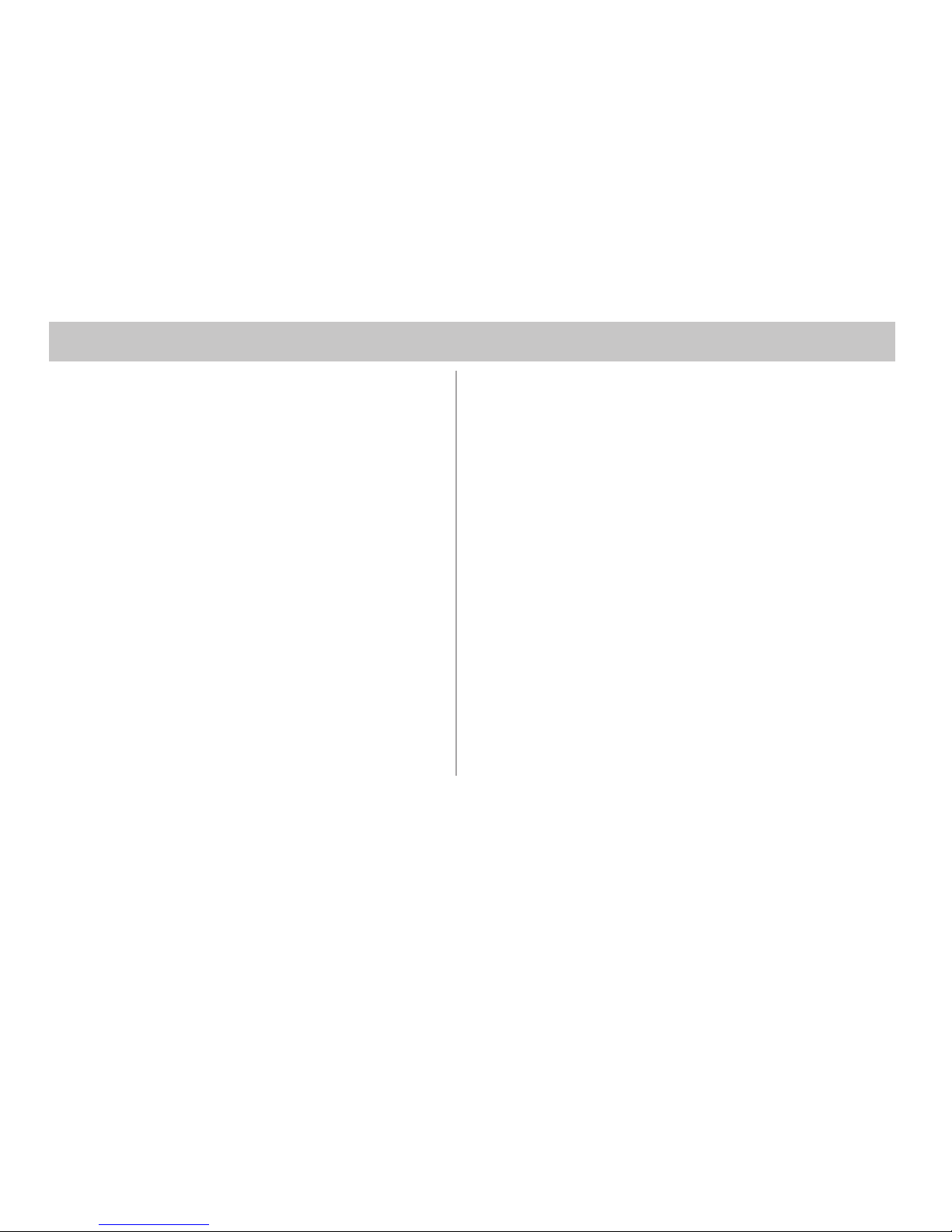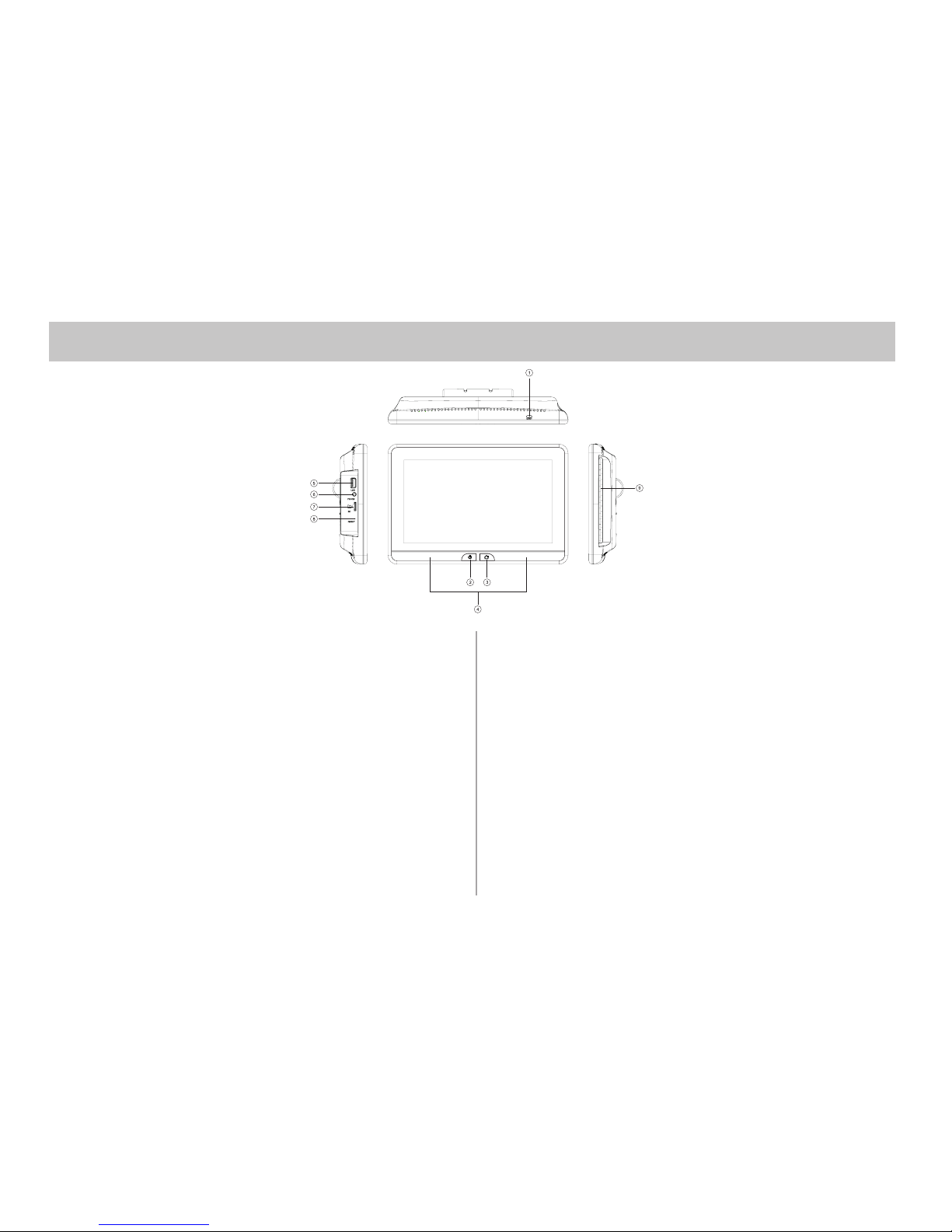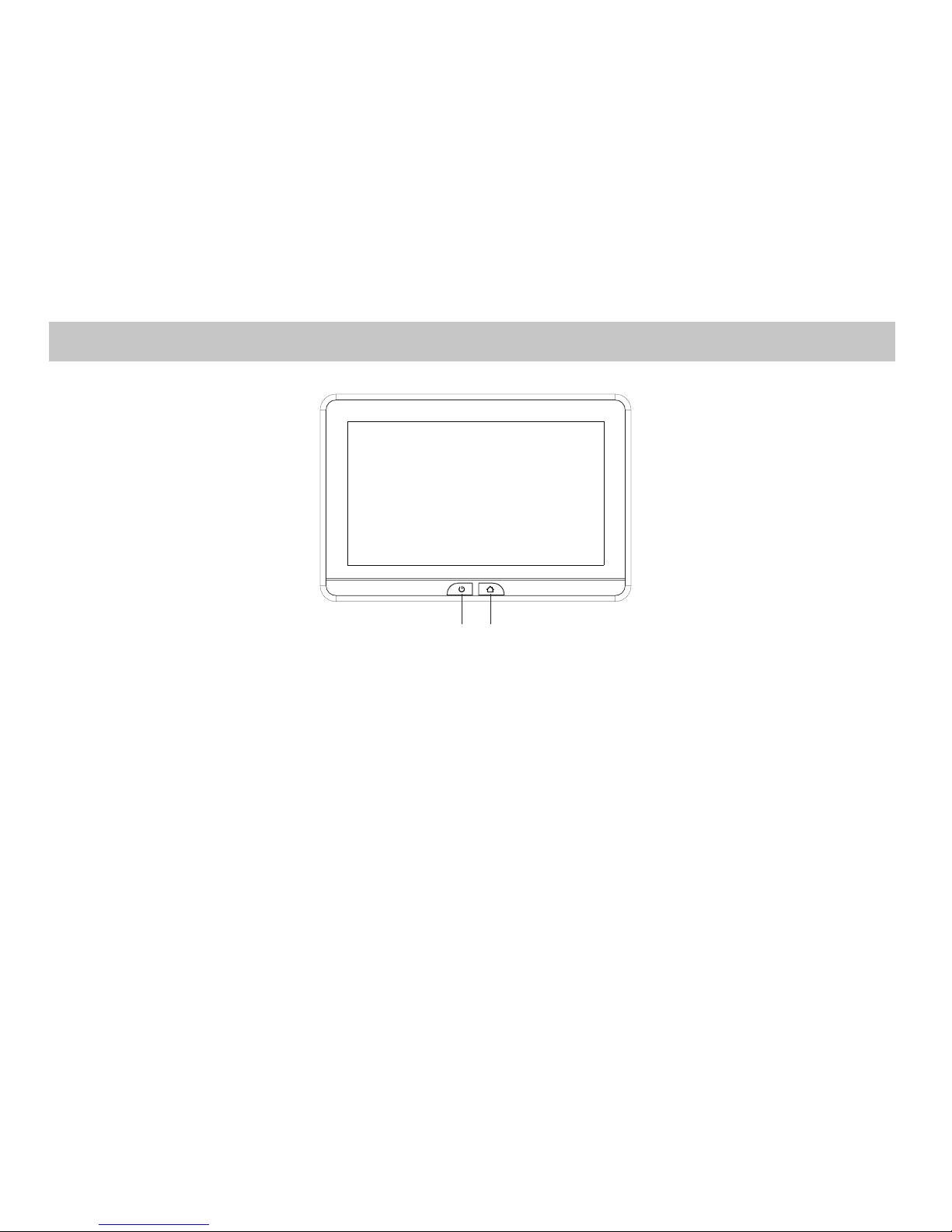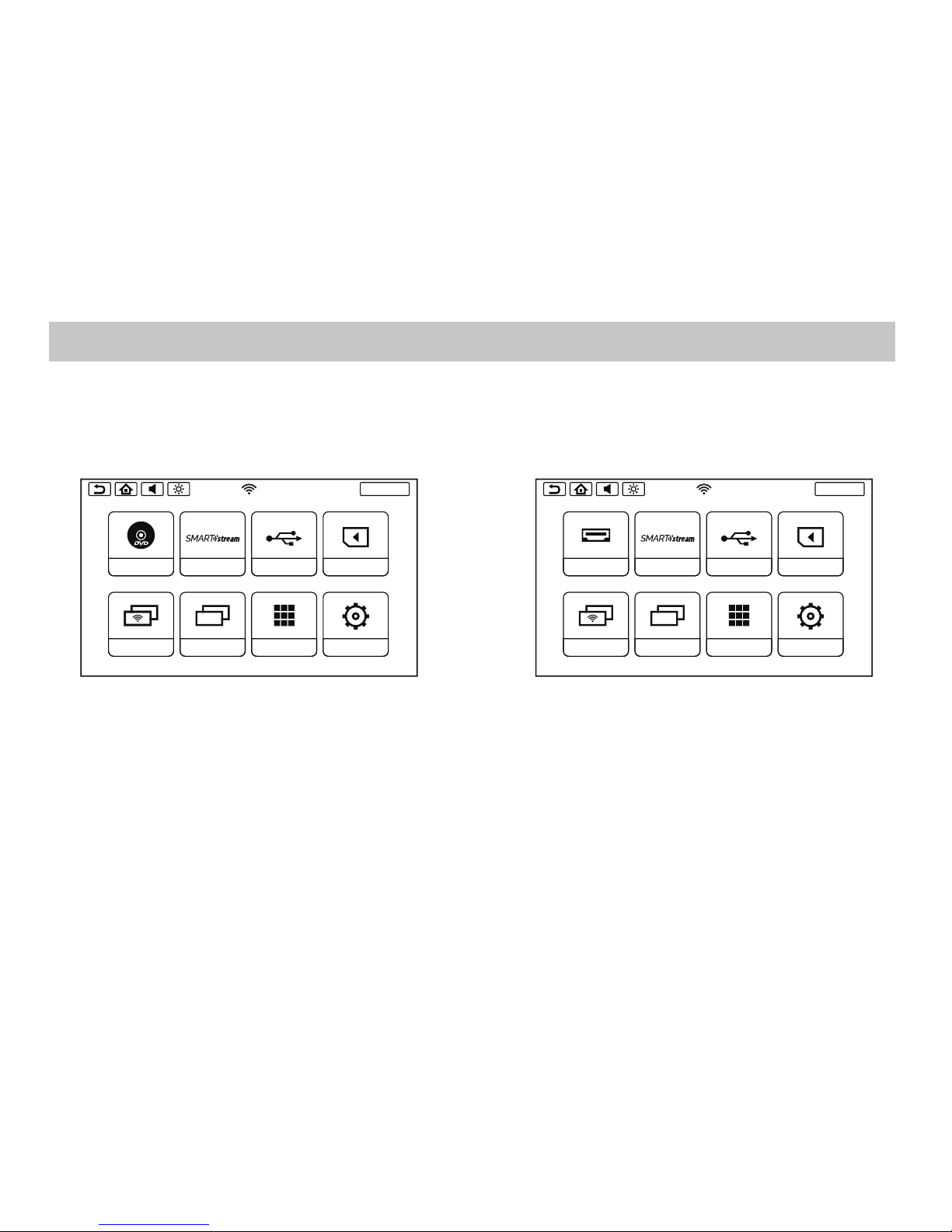TABLE OF CONTENTS
System Features ................................................................................................................................................................................................................... 5
Accessories ............................................................................................................................................................................................................................ 6
Description of parts (SB10MD1) ..................................................................................................................................................................................... 7
Description of parts (SB10M1)......................................................................................................................................................................................... 8
Getting Started ..................................................................................................................................................................................................................... 9
Home Main Menu ............................................................................................................................................................................................................. 10
APPs ........................................................................................................................................................................................................................................ 11
SmartStream Android .......................................................................................................................................................................................................12
SmartStream iOS ............................................................................................................................................................................................................... 13
HDMI Port Information......................................................................................................................................................................................................14
USB & SD Card Playback....................................................................................................................................................................................................15
WIFI Dual Screen..................................................................................................................................................................................................................16
Dual Screen............................................................................................................................................................................................................................18
Wi-Fi Setup.............................................................................................................................................................................................................................19
VOXX LINK..............................................................................................................................................................................................................................21
WFMM .....................................................................................................................................................................................................................................23
IR Headphone Transmitter ...............................................................................................................................................................................................24
Language .............................................................................................................................................................................................................................. 25
About Device & Check for Update ............................................................................................................................................................................... 26
Time Zone & Reset ............................................................................................................................................................................................................. 28
Volume & Brightness Control......................................................................................................................................................................................... 29
DVD Playback (SB10MD1) ................................................................................................................................................................................................30
Media Type and File Type Compatibility.....................................................................................................................................................................31
Troubleshooting ..................................................................................................................................................................................................................32
General Specications.......................................................................................................................................................................................................34
Compliance Information.................................................................................................................................................................................................. 35