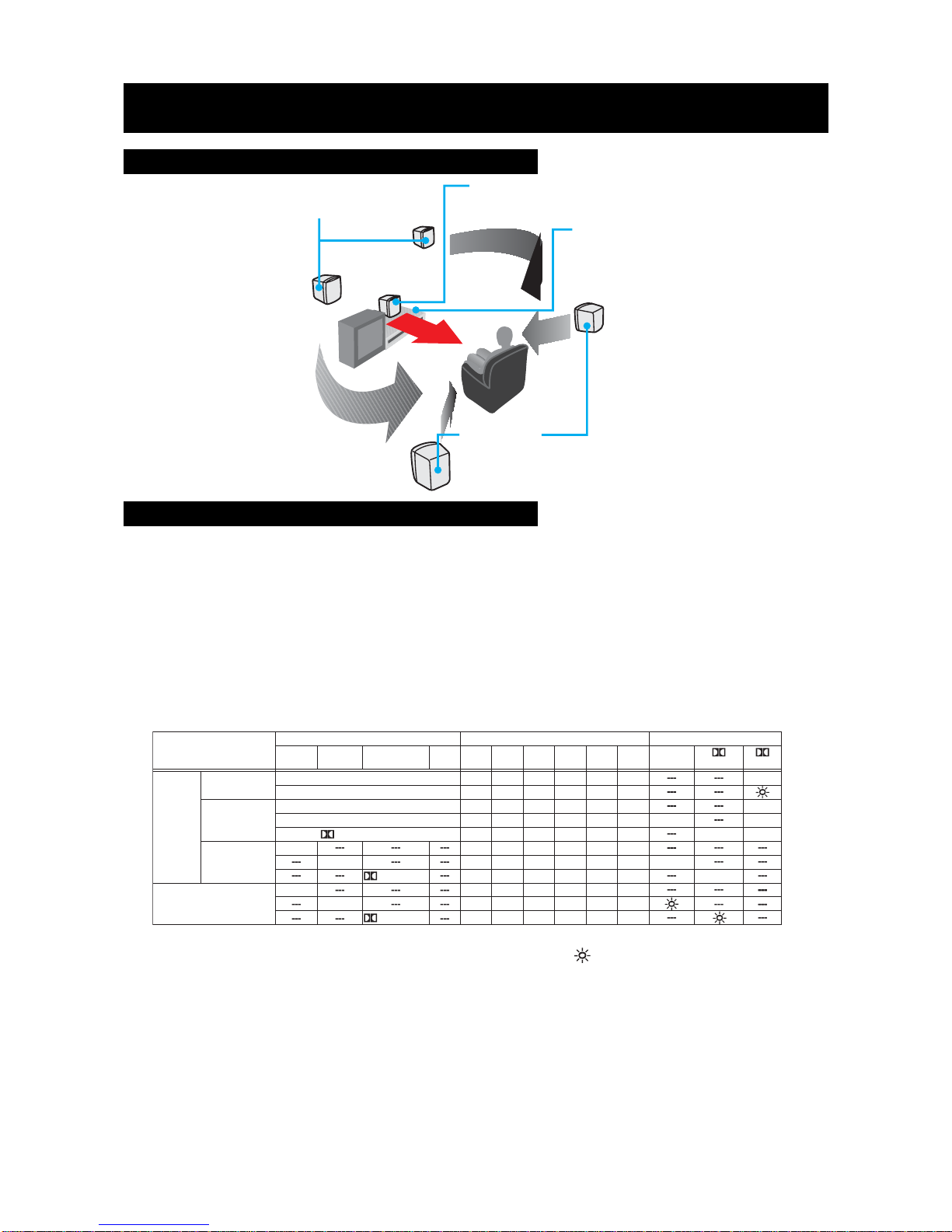PRECAUTIONS
FCC Information
This device complies with Part 15 of FCC Rules.
Operation is subject to the following two conditions:
(1) This device may not cause harmful interference, and
(2)Thisdevicemustacceptanyinterferencereceived,includinginterferencethatmaycauseundesirable
operation.
Notes on Placement
• Do not use the unit in places which are extremely hot, cold, dusty, or humid.
• Place the unit on a flat and even surface.
• In a cabinet, allow about 2.5cm (1 inch) of free space around the unit for adequate ventilation.
• Donotrestricttheairflowof theunitbyplacingitinaplacewithpoorairflow,bycoveringitwithacloth,
or by placing it on carpet.
Notes on Safety
• When connecting or disconnecting the AC cord, grip the plug and not the cord itself. Pulling the cord
may damage it and create a hazard.
• Unplug the unit during lightning storms or when unused for a long period of time.
• Check that the rated voltage of your unit matches your local voltage before use.
• No naked flame sources, such as lighted candles, should be placedon the apparatus.
Note on Condensation
• When left in a heated room where is warm and damp, water droplets or condensation may form inside
the unit. When there is condensation inside, the unit may not function normally. Let the unit stand for
1 to 2 hours before turning the power on, or gradually heat the room up and dry the unit before use.
Notes on Maintenance
• Do not use volatile chemicals on this unit. Clean by lightly wiping with a soft cloth.
• Do not place a heavy object on or step on the unit. The object may fall, causing serious personal injury
and serious damage to the unit.
• Protectthepowercordfrombeingwalkedonorpinchedparticularlyatplugs,conveniencereceptacles,
and the point where they exit from the unit.
Thelightningflashwithanarrowheadsymbol,withinthe
equilateral triangle, is intended to alert the user to the
presenceofuninsulated"dangerousvoltage"withinthe
product'senclosurethatmaybe ofsufficient magnitude
to cause an electric shock.
The exclamation point within the equilateral triangle is
intended to alert the user to the presence of important
operating and maintenance (servicing) instructions in
this owner manual.
WARNING: TO REDUCE THE RISK OF ELECTRIC
SHOCK,DONOT REMOVECOVER(ORBACK).NO
USER-SERVICEABLE PARTS INSIDE. REFER
SERVICINGTOQUALIFIEDSERVICEPERSONNEL.
WARNING:TO PREVENT FIRE OR SHOCK HAZARD, DO NOT EXPOSETHIS APPLIANCETO RAIN OR
MOISTURE.
CAUTION: TO PREVENT ELECTRIC SHOCK, MATCH WIDE BLADE OF PLUGTOWIDE SLOT, FULLY
INSERT. (FOR USA AND CANADA ONLY)
The symbol for Class II (Double lnsulation)
E - 1
WARNING:
•Should any trouble occur,disconnecttheAC power cordandreferservicing to aqualifiedtechnician.
• Do not place anything directly on top of the unit, it may cause damage.