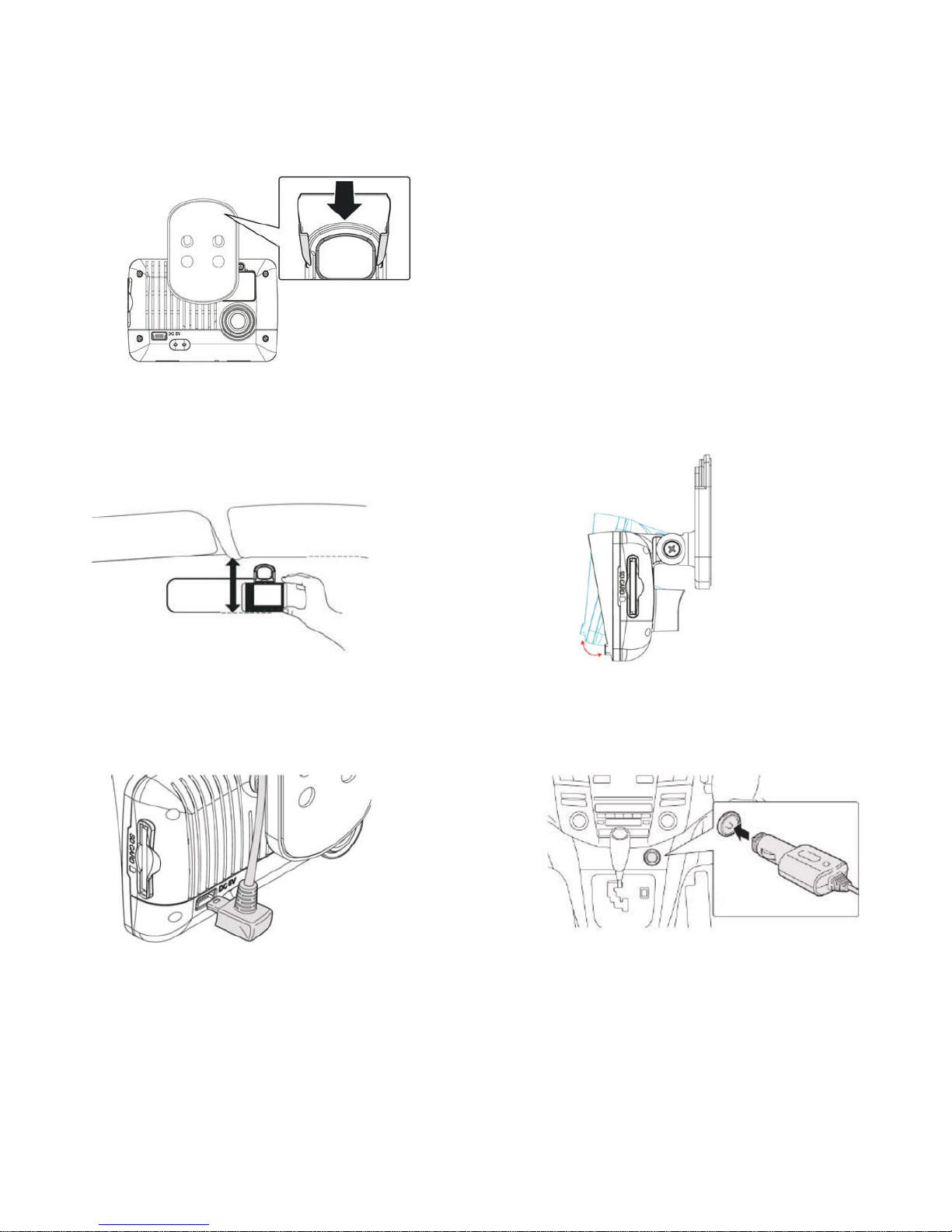SAFETY PRECAUTIONS
Please begin by recording and reviewing a few sample videos in order to make sure that the image is
recorded properly.
Please note that the manufacturer, its subsidiaries, affiliates and distributors are not liable for any
damage arising from the malfunction of the main device, its accessories, including the memory card,
which may result in an image not being properly recorded or to be recorded in a way that is not readable.
Before using the product, please ensure that you have carefully read the safety precautions listed below.
Always make sure that the product is used correctly.
• Use only recommended power sources.
• Do not attempt to disassemble, alter or apply heat to the product.
• DO NOT use multi cigarette lighter adapters. Using such devices will cause unstable power input
to damage the vehicle video recorder (VVR).
• Please always make sure all power connectors are fully secured.
• Avoid dropping or subjecting the product to severe impacts.
• To avoid the risk of injury, do not touch the interior of the product if it has been dropped or other
wise damaged.
• Stop using the product immediately if it emits smoke, a strange smell or otherwise behaves
abnormally.
• Do not use organic solvents such as alcohol, benzene or thinner to clean the product.
• Do not let the product come into contact with water or other liquids.
• Do not allow liquids or foreign objects to enter the VVR.
• Do not place the VVR near or in direct flame.
• Do not handle the power cord with wet hands.
• Do not use the equipment in a manner that exceeds the rated capacity of the electrical outlet or
wiring accessories.
• Do not use if the power cord or plug are damaged, or if it is not fully plugged into the outlet.
• Do not allow dirt or metal objects (such as pins or keys) to come into contact with the terminals or
plug.
• Avoid using, placing or storing the product in humid or dusty areas.