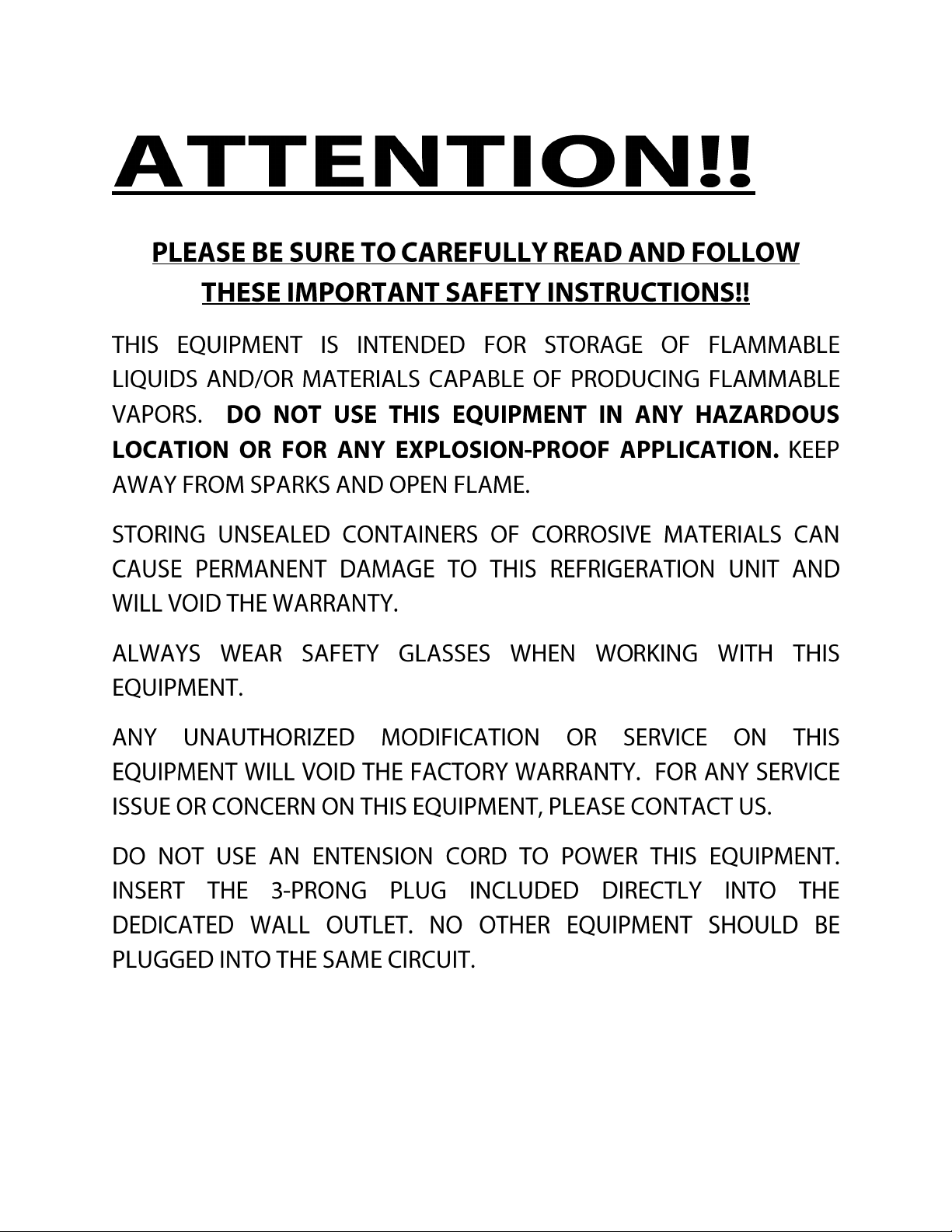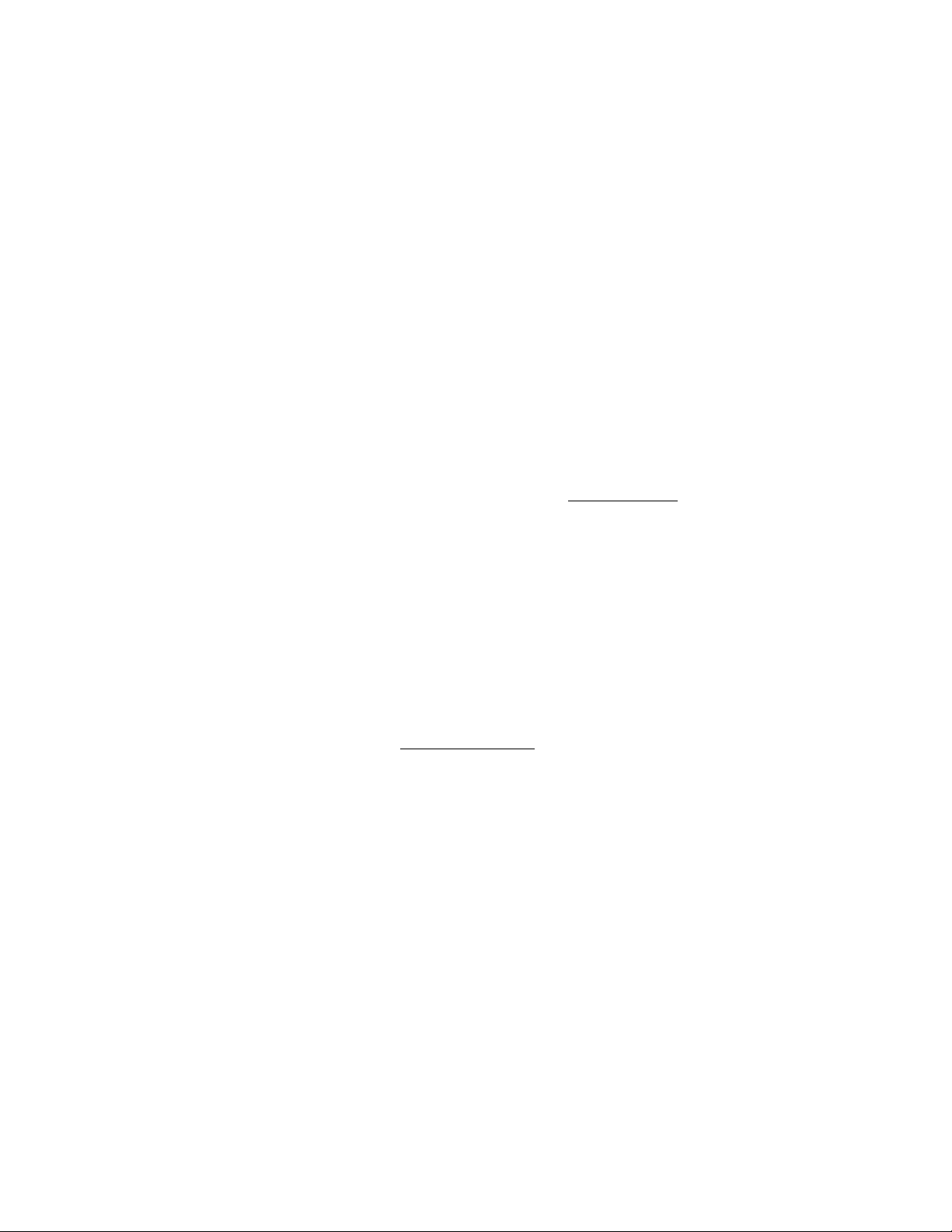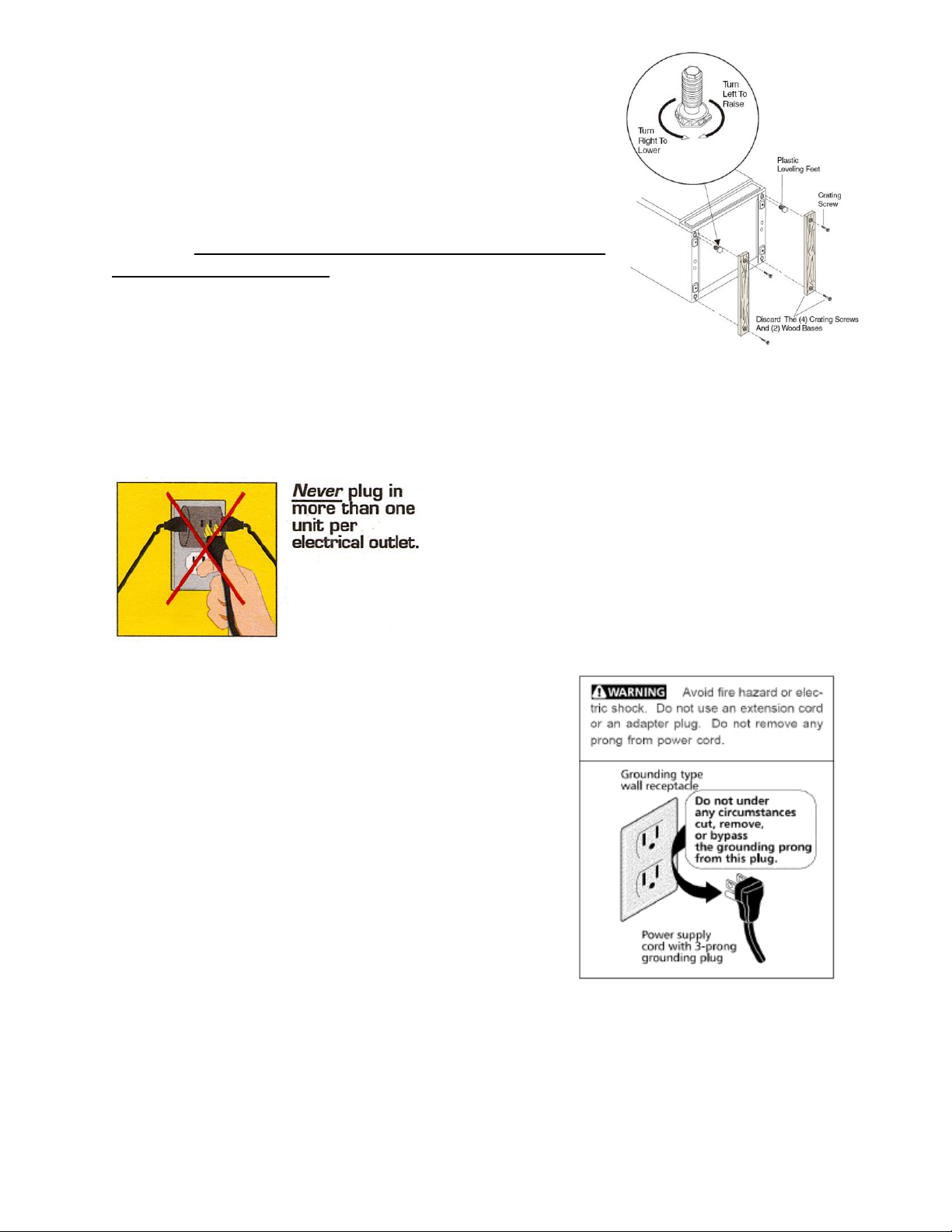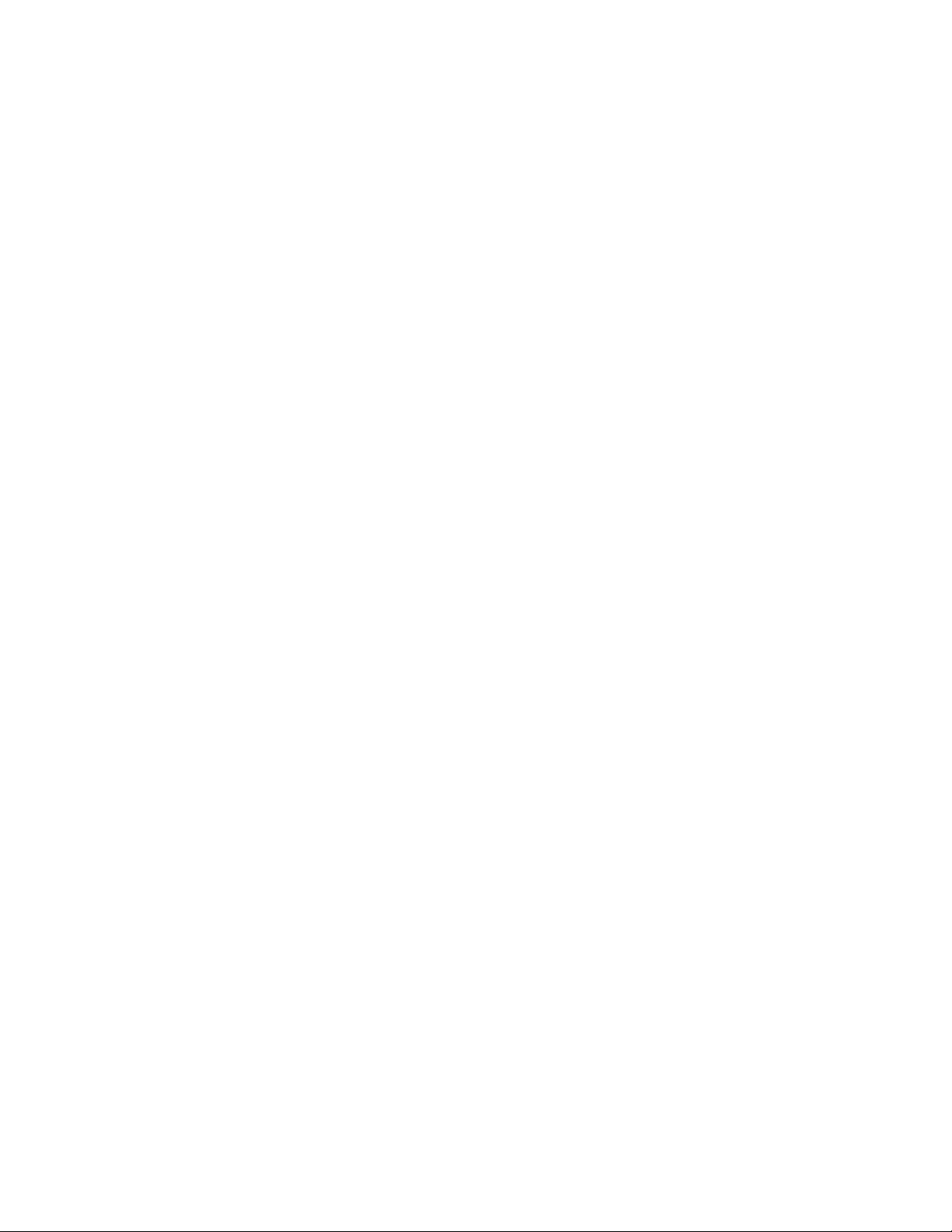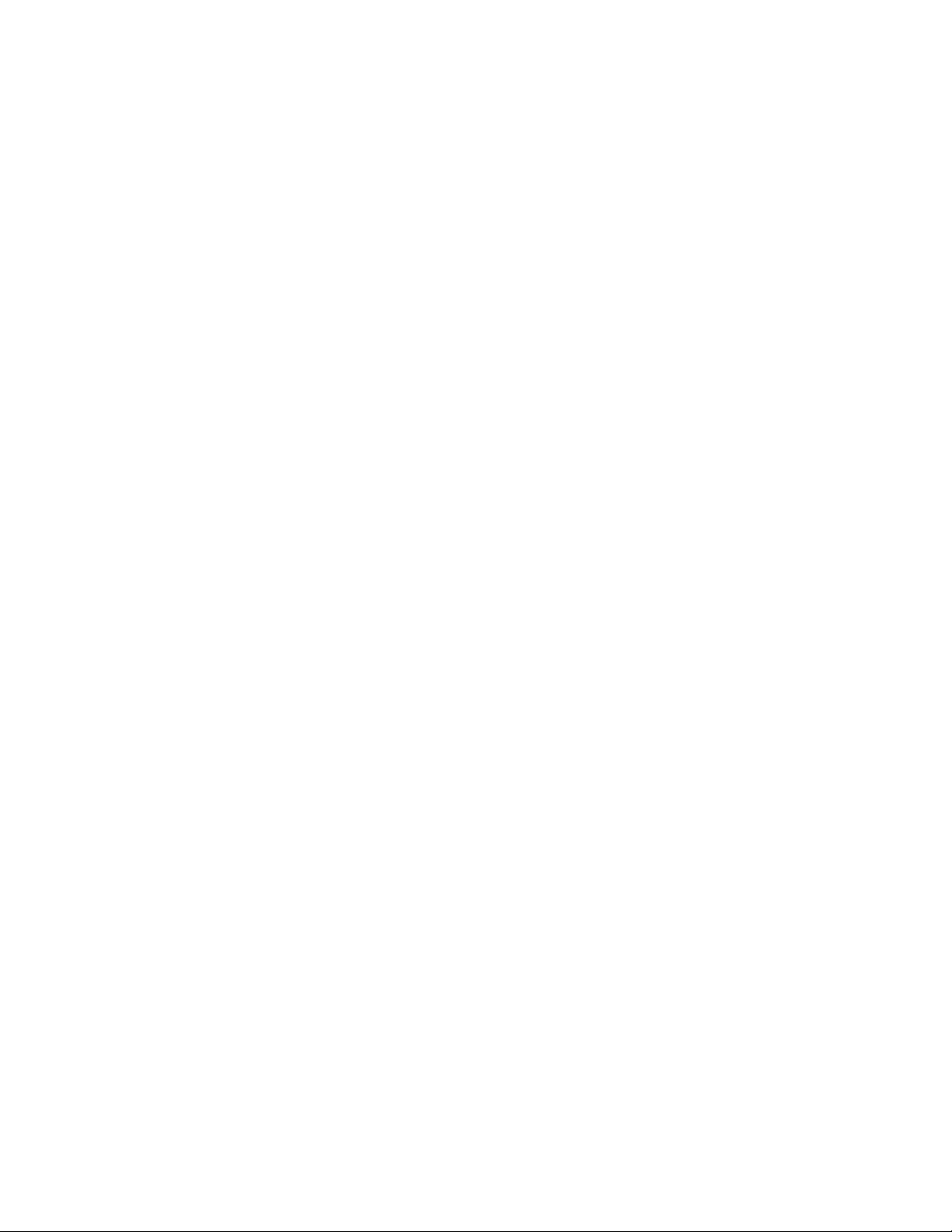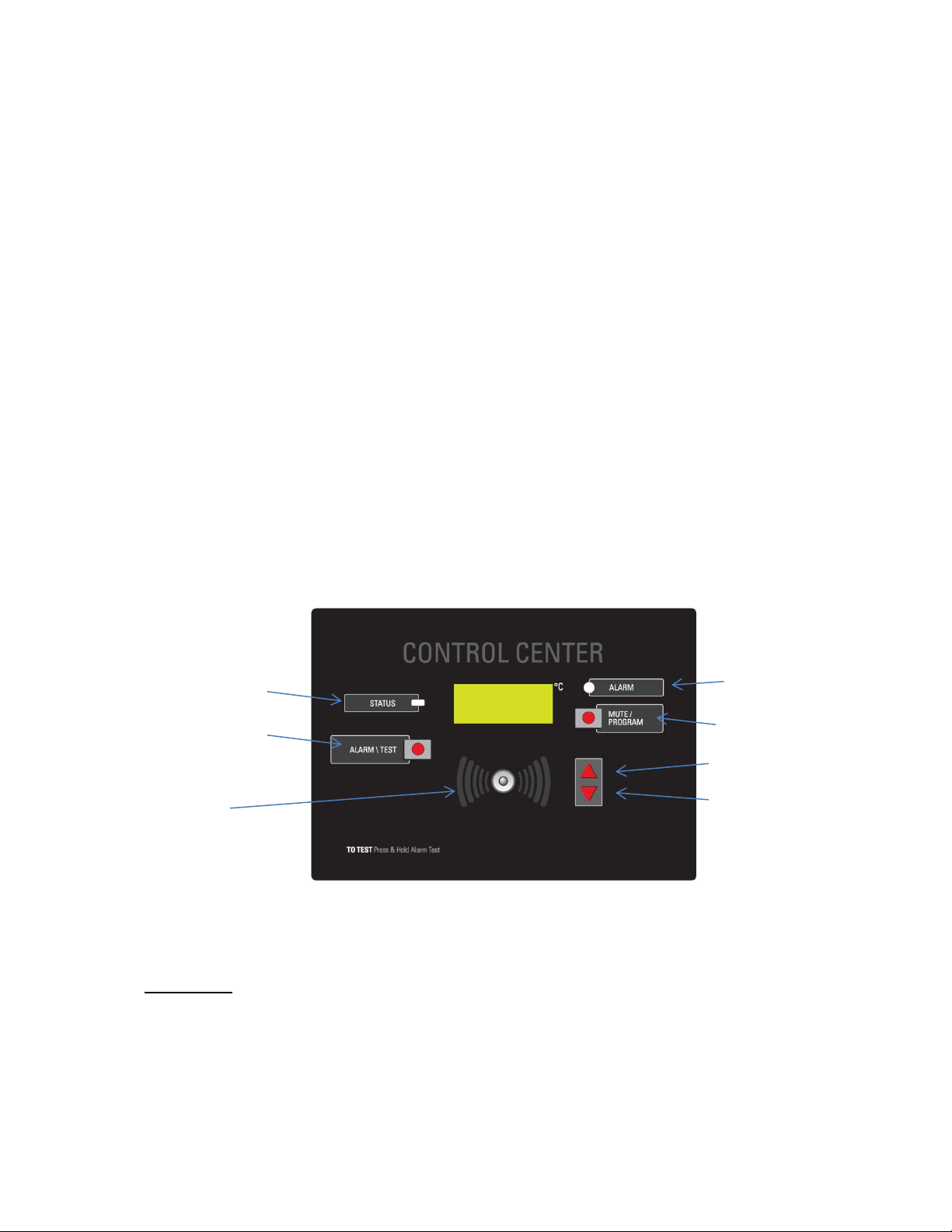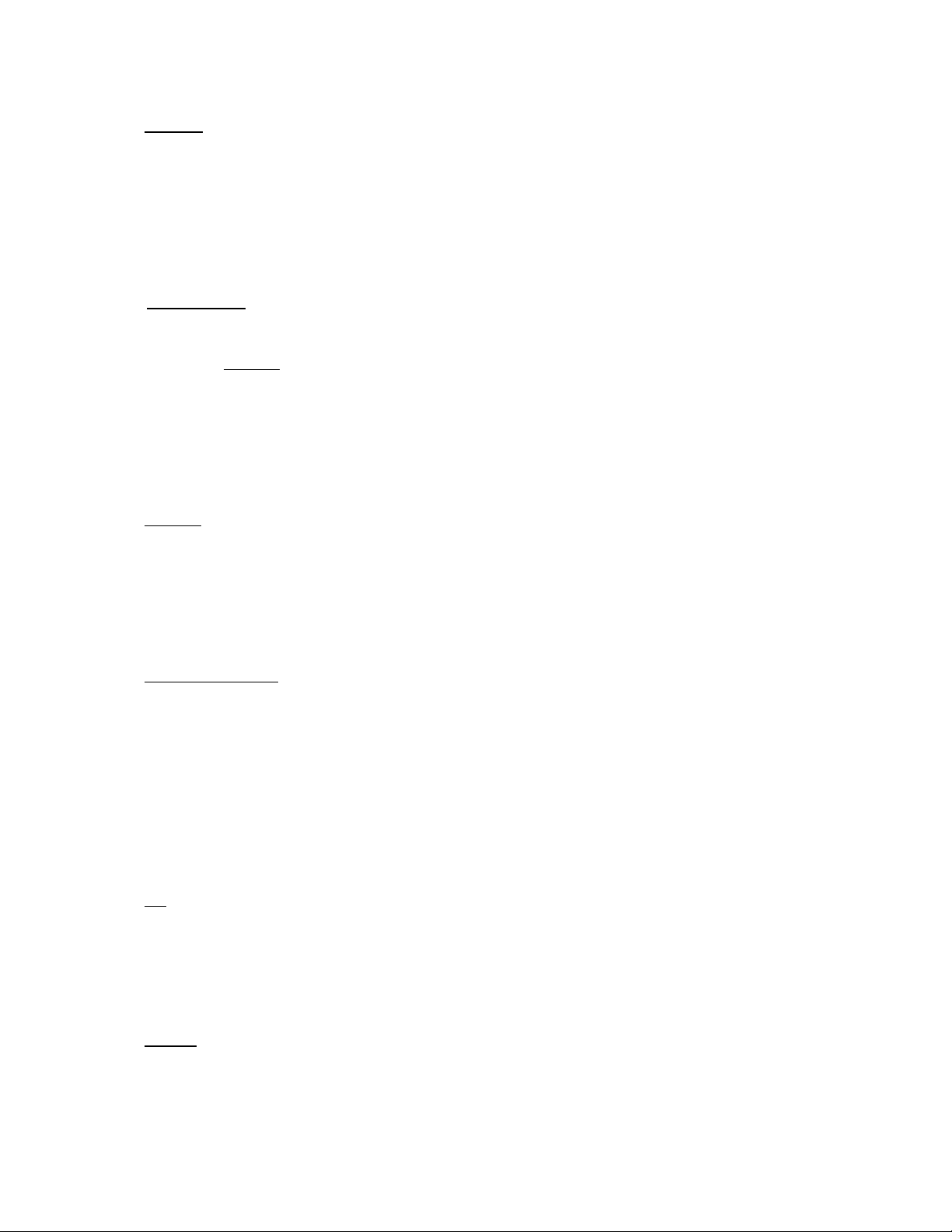Part number 20057, Rev 0
7
REFRIGERATOR AND FREEZER OPERATION
After the unit is properly installed and power is applied, it will take some time before the
system is cooled down to temperature and cycling normally. You should wait 8 hours on the
first startup before beginning to add product to the unit. This ensures that the unit is installed
and operating properly before being put into service. On subsequent startups (after cleanings,
for example), this wait time can be reduced to about 3 hours. After this wait time, the unit
should be cycling in the design temperature range. The units are calibrated before leaving the
factory, so no adjustment should be necessary.
Loading the units will again cause temperature to rise as the warmer product is introduced into
the compartment. If a large amount of product is to be introduced, it is a good idea to do it in
stages, allowing several hours between stages to allow temperature to stabilize again before
introducing additional warm product. This will minimize the temperature transient while
loading. Other tips for successful loading include:
-Leave about 2-3 inches of free space along the back and sides of the unit to allow for proper
air flow and, therefore, more even cooling of the product.
-When loading the top shelf, avoid blocking the evaporator fan(s) (if installed). There should
be at least 4 inches of clearance below the fan(s) to allow proper air flow.
-Do not overload the unit. A full load is about 70 to 75% full. Additionally, the load should be
distributed evenly from top to bottom and side to side for best results.
-Minimize the time the door is open. On top of letting the cold air out, you are also letting
warm, moist air in which can result in more condensation and/or frost in the unit.
Remember that the units are calibrated to the design temperature range before leaving the
factory. We also do extensive testing to ensure that these temperatures will result in product
temperatures in the desired band. There should be no need to adjust the temperature control
on these units, but if it is necessary, they can be adjusted using the manual thermostat on the
back of the unit.
It is STRONGLY RECOMMENDED that you contact our Technical Support Department prior to
performing any temperature adjustments to ensure the adjustment is necessary and, if so, it
is performed correctly.
IMPORTANT! This refrigerator / freezer has a pre-drilled 3/8 inch port hole on the back wall for
the future installation of independent monitor probe. To install the independent monitor probe:
remove the white plug from the interior back wall and exterior wall, run the probe through the
hole, trim the white plug to the probe size, seal the hole with silicone and replace white plugs.