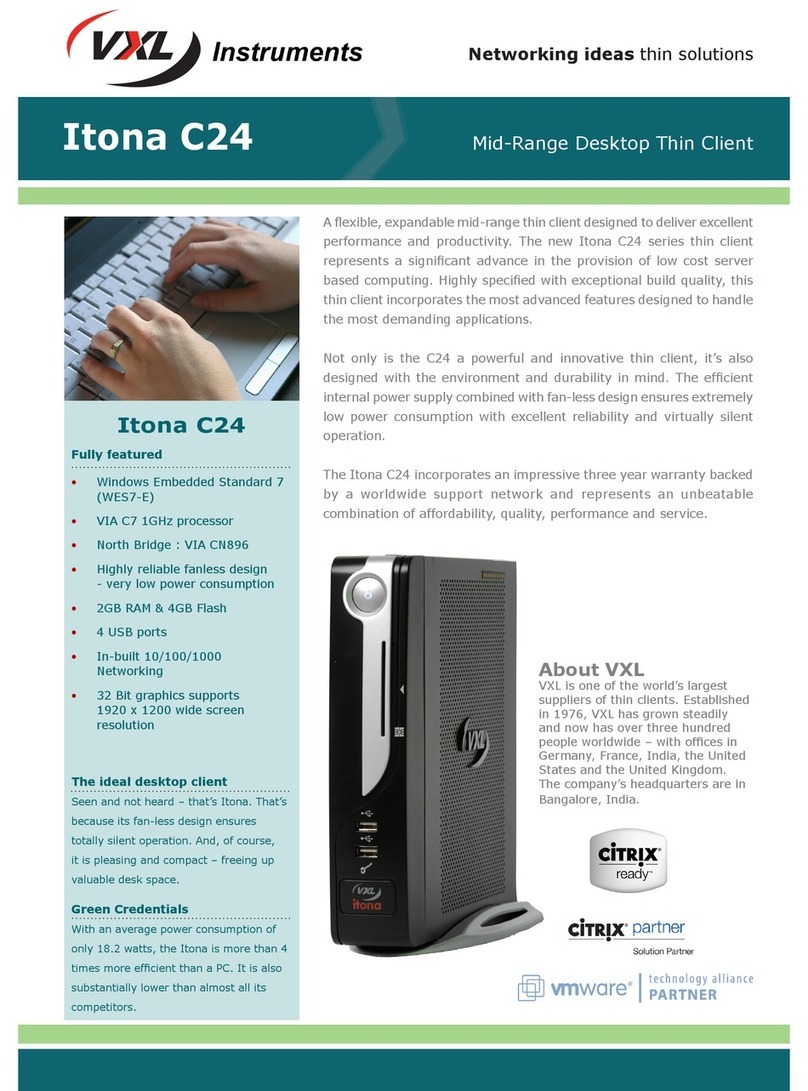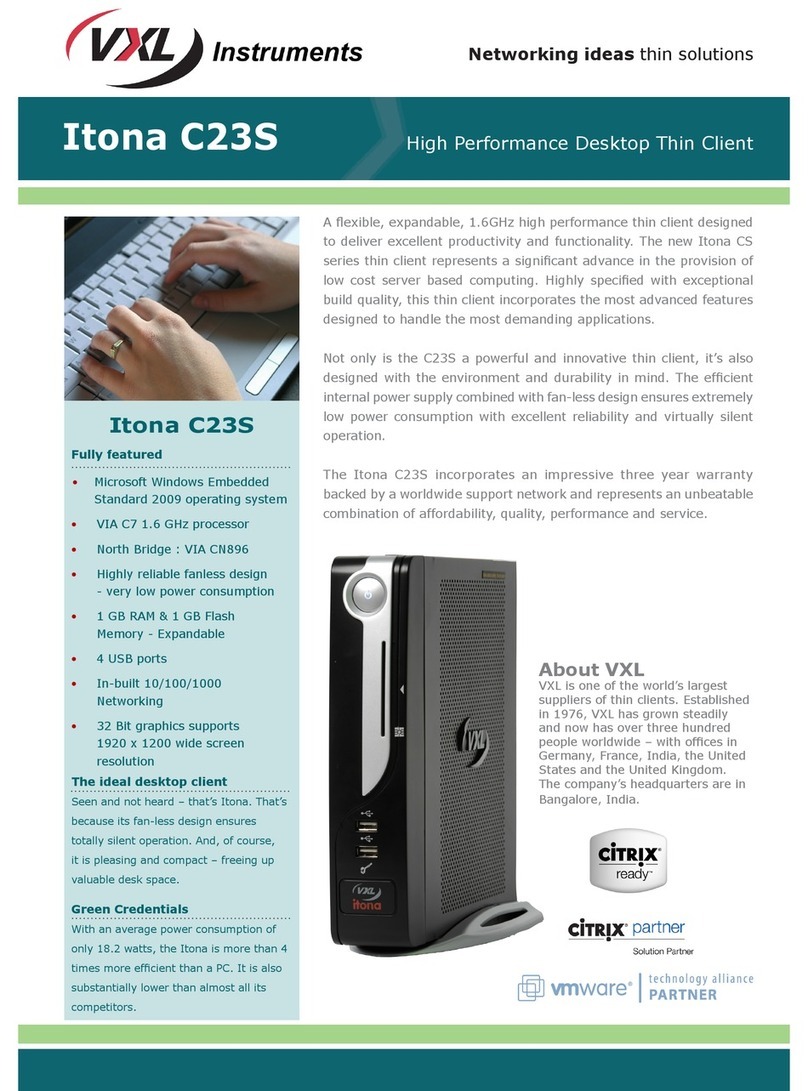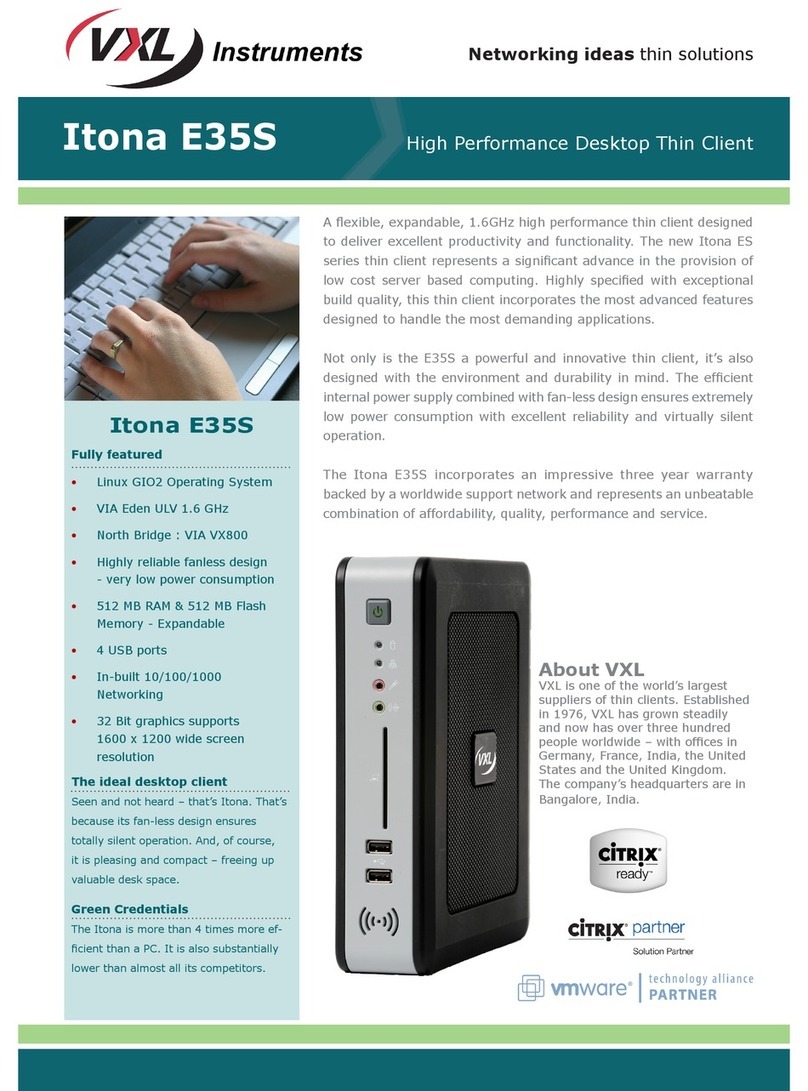VXL Instruments Ltd. Itona TC15yy Hardware User’s Guide
FCC statement and Warning 3
Federal Communication Commission (FCC) Statement
This equipment has been tested and found to comply with the limits for a Class B digital device,
pursuant to Part 15 of the FCC Rules. These limits are designed to provide reasonable protection
against harmful interference in a residential installation. This equipment generates uses and can radiate
radio frequency energy and, if not installed and used in accordance with the instructions, may cause
harmful interference to radio communications. However there is no guarantee that interference will not
occur in a particular installation.
If this equipment does cause harmful interference to radio or television reception, which can be
determined by turning the equipment Off and On, the user is encouraged to try to correct the
interference by one or more of the following measures:
•Re-orient or relocate the receiving antenna.
•Increase the separation between the equipment and receiver.
•Connect the equipment to an outlet on a circuit different from that to which the receiver is connected.
•Consult the dealer or an experienced radio / television technician for help.
Each Thin Client is equipped with a FCC compliance label that shows only the FCC identification
number. The full information of the associated label is as follows:
This device complies with Part 15 of the FCC rules. Operation is subject to the following two conditions:
1. This device may not cause harmful interference, and
2. This device must accept any interference received, including interference that may cause undesired
operation.
Warning
•DO NOT open enclosure, Hazard voltages present inside equipment.
•Ensure that all expansion slots (on the back or side of the computer) are covered with metal
retaining brackets, and tightly attached to the computer cabinet.
•Only equipment certified to comply with Class B (computer input/output devices, terminals, printer’s
etc.) should be attached to this equipment, and must have shielded interface cables.
•Any changes or modifications not expressly approved by the party responsible for compliance could
void the user's authority to operate this equipment.
•This equipment should not be used in Electro-medical applications.
•There are no user serviceable parts inside. DO NOT open enclosure, Hazard voltages present
inside equipment. DO NOT disassemble the equipment as this can nullify your warranty
•DO NOT operate this equipment in corrosive or explosive atmosphere.
•DO NOT operate this equipment outside specified temperature limits.
•This equipment must be earthed.
•The AC socket outlet shall be installed near the equipment and shall be easily accessible.
•Sound Power Level is less than 60dB (A), when measured according to ISO 7779.