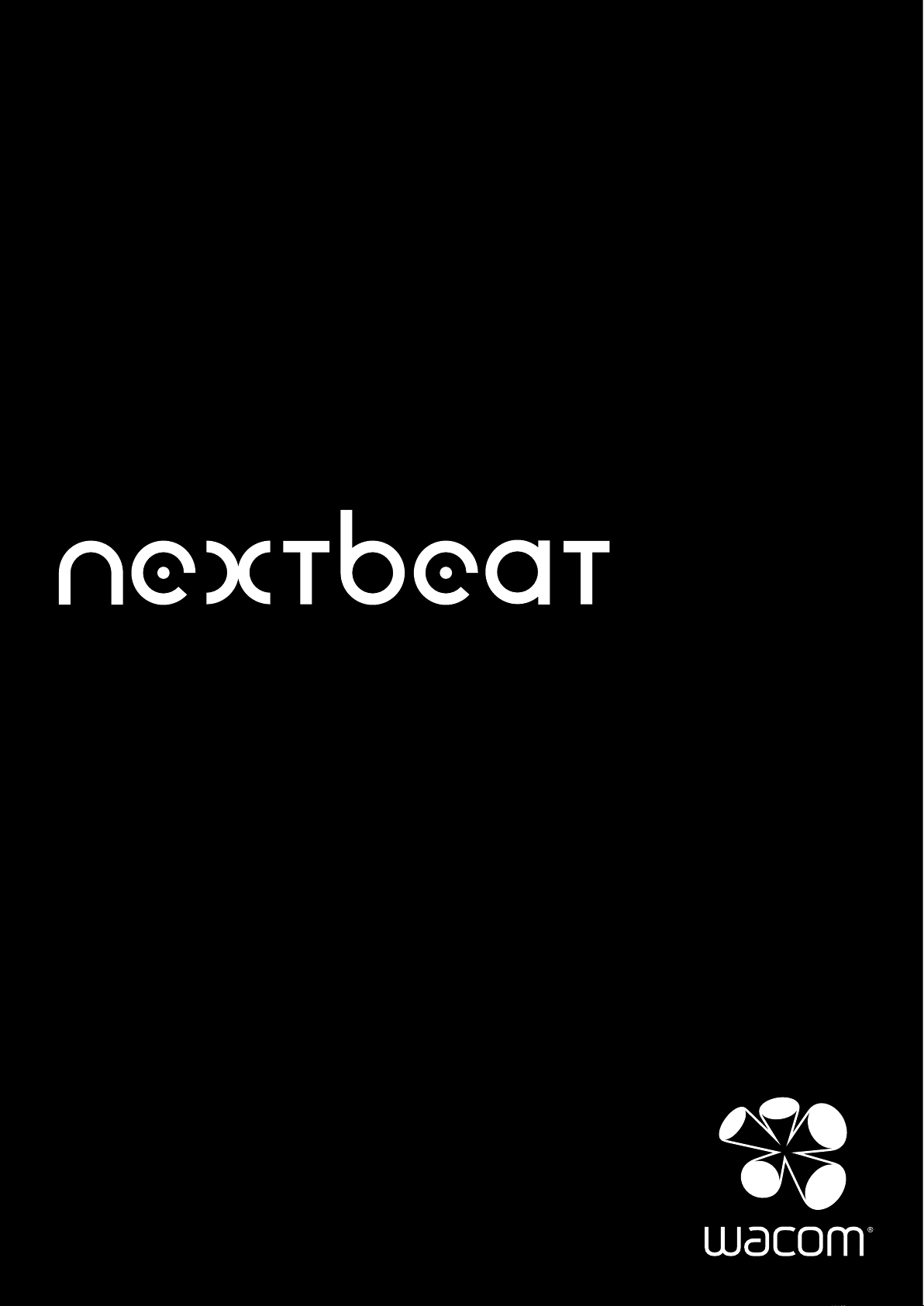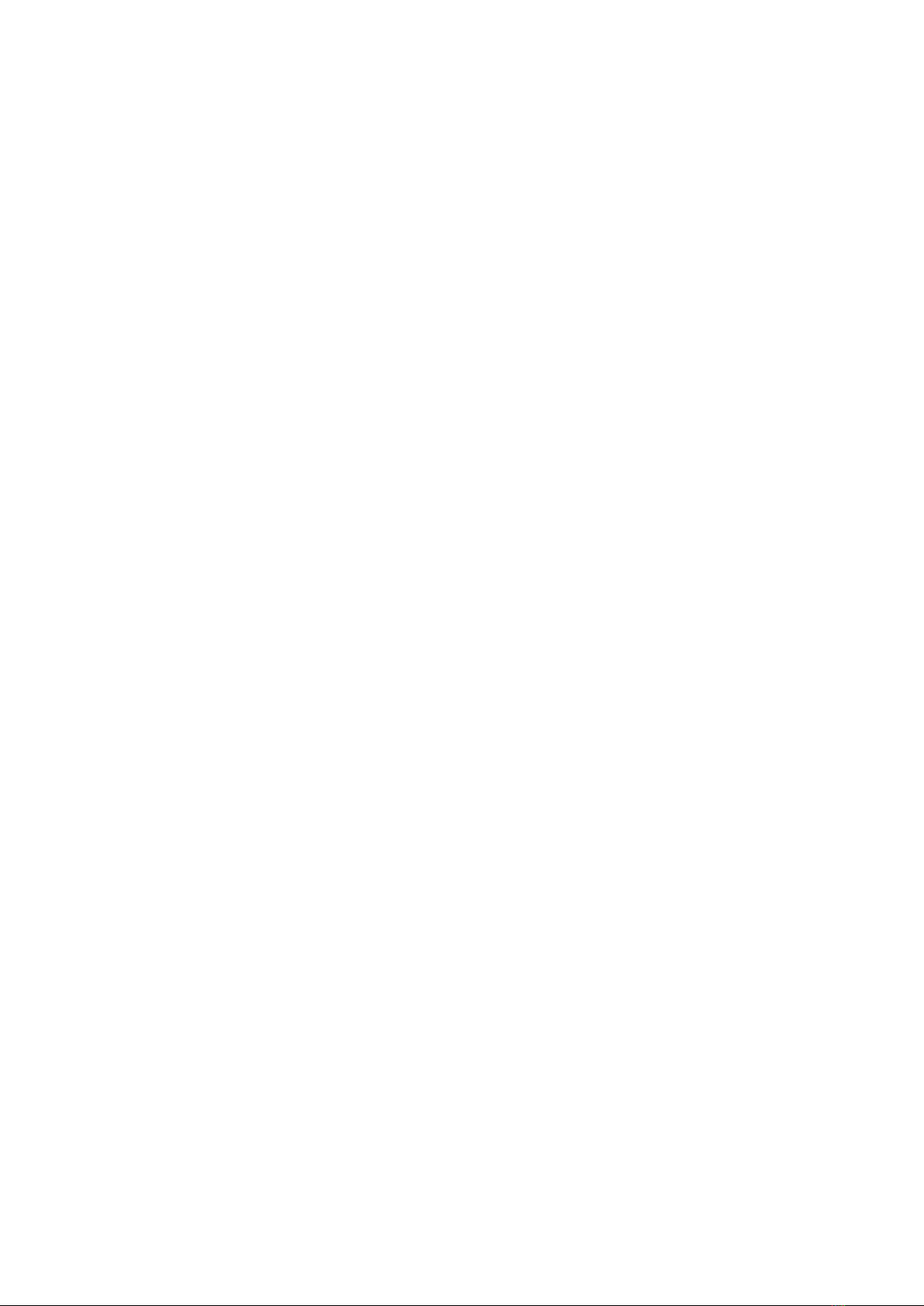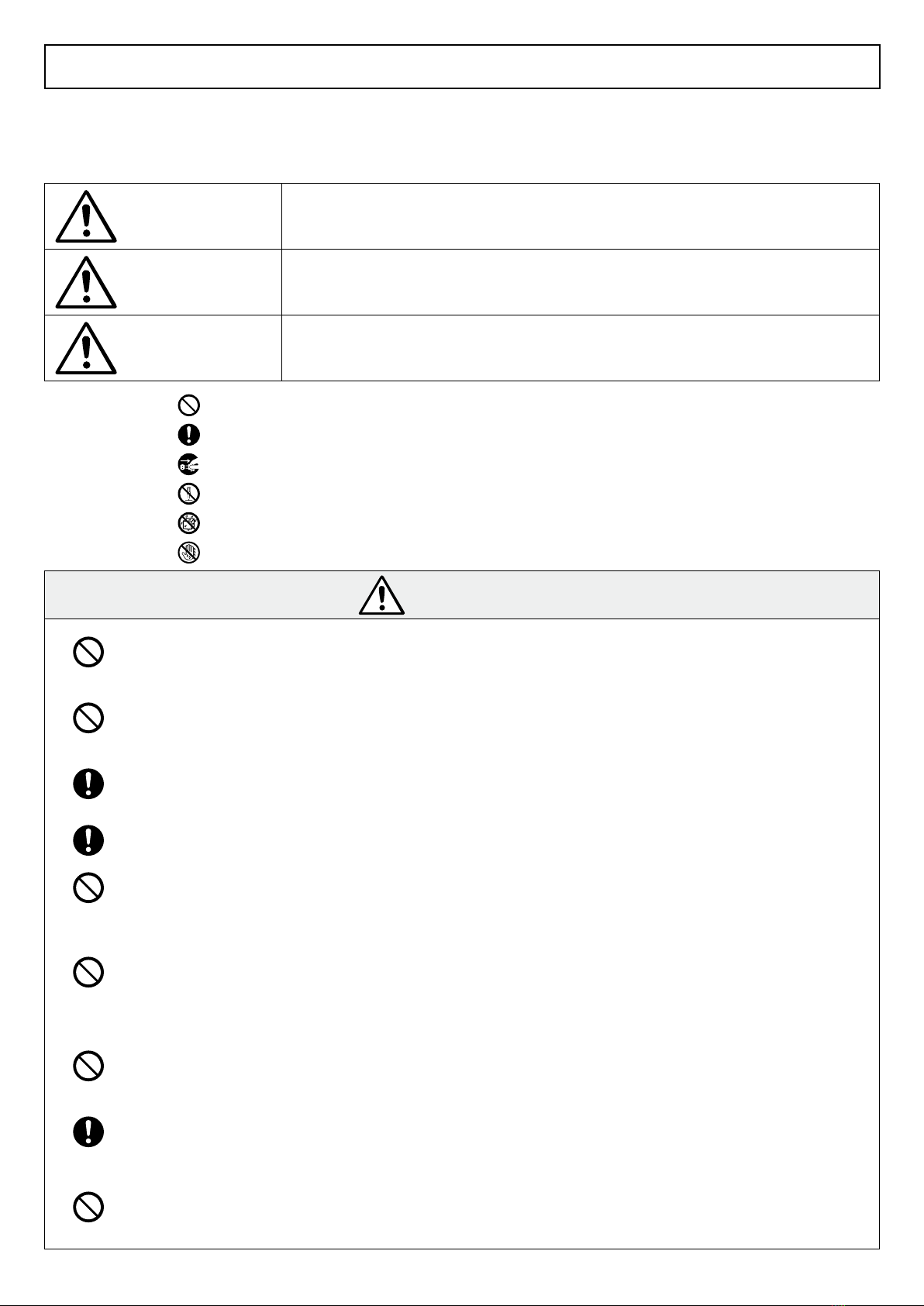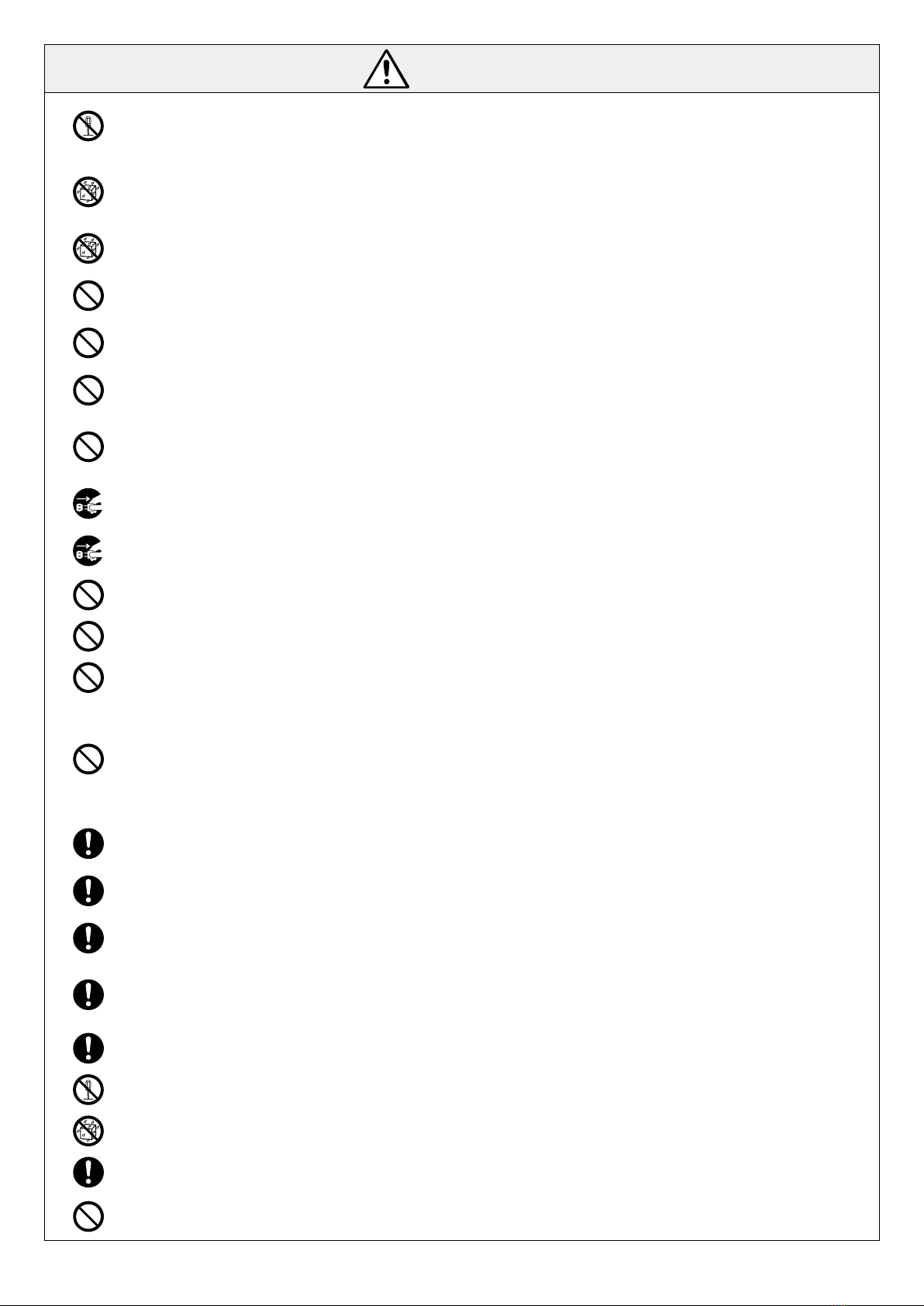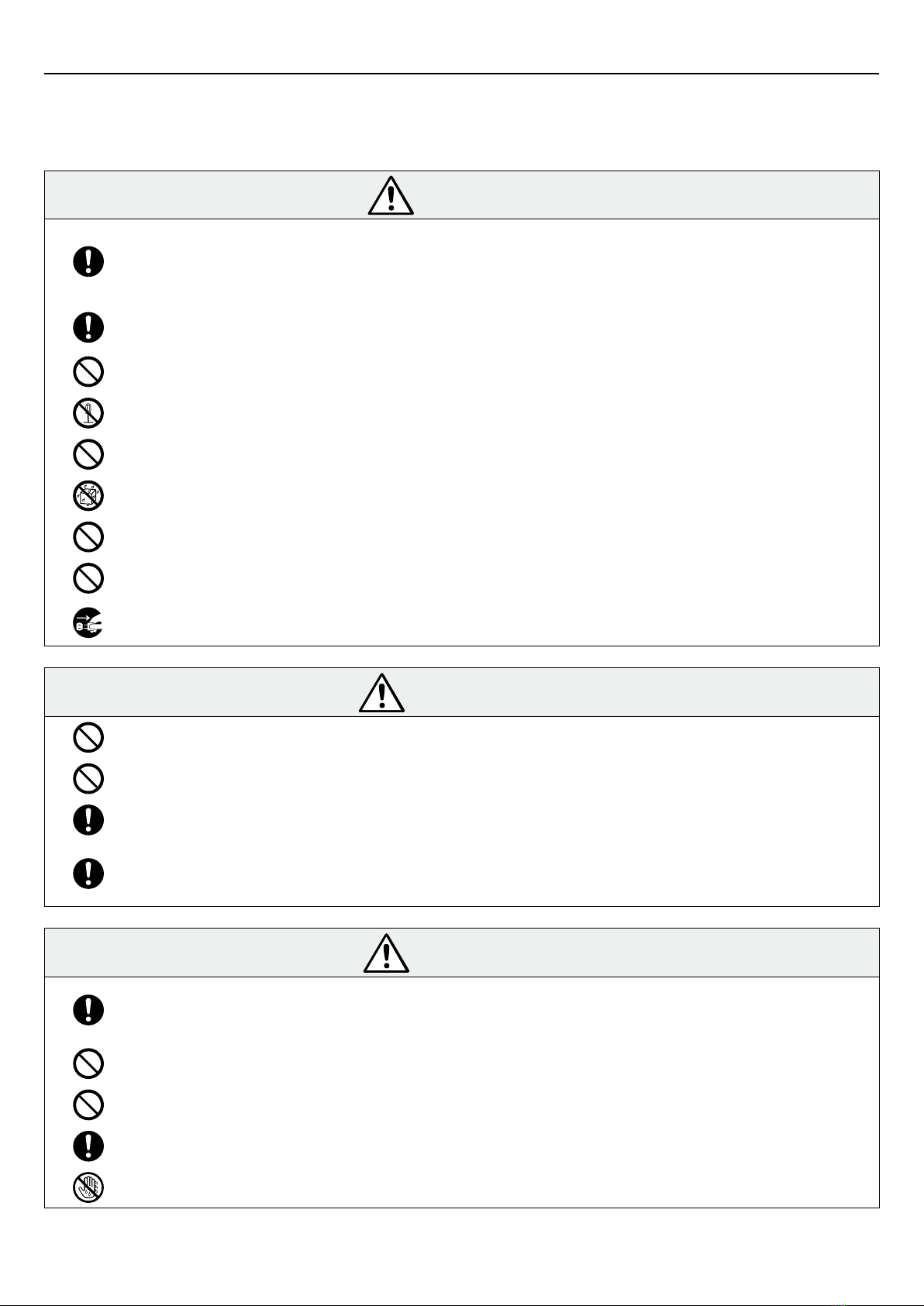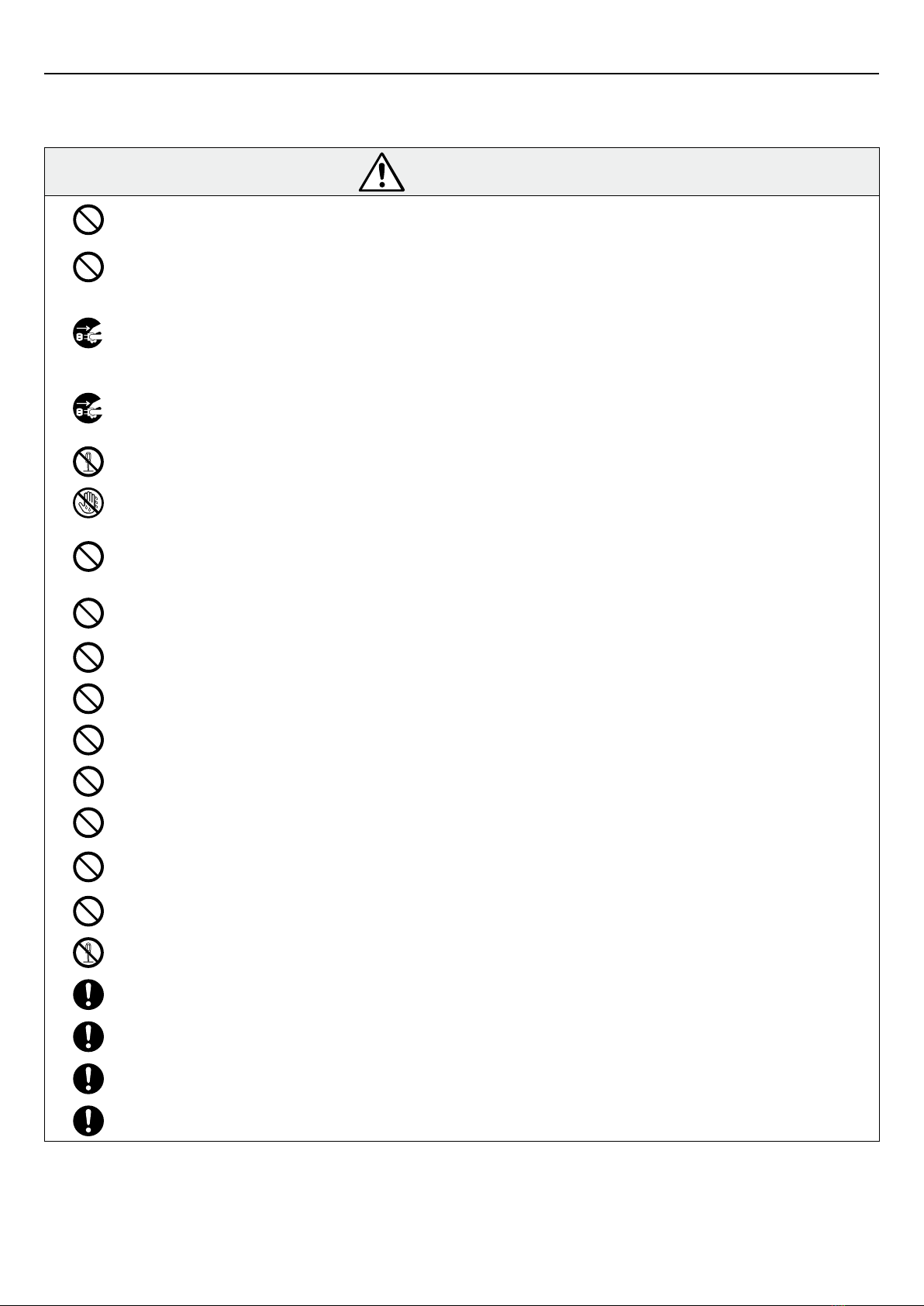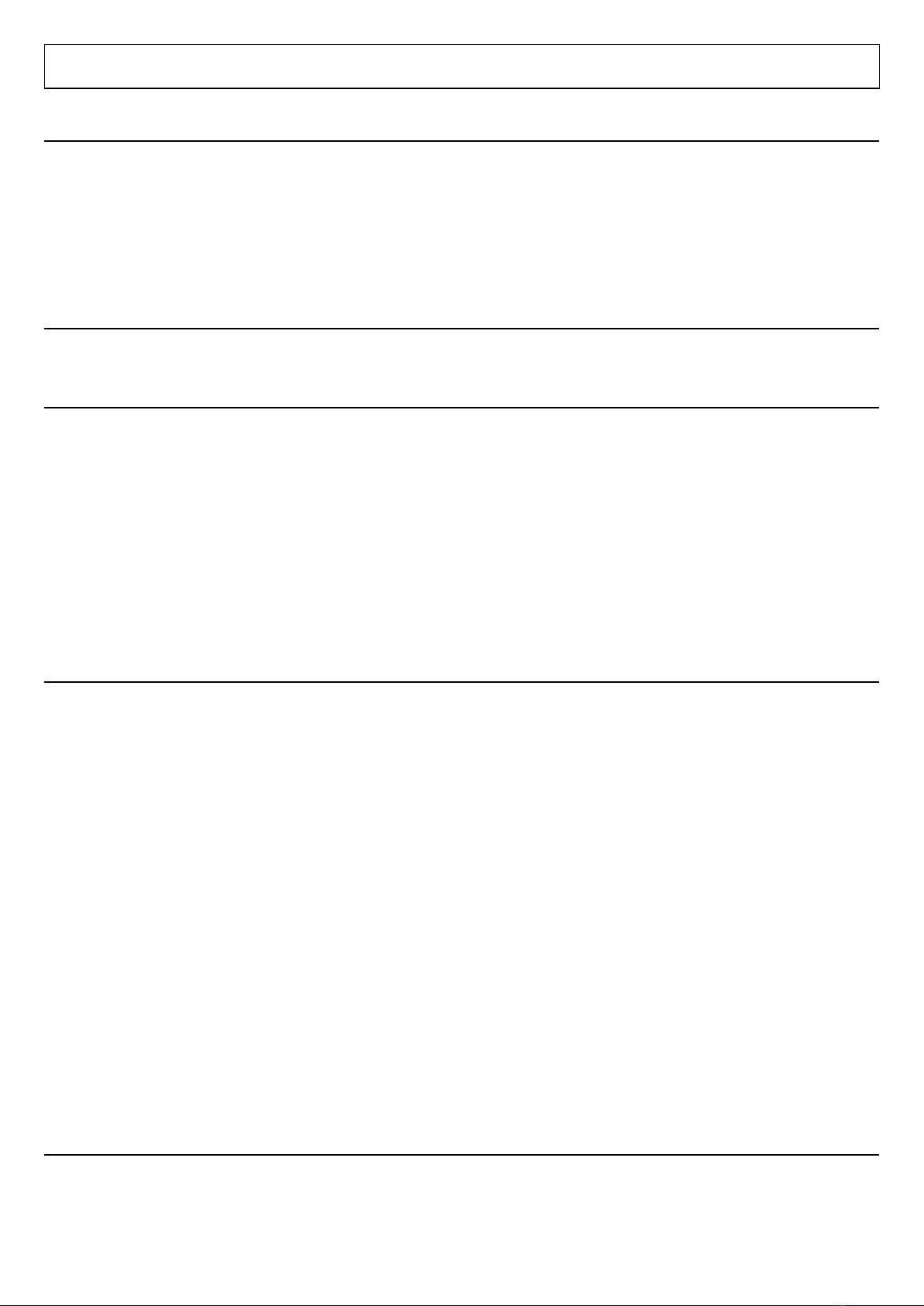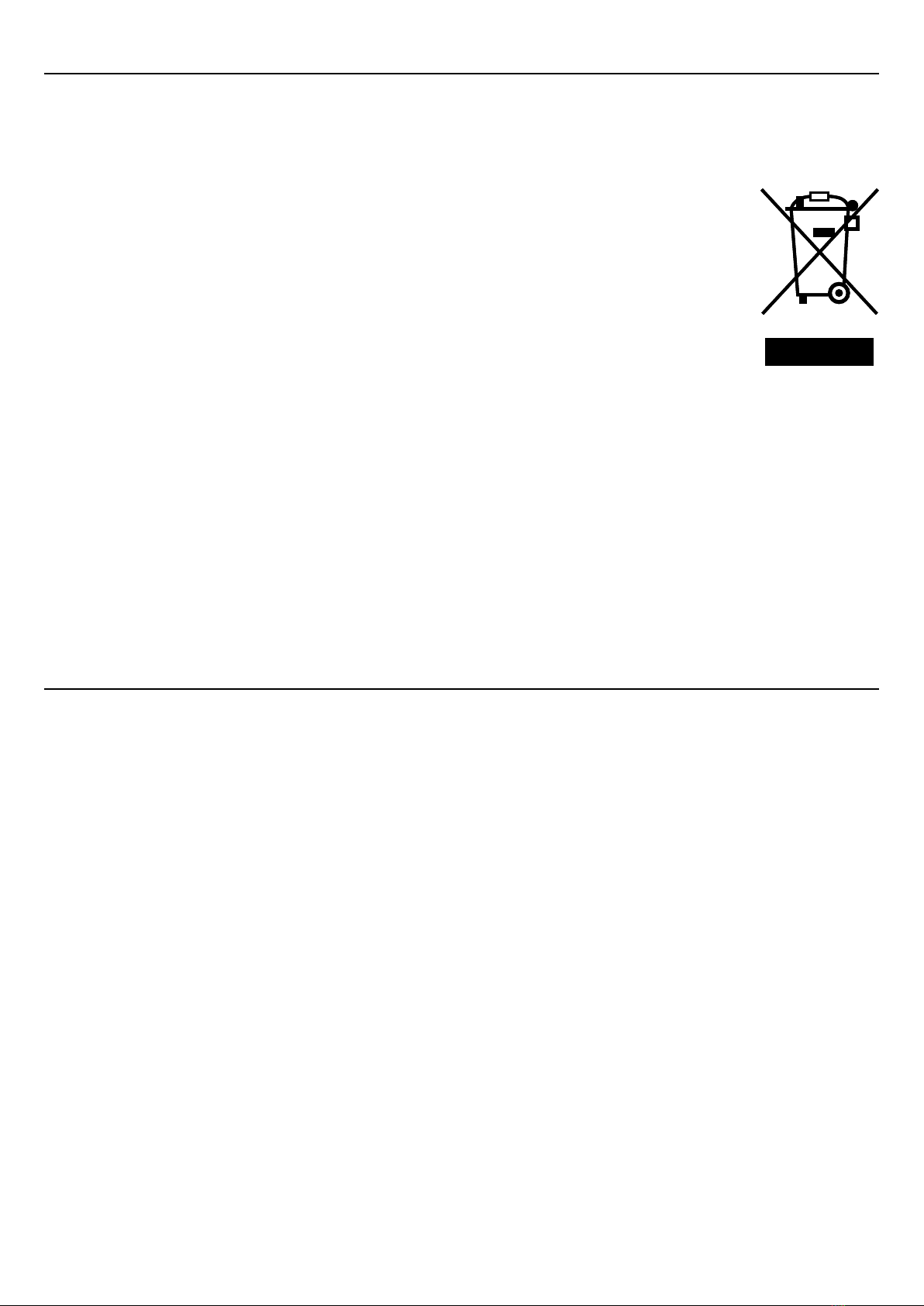5
CAUTION
Do not attempt to disassemble or modify this product as this could cause the product to emit heat,
catch fire, give an electric shock or otherwise cause injury.
Note that any disassembly of this product will void the product warranty.
Do not place cups or vases containing water or other fluids near this product.
Do not use this product in locations exposed to water.
Water or other fluids on this product could cause a malfunction, electric shock or fire.
If you operate the touch sensor with wet hands, it may cause malfunction. Also, if the sensor part is
wet, wipe it dry immediately.
Do not place this product in an unstable or uneven location, or in a location subject to strong vibrations.
This could cause the product to fall or tip over, resulting in injury or malfunction.
Do not subject this product to strong impacts.
Doing so could damage the product and cause malfunctions, electric shock or fire.
Do not climb on or place heavy objects on this product.
This could cause a malfunction.
Do not leave this product in very hot (40°C or above) or very cold (0°C or below) locations.
Also, do not leave this product in locations subject to extreme temperature variations. This will
adversely affect the product and its components and could cause malfunctions.
When a thunderstorm approaches, stop using this product and unplug the power cable. Lightning
strikes could cause a malfunction, electric shock or fire.
Disconnect the AC adapter and USB cables when cleaning this product.
Failure to do so could cause an electric shock.
Do not clean this product with organic solvents as this could cause cracking.
Do not touch the connector sockets with your hands or any metal implement.
Do not drop the base unit or portable unit as this could cause a malfunction.
If the display is accidentally broken, do not touch the broken area or any fluid that leaks out of the
display.
If you get any liquid crystal in your eyes or mouth, immediately flush the affected area with clean
water and contact a medical professional for treatment.
If you get any liquid crystal on your skin or clothing, immediately wipe it off with alcohol and then
wash the affected area with soap.
When connecting external components such as speakers, read the manuals supplied with the
components to ensure that you connect them correctly.
If you are using headphones, take care not to turn the volume up too high. Listening to music at high
volumes for long periods may result in impaired hearing.
When inserting a CF card, check that you are inserting it in the right direction.
Using the card incorrectly could damage the card or the product itself.
The use of excessive force when inserting a CF card could damage the CF card or the product itself.
When inserting a CF card, insert it straight and gently. If the CF card is at an angle or forcibly inserted,
the CF card or connector on the nextbeat may be damaged.
Do not bend, drop or apply excessive force to CF cards.
Do not attempt to disassemble or modify CF cards.
Keep CF cards dry.
Store out of the reach of small children to avoid causing injury or accidents.
Do not use in locations subject to high levels of humidity, fumes, smoke or dust as exposure to these
could cause a fire, electric shock or malfunction.