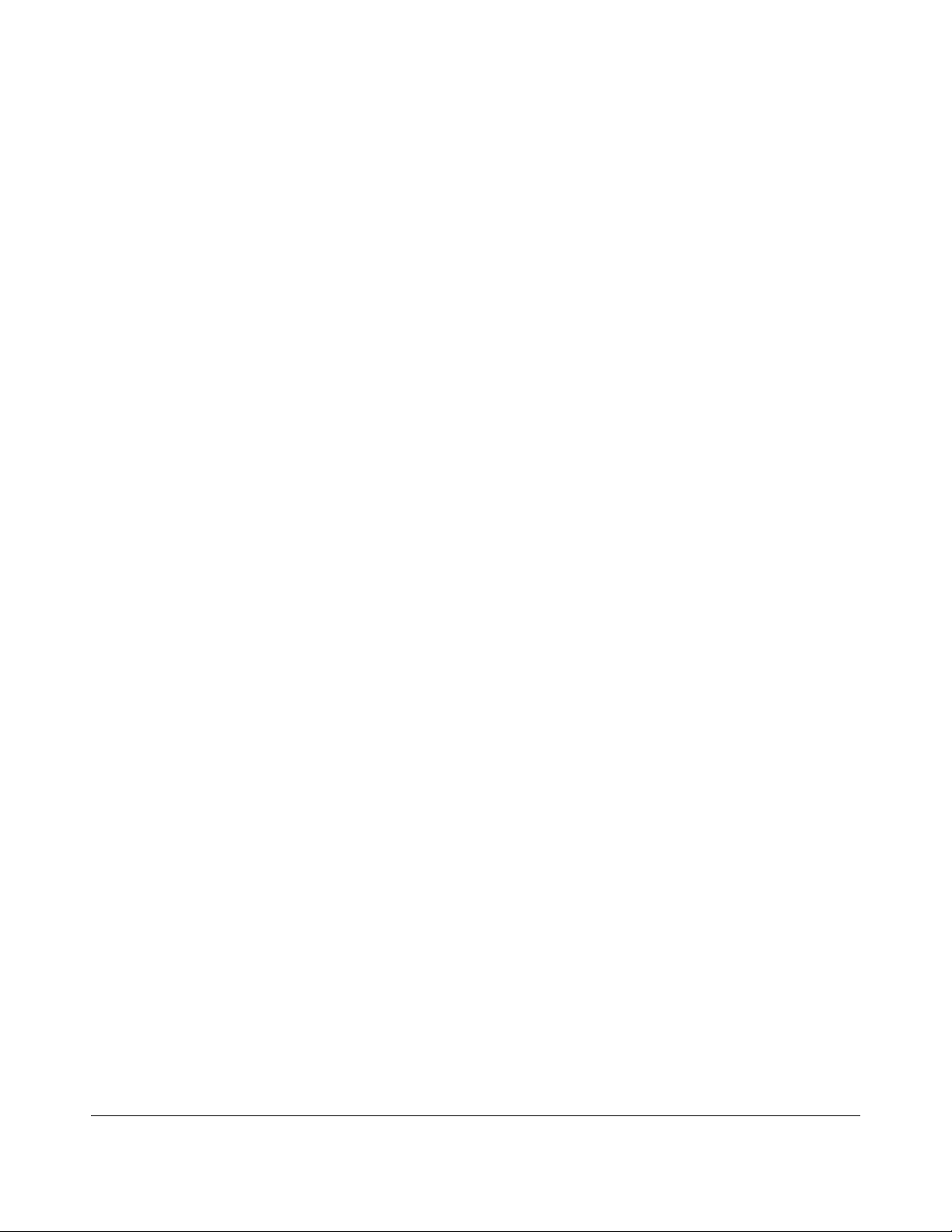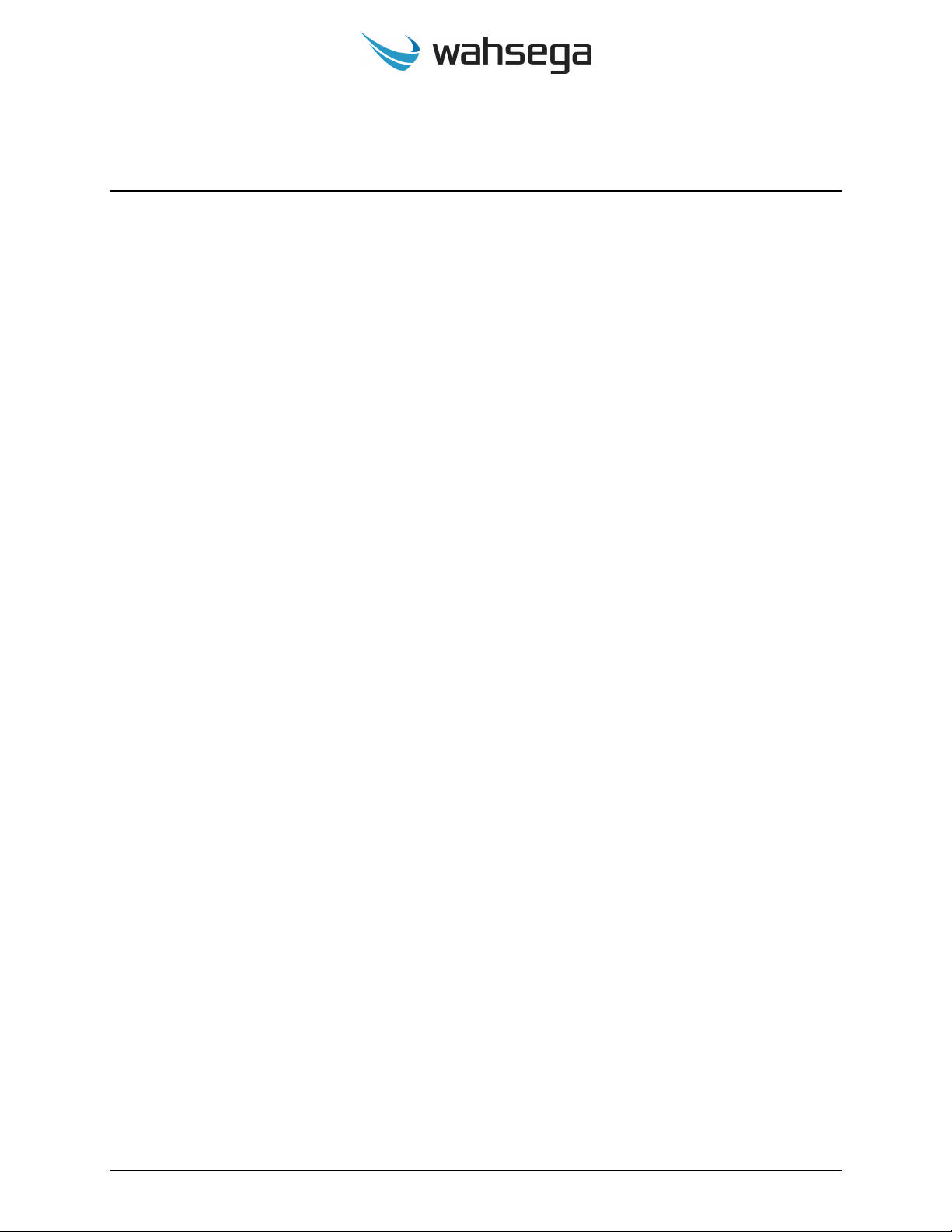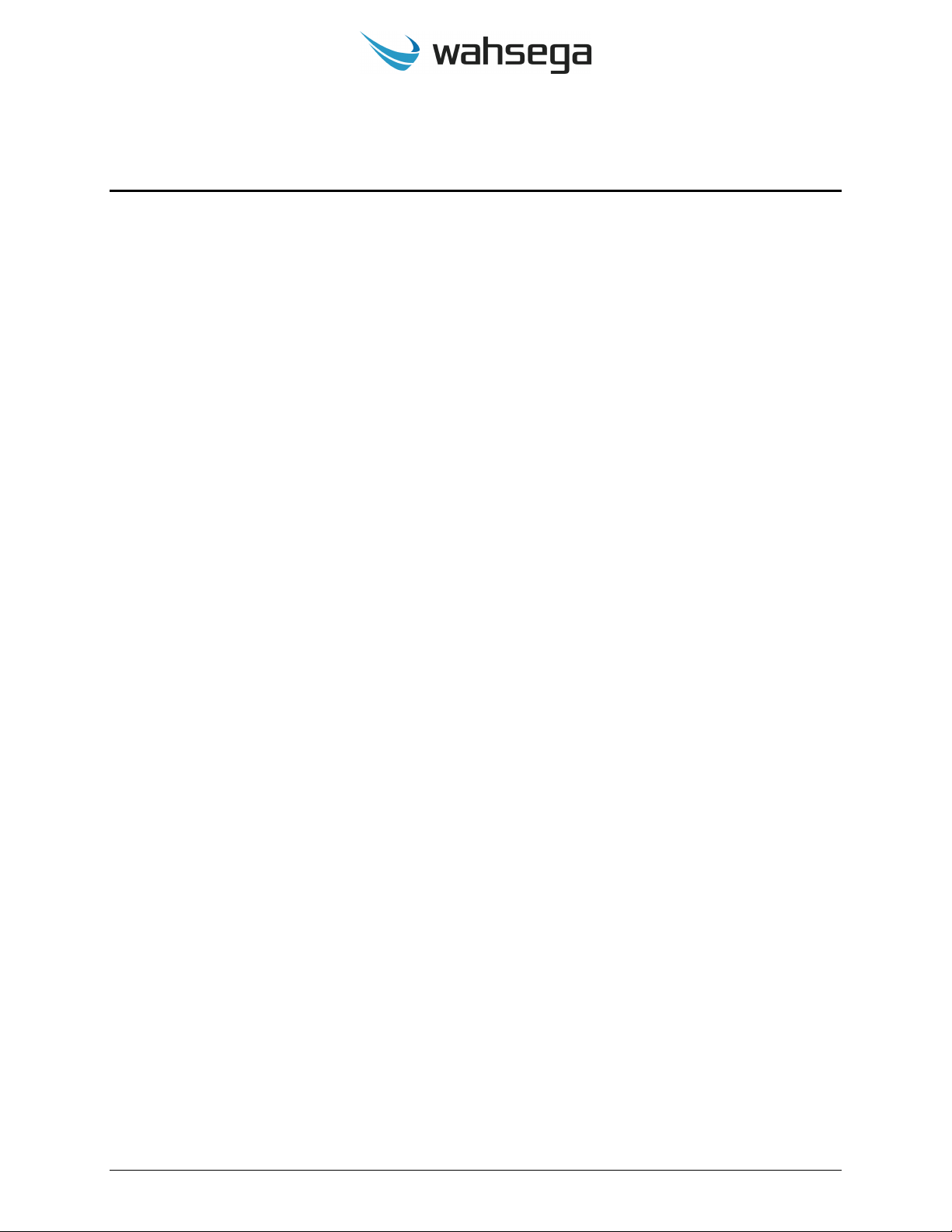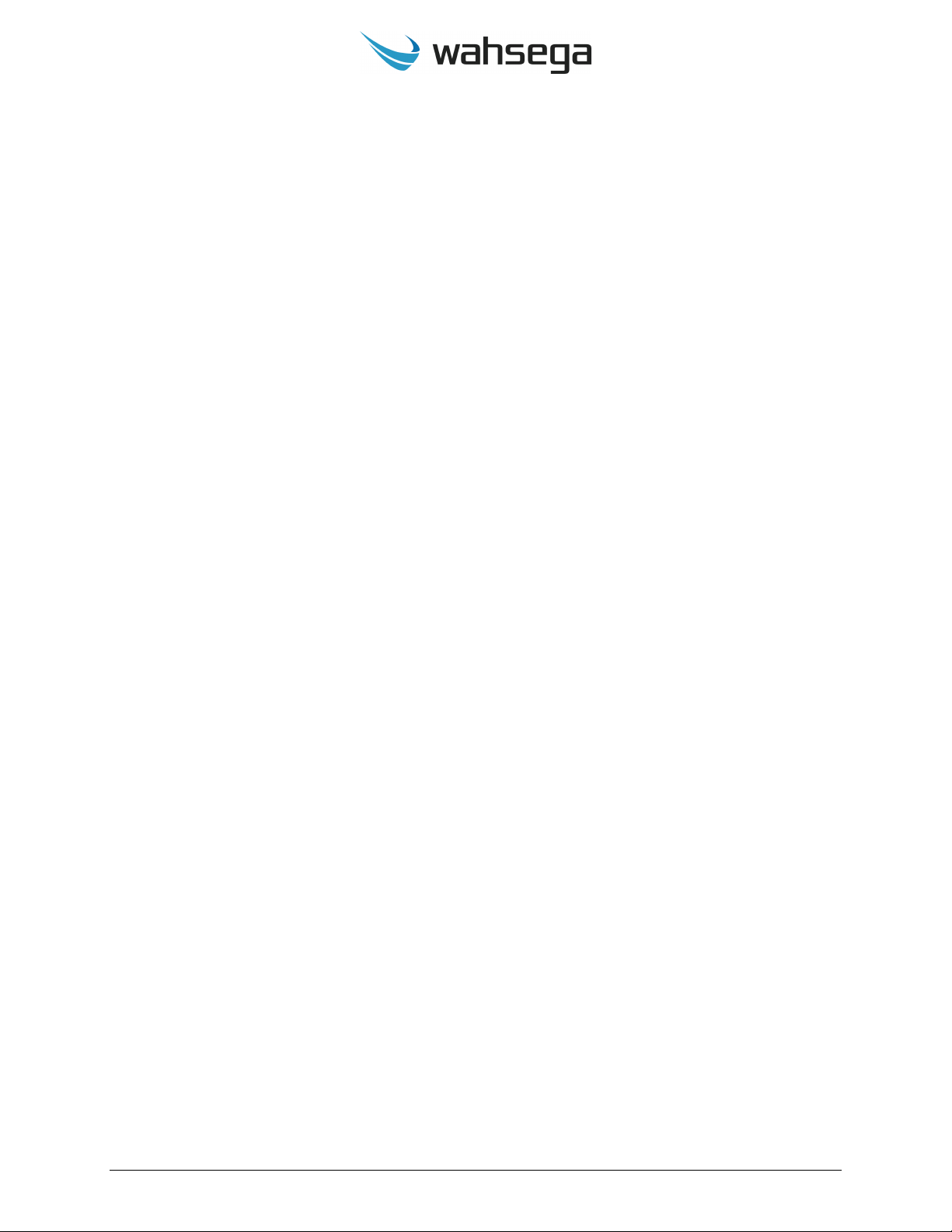Carina Wall Mount IP Speaker User’s Guide Page 7 v 3.0.1.20200827
Chapter 2
User Experience
The Carina Wall Mount IP Speaker receives and plays audio
broadcasts from the Carina Event Manager via multicast and can also
place and answer two-way SIP calls using an IP PBX such as Wahsega’s
Paging Intercom Server (PICS).
The Carina Wall Mount IP Speaker works with standard call buttons
or the Wahsega Call Button. Advanced functionality can reduce the
number of false alarms from that call button, as a brief button press
places a SIP call to one preconfigured number—such as the front office—
while a longer press-and-hold will call a second preconfigured number,
such as a security desk.
An optional room sound reinforcement panel allows users to play
audio from a local source such as a computer or smartphone. Incoming
broadcasts and calls mute the local audio, making sure users never miss
an alert or announcement.
The Carina Wall Mount IP Speaker also has the ability to drive a
second, independent and lower-cost Wahsega speaker up to 20 meters
away via Cat5e or Cat6 cable. For larger classrooms where a second
speaker is needed, the Wahsega Extension Speaker (WL-SPKR-xx-A) can be
used to increase audio coverage without the need for a second PoE
homerun. Alternately, the Carina Wall Mount IP Speaker can be used in
conjunction with the Wahsega Second Room Speaker (WL-SPKR-xx-2R) for
independent control of two separate rooms, using only one PoE port and
cable homerun.
The Carina Event Manager automatically discovers and registers the
Carina Wall Mount IP Speaker at startup, and all programming and
configuration can be handled individually or in bulk through the Carina
Event Manager dashboard. This greatly simplifies the installation process
and makes it easy to manage the system once installed.