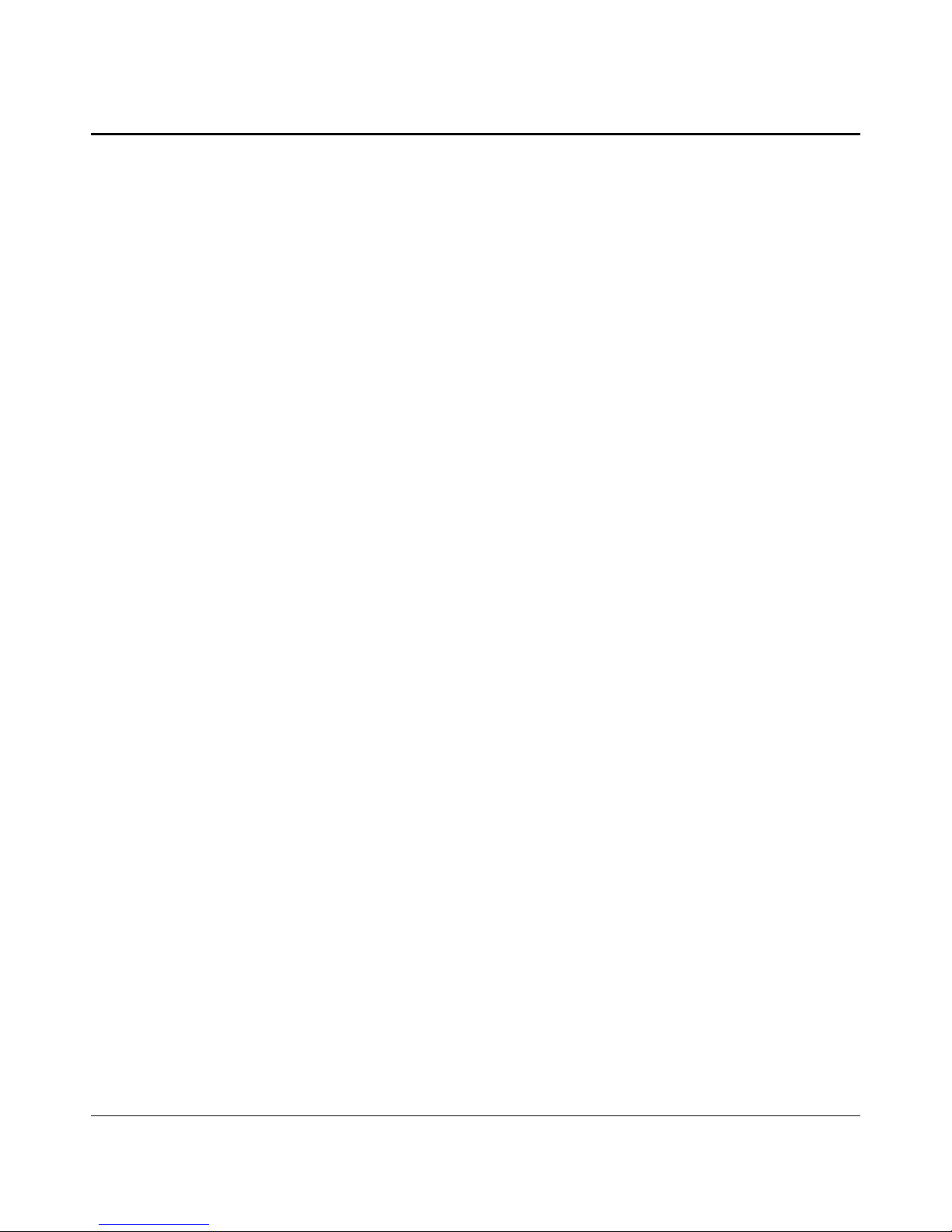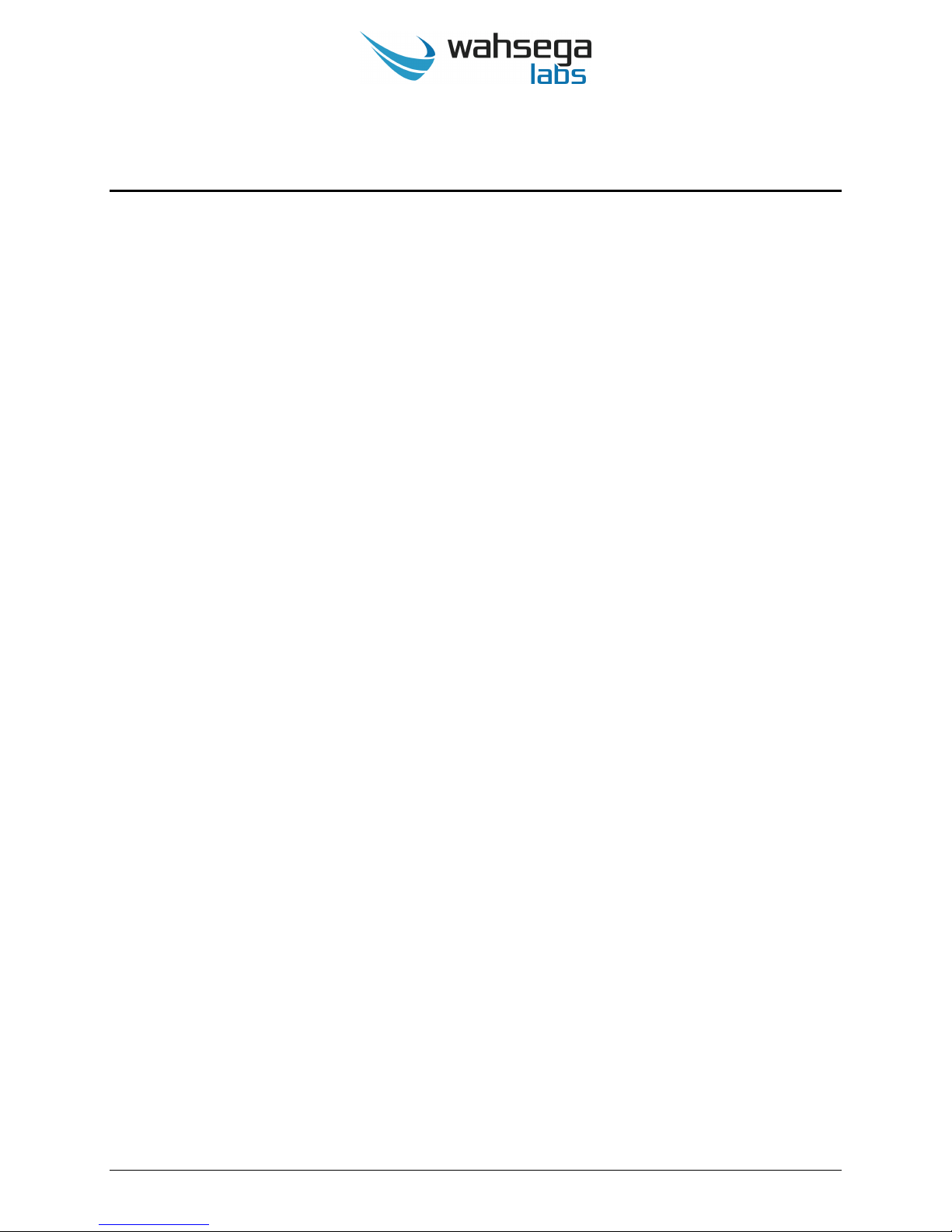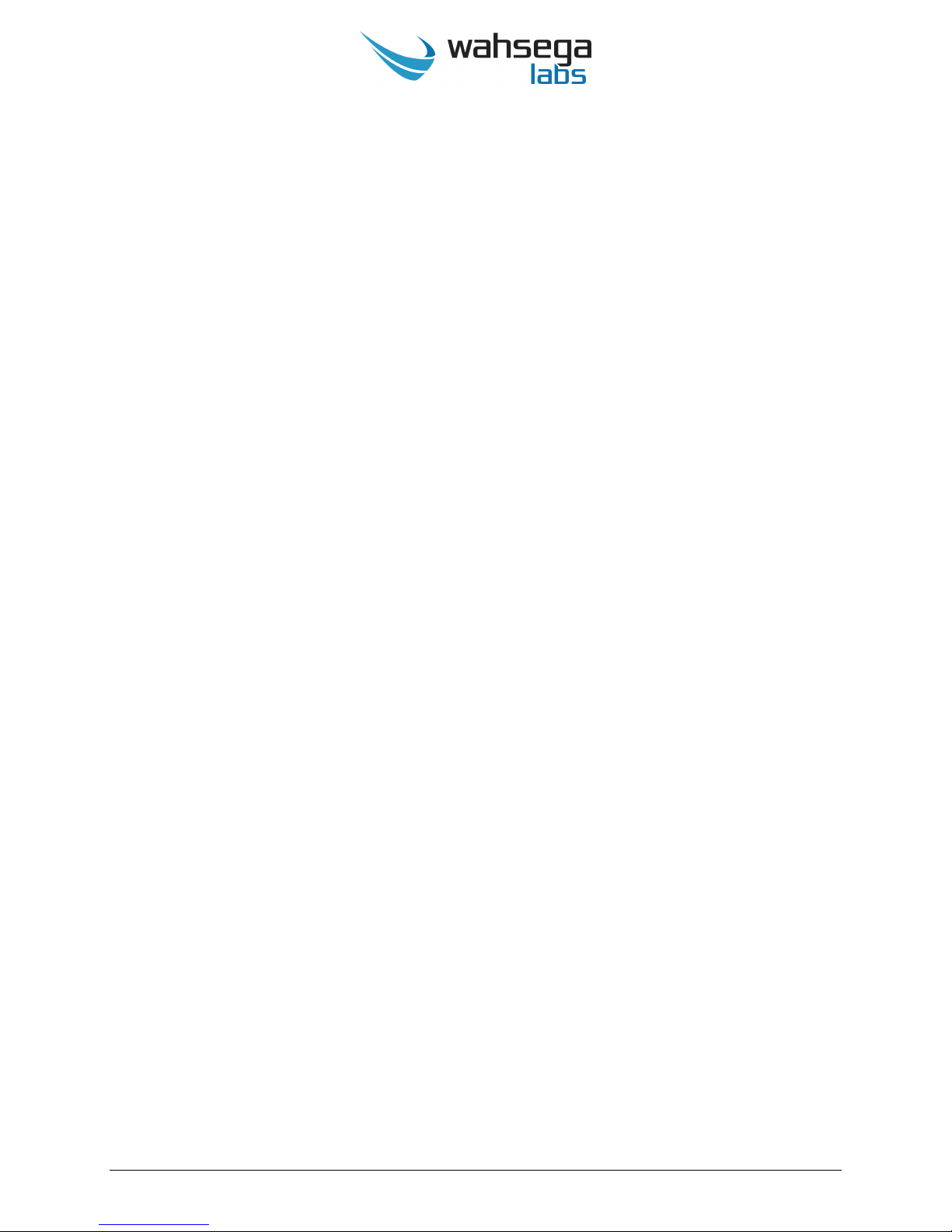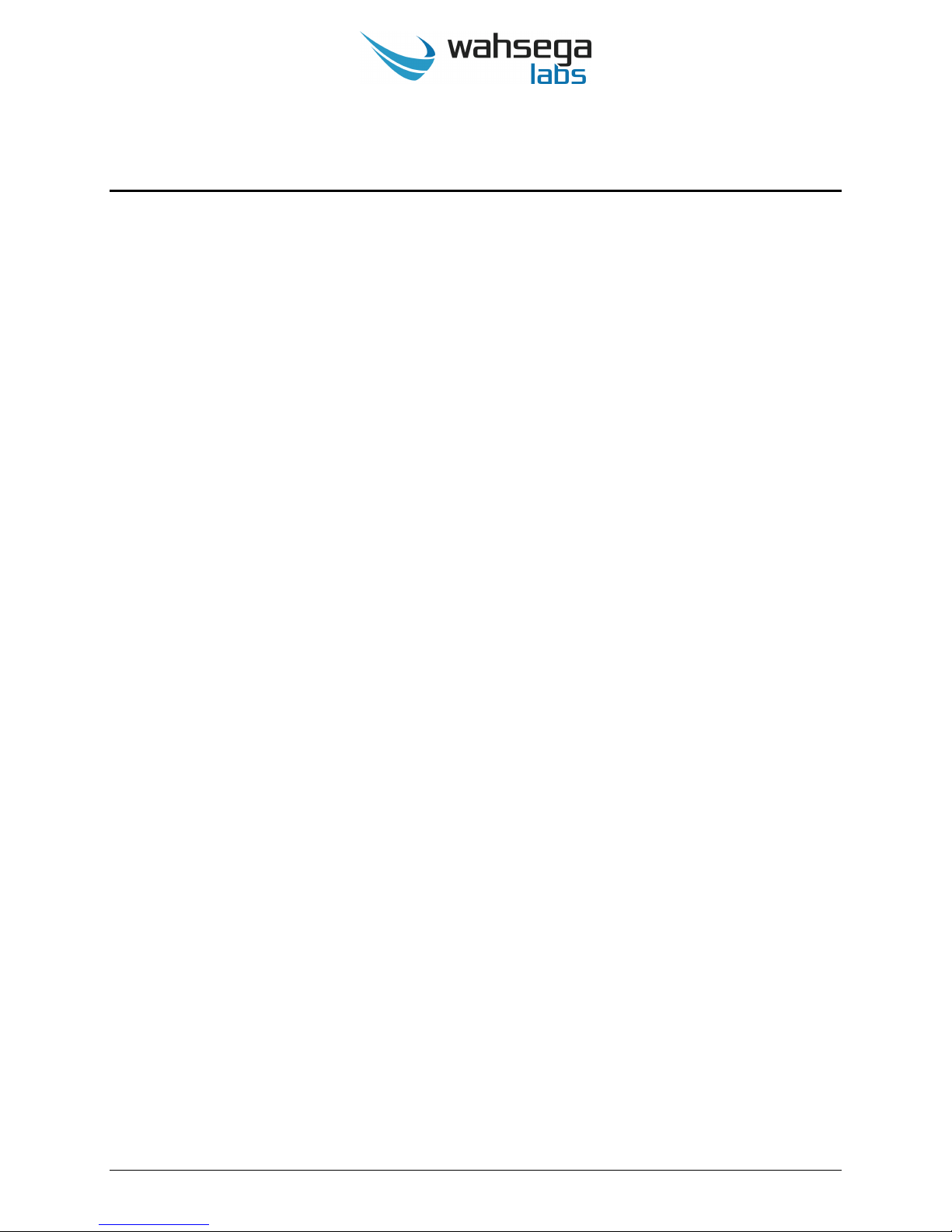Surface Mount Speaker with InformaCast Page 6 v 1.8.1-20190215
Quality Standards
Wahsega Labs products achieve the highest standards of
performance in the market by utilizing our complete quality
assurance program encompassing software testing, product design
and a multistage automated factory test program.
Wahsega Labs’ ultimate goal is to provide a solution that is both cost
effective and unsurpassed in quality. By leveraging existing
relationships with suppliers to guarantee premium components at the
lowest possible prices, we are able to ensure Wahsega Labs products
are the finest quality in the market while still offered at highly
competitive prices directly to installers.
In order to achieve the greatest possible voice clarity, all voice and
related algorithms have been individually tested to ensure the highest
potential MOS score. The accumulated error syndrome, which can
cause poor voice quality, is mitigated through this testing process.
Wahsega Labs’ engineering team utilizes a wide array of dedicated test
servers to pull and build the various software projects multiple times
per day. Each automatic build is then run through an extensive set of
automated test cases to ensure the highest performance of each and
every firmware version released. This test case coverage is expanded
on a continual basis.
All Wahsega Labs products are 100% factory tested at the board level
through a bed of nails full functional test, not just an “is it close
enough?” flying probe test. Every finished product is 100% tested again
after the final assembly via an automated test station to ensure the
highest production quality product for installers.
To assure the highest quality standards, all Wahsega Labs products are
designed, developed and manufactured in the USA.