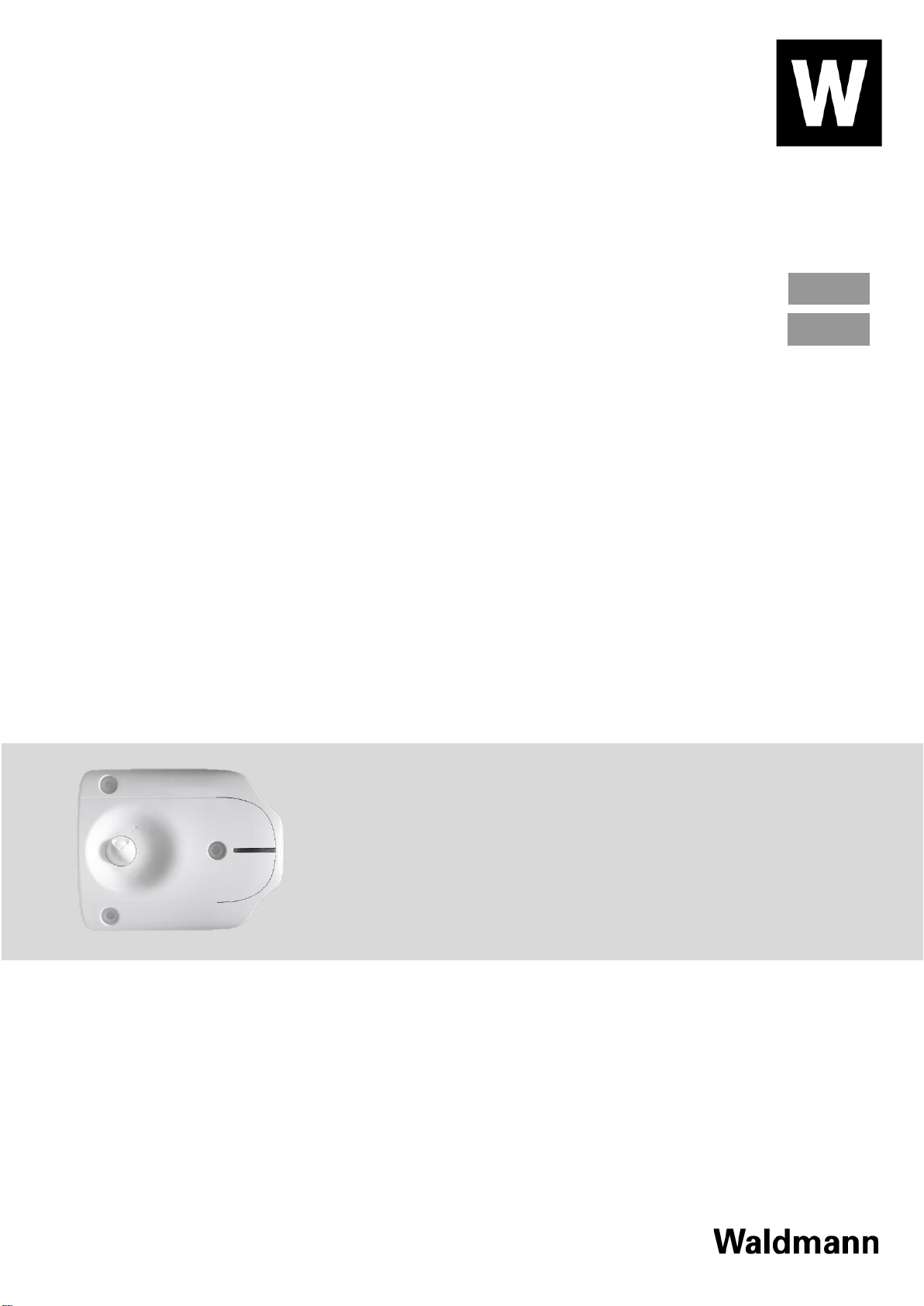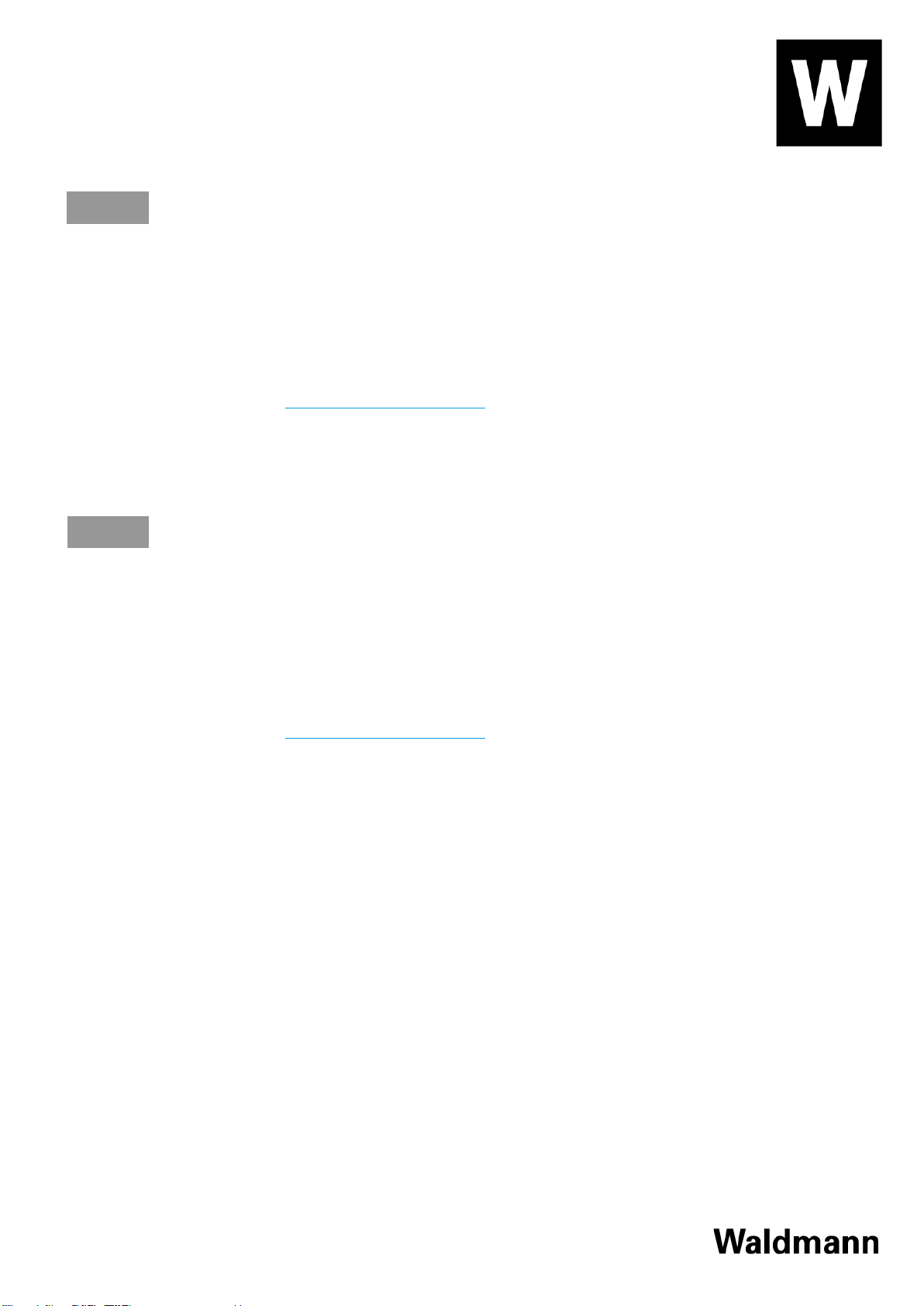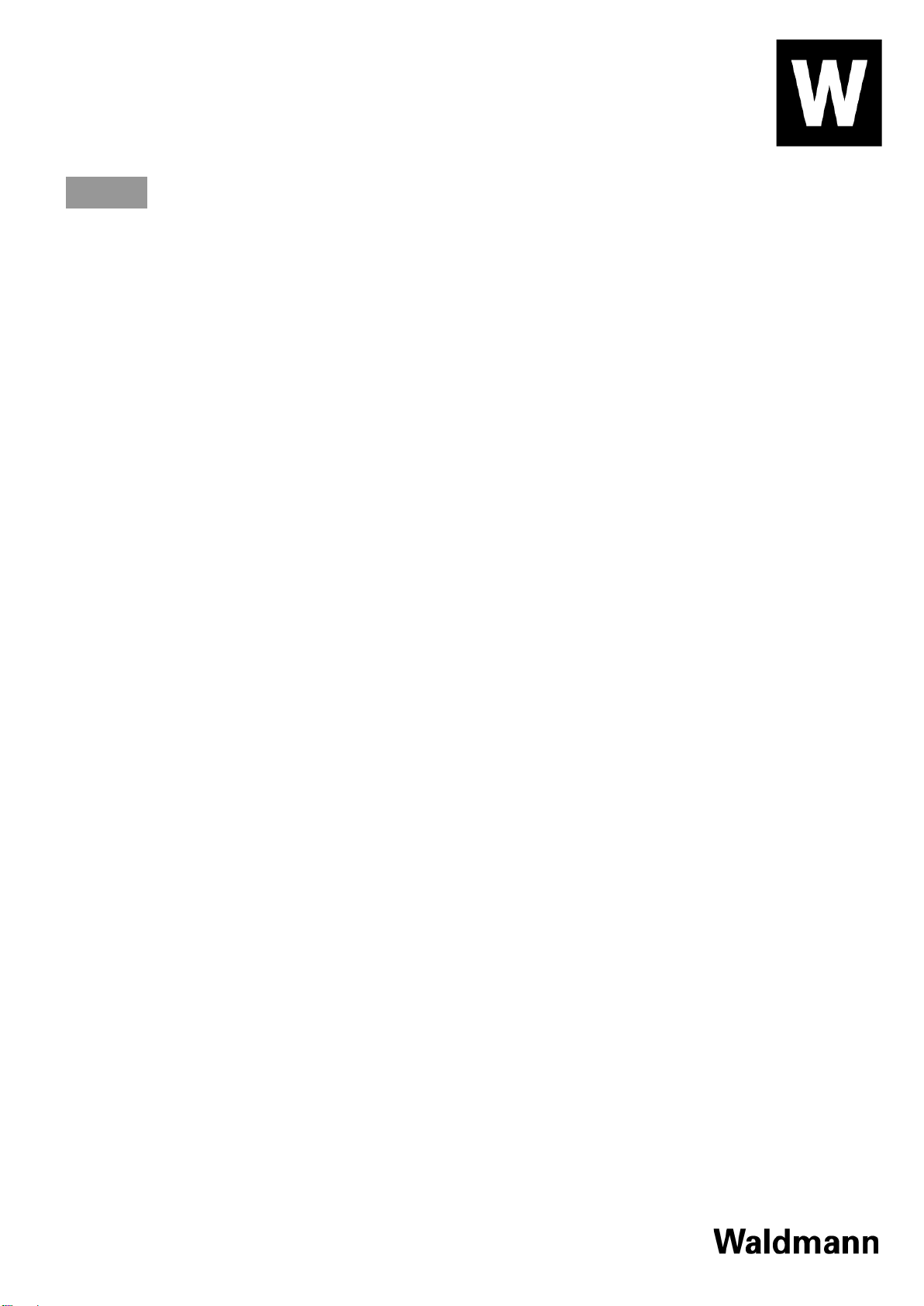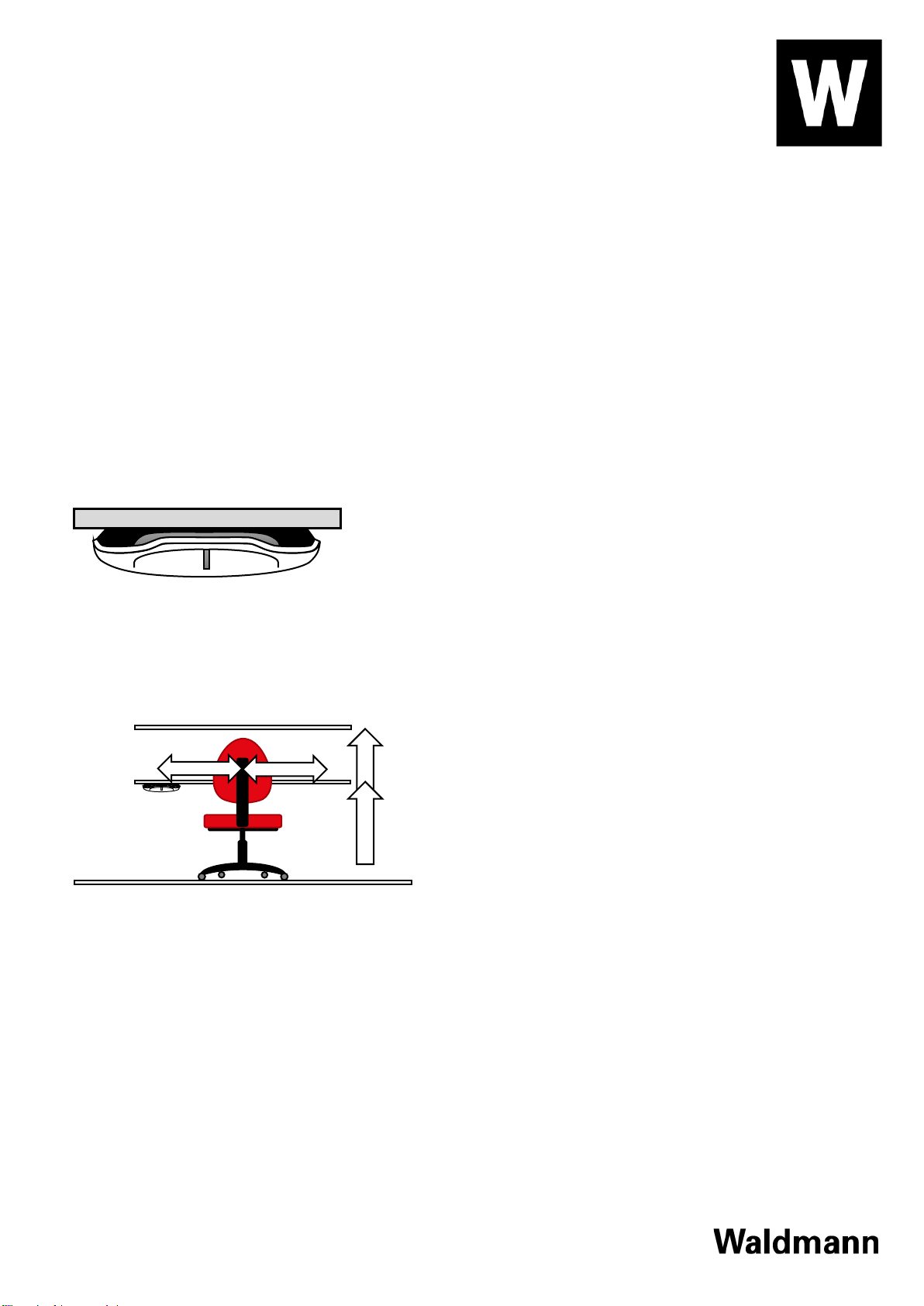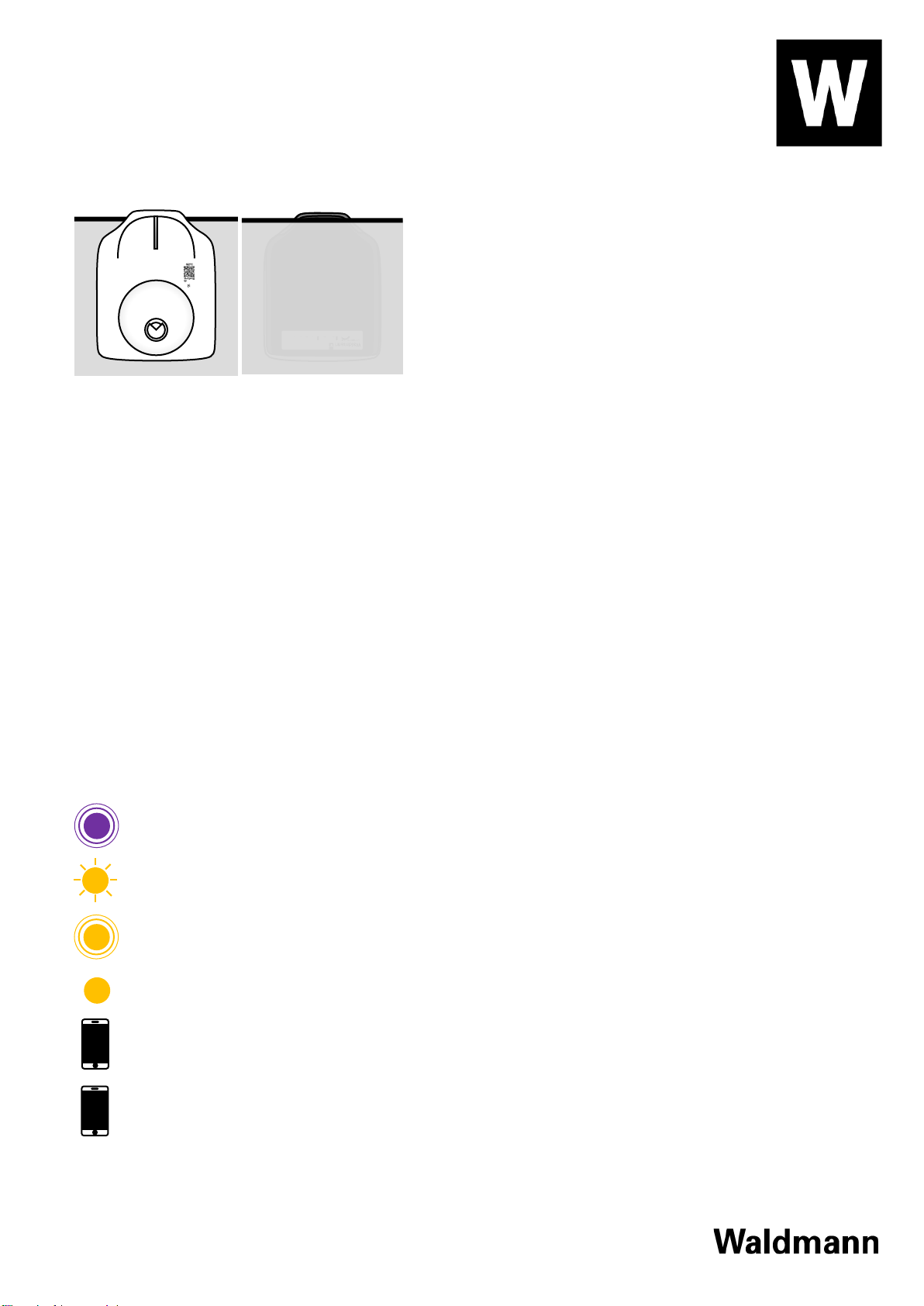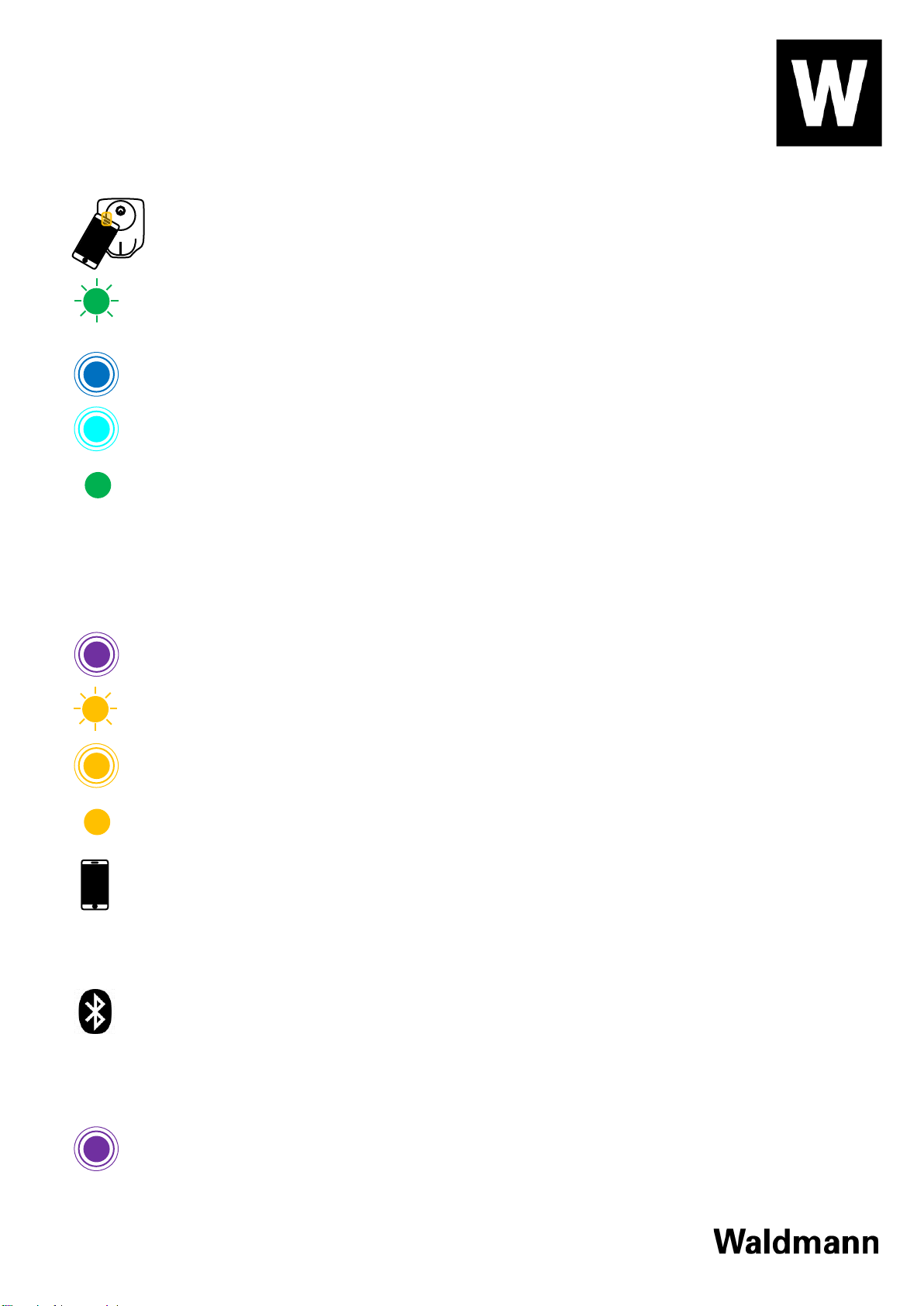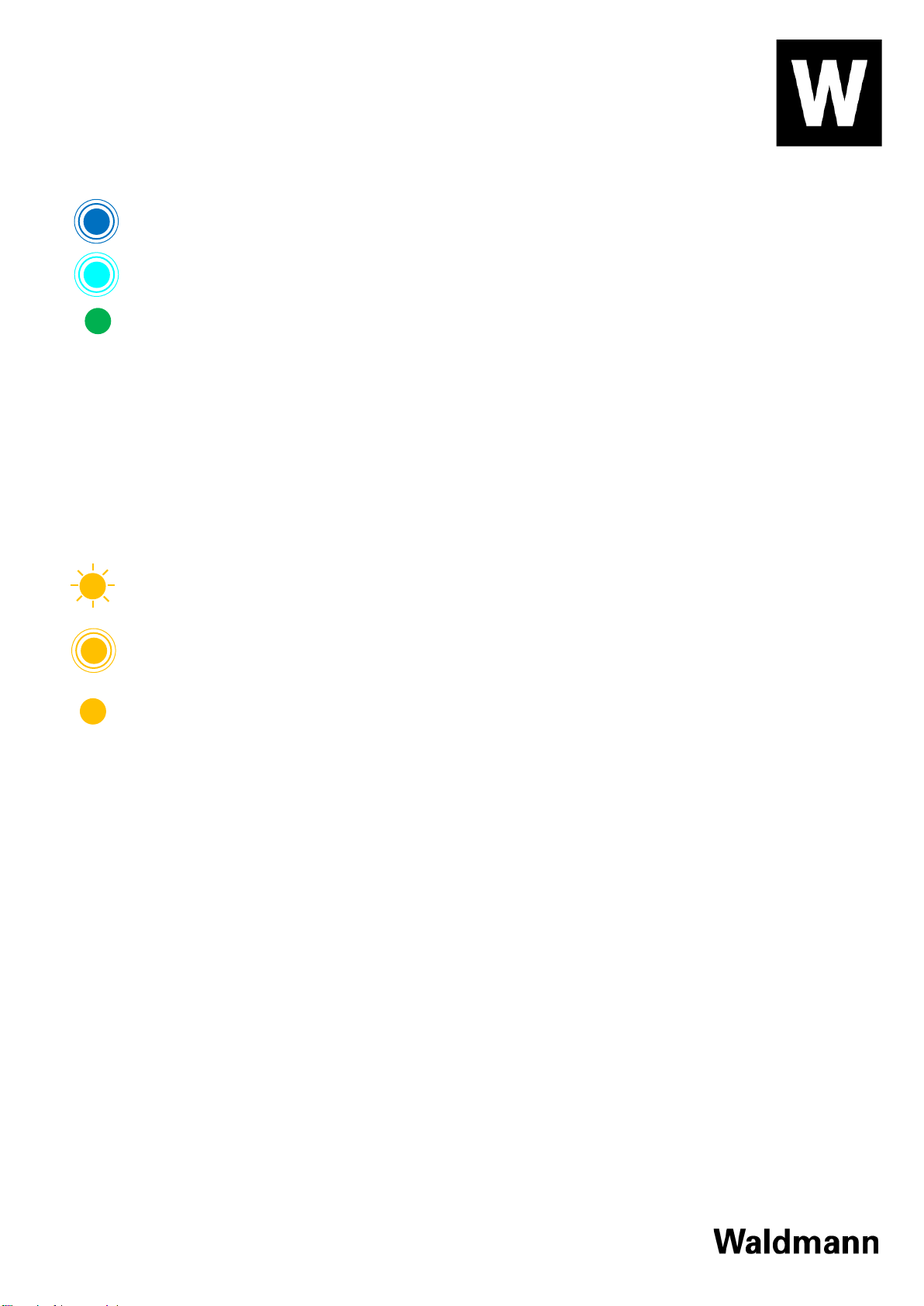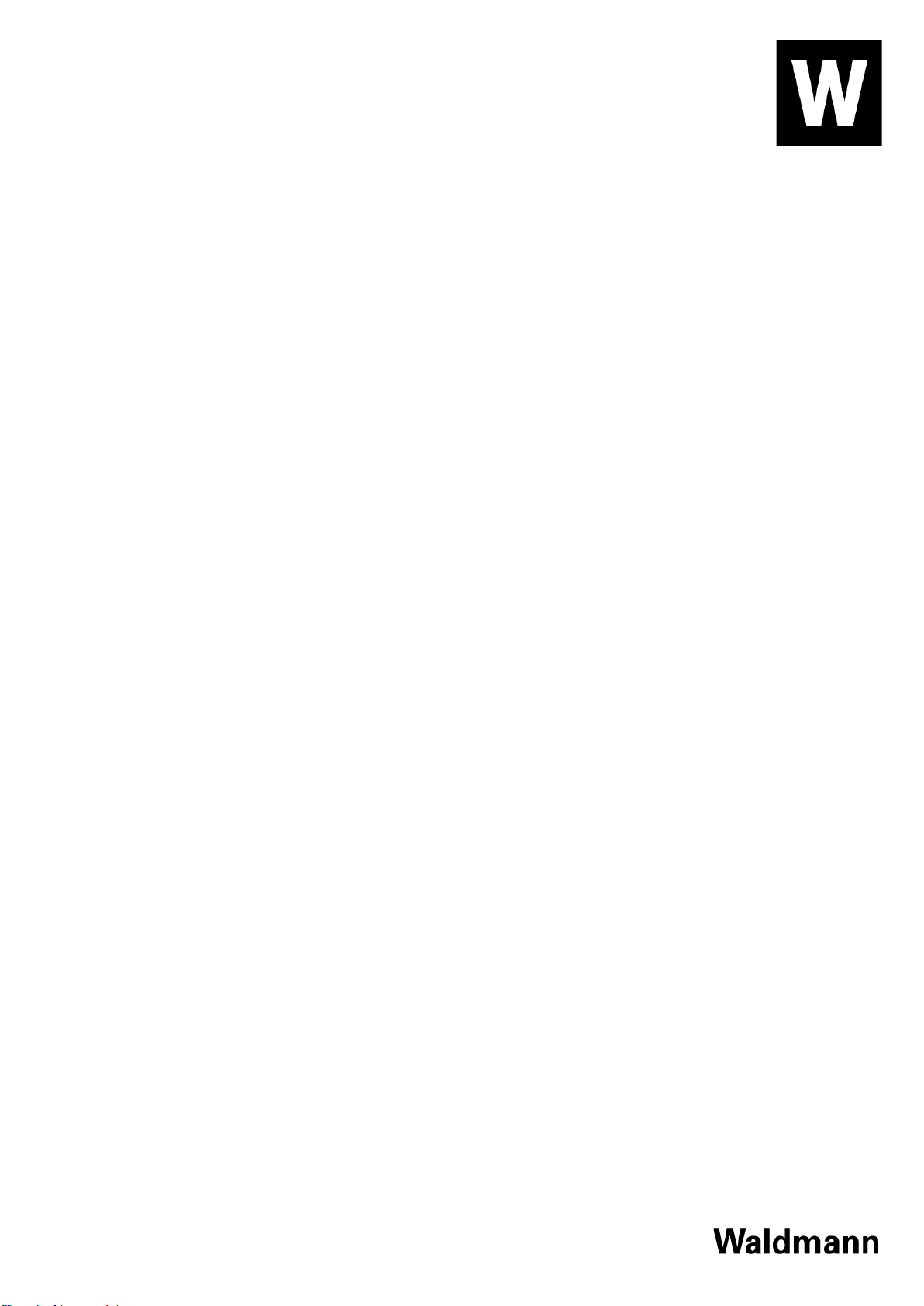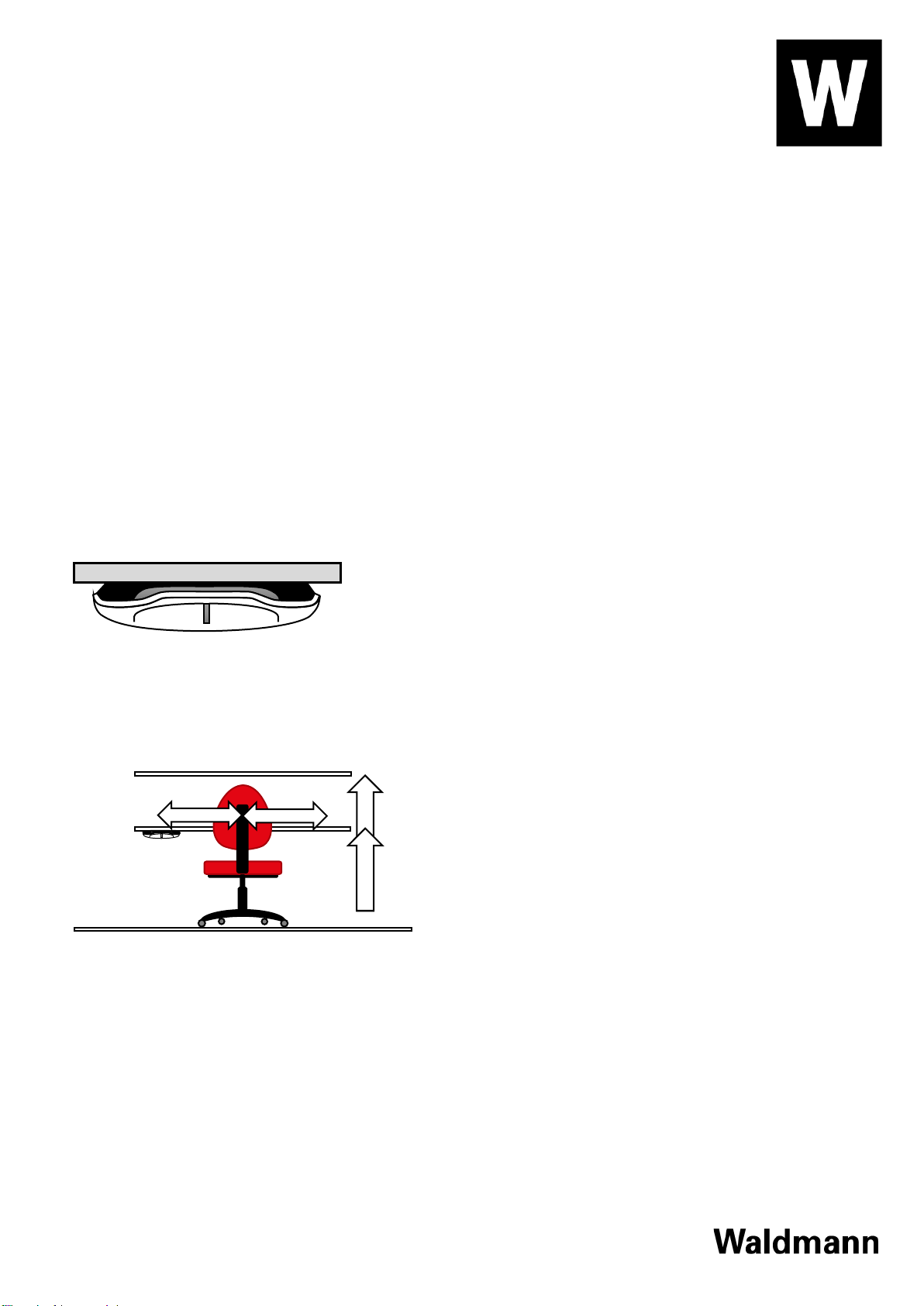Seite/Page 6 / 14 / SAP-Dokument-Nr.: 10000155789 / 03.02.2022
Übertragen Sie nun per NFC die Daten in das Gerät. Der NFC Transponder ist durch das Etikett
mit dem QR-Code auf der weißen Gehäuseschale gekennzeichnet. Die Position des NFC im
Mobilgerät kann je nach Modell variieren.
Nach erfolgreicher Übertragung der Konfigurationsdaten blinkt die Status-LED 3x grün. Sollte
bei diesem Prozess ein Fehler aufgetreten sein, so blinkt die Status-LED 3x rot. In diesem Fall
wiederholen Sie bitte den Vorgang.
Anschließend stellt das Gerät basierend auf den Konfigurationsdaten eine Verbindung zum
WLAN her und die Status-LED pulsiert blau.
Danach stellt das Gerät basierend auf den Konfigurationsdaten eine Verbindung zum MQTT
Server her und die Status-LED pulsiert türkis.
Nach erfolgreichem Verbindungsaufbau wechselt das Gerät in den normalen Betrieb. Die
Status-LED zeigt zuerst die Default Fabe grün (kann projektspezifisch angepasst werden).
Im weiteren Betrieb werden die Farben der Status-LED und die Funktion der Benutzertasten aus der Cloud
gesteuert.
Erstinbetriebnahme BlueRange
Nach Anlegen der Betriebsspannung startet das Gerät sofort und die Status-LED pulsiert violett.
Da noch keine Konfigurationsdaten vorhanden sind, wechselt das Gerät automatisch in den
Konfigurationsmodus und die Status-LED blinkt 3x zur Bestätigung.
Im Anschluss wird die Konfiguration vorbereitet und die Status-LED pulsiert orange. Bitte
warten Sie auf den folgenden Schritt.
Ist das Gerät bereit für die Übertragung der Konfigurationsdaten, so leuchtet die Staus-LED
statisch orange.
Starten Sie auf Ihrem Mobilgerät die LVE App (alternativ BlueRange Admin App) und loggen Sie
sich ein.
Wählen Sie das gewünschte Bluerange Netzwerk aus, welchem Sie neue Geräte zuordnen
wollen.
Klicken Sie auf die Schaltfläche „+“.
Wählen Sie anschließend entweder „Geräte in der Nähe suchen“ (BT-Nearby Verfahren) oder
„QR-Code scannen“ (QR-Code Verfahren).
Warten Sie, bis das gewünschte Gerät erkannt wird und fügen dies zur Einschreibungsliste
hinzu. Sie können diesen Vorgang für mehrere Geräte wiederholen.
Am Ende des Prozesses lassen Sie alle Geräte auf der Einschreibungsliste enrollen.
Nach erfolgreichem Enrollment startet das Gerät neu und die Status-LED pulsiert violett.