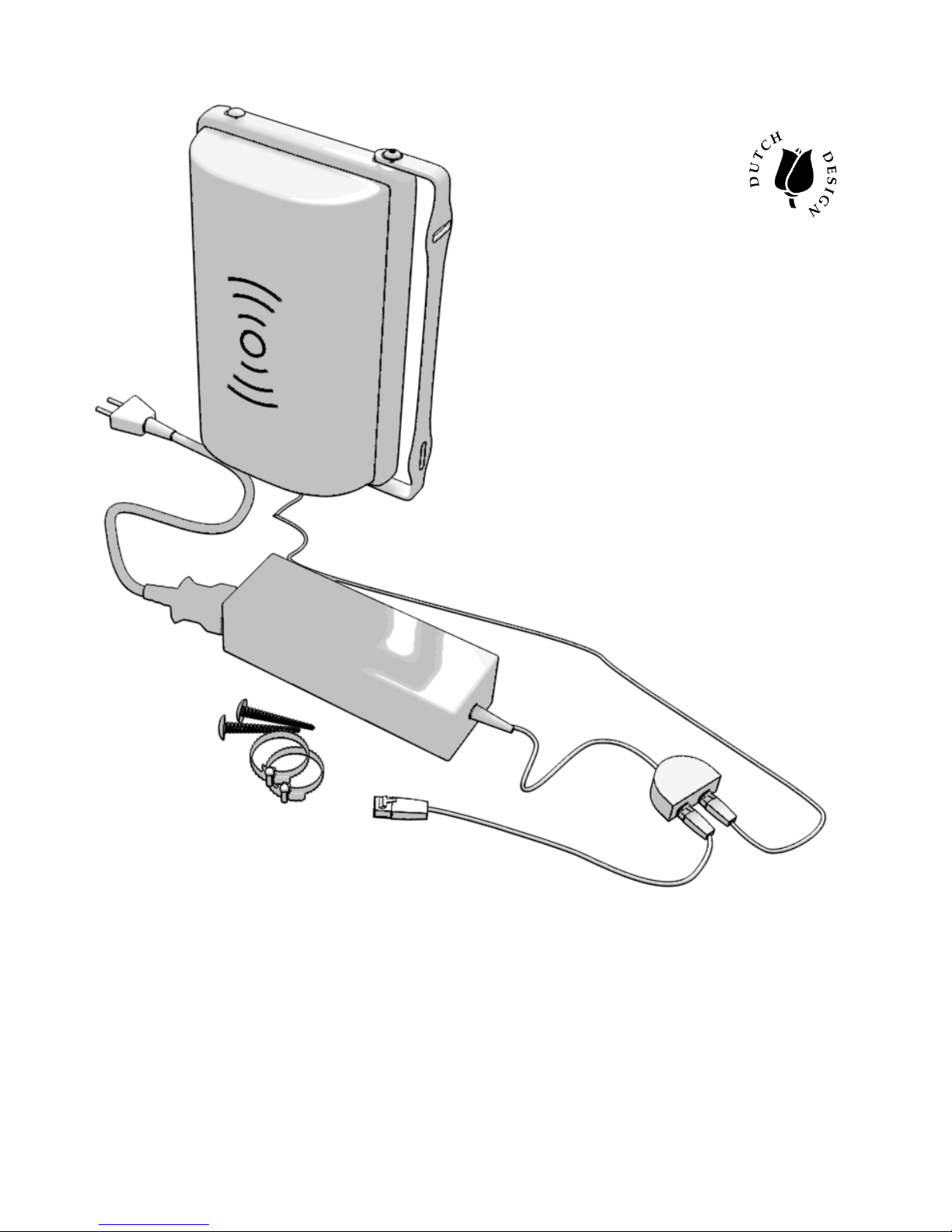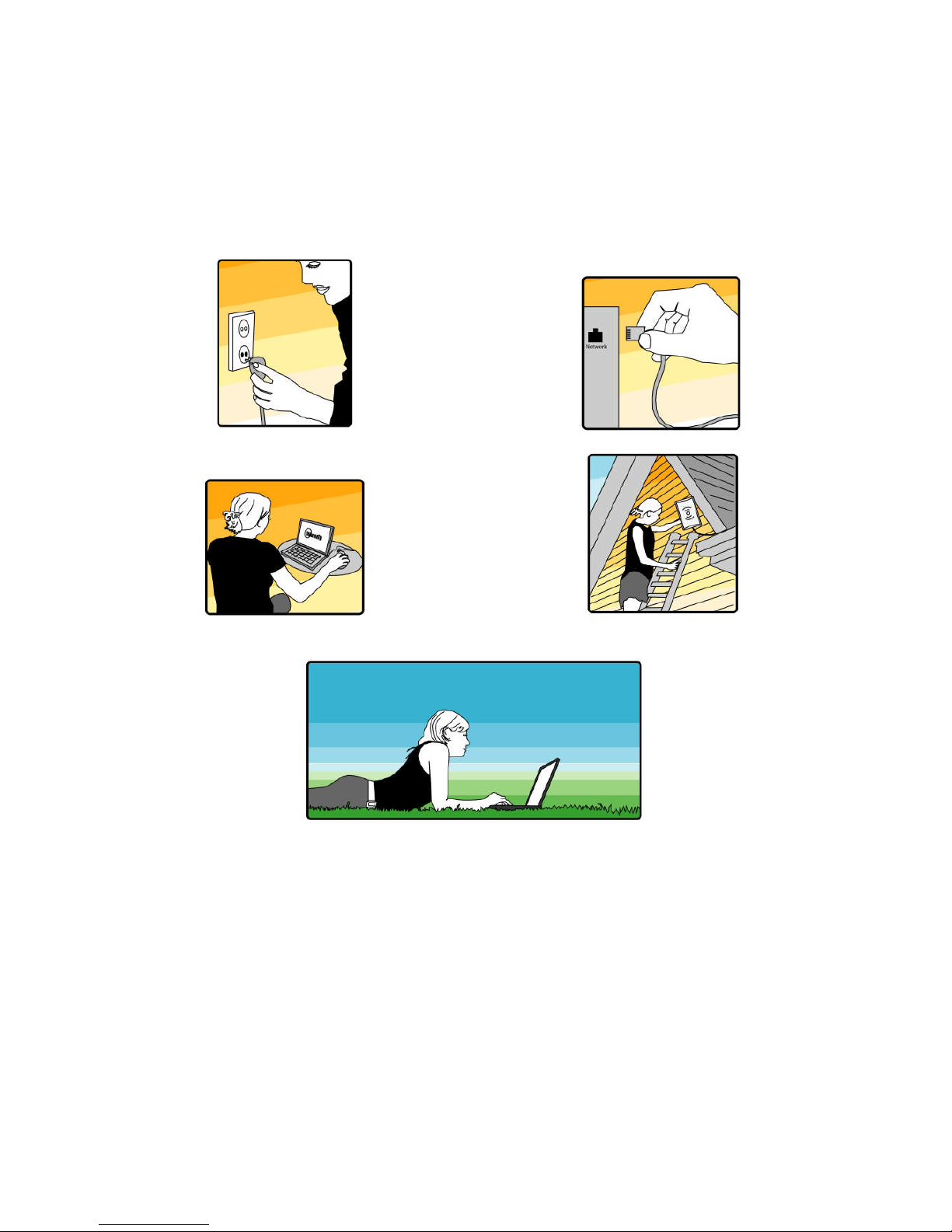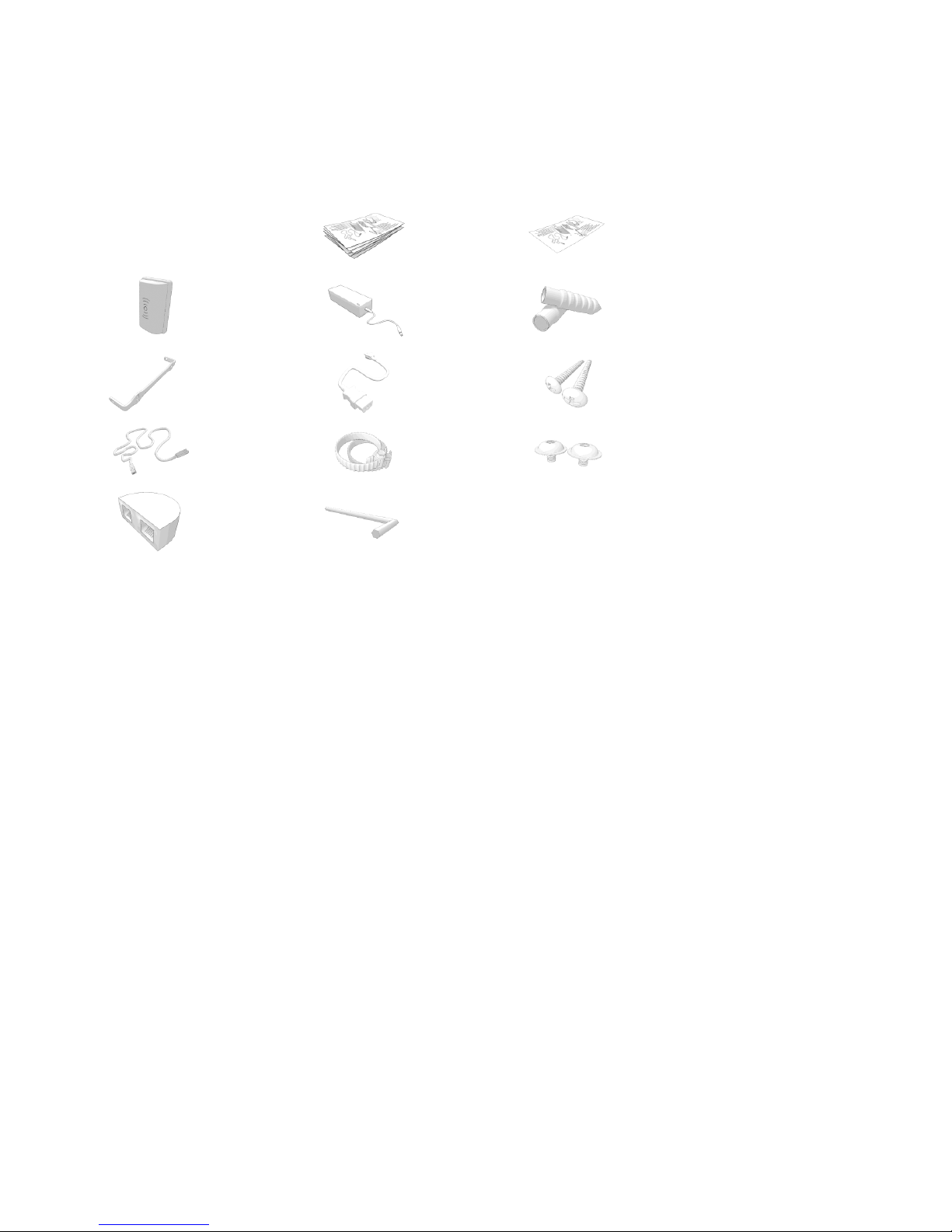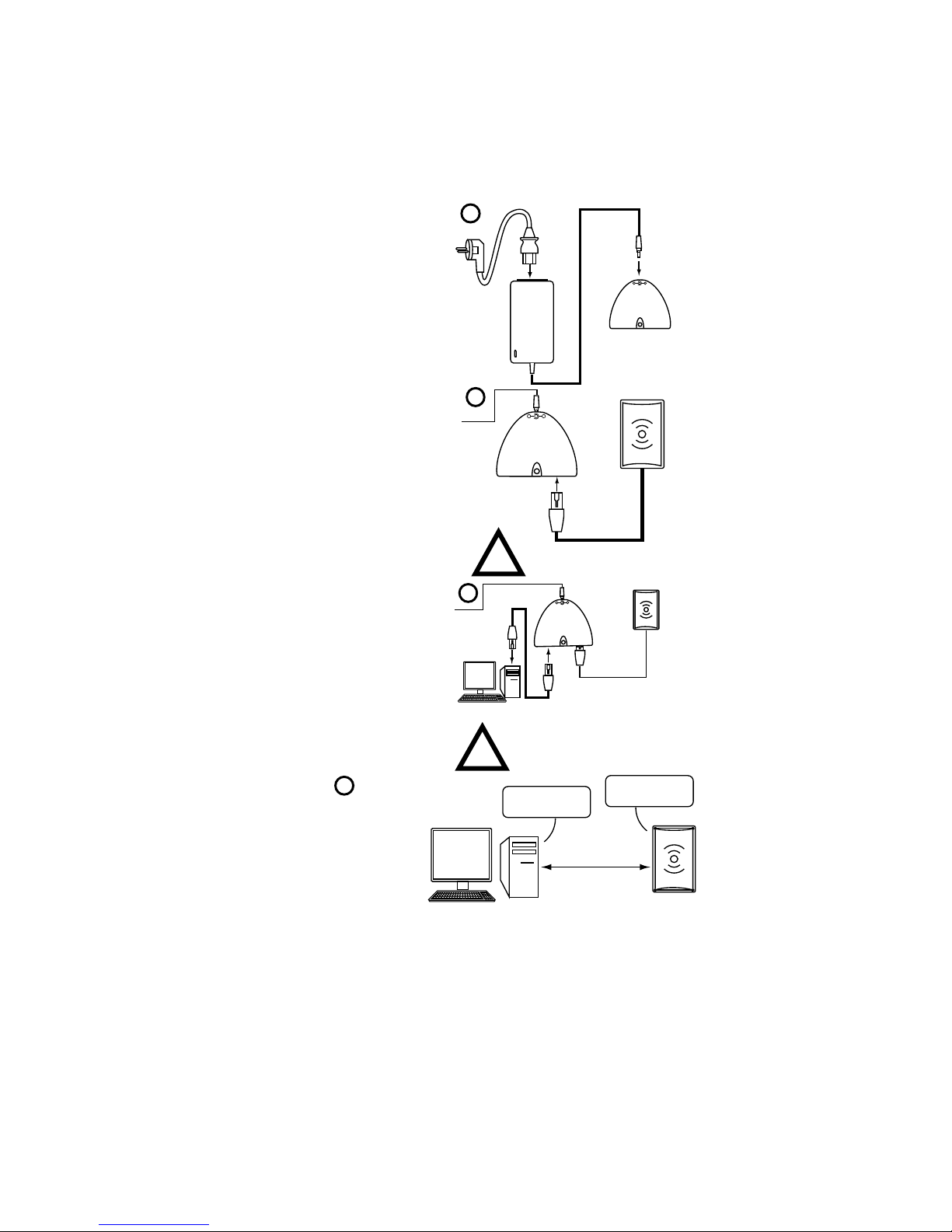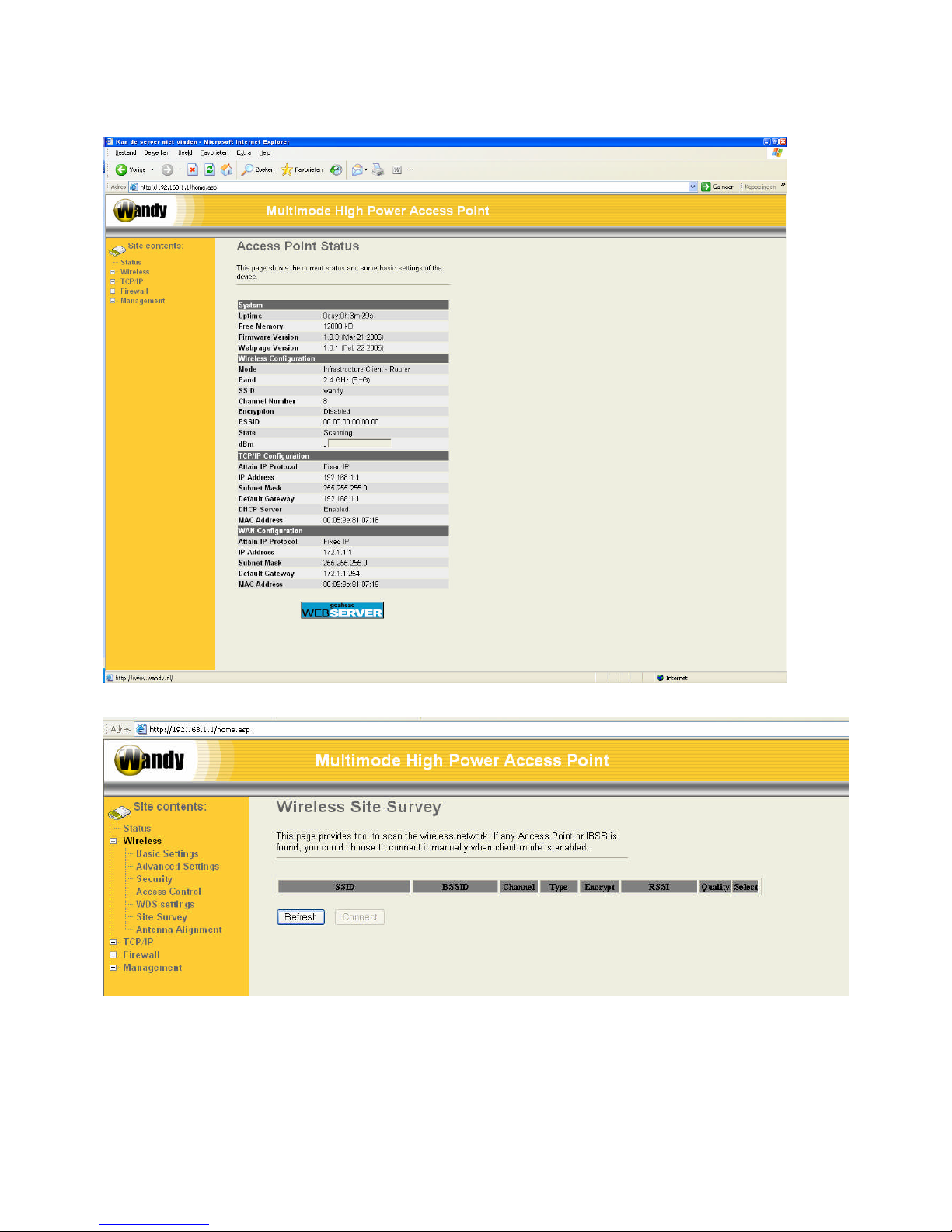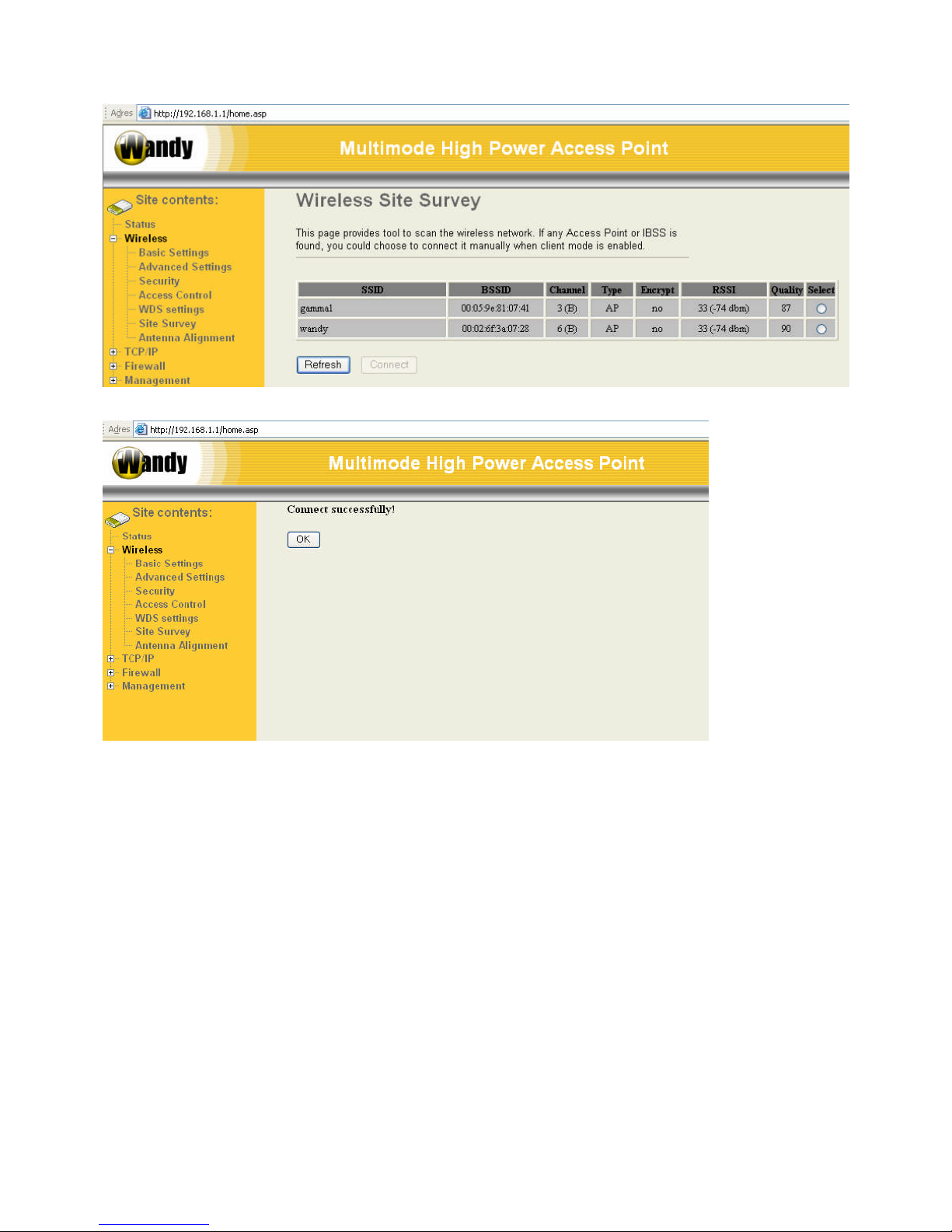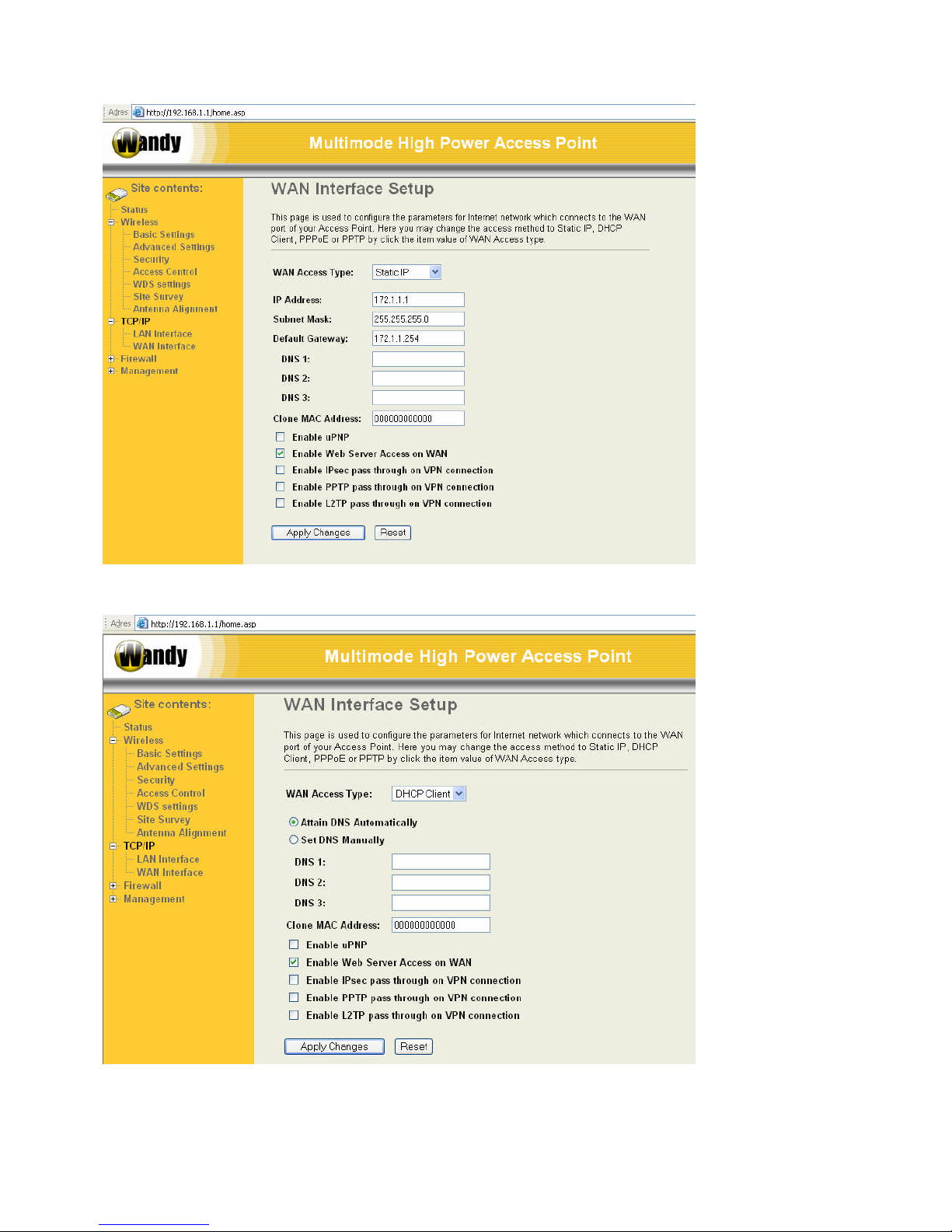Table of Contents
1 Preface ..................................................................................................................................................................4
2 Packing List ...........................................................................................................................................................5
3 Configuration Wandy 2R .......................................................................................................................................6
4 Concept of the Wandy radio hardware................................................................................................................12
4.1 Wireless Interface..........................................................................................................................................12
4.2 Wireless to Wired connection........................................................................................................................12
5 Wireless...............................................................................................................................................................14
5.1 Basic settings.................................................................................................................................................14
5.2 Advanced settings .........................................................................................................................................15
5.3 Security..........................................................................................................................................................17
5.3.1 WEP Encryption Setting........................................................................................................................18
5.3.2 64-bit WEP Encryption..........................................................................................................................18
5.3.3 128-bit WEP Encryption........................................................................................................................19
5.3.4 WEP Encryption with 802.1x Setting....................................................................................................19
5.3.5 WPA Encryption Setting........................................................................................................................19
5.3.6 WPA Authentication Mode....................................................................................................................19
5.4 Access Control...............................................................................................................................................19
5.5 Configuring WDS...........................................................................................................................................20
5.6 WDS network topology ..................................................................................................................................21
5.6.1 Bus topology .........................................................................................................................................21
5.6.2 Star topology.........................................................................................................................................22
5.6.3 Ring Topology.......................................................................................................................................22
5.6.4 Mesh topology.......................................................................................................................................23
5.7 WDS Application............................................................................................................................................23
5.7.1 Wireless Repeater.................................................................................................................................23
5.7.2 Wireless Bridge.....................................................................................................................................24
5.8 Site Survey.....................................................................................................................................................24
5.9 Antenna Aligment ..........................................................................................................................................24
6 TCP/IP.................................................................................................................................................................26
6.1 Configuring LAN Interface.............................................................................................................................26
6.1.1 DHCP disabled......................................................................................................................................26
6.1.2 DHCP Client..........................................................................................................................................26
6.1.3 DHCP Server ........................................................................................................................................26
6.2 Configuring WAN Interface............................................................................................................................27
6.2.1 Static IP.................................................................................................................................................27
6.2.2 DHCP Client (Dynamic IP)....................................................................................................................28
6.2.3 PPPoE...................................................................................................................................................29
6.2.4 PPTP.....................................................................................................................................................30
7 Firewall ................................................................................................................................................................32
7.1 Port Filtering...................................................................................................................................................32
7.2 IP Filtering......................................................................................................................................................32
7.3 MAC Filtering.................................................................................................................................................33
7.4 Port Forwarding (Virtual Server)....................................................................................................................33
7.5 DMZ ...............................................................................................................................................................34
8 Management........................................................................................................................................................35
8.1 Wizard............................................................................................................................................................35
8.2 Operation Mode.............................................................................................................................................35
8.2.1 Router ...................................................................................................................................................36
8.2.2 Bridge....................................................................................................................................................36
8.2.3 WISP (Wireless ISP).............................................................................................................................36
8.3 Bandwidth Control .........................................................................................................................................37
8.4 Statistics.........................................................................................................................................................37
8.5 Dynamic DNS Setting....................................................................................................................................37
8.6 Time Zone......................................................................................................................................................38
8.7 Log.................................................................................................................................................................38
8.8 Upgrade Firmware.........................................................................................................................................39
8.9 Save/Reload Settings ....................................................................................................................................39
8.10 Password...................................................................................................................................................40
8.11 Reboot.......................................................................................................................................................40