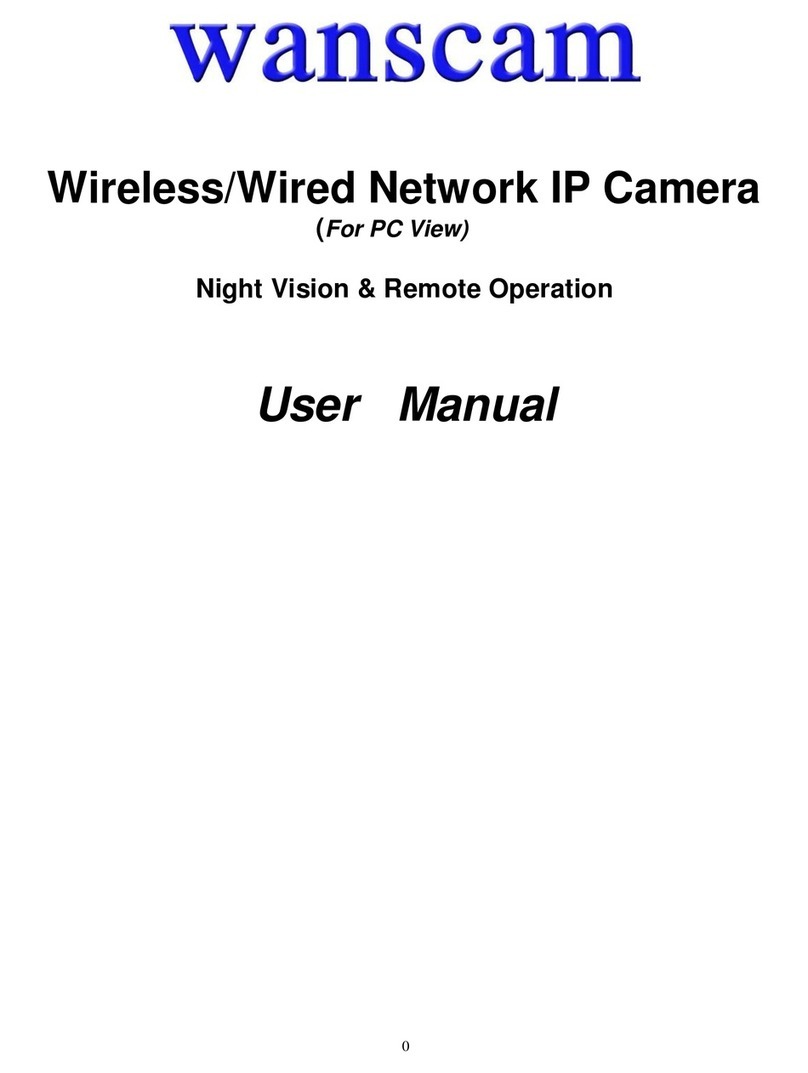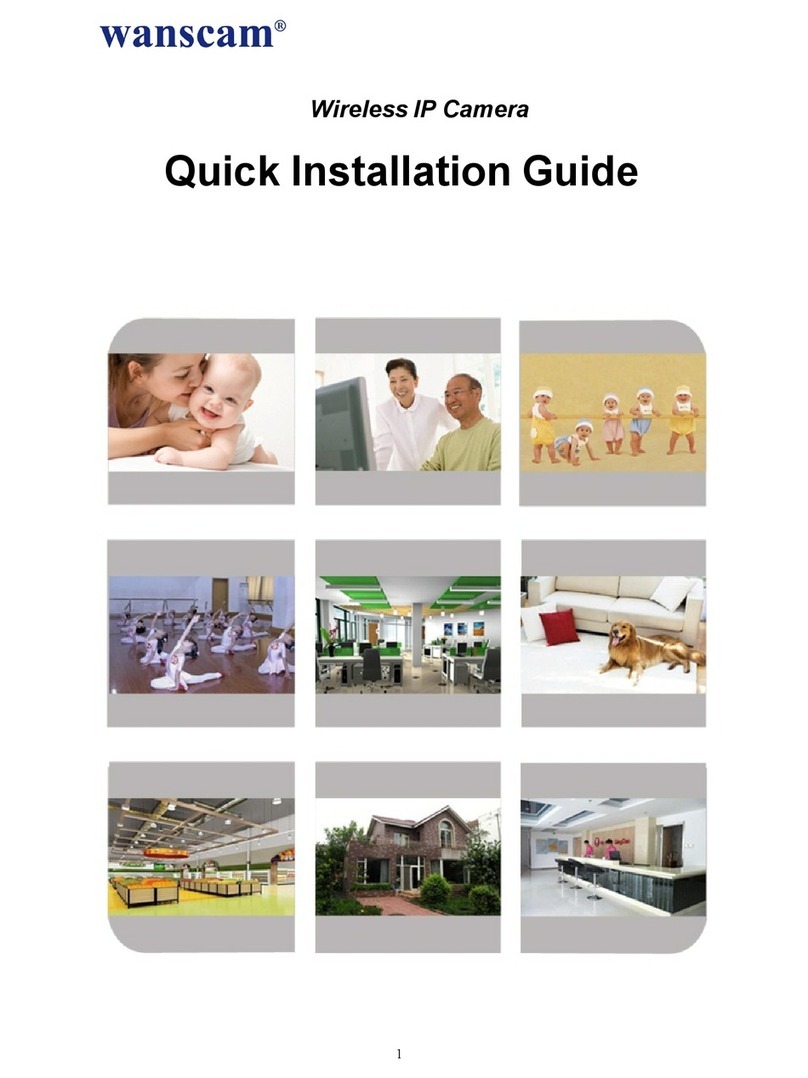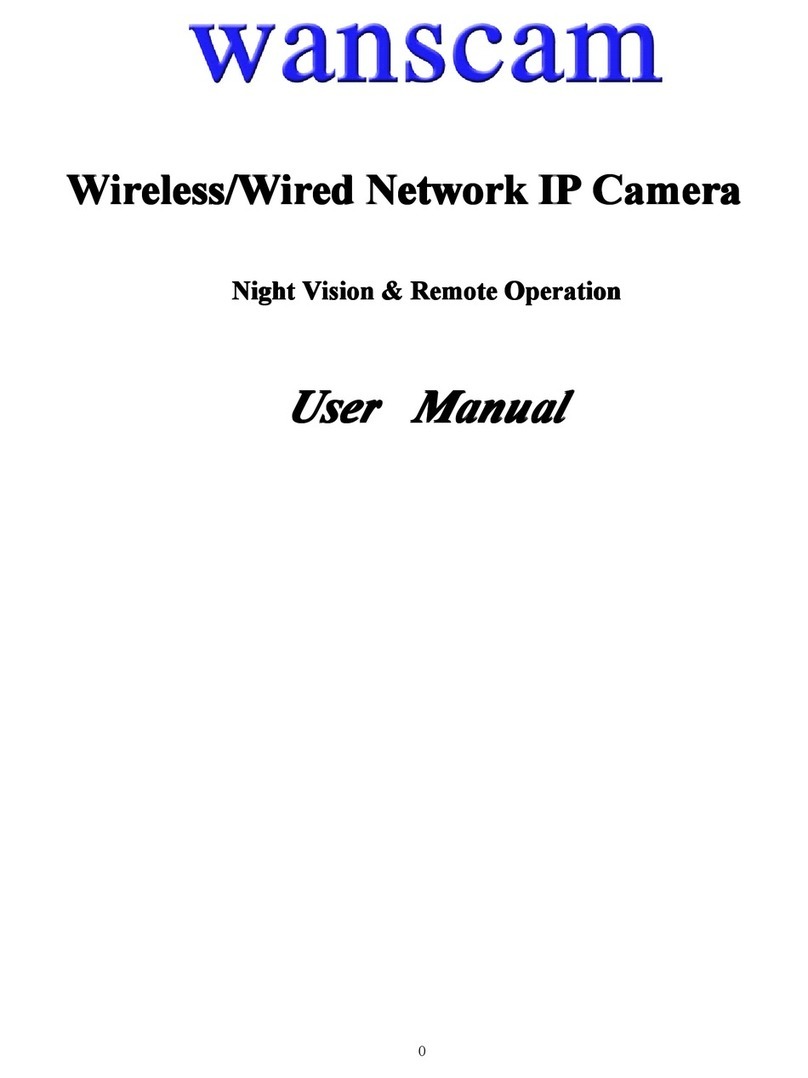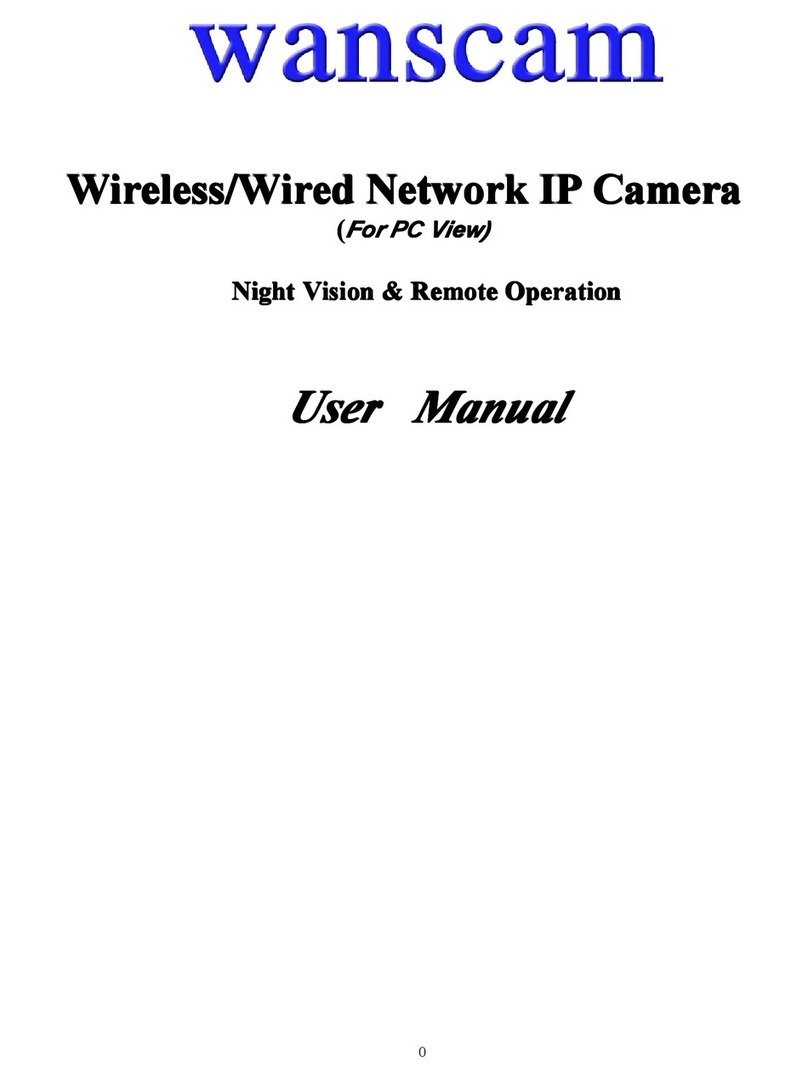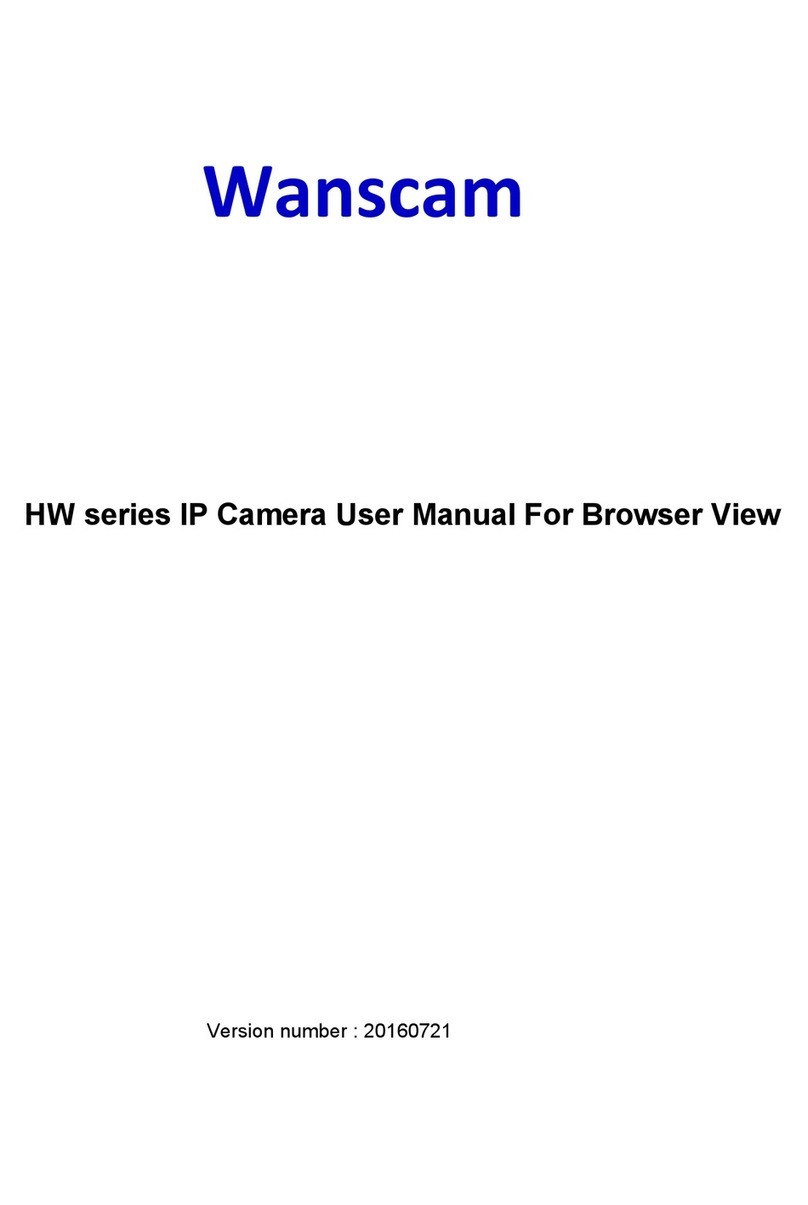Record time length: At least 5 minutes.
Reserved disk space: when your pc disk is less than 200MB, stop recording.
Record cover: Delete the old files when the disk capacity is not enough.
Step 8: Install PC Client software and Mobile App
1. For PC, install the program on your computer ,and run it .
2. For Android, “E-view7” to the phone, install it .
3. For iPhone, iPad, go to App Store, search “e-View7”. and download it .
FAQ
1.Why does my computer or security software say the software is dangerous and it is a
virus?
The wizard will detect device in your network, and it seems like a virus.
Please ignore the warning and continue.
2.Why can’t the wizard detect the camera?
Please turn off firewall and security software on your computer.
3.Why does the wizard say “the camera cannot be accessed,please choose Auto IP Set
or manual setting”after we have already done Auto IP Set and Manual Setting?
Please connect the camera to your router or ADSL router,and DO NOT connect it to your PC
directly.
4.Why does the camera always ask for username and password,or it says Incorrect User?
The camera’s default username is admin,and please leave password blank.
5.Why is there no audio and video from the camera(Only indoor camera support audio)?
No audio:Please sign in Internet Explorer mode for IE.
No video:IE does not support Firefox mode and other web browsers do not support ActiveX
mode,please login the correct mode for video.
Mobile application supports video but does not support audio,you could find some 3rd party
application support audio for this IP camera.
6.Why does the camera always drop wireless connection?
Please tighten the antenna of the camera.Make sure it is not far away from the router and there
is no big barrier between the camera and the router.