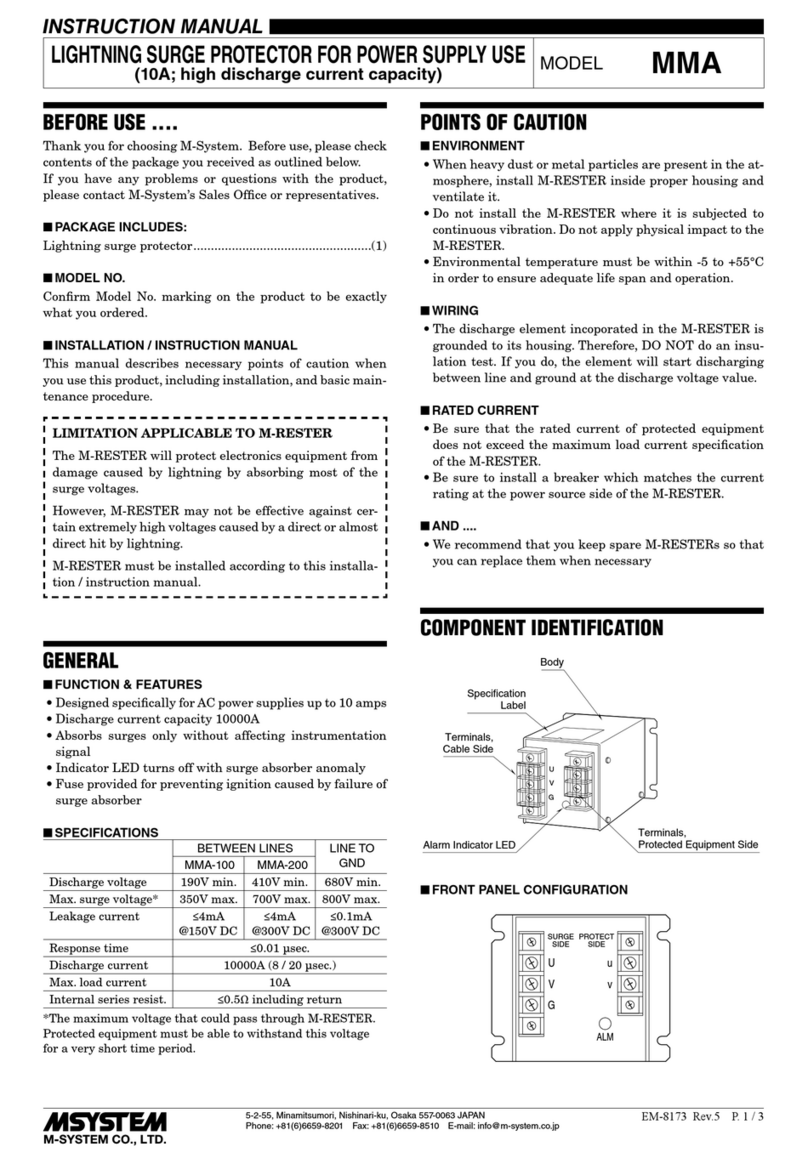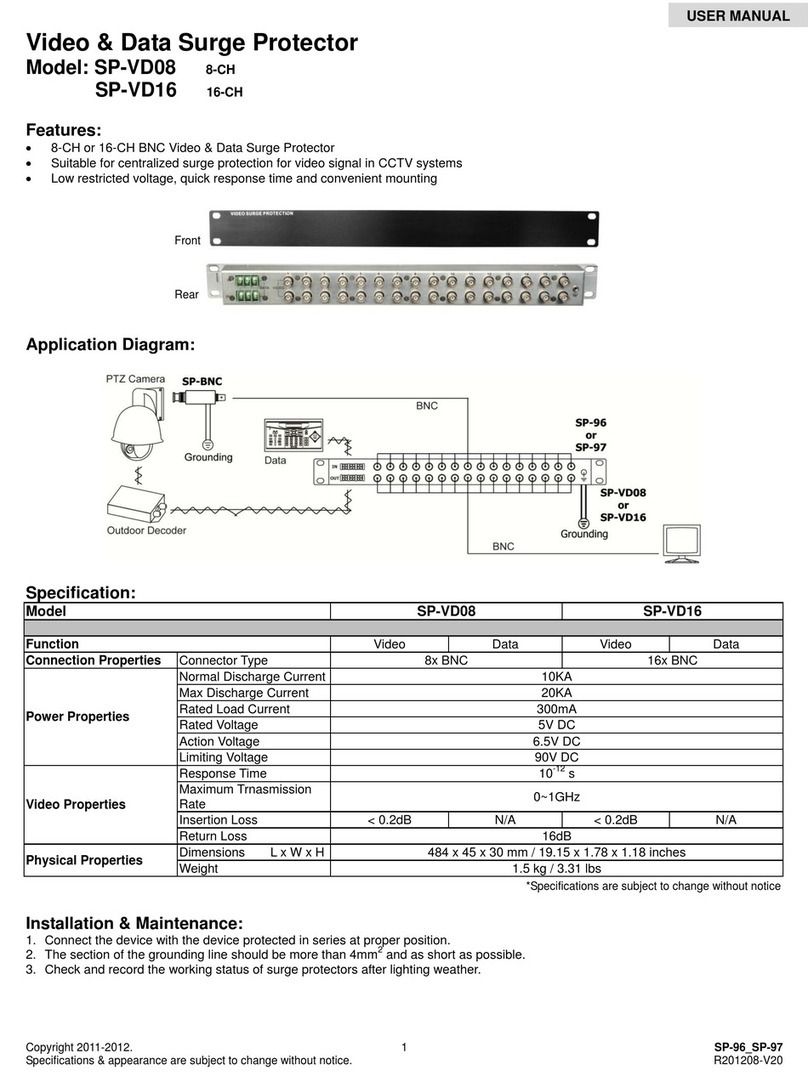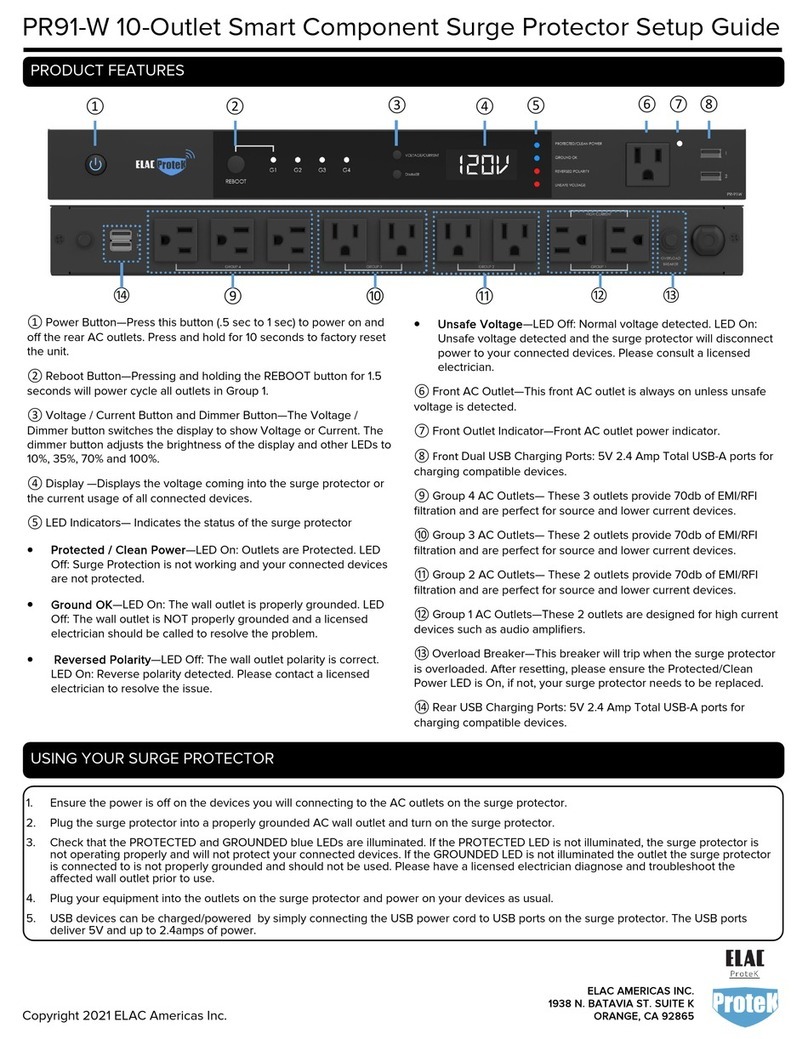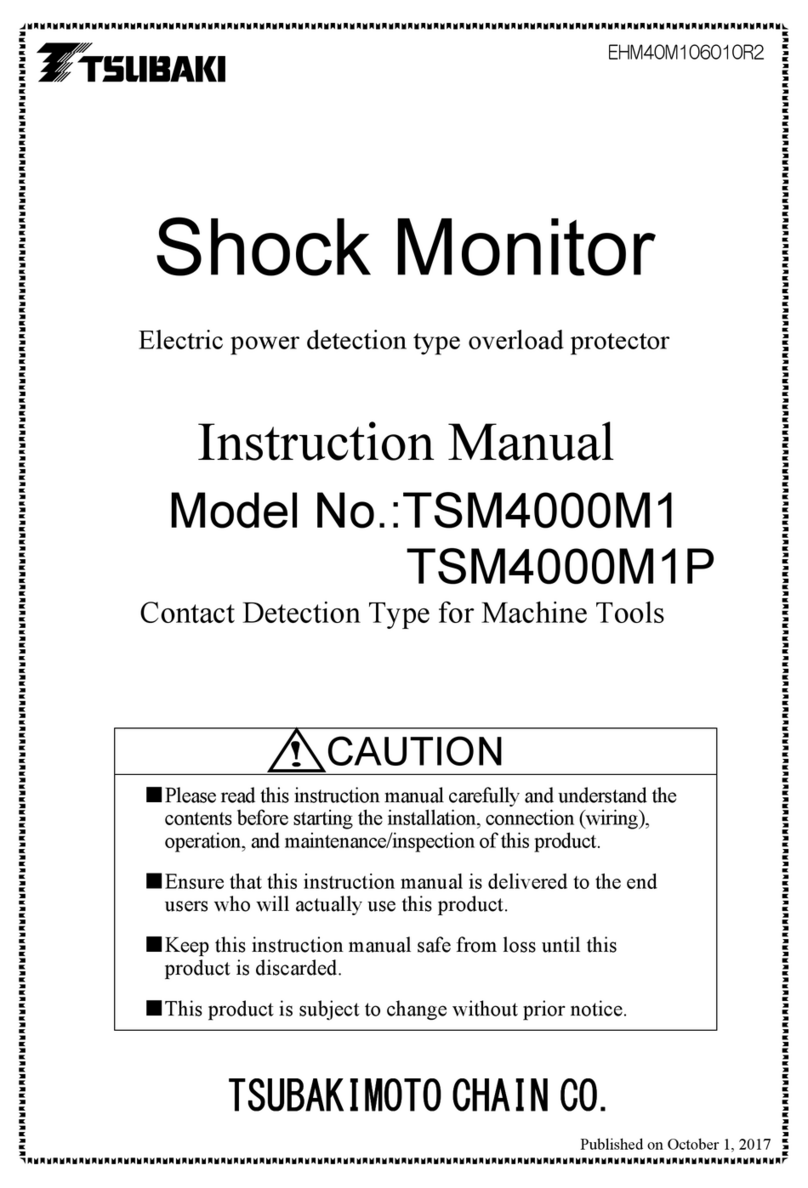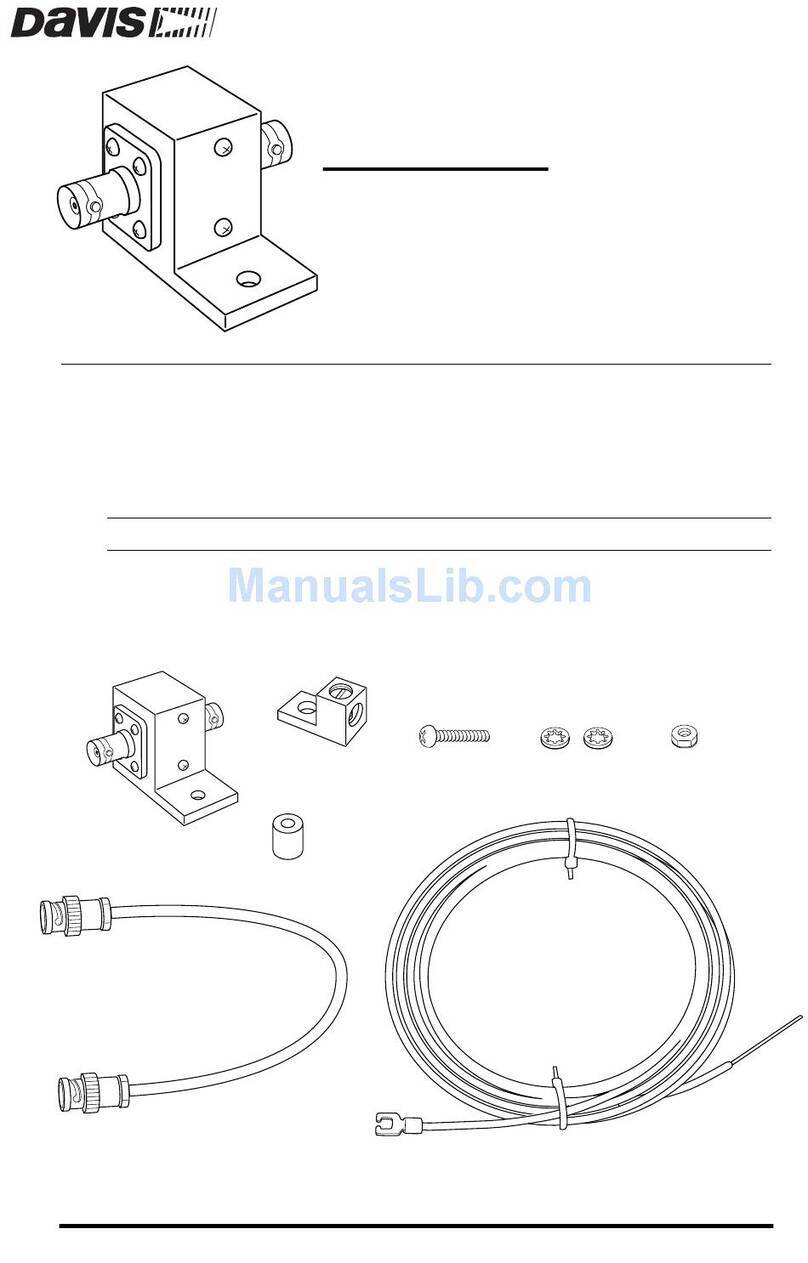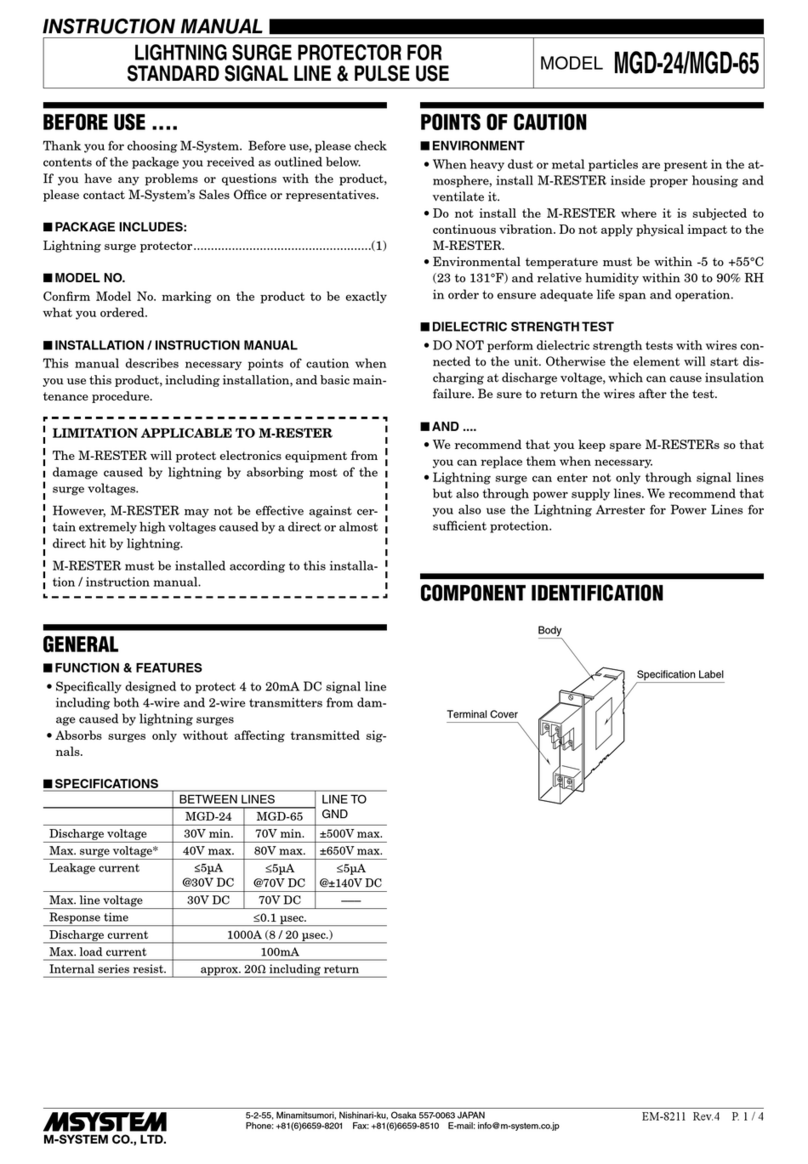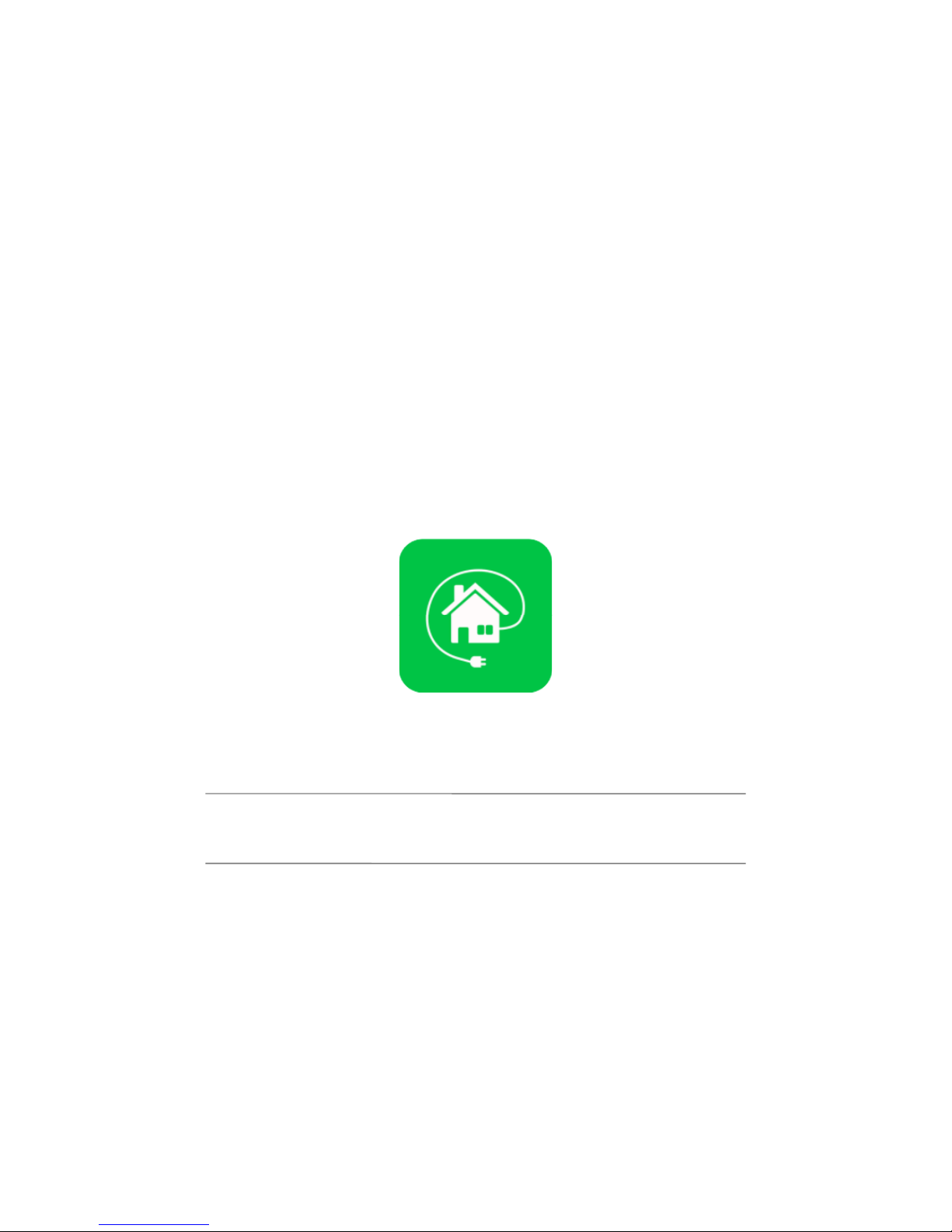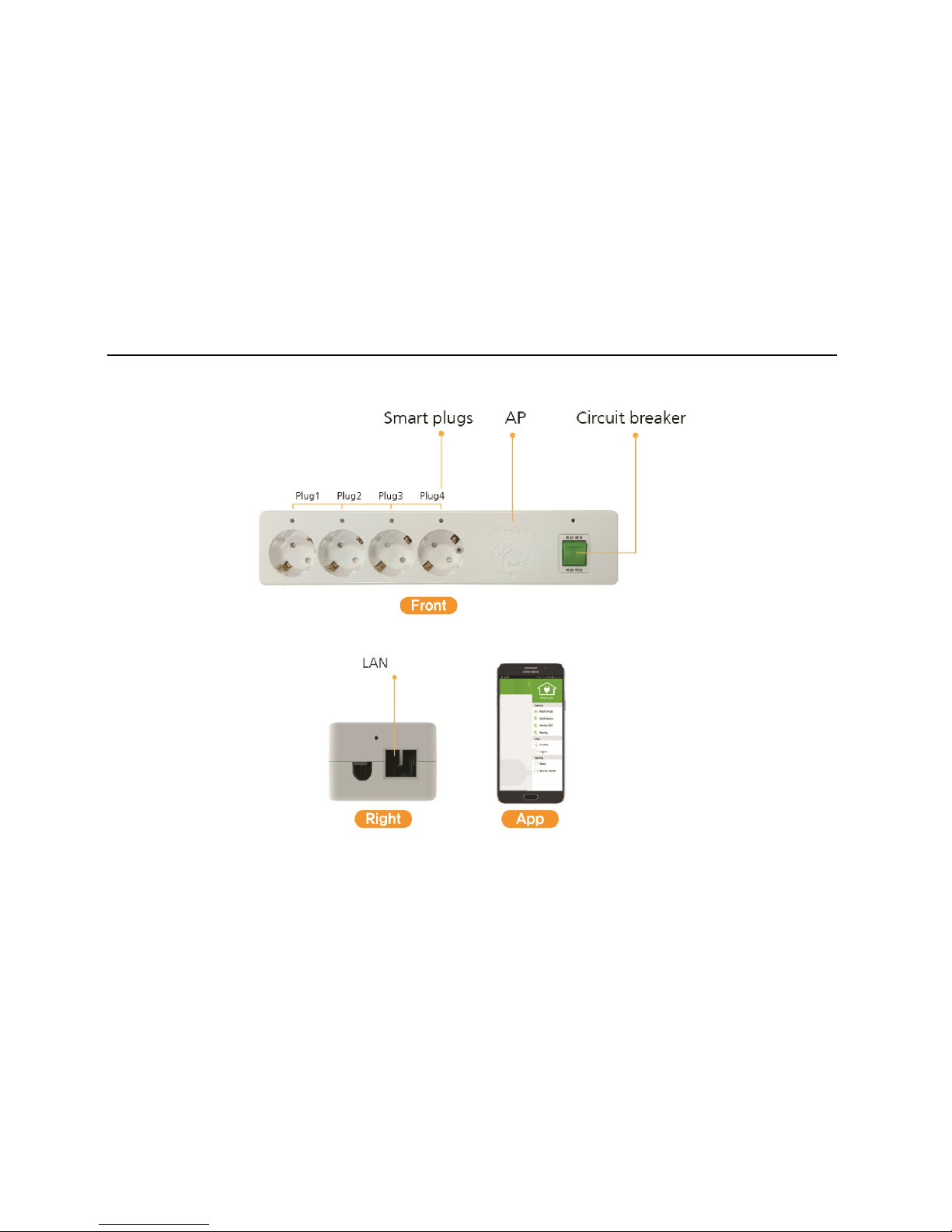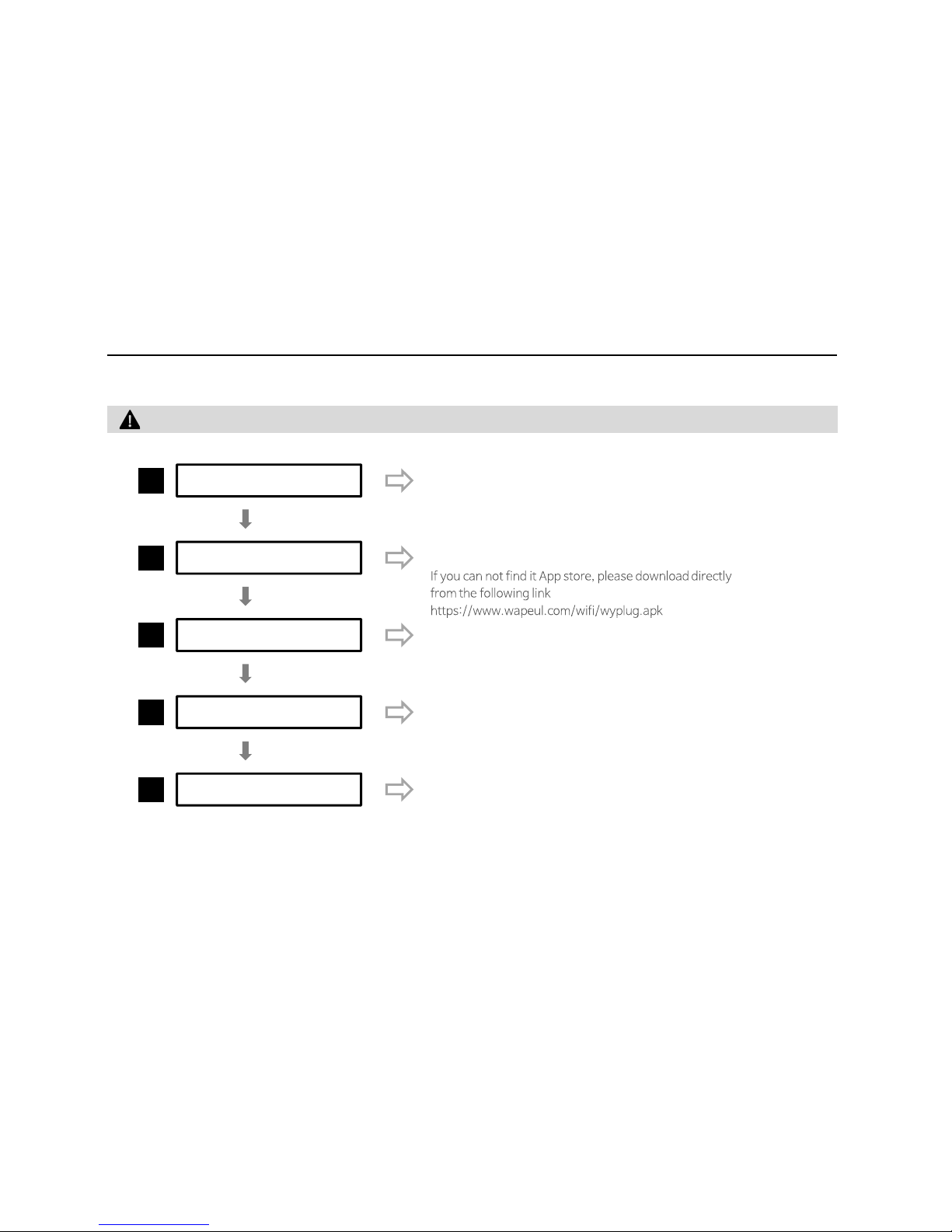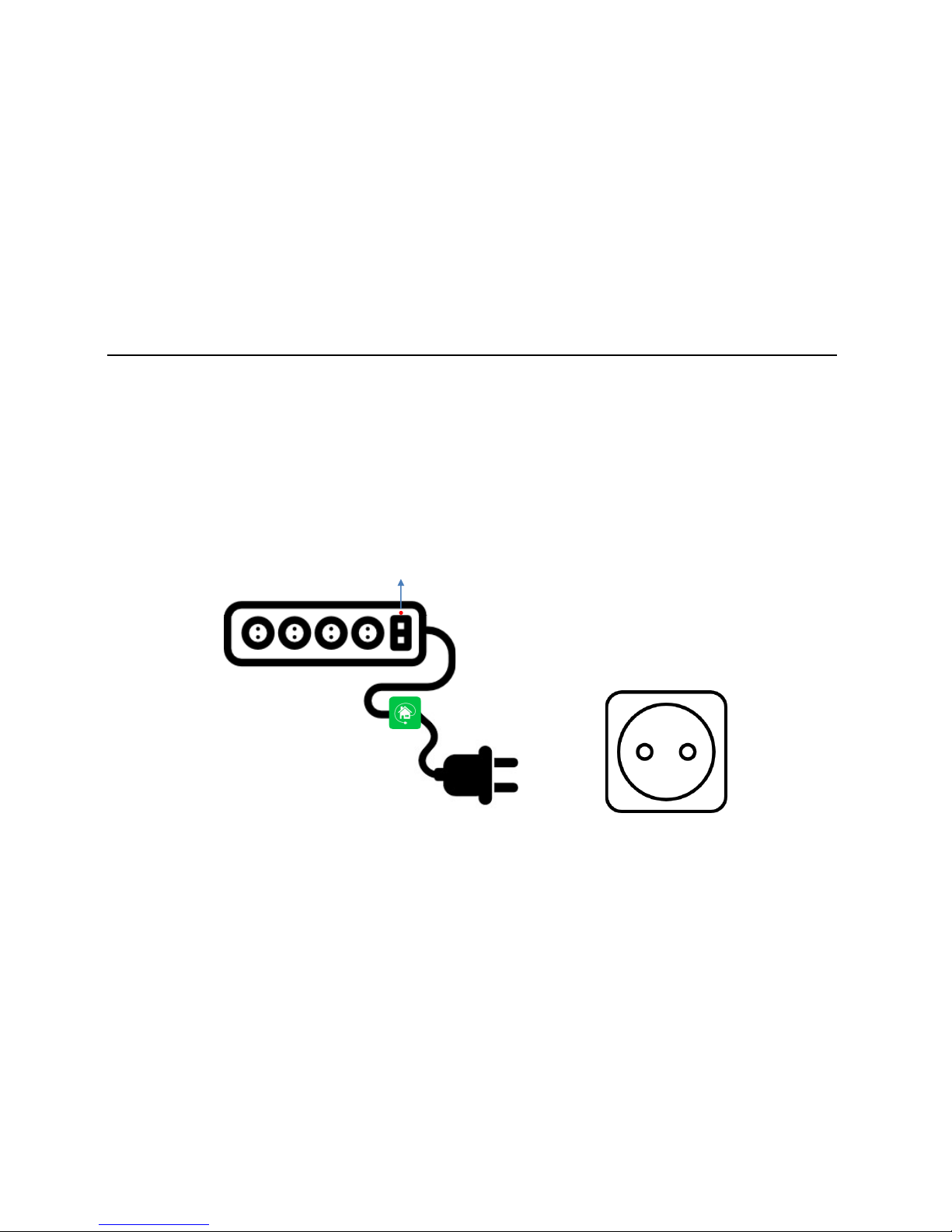Wapeul WyPLUG User manual
Popular Surge Protector manuals by other brands

OBO Bettermann
OBO Bettermann ÜSM-20-230I1PE65 installation instructions

CyberPower
CyberPower CSP604T user manual
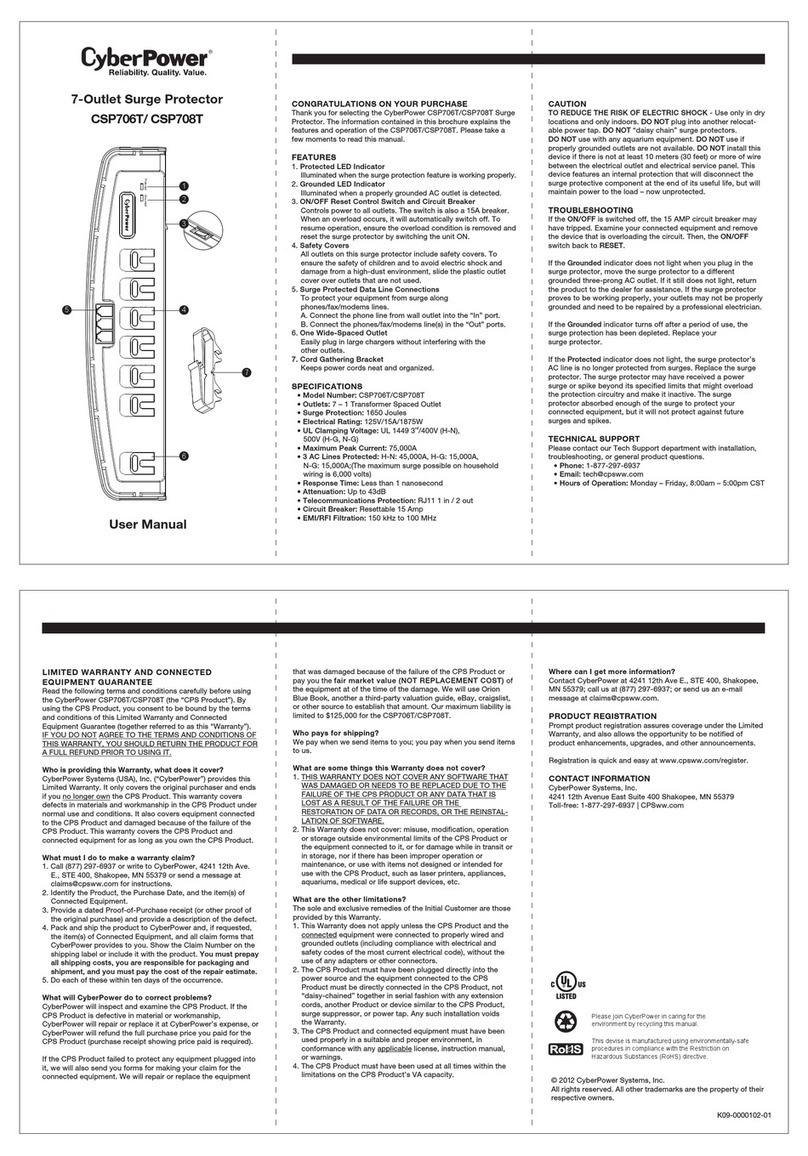
CyberPower
CyberPower CSP706T user manual

Mitsubishi Electric
Mitsubishi Electric LITOL LTM-125RF manual
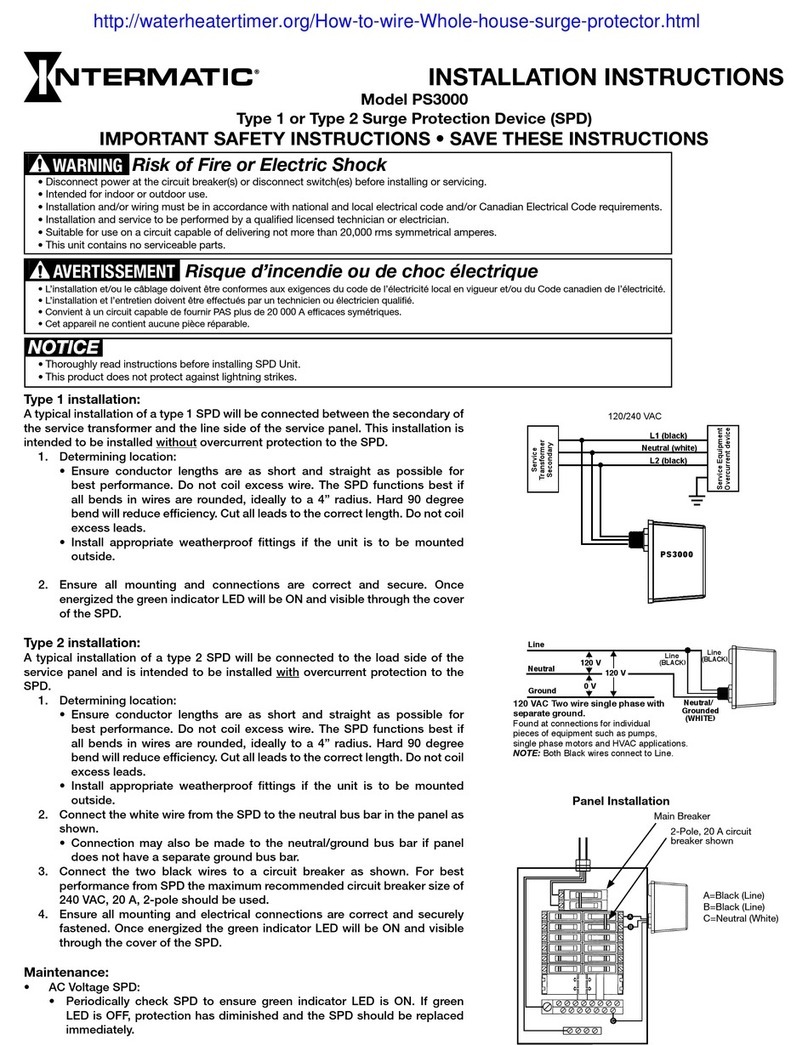
Intermatic
Intermatic PS3000 installation instructions

Siemens
Siemens SICROWBAR 7VV3003 operating instructions