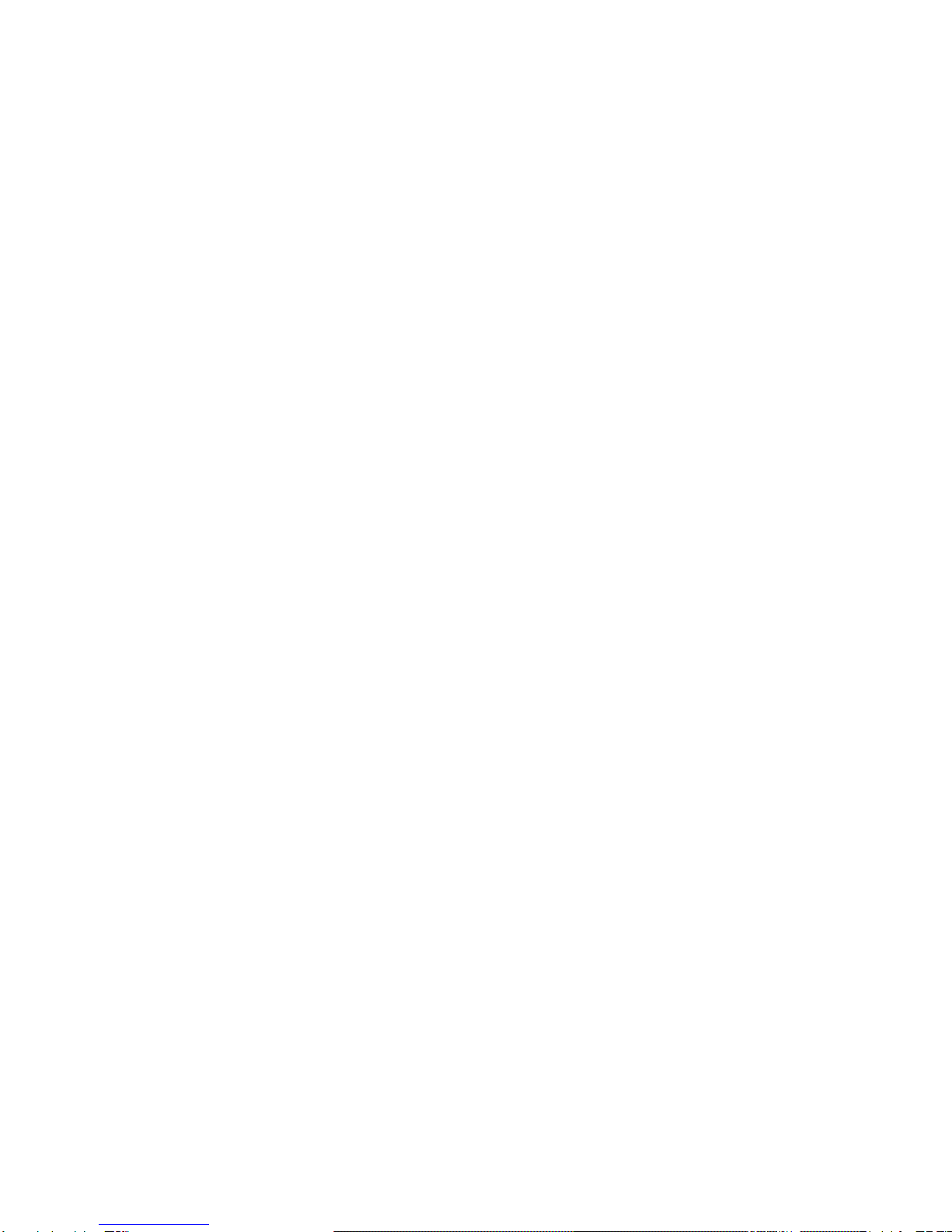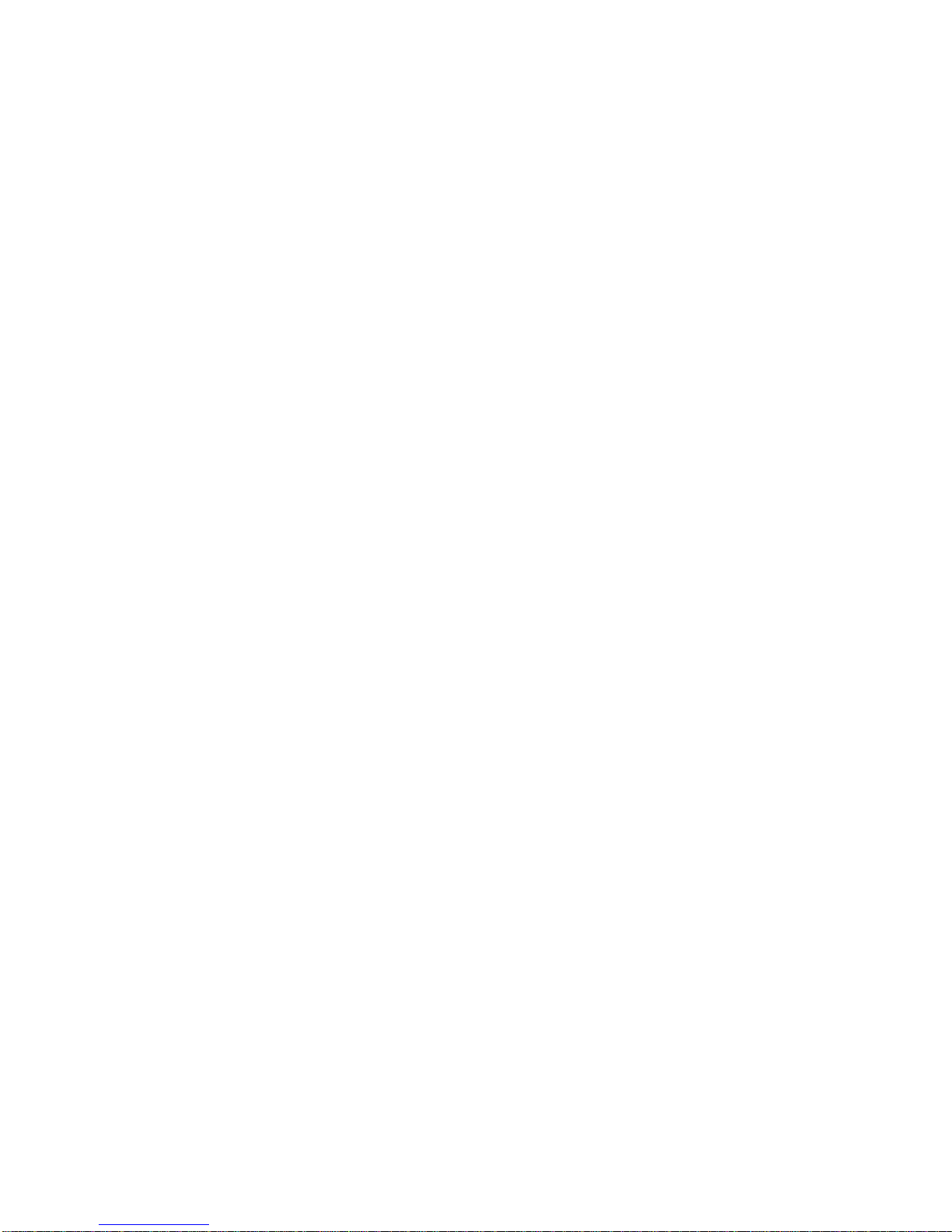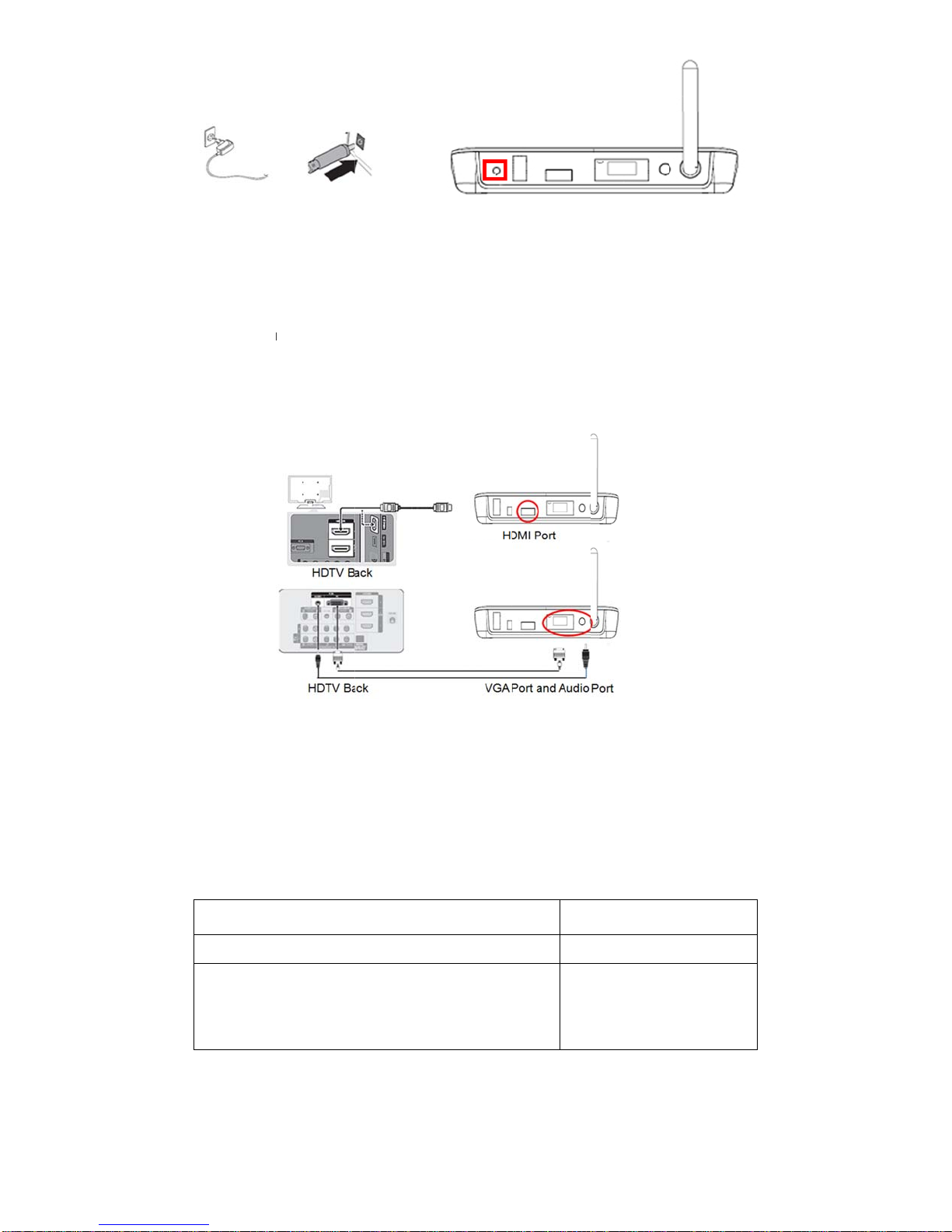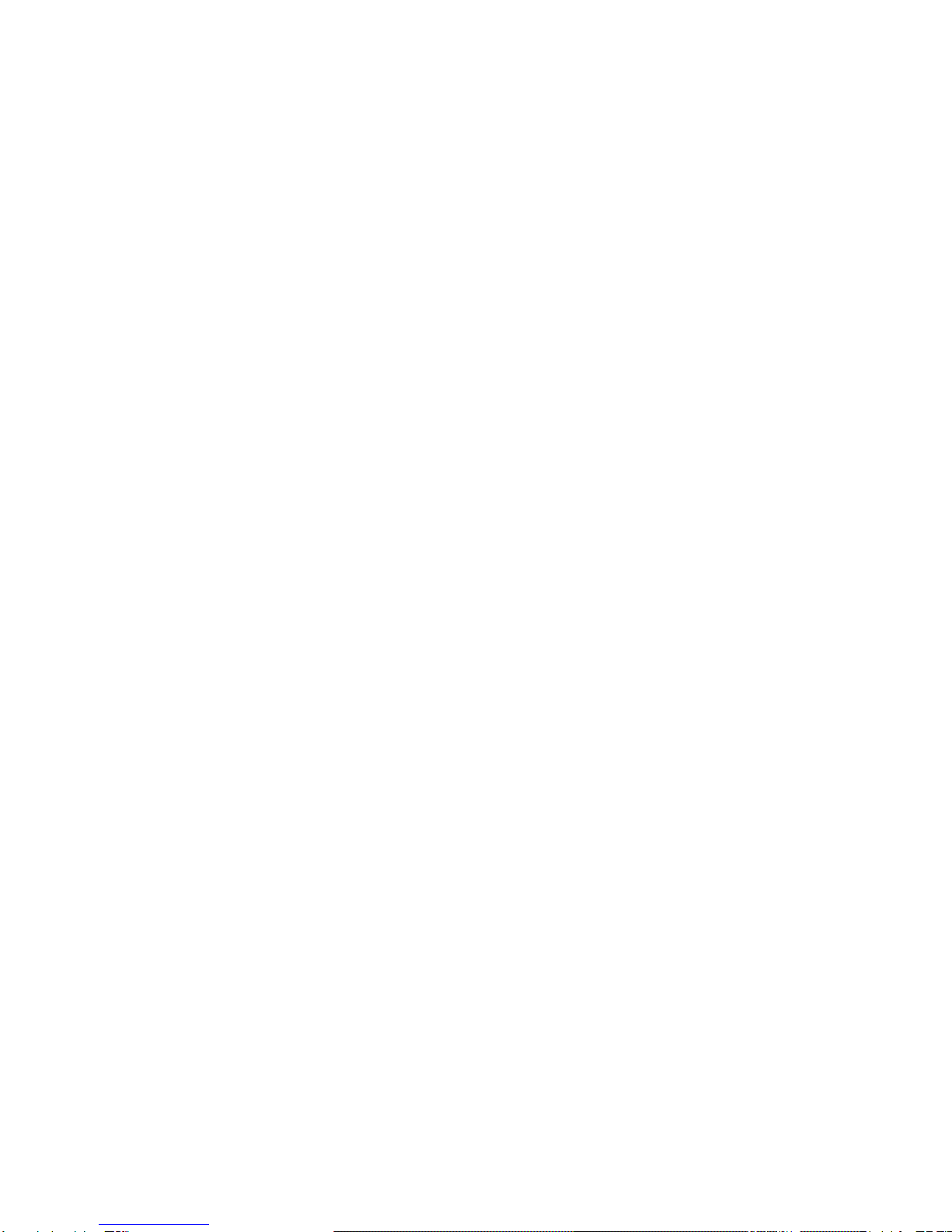
2
4.1 Audio/Video Base ................................................................................................................... 5
4.2 PC and Device Adapters ........................................................................................................ 5
4.3 Standards ............................................................................................................................... 5
4.4 General .................................................................................................................................. 5
6.1 Installation Steps .................................................................................................................... 7
6.2 Removing the Software .......................................................................................................... 9
7.1 Connect the PC Adapter ........................................................................................................ 9
7.2 Connect the Reciever Base .................................................................................................... 9
7.2.1 Connect the Power Adapter ................................................................................................ 9
7.2.2 Connecting a monitor or TV or Project .............................................................................. 10
7.2.3 Connecting Audio devices ................................................................................................ 10
7.2.4 Connecting USB devices .................................................................................................. 11
8.1 Introducing the UWB Connection Manager. ......................................................................... 11
8.2 Accessing the UWB Connection Manager ............................................................................ 11
8.3 Adjusting video settings ........................................................................................................ 14
8.3.1 Selecting Extended mode or Mirror mode ......................................................................... 14
8.4 Configuring the Display ........................................................................................................ 15
8.4.1 Setting options for the display ........................................................................................... 15
8.4.2 Configuring the Display in Windows XP/Vista ................................................................... 16
8.4.3 Configuring the Display in Windows 7 ............................................................................... 17
8.5 Adjusting audio settings ....................................................................................................... 19
8.5.1 Configuring audio ports ..................................................................................................... 19
8.5.2 Setting Audio Output Device ............................................................................................. 19
1. INTRODUCTION ........................................................................................................................... 4
2. FEATURES ................................................................................................................................... 4
3. SYSTEM REQUIREMENTS .......................................................................................................... 4
4. SPECIFICATIONS ........................................................................................................................ 5
5. PACKAGE CONTENTS. ............................................................................................................... 5
6. SOFTWARE INSTALLATION. ....................................................................................................... 6
7. SETTING UP THE ADAPTER ....................................................................................................... 9
8. USING THE STREAMHD™ ........................................................................................................ 11