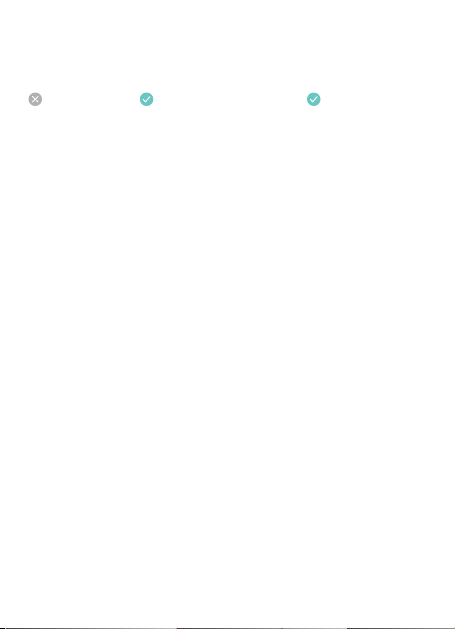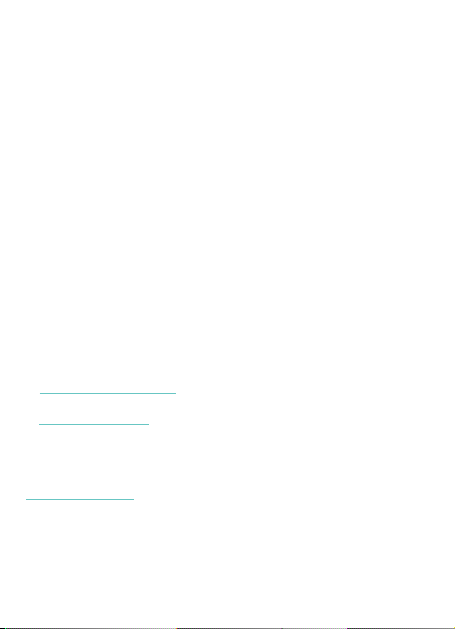f. Aktualisieren Sie die folgende Firmware auf Ihrem Gerät:
-Betriebssystem auf dem Telefon
-BIOS/UEFI/Grafiktreiber auf dem Computer
g. Starten Sie Ihr Gerät neu.
Fixieren Sie die Auflösung/Frequenzwiederholrate
a. Stellen Sie sicher, dass Ihr Quellgerät und Ihr Zieldisplay die
gewünschte Auflösung und Bildwiederholfrequenz unterstützen. Die
Anforderungen sind unten aufgeführt:
- Quellgerät (4K@60Hz): USB Typ-C-Anschluss mit DP Alt Mode
- Ziel-Display: DisplayPort 1.2-Anschluss oder höher
b. Passen Sie die Auflösung/Frequenzwiederholrate in der Anzeigee-
instellung an.
Flackern/ Plötzlich leerer Bildschirm
a. Reinigen Sie den Staub auf den Videoanschlüssen mit einem
trockenen Pad.
b. Stellen Sie sicher, dass alle Anschlüsse fest angezogen sind.
Funktioniert nicht mit einem Dock
a. Vergewissern Sie sich, dass Ihr Dock die Videoausgabe über
seinen USB-C-Anschluss unterstützt.
b. Defekte oder kaputte Dockingstationen können verhindern, dass
das Kabel richtig funktioniert.
FAQs
Fähig zum DP Alt Modus
Tipps: Bestimmte USB-C 3.1 Gen2-Anschlüsse können von den
Herstellern für den DP Alt Mode deaktiviert werden. Hersteller deak-
tiviert sein. Sie können sich auf das Benutzerhandbuch Ihres
Herstellers beziehen oder WARRKY für weitere Beratung und Unter-
stützung kontaktieren.
USB-C 2.0 / 3.0 USB-C 3.1 Gen2 oder höher Thunderbolt 3 / 4