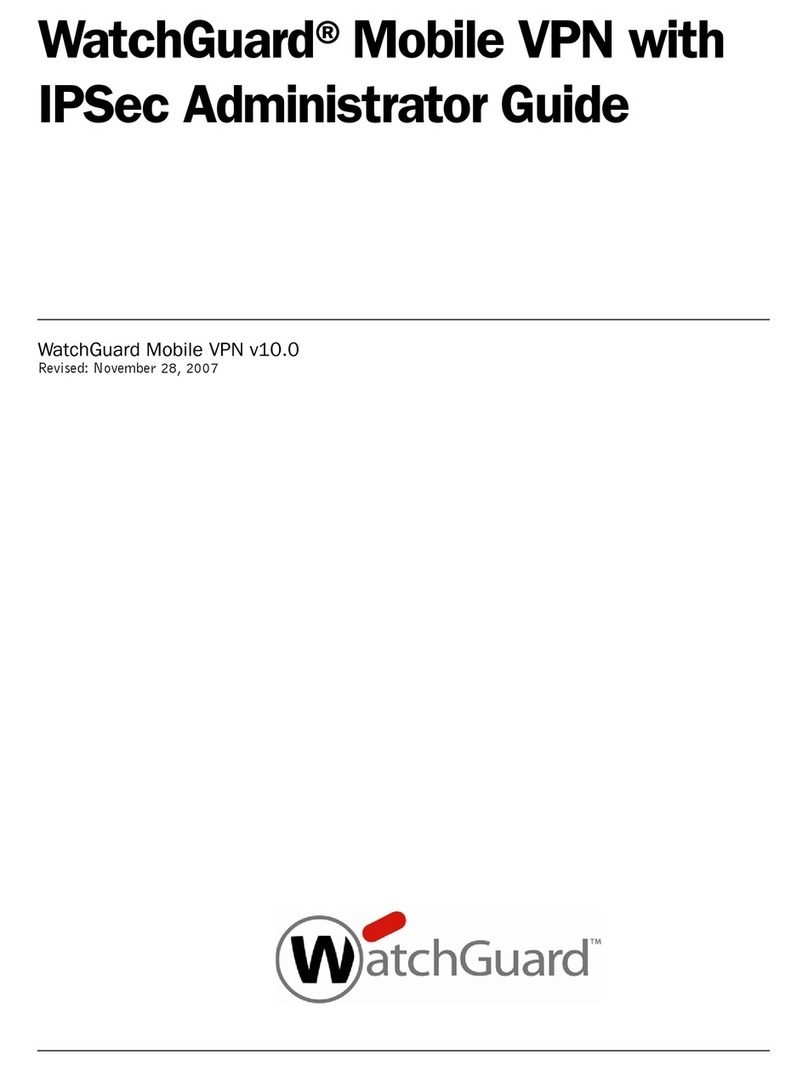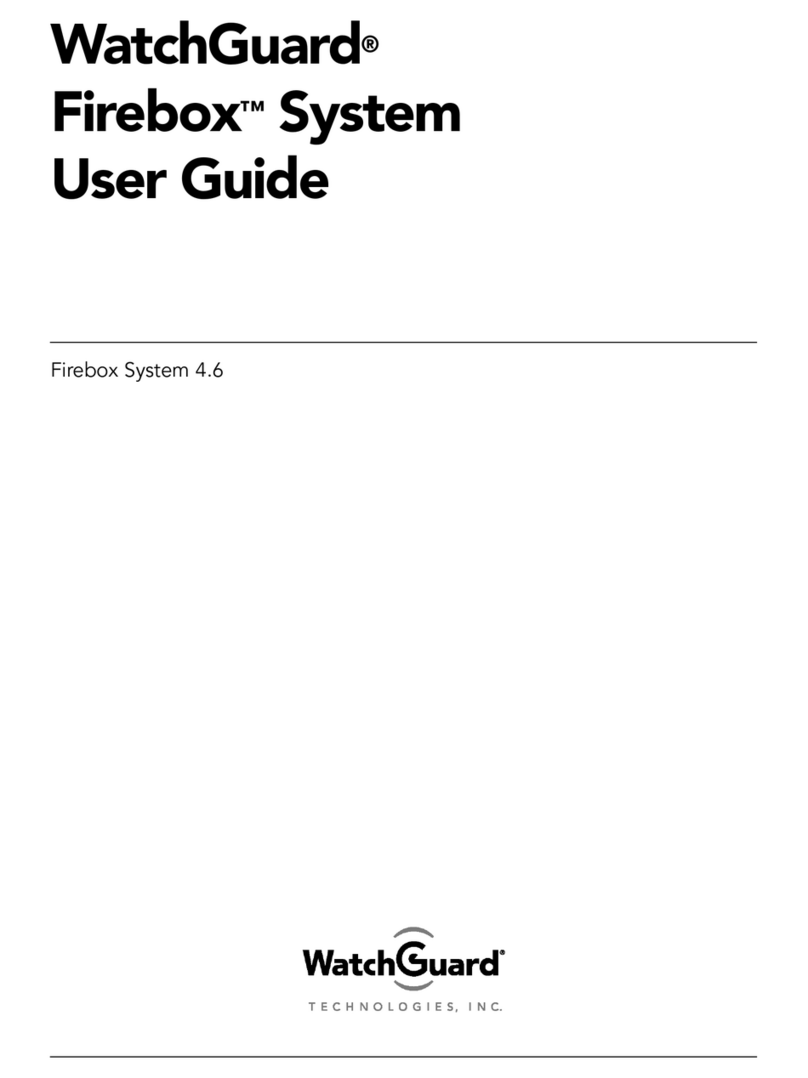Troubleshooting Tips
version 6.0 14
your computer uses the stored user name, password, and domain to
connect to the company network.
I am not prompted for my user name and password when I turn
my computer on...
This is most likely due to the ZoneAlarm personal firewall
application. This program is very good at what it does: keeping your
computer secure from unauthorized incoming or outgoing traffic.
Unfortunately, it may block your computer from broadcasting its
network information thereby preventing the machine from sending
the necessary login information. You should be certain to shut down
ZoneAlarm each time you disconnect the MUVPN connection.
Is the Mobile User VPN tunnel is working...
The Mobile User VPN client icon, which appears in the Windows
desktop system tray once it has been launched, will display a key
within the icon once the client has connected.
To test the connection, ping a computer on your company network.
• Select Start => Run. Type ping and the IP address of a computer
on your company network.
My mapped drives have a red X through them...
The Windows operating system verifies and maps networks drives
automatically when the computer starts. Because there is no way for
you to establish a remote session with the company network before
the computer actually starts, drive mapping fails during the boot
process and a red X appears on the drive icon. Establish a MUVPN
tunnel and open the network drive. The red X should disappear.
I sometimes get prompted for a password when I am browsing
the company network...
Due to a Windows networking limitation, remote user virtual private
networking products only allow access to a single network domain. If
your company is large enough to require subnetting (multiple
networks connected together), you will only be able to browse your
own domain. Attempts to access other domains will result in a
password prompt. Unfortunately, even providing the correct
information will not open these additional networks.
WatchGuard®Vclass Mobile User VPN Client End User Brochure—Windows XP
Preparation
Installing the Internet Protocol (TCP/IP) Network
Component
From the Windows desktop:
1Select Start => Control => Network Connections, then select the
connection you use to access the Internet.
The connection window appears.
2Click the Properties button.
3Select the Networking tab and then click the Install button.
The Select Network Component Type window appears.
4Double click the Protocol network component.
The Select Network Protocol window appears.
5Select the Internet Protocol (TCP/IP) Network Protocol and then
click the OK button.
Installing the File and Printer Sharing for Microsoft
Networks
From the Windows desktop:
1Select Start => Control => Network Connections, then select the
connection you use to access the Internet.
The connection window appears.
2Click the Properties button.
3Select the Networking tab and then click the Install button.
The Select Network Component Type window appears.
4Double click the Services network component.
The Select Network Service window appears.
5Select the File and Printer Sharing for Microsoft Networks
Network Service and then click the OK button.
Installing the Client for Microsoft Networks
From the Windows desktop:
1Select Start => Control => Network Connections, then select the
connection you use to access the Internet.
The connection window appears.
2Click the Properties button.
3Select the Networking tab and then click the Install button.
The Select Network Component Type window appears.
4Double click the Client network component.
The Select Network Protocol window appears.