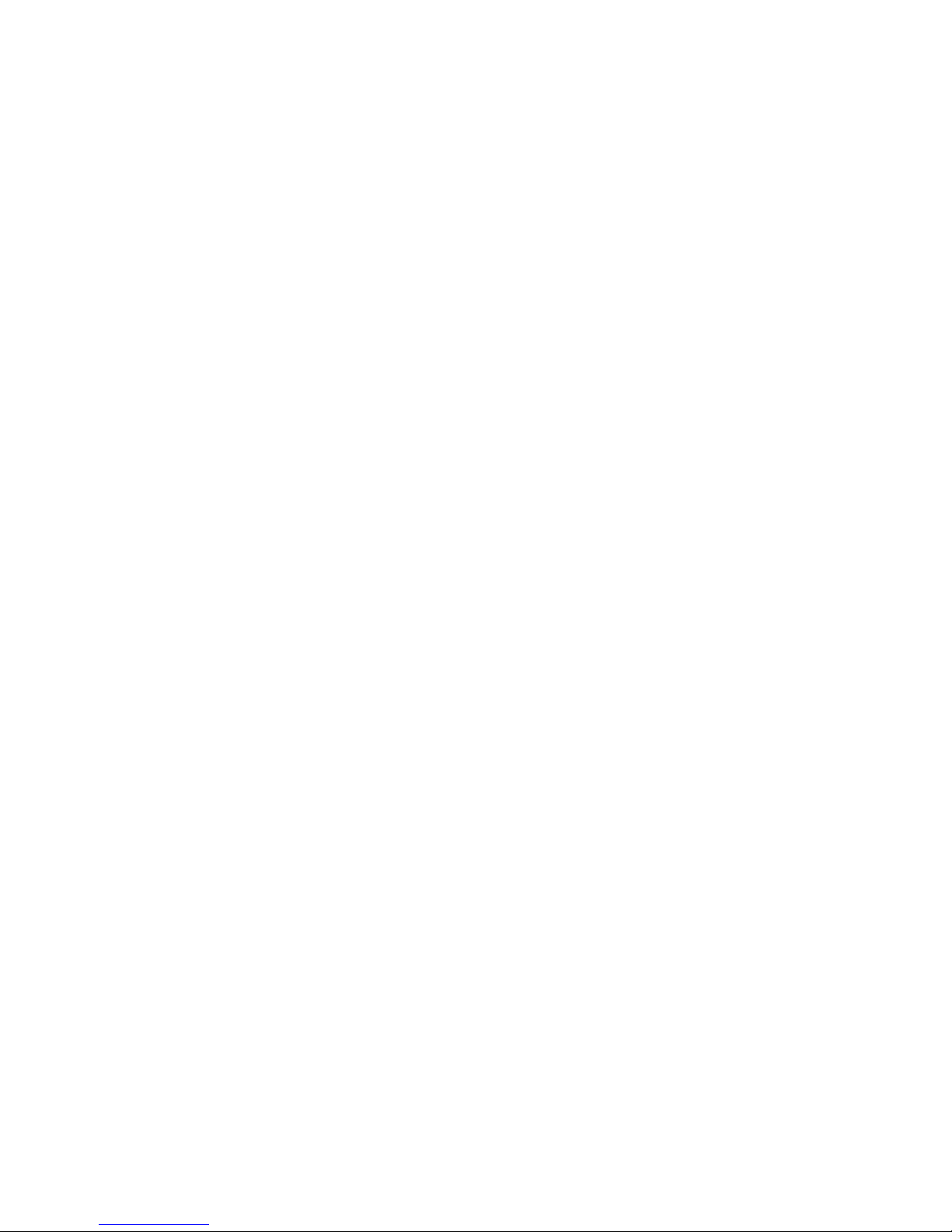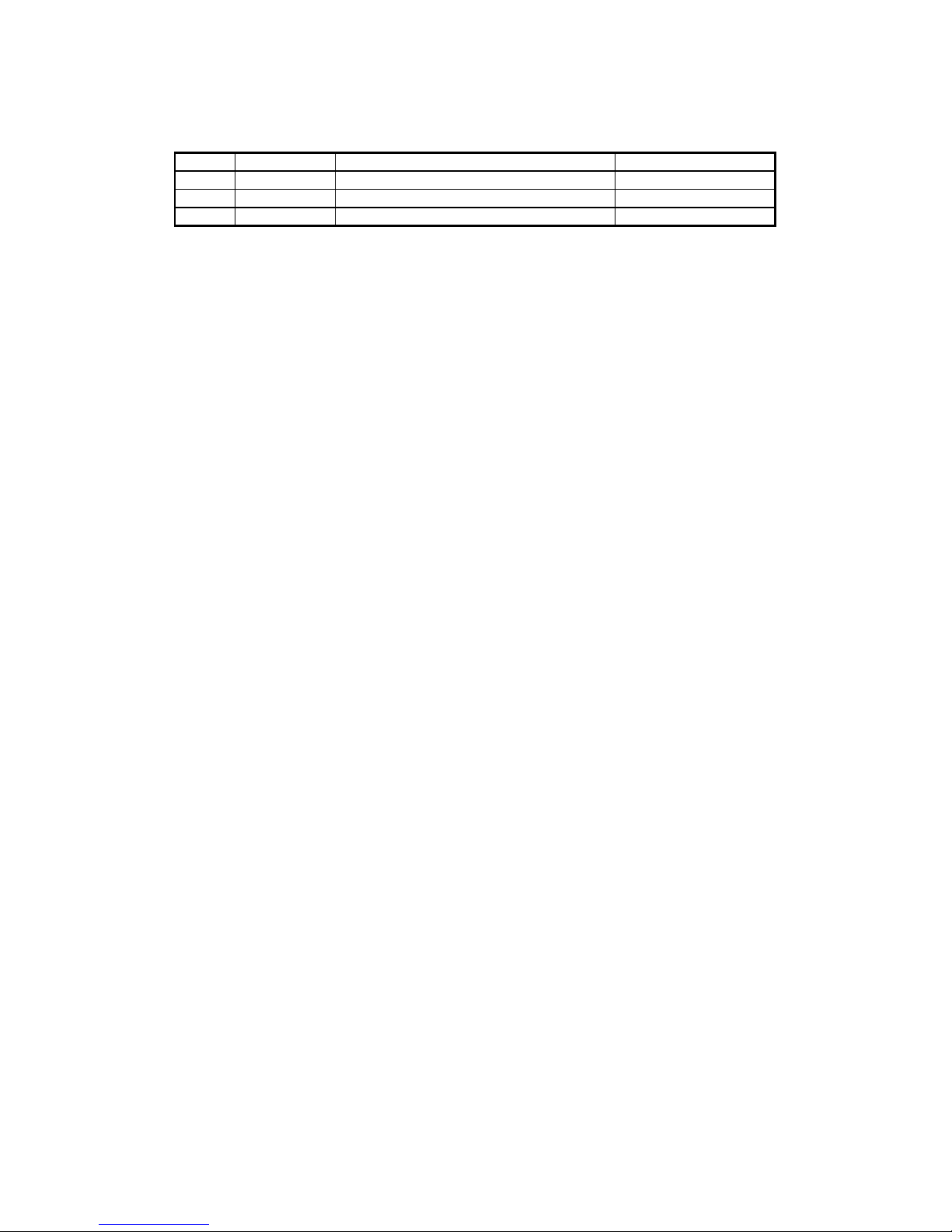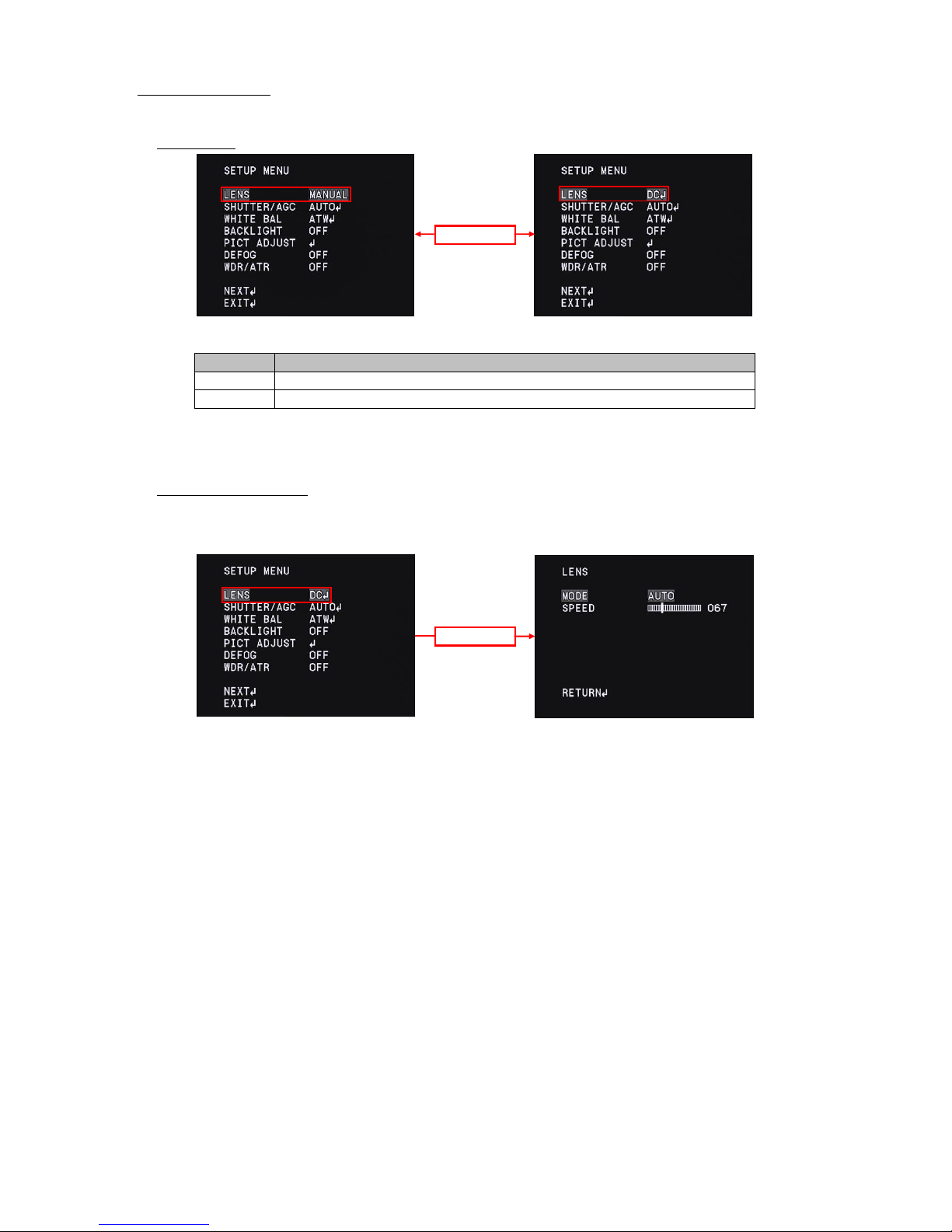1. Introduction ・・・・・・・・・・・・・・・・・・・・・・・・・・・・・・・・・・・・・・・ 5
2. OSD Menu Operation
・・・・・・・・・・・・・・・・・・・・・・・・・・・・・・・・・・ 6
3. MAIN MENU/SETUP MENU ・・・・・・・・・・・・・・・・・・・・・・・・・・・・・・ 8
OSD Menu ・・・・・・・・・・・・・・・・・・・・・・・・・・・・・・・・・・・・・・ 8
Save Settings(SAVE ALL) ・・・・・・・・・・・・・・・・・・・・・・・・・・・・・・・・ 8
Lens Settings(LENS) ・・・・・・・・・・・・・・・・・・・・・・・・・・・・・・・・・・ 9
3.3.1 DC Iris Lens Setting(LENS) ・・・・・・・・・・・・・・・・・・・・・・・・・・・・・・ 9
DC Iris Lens Control Mode(MODE) ・・・・・・・・・・・・・・・・・・・・・・・・ 10
DC Iris Lens Control Speed(SPEED) ・・・・・・・・・・・・・・・・・・・・・・・・ 11
Shutter/Gain Settings ・・・・・・・・・・・・・・・・・・・・・・・・・・・・・・・・ 12
3.4.1 Automatic Exposure Control(AUTO) ・・・・・・・・・・・・・・・・・・・・・・・・・・・ 12
Shutter Speed(SHUTTER) ・・・・・・・・・・・・・・・・・・・・・・・・・・・・ 12
Brightness Settings, High Luminance Side(AE LEVEL) ・・・・・・・・・・・・・・・・・・ 13
Auto Gain Control(AGC) ・・・・・・・・・・・・・・・・・・・・・・・・・・・・・ 13
Brightness Settings, Low Luminance Side ((AE LEVEL) ・・・・・・・・・・・・・・・・・・ 14
3.4.2 Manual Exposure Control(MANUAL) ・・・・・・・・・・・・・・・・・・・・・・・・・・ 15
Shutter Speed (SHUTTER) ・・・・・・・・・・・・・・・・・・・・・・・・・・・ 15
Gain Value Settings(AGC) ・・・・・・・・・・・・・・・・・・・・・・・・・・・・ 15
White Balance(WHITE BAL) ・・・・・・・・・・・・・・・・・・・・・・・・・・・・・ 16
3.5.1 Auto Trace White Balance(ATW) ・・・・・・・・・・・・・・・・・・・・・・・・・・・・ 17
3.5.2 Push White Balance(PUSH) ・・・・・・・・・・・・・・・・・・・・・・・・・・・・・・ 17
3.5.3 Preset White Balance(USRE1 5100K/USER2 6300K) ・・・・・・・・・・・・・・・・・・・・ 18
3.5.4 Manual White Balance(MANUAL) ・・・・・・・・・・・・・・・・・・・・・・・・・・・・ 19
3.5.5 Push Lock White Balance(PUSH LOCK) ・・・・・・・・・・・・・・・・・・・・・・・・・・ 20
Back Light Compensation (BACKLIGHT) ・・・・・・・・・・・・・・・・・・・・・・・・ 21
Picture Adjust(PICT ADJUST) ・・・・・・・・・・・・・・・・・・・・・・・・・・・・・・ 22
3.7.1 Image Flip(FLIP) ・・・・・・・・・・・・・・・・・・・・・・・・・・・・・・・・・・・ 22
3.7.2 Brightness(BRIGHTNESS) ・・・・・・・・・・・・・・・・・・・・・・・・・・・・・・・ 22
3.7.3 Contrast(CONTRAST) ・・・・・・・・・・・・・・・・・・・・・・・・・・・・・・・・・ 23
3.7.4
・・・・・・・・・・・・・・・・・・・・・・・・・・・・ 23
3.7.5 Chroma Settings(HUE,COLOR GAIN) ・・・・・・・・・・・・・・・・・・・・・・・・・・ 24
Defog(DEFOG) ・・・・・・・・・・・・・・・・・・・・・・・・・・・・・・・・・・・・ 25
Wide Dynamic Range / Tone Correction (WDR / ATR) ・・・・・・・・・・・・・・・・・ 26
3.9.1 Adaptive Tone-Curve Reproduction (ATR) ・・・・・・・・・・・・・・・・・・・・・・・・ 27
3.9.2