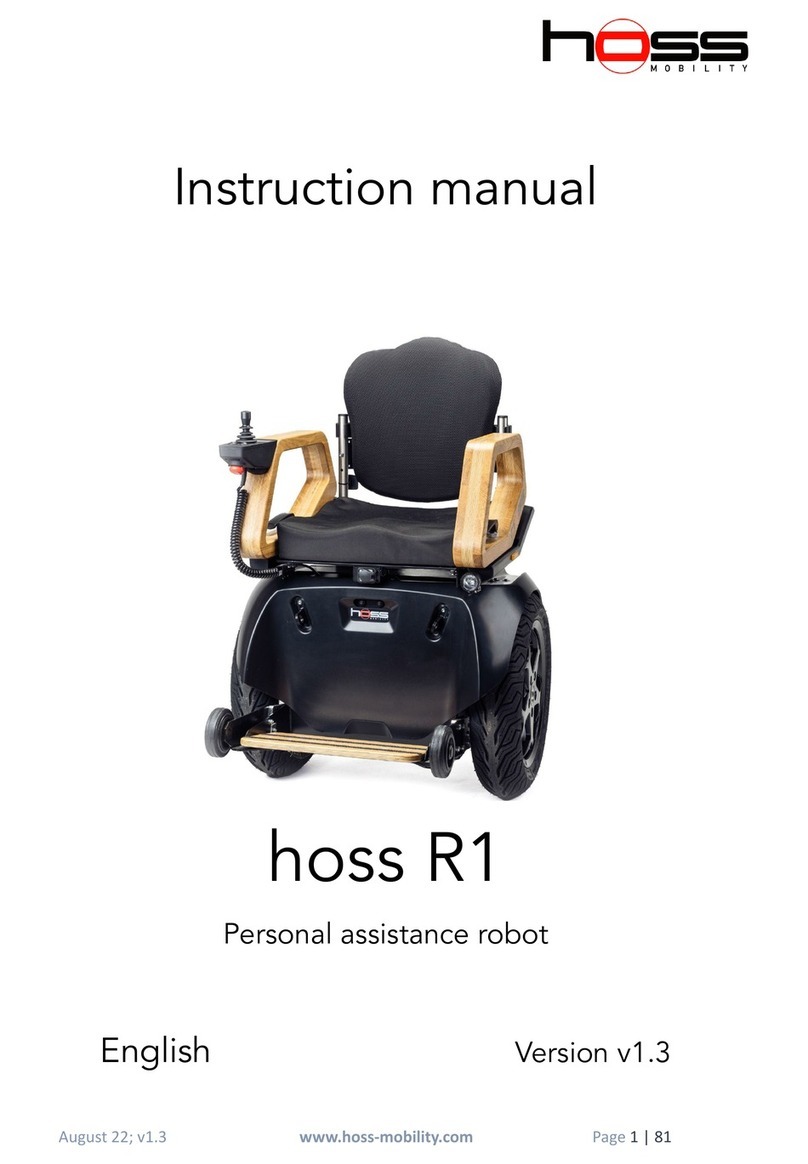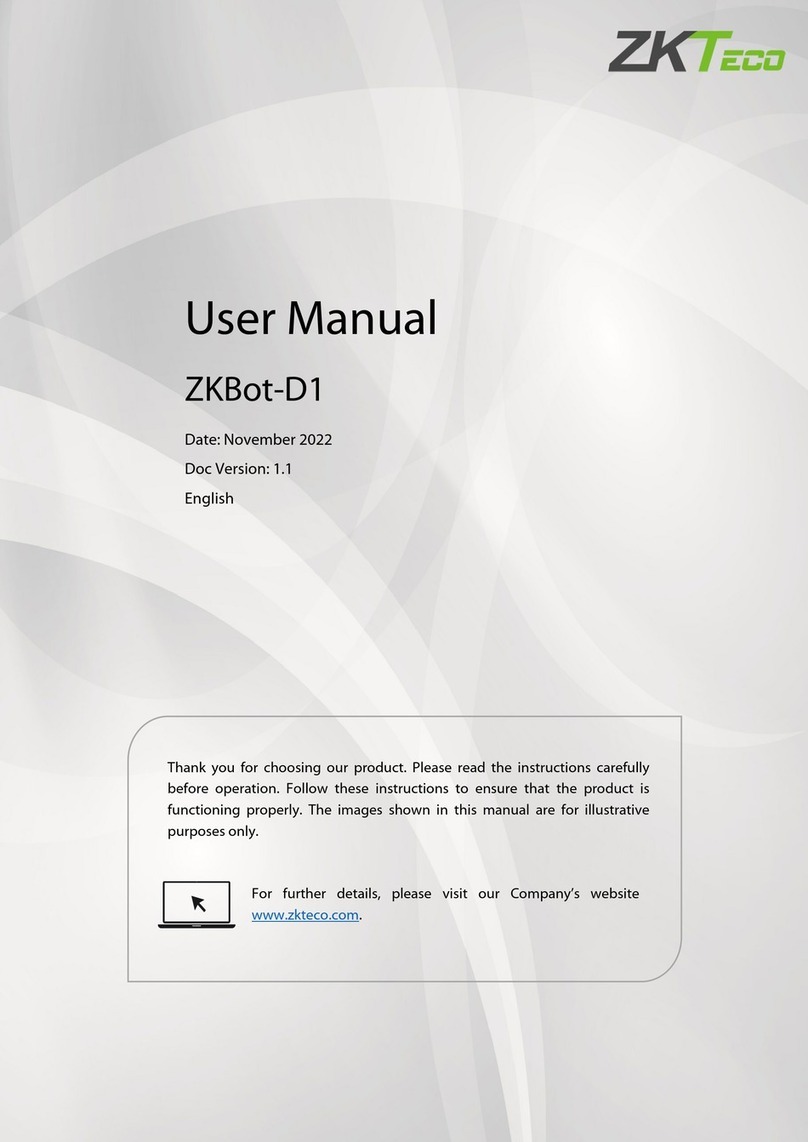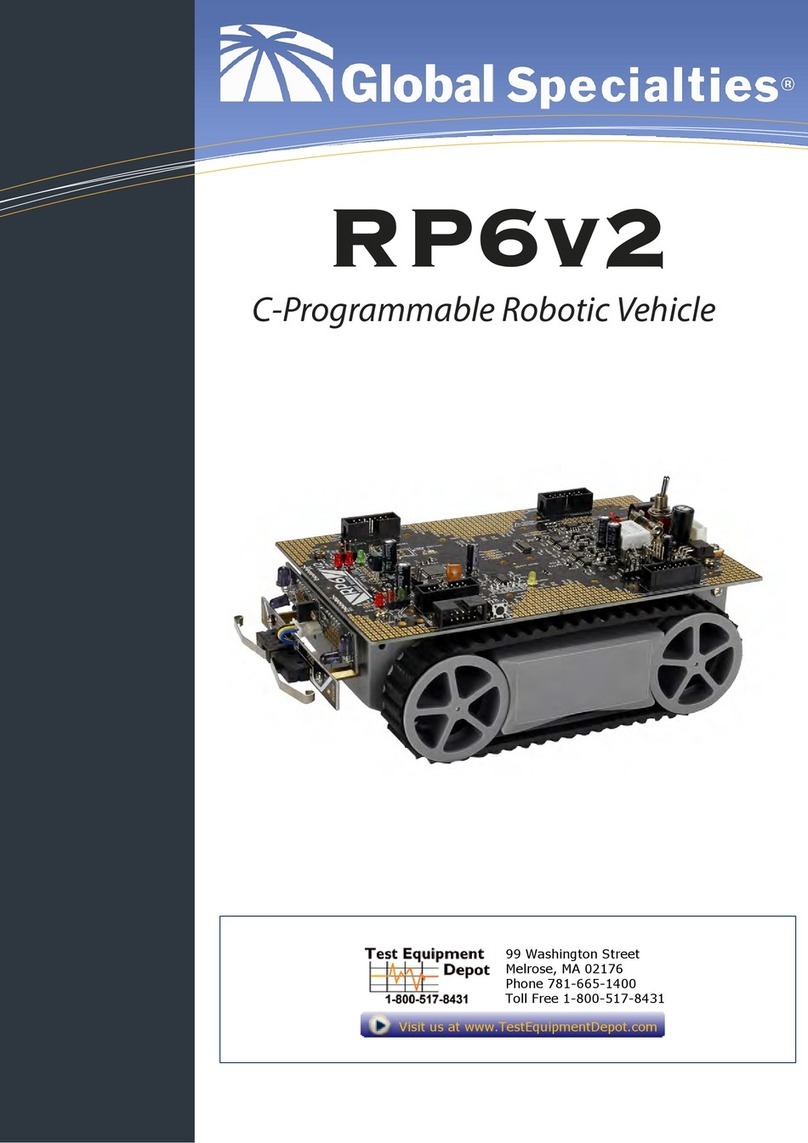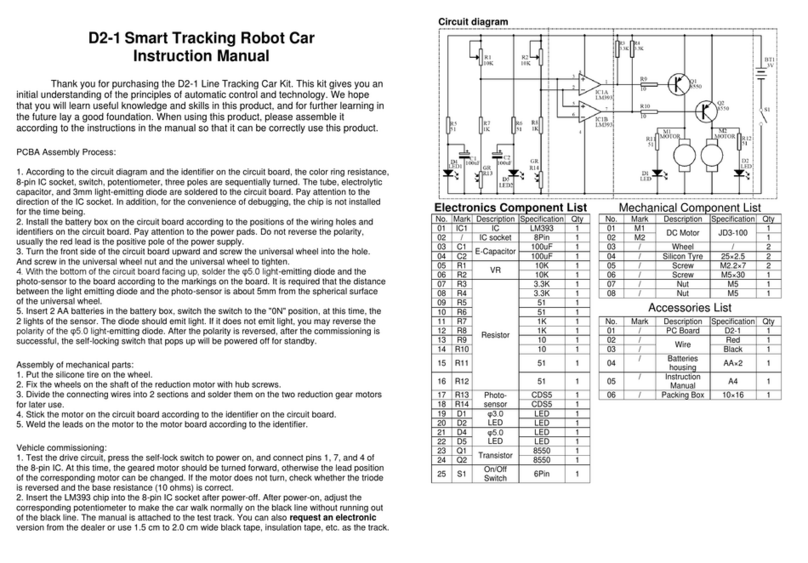Waters Andrew+Robot User manual

[ ANDREW+ ROBOT USER GUIDE ]
1
CONTENTS
I. INSTRUCTION ICONS
II. TRADEMARKS
III. ABBREVIATIONS USED
IV. GLOSSARY
V. DELIVERY PACKAGE
VI. INTRODUCTION
A. Unit description
B. Safety precautions and warnings
C. Symbols
D. Overview of the hardware
E. Technical specifications
F. Working area of Andrew+ Robot
G. Unpacking Andrew+ Robot
i. Andrew + is delivered fully assembled and
requires no tools for the following steps
H. Connect Andrew+ Robot to OneLab
I. Andrew+ Robot tools
i. Single-channel and multi-channel
electronic pipettes
ii. How to equip an Andrew Alliance pipette with
a pipette adaptor
iii. How to install Andrew Alliance pipettes on
the Andrew+ Robot stand
iv. Labware gripper
v. Liquid level detector
J. Dominoes
i. Waste
VII. HOW TO INSTALL THE WASTE DOMINO
A. Tip box Domino
B. Tip box Domino based on TIS technology
C. Tip rack holder Domino 5 mL and 10 mL tips
D. Installation of the tip rack
E. External tool docking station
F. Liquid handling operations
i. Volumes in consumables
G. How to use the Andrew+ Robot
H. Maintenance
i. General information
ii. Recommended maintenance if the Andrew+
Robot is moved
iii. Compatible solvents with the Andrew+ Robot
VIII. UNIT END OF LIFE
IX. CERTIFICATION
X. CONTACT
Andrew+ Robot User Manual
ABOUT THIS MANUAL
This user manual is specially designed to detail the device’s
functions and features.
■ Please read this manual before using the device to ensure
proper use and safety.
■ Please view this manual as part of the product and keep it
somewhere easily accessible.
■ Ensure adequate material resistance when using chemical
substances.
■ Descriptions are based on the default setting of the device.
■ Images and screenshots may differ in appearance from the
actual product.
■ Content may differ from the final product, or from software
provided by service providers or carriers, and is subject to
change without prior notice.
■ Waters is not liable for performance issues or
incompatibilities caused by misuse of this device.

2Andrew+ Robot User Manual
[ ANDREW+ ROBOT USER GUIDE ]
Symbol Definition
DANGER
Situation that could cause injury to yourself
and others
DANGER
Radiation with potential for risk to health or
death as a consequence
DANGER
Biohazard with potential for risk to health or
death as a consequence
CAUTION
Situation that could cause damage to your
device or other equipment
NOTE
Notes, usage tips. or additional information
Symbol
e
Abbreviation Meaning
MCP Microplate
LH Liquid handling
DWP Deepwell plate
BSL Biosafety level
PIPETTE ADAPTOR Magnetic interface device adaptor
AA PIPETTE Andrew Alliance electronic pipette
OLM Optical localization module
LLD Liquid level detector
TIS Tip insertion system
ROW Rest of the world
III. ABBREVIATIONS USEDI. INSTRUCTION ICONS
IV. GLOSSARY
Term Definition
Tool
Device which can be automatically
handled by the Andrew+ Robot
robot. Some tools may require an
adaptor (e.g. PIPETTE ADAPTOR)
as interface to allow the
manipulation.
Tool stand
Part of Andrew+ Robot Robot
designed to host up to 4 tools.
The tool stand is the right arm of
the Andrew+ Robot and allows
both charging and wireless
communication with the tools.
Docking
stations
Optional component used by the
Andrew+ Robot to host additional
tools for experiments which
require more than 4 tools or tools
which cannot be installed on the
Andrew+ Robot’s tool stand.
Pipette+
Smart pipette stand+ with cloud
connectivity capable of wirelessly
controlling Andrew Alliance
electronic pipettes.

3Andrew+ Robot User Manual
[ ANDREW+ ROBOT USER GUIDE ]
Part Number Description
176005081
Andrew+ Robot (includes waste base,
waste container, power supply, cables,
1x single pipette adaptor, 1x multi-
channel pipette adaptor) and Andrew+
Robot Lifetime License
VI. INTRODUCTION
This paragraph describes the small number of steps that
should be followed in order to have your Andrew+ Robot
operational in less than 5 minutes.
A. UNIT DESCRIPTION
The Andrew+ Robot is a laboratory benchtop robot able to
execute experiments according to protocols described by a
user through its software: OneLab.™
Andrew+ Robot is capable of handling a variety of laboratory
tools which are automatically used by the system. Examples
of such tools are:
■ Andrew Alliance electronic pipettes
■ Labware gripper
■ Liquid level detector
Laboratory conventional consumables required to execute
experiments are arranged into in a magnetic-based modular
system called Dominos. Using its camera, the Andrew+
Robot can localize and identify the consumables present
in its working area. It stands on a base which has a dual
functionality, namely, avoiding involuntary movement of the
robot arm, and hosting the Optical Location Module (OLM)
with which it can measure the length of the pipettes and
tips. The right arm of the Andrew+ Robot, referred to as
the ‘tool stand’ can hold up to a maximum of 4 tools. Their
manipulation does not require any user intervention. Your
consumables should be placed in appropriate Dominos,
located within the Andrew+ Robot workspace, so that the
Andrew+ Robot can identify them. Depending on your
protocol, you can have 2 Dominos for a small experiment and
up to 11 Dominos, compatible with multi-channel pipettes,
for a more complex one. The Andrew+ Robot is made for
research and development, industrial laboratories and
routine work, with applications limited but not restricted to
life sciences, biotechnology, chemistry, clinical research and
diagnostic.
B. SAFETY PRECAUTIONS AND WARNINGS
For safe and correct use of the Andrew+ Robot, it is
recommended that both operating and service personnel
follow the instructions contained in this guide when
installing, using, cleaning, and maintaining this instrument.
If the instructions described in this manual are not carefully
followed, the Andrew+ Robot cannot function correctly and
the warranty will be null and void.
If the Andrew+ Robot is potentially biohazardous due to the
use of biohazardous substances, it should be prominently
marked with the following symbol:
At a minimum, a biohazard symbol should be placed near the
sampling area and visible during NORMAL USE.
Any part of the equipment that contains biohazardous waste
material which can be removed from the equipment during
NORMAL USE, or a biohazardous drain connection, should be
marked with an appropriate biohazard symbol.
Use of biohazardous and
radioactive substances
V. DELIVERY PACKAGE
C. SYMBOLS
Advice to be aware and to be careful about!
These symbols point out a potential danger for
users and/or damage to the Andrew+ Robot if they
are not followed. When this symbol is visible, it is
mandatory to carefully read the User Manual before
taking any action or using the system.

4Andrew+ Robot User Manual
[ ANDREW+ ROBOT USER GUIDE ]
The potential exists for bodily harm if you interfere with
the work area of the instrument while it is running.
■ DO NOT put any part of your body into the working area of
the Andrew+ Robot when it is moving.
■ DO NOT put hands or fingers into this area when the
Andrew+ Robot is gripping or releasing a tool.
■ DO NOT put hands or fingers inside the vertical movement
compartment of the Andrew+ Robot.
■ Consumables can be moved only when the Andrew+
Robot is switched off or when its arm is folded back into
the idle position. The hand should be close to the shoulder.
■ The laboratory tools compatible with the Andrew+ Robot
can be removed or placed on the tool stand only when the
Andrew+ Robot is in the idle position.
■ DO NOT stay close to the arm when it is opening.
■ DO NOT place anything inside the Optical Location
Module aperture.
■ DO NOT try to manually open the aperture of the Optical
Location Module.
■ DO NOT place your fingers in front of the light or in front
of the camera tlocated on the underside of the hand of the
Andrew+ Robot.
DANGER:
Potential injuries
D. OVERVIEW OF THE HARDWARE

5Andrew+ Robot User Manual
[ ANDREW+ ROBOT USER GUIDE ]
Technical Specification Definition
Warranty 1 year
Power requirement Voltage range 90~264 VAC, AC current 1.85 A/115 VAC, 1.0 A/230 VAC, Frequency 47~63 Hz,
inrush current (max) 120 A/230 VAC
Electrical configuration The Andrew+ Robot should be connected exclusively with the power supply GSM160B24-R7B
and electrical cable supplied with the instrument
Interfaces • Wi-fi (2.4 GHz / 5 GHz)
• Ethernet connection (1 Gigabit)
Operating temperature 20 °C–37 °C
Imaging system
Hand:
• High resolution camera equipped with white LED light
OLM:
• High resolution camera equipped with low power white LED and class II red laser
(wavelength = 650 nm)
Operating humidity Maximum relative humidity 80% for temperatures up to 37° C.
Altitude Up to 2000 m above mean sea level
Safe operating conditions for the
system
• Fluctuation of the supply voltage up to 10% of the rated voltage
• Transient overvoltage
Degree of protection IP 20
Required personal computer
characteristics
Tablet or computer equipped with Internet browser and network capability.
Dimensions Dimension with both arms folded:
53.5 cm (H) x 43 cm (W) x 45.5 cm (L)
Weight 16 kg (only the robot)
Audio Integrated audio system (nominal power = 1.5 W)
Additional external power
interfaces
• Connection with docking station (1 A @ 24 V)
• 4 tool slots embedded in the tool stand (500 mA @ 7.5 V)
Working space
Domino self-assembling configuration dynamically set-up on a conventional bench space,
allowing operations on an arbitrary set of Dominos from 1 up to 11 elements compatible with
multi-channel pipettes - according to available space and experiment requirements.
E. TECHNICAL SPECIFICATIONS

6Andrew+ Robot User Manual
[ ANDREW+ ROBOT USER GUIDE ]
F. WORKING AREA OF THE ANDREW+ ROBOT
The required working area of the Andrew+ Robot depends on
the complexity of the protocol. In fact, based on the number of
consumables, one or more Dominos may be needed.
The image below shows the maximum working area of the
Andrew+ Robot when the system is used with 11 Dominos.
The Andrew+ Robot should have enough space
to work!
Its work area should be free of any obstacles;
dimensions:
■ Width: 1078 mm / 42.52 in
■ Depth:
Only with Dominos: 668 mm / 26.3 in
With at least one Device+ on the edge: 740 mm / 29 in
■ Height: 606.5 mm / 23.88 in
G. UNPACKING THE ANDREW+ ROBOT
i. The Andrew+ Robot is delivered fully assembled and
requires no tools for the following steps.
Open the cardboard and remove the top foam-based
protection.
To extract the Andrew+ Robot from its cardboard box, put one
of your hands on the base and the other hand on the top of the
body, then lift up the Andrew+ Robot.
DO NOT grab the Andrew+ Robot from its arms,
doing so will cause irreversible damage to
the unit.
Please check that the bench is level. This is
required in order to guarantee the correct
operation of the Andrew+ Robot.
Install the Andrew+ Robot on a level and stable bench. The
bench surface must be cleaned with acetone or ethanol
before placing the Andrew+ Robot.
Open the left arm of the Andrew+ Robot, followed by the right
arm. Verify that the right arm is completely open. A magnetic
connection should be automatically established between the
two portions of the joints in the shoulder. The same should
happen for the elbow.
Connect the power supply to the Andrew+ Robot using the
power plug present in its base plate. The Andrew+ Robot
can be connected wirelessly (via Wi-Fi) but if an Ethernet
connection is needed, connect the Ethernet cable provided by
Waters to Andrew+ Robot.
DO NOT use any other power supply except the
one provided by Waters.

7Andrew+ Robot User Manual
[ ANDREW+ ROBOT USER GUIDE ]
ii. How to equip an Andrew Alliance pipette with a
pipette adaptor
The installation of the pipette adaptor is very simple and is
described in this section.
Select which pipette adaptor is
required according to the type
of pipette:
Open the pipette adaptor using
the two small clamps present
on its side (highlighted by the
two arrows in the image on
the left).
The Andrew+ Robot is capable
of manipulating Andrew Alliance
electronic pipettes; both single-
channel and 8-channel models.
The same pipettes can be used in
manual mode or using Pipette+.
To allow the Andrew+ Robot to
handle those pipettes, it is necessary
to equip each Andrew Alliance
electronic pipette with a pipette
adaptor.
In particular, there are two types of pipette adaptor: one
model for single-channel pipettes and one model for
8-channel pipettes.
Connect the power supply to one of the wall plugs present
in your lab. At this point, the Andrew+ Robot turns on
automatically and the booting procedure of the embedded PC
is initiated.
H. CONNECT THE ANDREW+ ROBOT TO OneLab
1. Verify that the Andrew+ Robot is connected to the power
plug.
2. Wait for the LED present on the Andrew+ Robot’s body to
turn blue and start blinking.
3. Connect your computer, tablet or smartphone to the Wi-Fi
name of the Andrew+ Robot.
4. Go to you Wi-Fi settings and select the network with the
name corresponding to the serial number of your Andrew+
Robot.
5. The LED present on the Andrew+ Robot will stop blinking
after a successful Wi-Fi connection.
6. Launch a web browser, type http://192.168.2.1 and follow
the on-screen steps to continue.
If you don’t have a Wi-Fi compatible device, please refer to our
online help: http://help.andrewalliance.com.
For any additional help, feel free to contact our support team
at aa_support@waters.com.
I. ANDREW+ ROBOT TOOLS
The capability to manipulate several tools enables different
functionalities in the Andrew+ Robot. The description of some
of those tools is provided in this section.
i. Single-channel and multi-channel electronic
pipettes
Pipette adaptor for
single-channel pipette
DO NOT forget to equip each Andrew Alliance
electronic pipette with a PIPETTE ADAPTOR
before placing it into the Andrew+ Robot
tool stand.
DO NOT put pipettes other than Andrew Alliance
branded electronic pipettes in the tool stand of
the Andrew+ Robot.
Pipette adaptor for
8-channel pipette
■ 718.4001 for single-channel
pipette
■ 718.4101 for 8-channel
pipette

8Andrew+ Robot User Manual
[ ANDREW+ ROBOT USER GUIDE ]
Separate the two parts of the pipette adaptor.
Position the pipette inside the pipette adaptor.
Once the pipette is correctly positioned, close the pipette
adaptor.
Use the two clamps to secure the tightness of the pipette
inside the pipette adaptor. Keep pressing the two parts of
pipette adaptor with your hands, while closing the clamps.

9Andrew+ Robot User Manual
[ ANDREW+ ROBOT USER GUIDE ]
Verify that the pipette adaptor is correctly installed.
Check the back of the pipette and verify that any marking is
visible when the pipette adaptor is installed
iii. How to install Andrew Alliance pipettes on the
Andrew+ Robot stand
To equip the Andrew+ Robot
with Andrew Alliance pipettes
it is sufficient to place them in
any available slot of the tool
stand. It is not necessary to turn
on the pipettes before placing
them. The display of the pipette
should be oriented toward the
user as indicated in the picture
on the right.
Please be sure that the metallic
pins present on the side of the
pipette are in contact with the
metallic pins present in the slot
of the tool stand.
iv. Labware gripper
The Labware gripper is a
compact Bluetooth controlled
device which allows the
Andrew+ Robot to manipulate
labware.
It is composed of two main
parts: the clamp, whose
geometry and shape can differ
according to the consumable
shape, and the body,
responsible for communication
with the Andrew+ Robot and
the control of the actuator.
The Labware gripper does
not require an adaptor and
can be placed in any slot
of the tool stand. It has two
metallic pins on the side
which allow the charging of
the embedded battery and
serial communication with the
Andrew+ Robot.

10Andrew+ Robot User Manual
[ ANDREW+ ROBOT USER GUIDE ]
A. TIP BOX DOMINO
There are three types of tip box Dominos, according to the
type of tips which can be hosted.
B. TIP BOX DOMINO BASED ON TIS TECHNOLOGY
The tip box Domino, based on
patented TIS technology, can
hosts racks of tips compatible
with Andrew Alliance pipettes
of up to 1250 μL. The TIS
technology decreases the
required force to carry out
tip insertion and improve its
accuracy and reproducibility.
C. TIP RACK HOLDER DOMINO FOR mL
AND mL TIPS
These tip rack holder Dominos are designed and optimized to
host the high-volume tip rack for the 5 mL and 10 mL Andrew
Alliance pipettes.
5 mL Tip Rack Holder
Domino for tip rack for
5 mL Andrew Alliance
pipette
10 mL Tip Rack Holder
Domino for tip rack for
10 mL Andrew Alliance
pipette
i. Waste
The waste Domino is equipped
with two electronic connectors:
one side is connected to the
base of the Andrew+ Robot
and one connects to additional
docking stations in case more
than 4 tools are required during
execution of the experiment.
The waste Domino hosts
a foldable silicone waste
designed by Waters, and
capable of containing up to 900
pipette tips 1 mL.
VII. HOW TO INSTALL THE WASTE DOMINO
■ Facing the Andrew+ Robot, place the Waste Domino on
the left side of its body.
■ Slide the Waste Domino inside the base plate of the
Andrew+ Robot, verifying the alignment between the
connectors present on the Waste DOMINO and inside the
base plate.
J. DOMINOES
The conventional consumables
required to execute
experiments are arranged into
a magnetic-based modular
system called Dominos. By
means of this system, the
Andrew+ Robot can identify
the type of consumable and
their position in the working area. Each Domino can host one
or more consumables according to its design.
Each Domino is equipped with two or more markers optimized
for its optical tri-dimensional location.
An additional label containing the name of the Domino and its
unique serial number is present as well. Such information is
also stored in two Datamatrix markers which are scanned by
the Andrew+ Robot for traceability purposes.
For additional information about cooled Dominos, please
download the Domino catalog on waters.com/andrewalliance
or contact Waters.

11Andrew+ Robot User Manual
[ ANDREW+ ROBOT USER GUIDE ]
D. INSTALLATION OF THE TIP RACK
Select the right Domino according to the tip type. In particular
■ 186010098, in case of 10 mL
tips
■ 186009599, in case of 5 mL
tips
■ 186009612, for all the other
tips
■ Manipulate the tip rack
using the two flaps present
on the shortest edges of the
tip rack
Place the tip rack inside the tip
Domino, and apply a vertical
pressure to ensure the correct
insertion of the tip rack
E. EXTERNAL TOOL DOCKING STATION
In the case of more complex experiments which require more
than 4 tools, it is possible to equip the Andrew+ Robot with
an additional docking station capable of hosting up to 3 tools.
The power and data connections with the Andrew+ Robot are
established via an electronic connector placed in the Waste
Domino.
The docking station connector must be placed on top of the
one in the Waste Domino.
F. LIQUID HANDLING OPERATIONS
i Volumes in consumables
The following remarks about volume definitions are important
regarding the selection of the most suitable consumable for
your experiment and for the correct design of your protocol.
Maximum volume
Working volume
Dead volume
■ Maximum volume
—It represents the maximum volume which the
consumable can host.
■ Working volume
—It represents the suggested maximum volume to be
used with this consumable.
■ Dead volume
—It represents the amount of liquid which cannot be
further aspirated by the Andrew+ Robot.

12Andrew+ Robot User Manual
[ ANDREW+ ROBOT USER GUIDE ]
From status… Action on the push-button Action triggered by the push-button
An experiment is Running The machine is put in Pause
An experiment is Paused The machine is put in Resume
The installation mode (hotspot) is OFF The installation mode is turned ON
1. The installation mode (hotspot) is ON
2. The machine status is not In Error The installation mode is turned OFF
Any experiment status
1. The PC is shut down softly; The plus
2. The machine is put in Standby status
Any experiment status The machine is put in Standby status
The machine is in Idle state
The machine is put in Standby status.
The embedded PC is turned OFF, so the
unit is no longer accessible via OneLab
The machine is in Standby status
The machine is turned ON and it is put in
Booting status
5 times
5 times
press for 20 sec.
press for 5 sec.
press for 30 sec.
(Emergency exit)
G. HOW TO USE THE ANDREW+ ROBOT
Andrew+ Robot executes experiments described in protocols designed with OneLab software. The same software is required
to monitor the execution of such experiments. The communication between OneLab and embedded intelligence present in the
Andrew+ Robot is achieved via ethernet or Wi-fi connection.
It is also possible to partially control the Andrew+ Robot using the push button present on the face of the robot. In particular,
according to the duration of pressure applied to the button, the status of the Andrew+ Robot can be changed. The table below
summarizes the various possibilities:
LEDs can be blinking
after 15 seconds
Standby/Booting

13Andrew+ Robot User Manual
[ ANDREW+ ROBOT USER GUIDE ]
Status of the instrument Description LED Sound
Booting The Andrew+ Robot is
booting (after turning it ON) White -
Idle
1. The Andrew+ Robot has
booted and is waiting for
any operation to be made
2. An experiment has ended,
and is waiting for any
operation to be made
Green heartbeat
1. Device ready
2. Experiment end
Workbench validation
The Andrew+ Robot is
checking the Dominos in its
workbench. It is composed
of different steps
Green fast heartbeat Different sounds depending
on the step
Start An experiment is starting Green fast heartbeat Experiment start
Running An experiment is running Green fast heartbeat -
Pause An experiment is paused Orange blinking -
Resume An experiment is resumed Green -
Waiting for user action
The Andrew+ Robot is
waiting for an action from
the user
Orange Waiting for user action
Abort An experiment is aborted Red -
Communication lost
The Andrew+ Robot
cannot communicate with
OneLab because of network
issues or loss of Internet
connection
Orange blinking -

14Andrew+ Robot User Manual
[ ANDREW+ ROBOT USER GUIDE ]
Error
An error is triggered by any of
the below cases:
• Validation of the workbench
failed
• An error during the
experiment
• A collision happened during
a movement
• Any operation in the
experiment, preparation,
start could not be run
Red Error notification
Error Dead PC. Communication
with the PC is not possible Red horizontal line Error notification
Standby
PC, Waste Domino and Arm
are powered down
Tool stand stand is powered
Green fast heartbeat
-
Firmware Update The Andrew+ Robot firmware
is being updated via OneLab Blinking orange line -
Locate Me
The Andrew+ Robot is
indicating its position via
sound and visual notification
This action is triggered
through the device page in
OneLab, action “Locate me”
Violet blinking Locate me

15Andrew+ Robot User Manual
[ ANDREW+ ROBOT USER GUIDE ]
H. MAINTENANCE
i. General information
The Andrew+ Robot does not require periodic maintenance, if
used properly and in a clean environment. Nevertheless, it is
possible to carry out periodic checks and very simple actions
to guarantee the best status and results of the Andrew+
Robot.
ii. Recommended maintenance if the Andrew+ Robot
is moved
If the Andrew+ Robot is moved, we strongly suggest cleaning
the silicone mat on the bottom of the baseplate using acetone.
By doing so, the required gripping between the Andrew+
Robot and the bench is guaranteed. The bench to which the
Andrew+ Robot will be moved must be cleaned as well.
iii. Compatible solvents with the Andrew+ Robot
To clean all the parts of the Andrew+ Robot, the compatibility
with the following solvents have been tested:
■ Isopropanol alcohol
■ Ethanol
■ 2% bleach solution.
iv. Pipette best practices
1. No stickers should be added on the pipettes sides to avoid
grabbing performances degradation.
2. Monthly electromagnets cleaning with alcohol/IPA is
recommended to keep good connectivity and avoid pipette
detection issues in the Andrew+ Robot’s hand (a guide could
be generated).
Use of soft tissue to clean all the Andrew+
Robot parts to avoid possible scratches on
their surfaces.
DO NOT clean the electronical connectors
present in the tool stand, waste Domino and
base plate.

Waters Corporation
34 Maple Street
Milford, MA 01757 U.S.A.
T: 1 508 478 2000
F: 1 508 872 1990
waters.com
[ ANDREW+ ROBOT USER GUIDE ]
Waters, The Science of What’s Possible, Andrew+, and OneLab are trademarks of Waters
Corporation. All other trademarks are the property of their respective owners.
©2021 Waters Corporation. Produced in the U.S.A. December 2022 720007741EN KK-PDF
Andrew Alliance S.A
(Headquarters)
Chemin Grenet 21 1214 Vernier
(Genève) Switzerland
T: +41 22 518 0357
VIII. UNIT END OF LIFE
IX. CERTIFICATION
■ Electrical safety
—IEC61010 Issued: 2010/06/10 Ed:3 +
IEC61010-2-081 Issued: 2015/01
—UL61010 Issued: 2004/07/12 Ed:2
Rev:208/10/28
—CAN/CSA C22.2#61010-1
Issued:2004/07/12 Ed:2 (R2009)
■ EMC
—CENELEC EN 61326-1 Issued :2006/05/01
—ETSI EN 301 489-17
■ RADIO
—ETSI EN 300 328, V1.9.1
■ EMF
—EN 62479:2010
When a unit reaches the
end of its useful life, contact
Waters for directions and
information on the end-of-
life policy.
This is in accordance
with the European Union
Directive 2002/96/EC
on Waste Electrical and
Electronic Equipment
(WEEE).
—FCC 47 CFR Part 18
—This Class A digital apparatus complies with Canadian
ICES- 003
■ RoHS 2 2011/65/EU
X. CONTACT
i. How to contact the Andrew+ Robot’s support team
■ Chat with support directly in OneLab software
■ Send us an email to aa_support@waters.com
—We will reply within 1 business day
This equipment has been tested and found to
comply with the limits for a class A digital device,
pursuant to part 15 of the FCC rules. These limits
are designed to provide reasonable protection
against harmful interference when the equipment
is operated in a commercial environment. This
equipment generates, uses, and can radiate radio
frequency energy and, if not installed and used in
accordance with the instruction manual, may cause
harmful interference to radio communications.
Operation of these equipment in a residential area
is likely to cause harmful interference in which case
the user will be required to correct the interference
at his own expense. Modifications not expressly
approved by the manufacturer could void the user’s
authority to operate the equipment under FCC rules.
■ FCC
—FCC 47 CFR 15B cl A Issued: 2011/04/21
This manual suits for next models
1
Table of contents