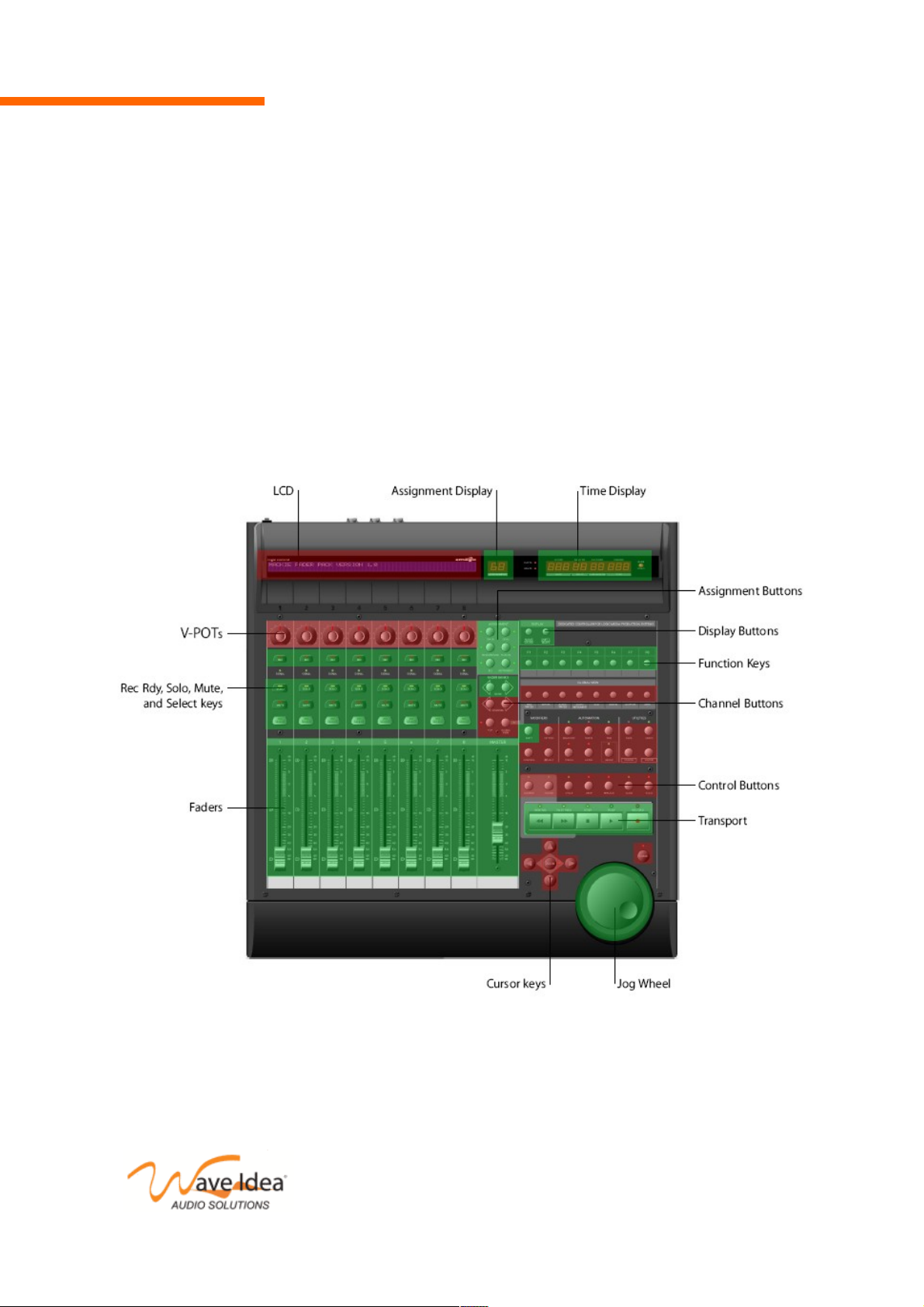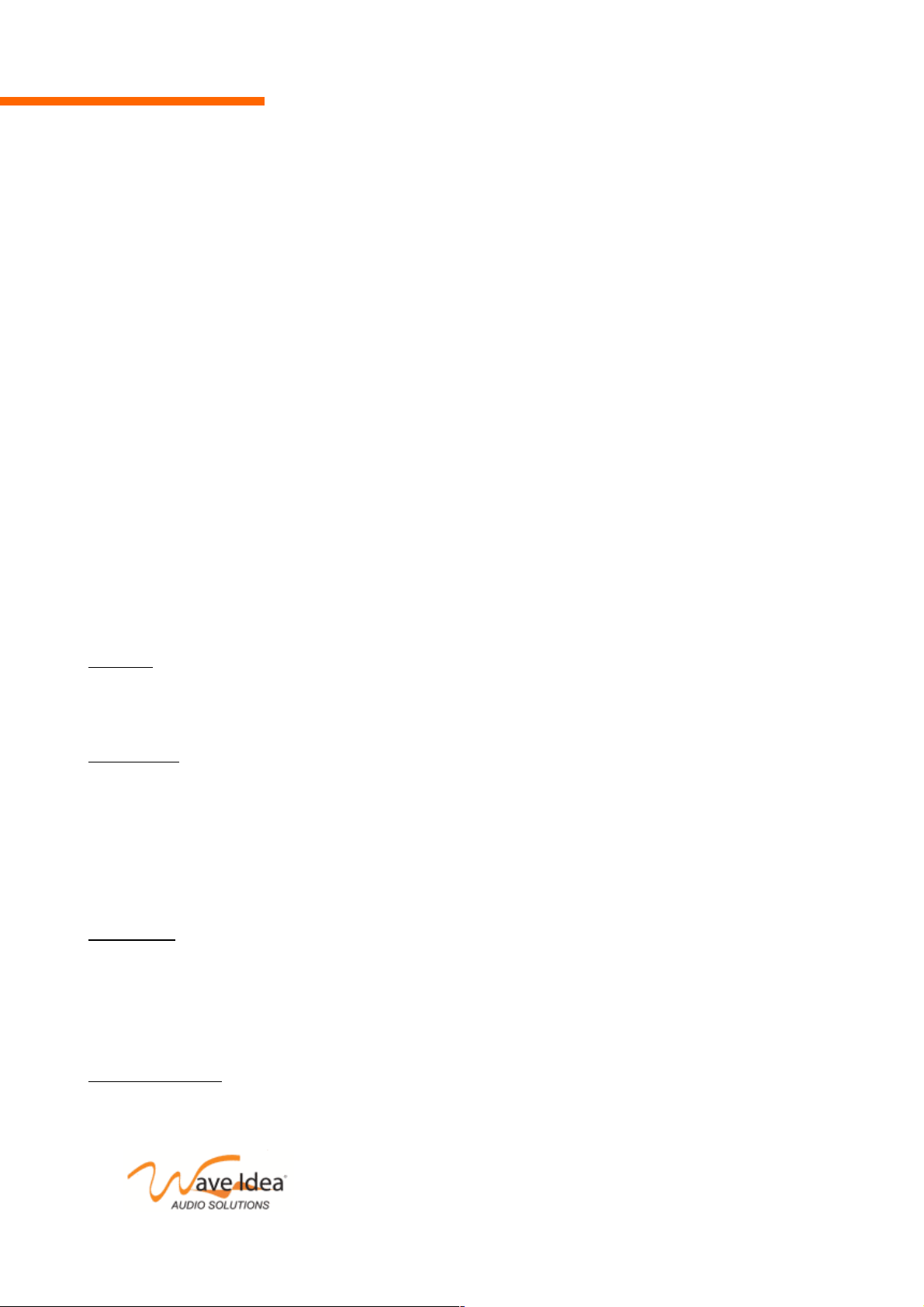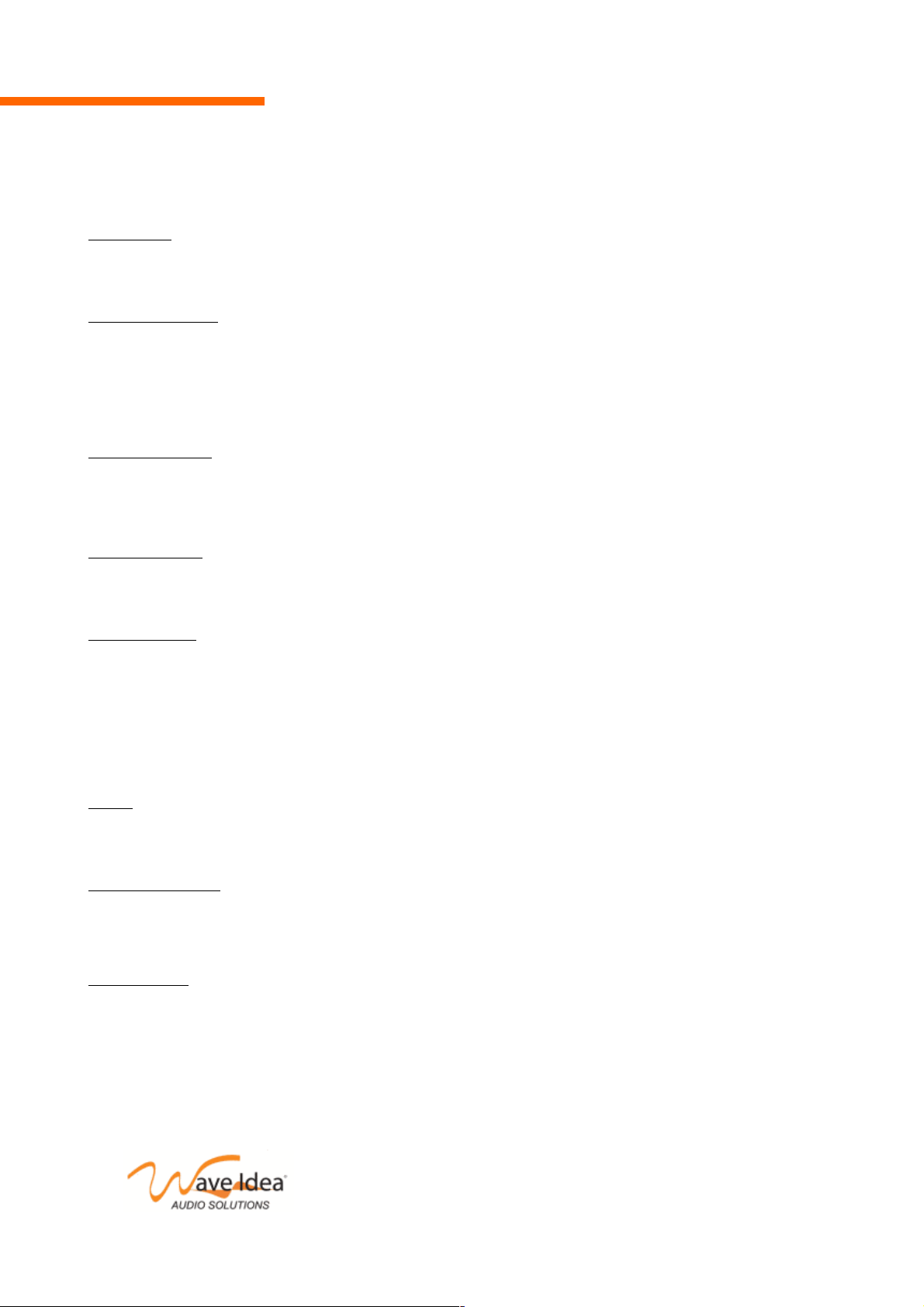AN003 : Bitstream 3X – Mackie/Logic control emulation
Faders feedback
The Bitstream 3X emulates faders feedback feature of the Mackie/ ogic control.
When faders are updated directly from the software ( ogic, Ableton ive, ...) the new value is sent to the
Bitstream 3X. The controller will update the new fader position and set the fader as unhooked so there will be
no jump in value as soon as the physical fader will be updated again.
This feature can be enabled/disabled from the configuration software as well as from the controller menus.
Example using Ableton Live 5 / 6
Ableton ive is compatible with the Mackie Control mode. You can use the Bitstream 3X Mackie emulation
mode to control Ableton ive.
Please note the V-pots of the Mackie control are not emulated by the Bitstream 3X because of the different
nature of the controls (Bitstream pots are analog potentiometers, on the other hand, Mackie pots are endless
encoders). The Bitstream cannot emulate these V-Pots.
When using the Bitstream 3X in Mackie mode and connected to Ableton ive, the parameters mentioned in
this document are already programmed, while the other parameters need to be assigned directly from
Ableton ive (Edit MIDI map).
In this way, the Bitstream 3X will emulate several controls of the Mackie, it will also generate standard Ccs to
control the other non-assigned parameters in Ableton ive.
Another advantage of using the Mackie mode to control ive is the audio channels metering and time
information that are displayed on the Bitstream 3X CD.
Ableton ive configuration
Open the preference menu in Ableton ive and select the MIDI configuration tab.
On the screen shot below, we can see the Bitstream 3X USB port 1 has been selected as the active MIDI
input for remote controls (this allows to mix the Mackie control mode with the User defined mode of the
Bitstream 3X)
No MIDI sync has been selected since it is already implicit to the Mackie control mode.
In the menu at the bottom of the windows, the Mackie control mode has been selected, and MIDI In and MIDI
Out selected are the USB port 1 In and Out of the Bitstream 3X.
www.waveidea.com
Rev 1.5 - Page 8