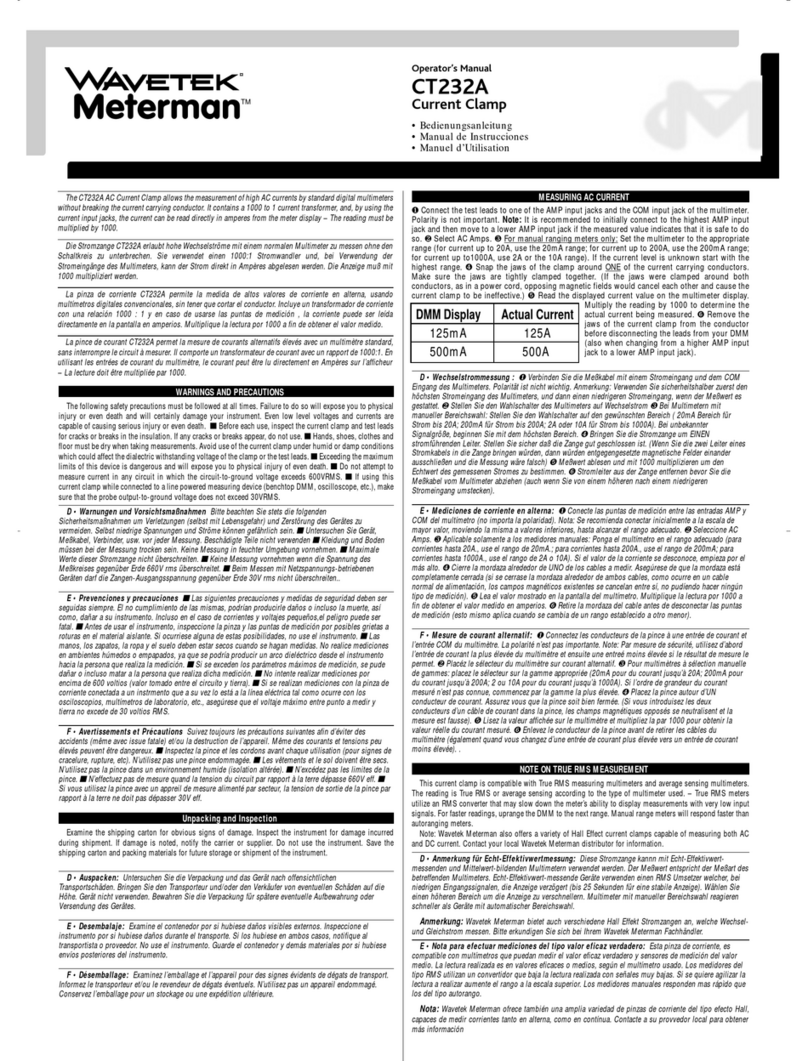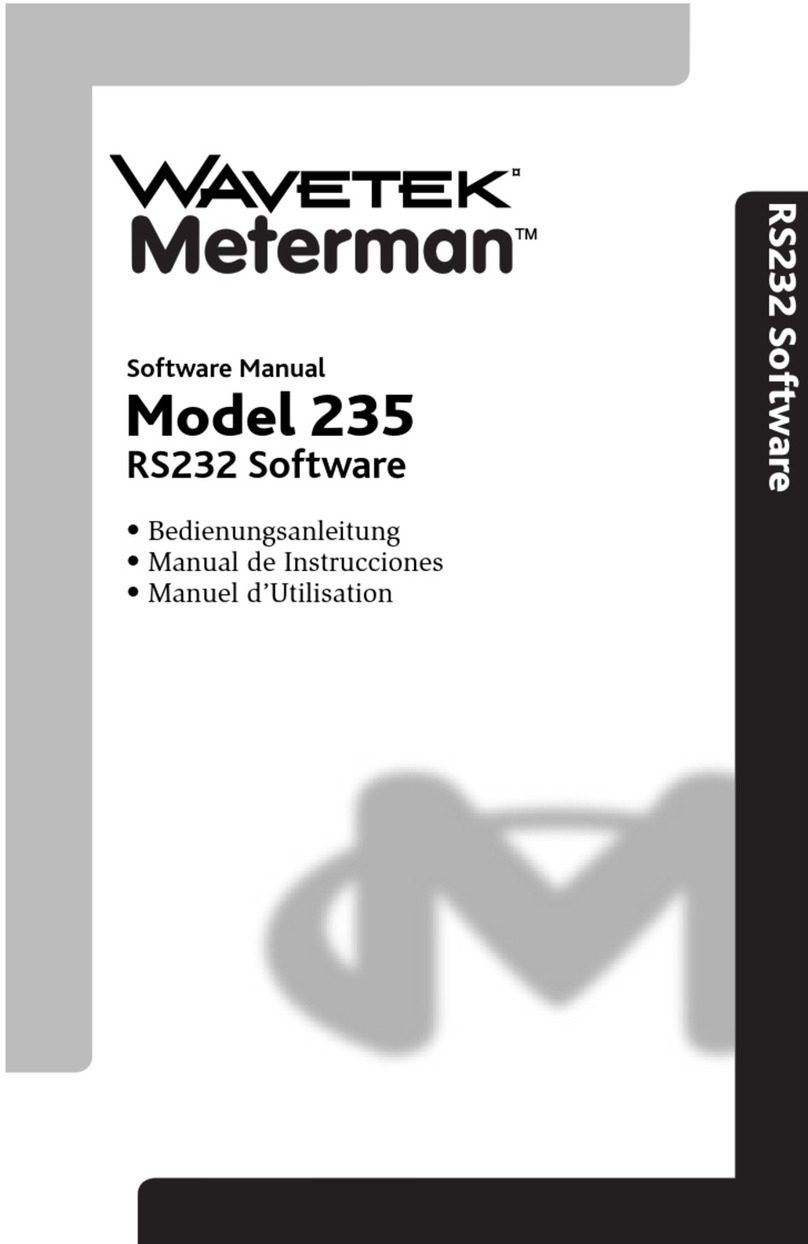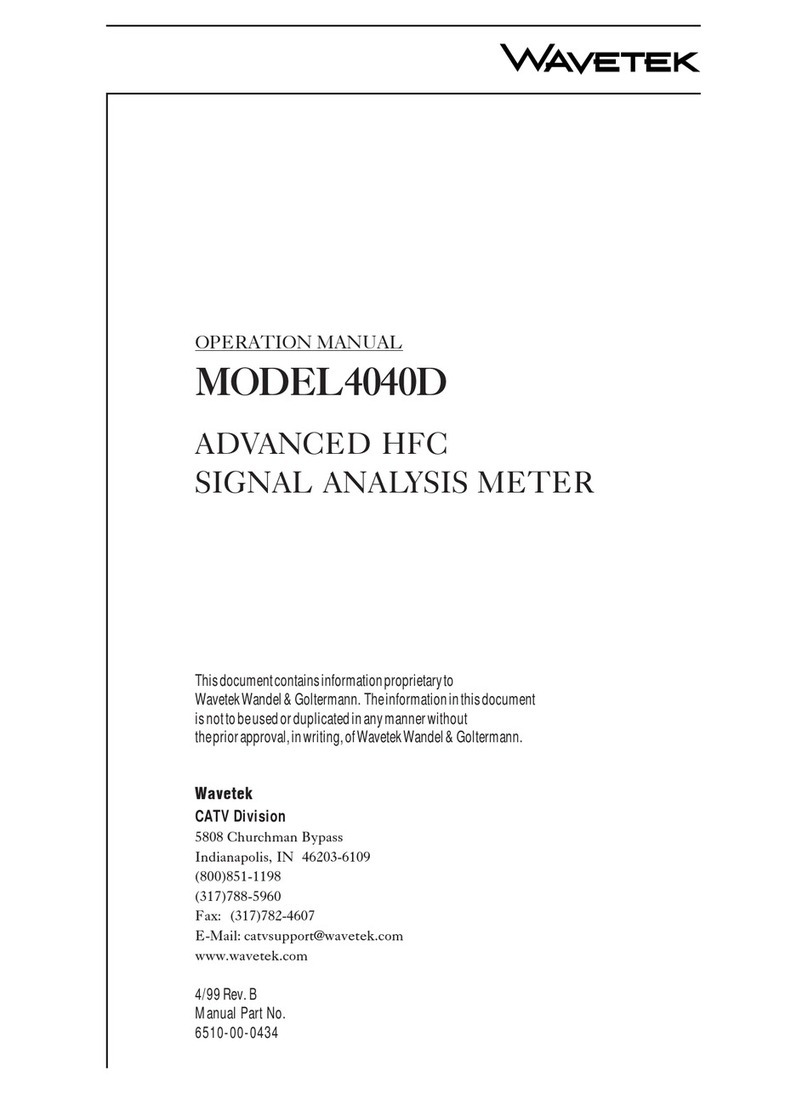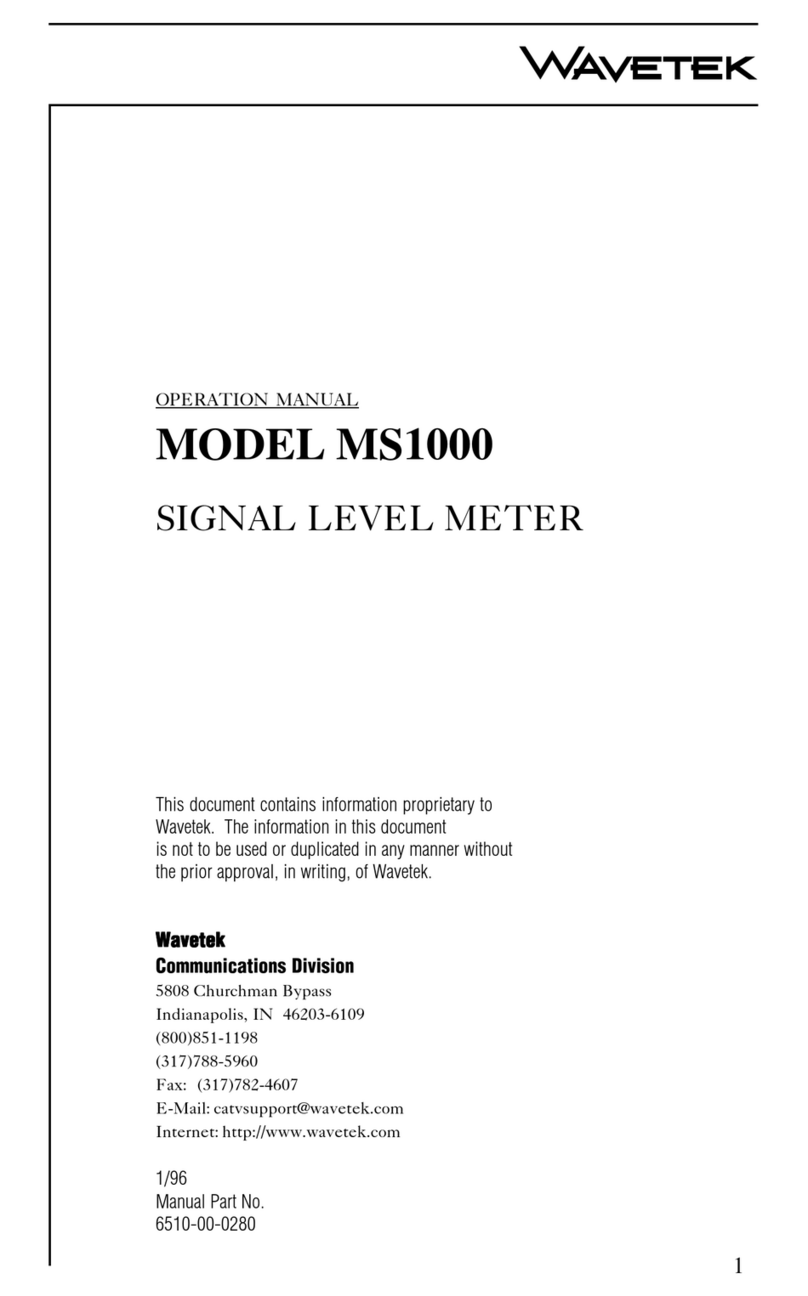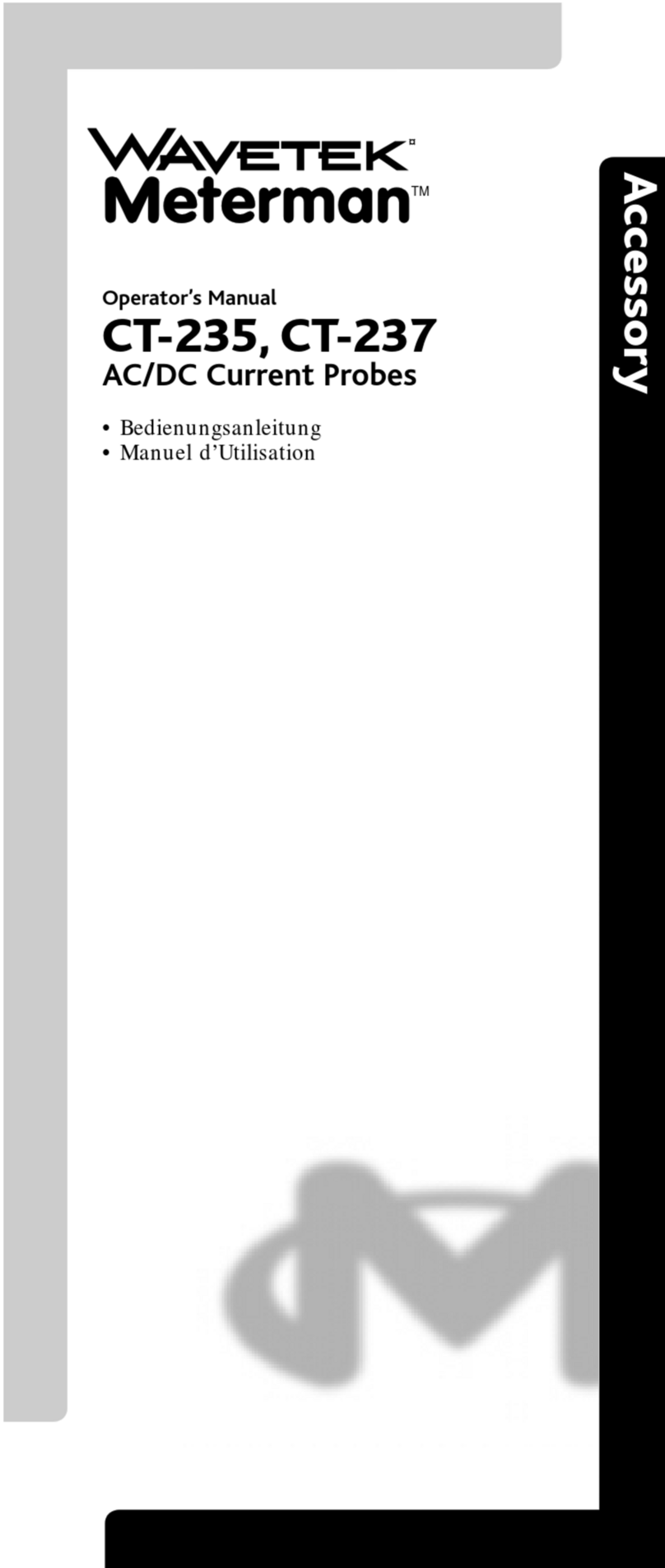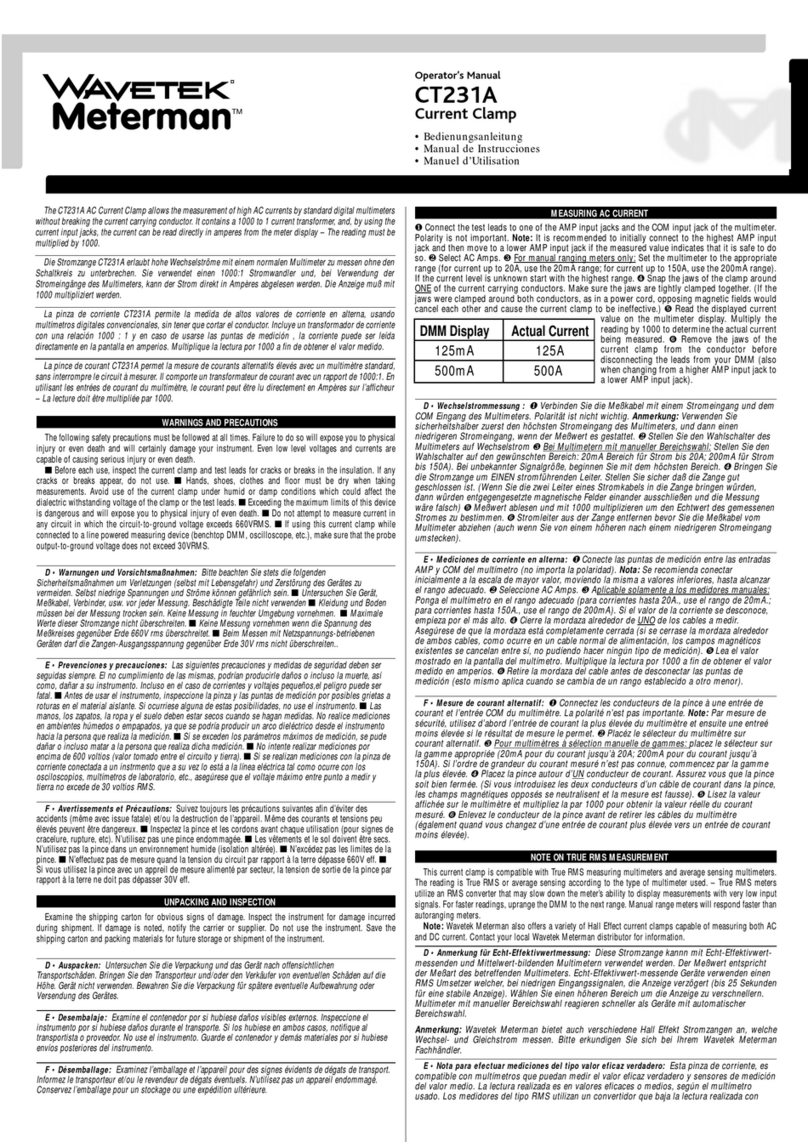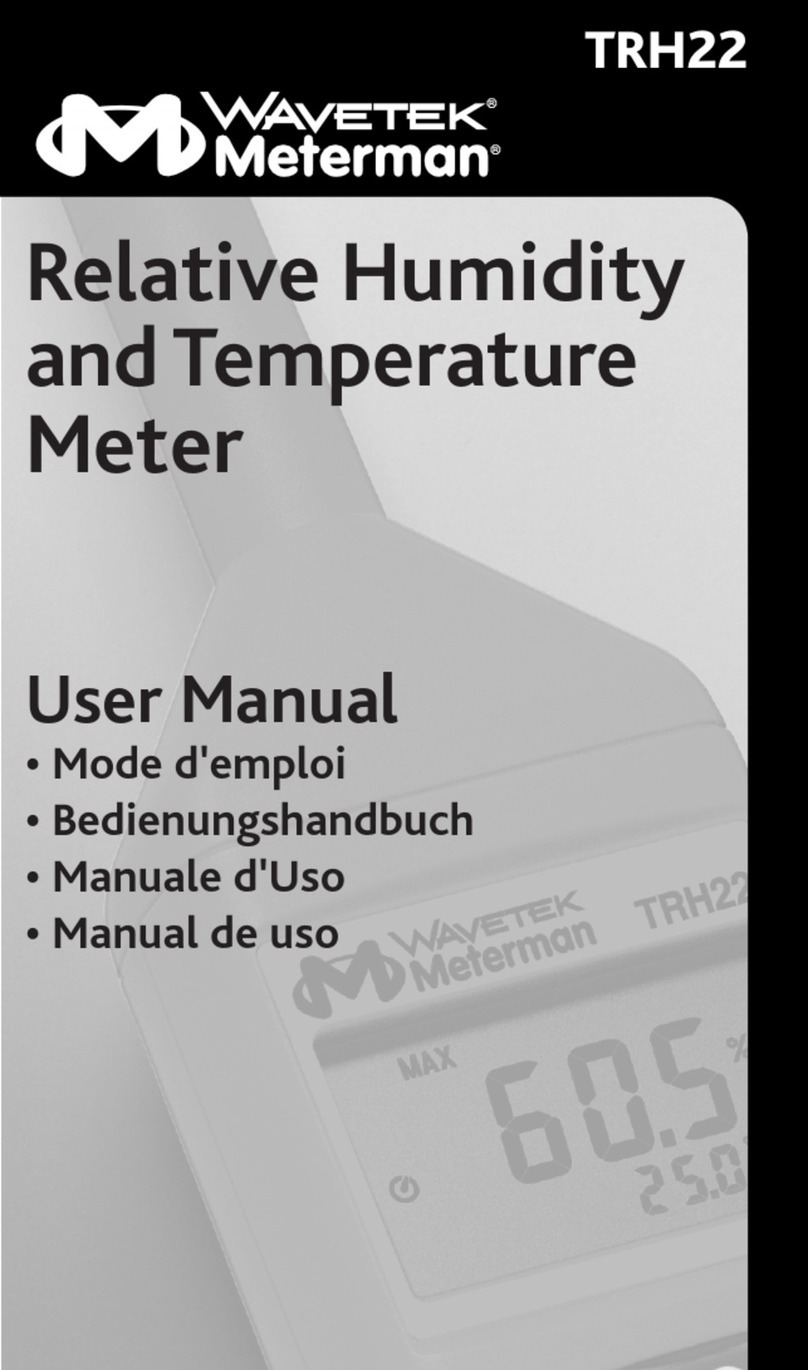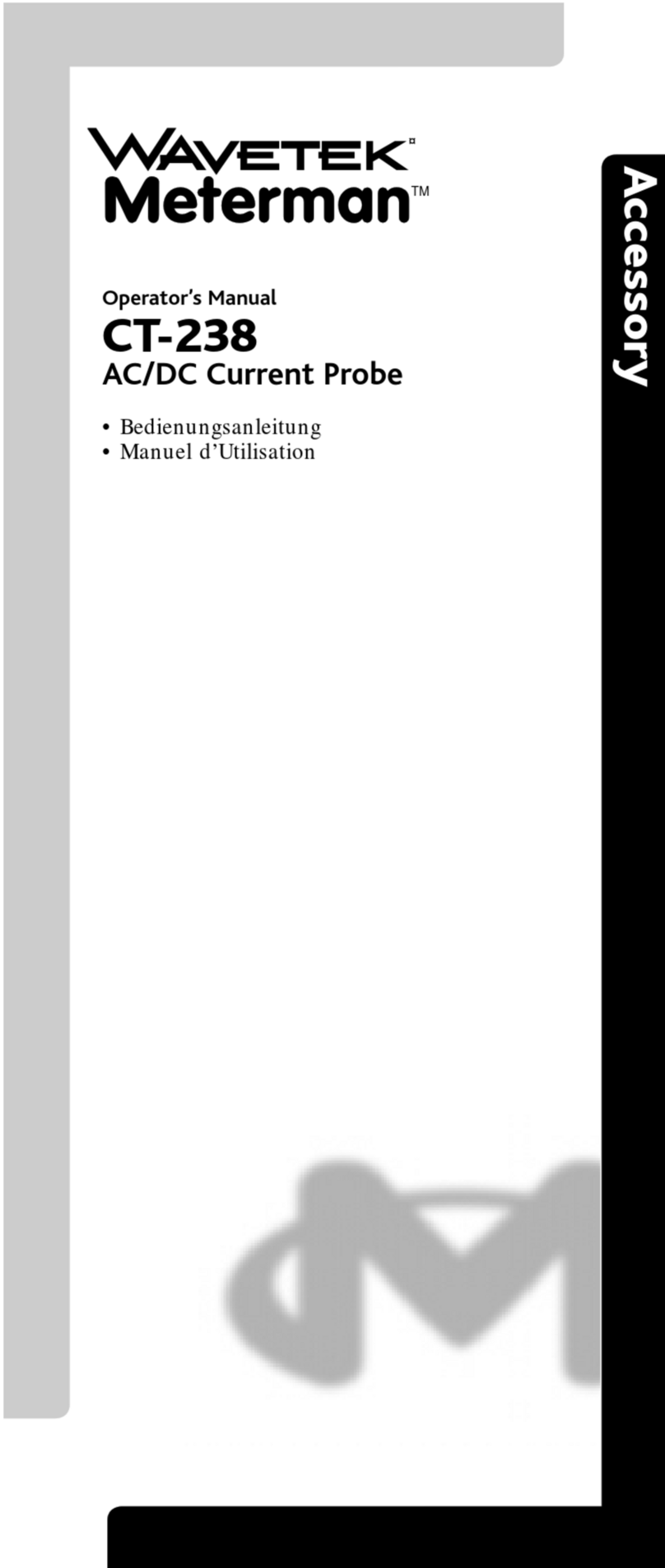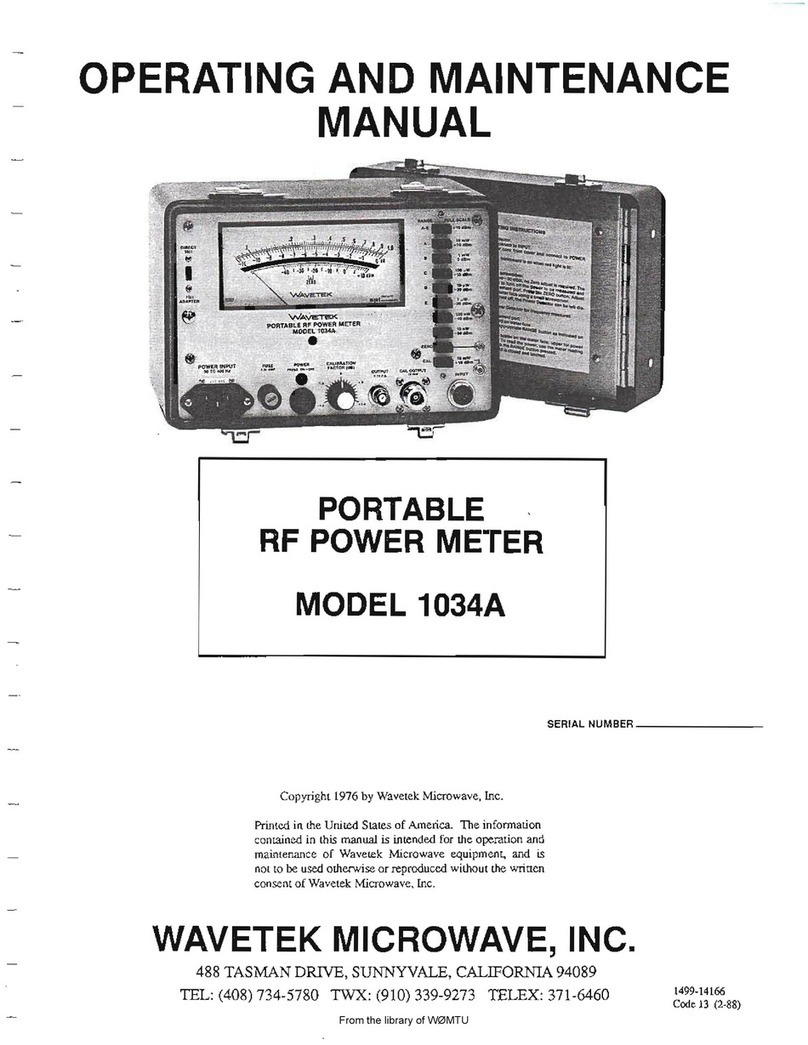2
WARRANTY
Wavetek warrants that all Products manufactured or procured by Wavetek conform to
Wavetek’s published specifications and are free from defects in materials and workmanship
for a period of one (1) year from the date of delivery to the original Buyer, when used under
normaloperatingconditionsand withintheserviceconditionsforwhichtheyweredesigned.
This warranty is not transferrable and does not apply to used or demonstration products.
The obligation of Wavetek arising from a Warranty claim shall be limited to repairing, or at
its option, replacing without charge, any assembly or component (except batteries) which in
Wavetek’s sole opinion proves to be defective within the scope of the Warranty. In the event
Wavetekisnotabletomodify,repairorreplacenonconformingdefectivepartsorcomponents
toacondition aswarrantedwithina reasonabletimeafterreceipt thereof,Buyersshallreceive
credit in the amount of the original invoiced price of the product.
Wavetek must be notified in writing of the defect or nonconformity within the Warranty
period and the affected Product returned to Wavetek’s factory, designated Service Provider,
or Authorized Service Center within thirty (30) days after discovery of such defect or
nonconformity. Buyer shall prepay shipping charges and insurance for Products returned to
Wavetek or its designated Service Provider for warranty service. Wavetek or its designated
Service Provider shall pay costs for return of Products to Buyer.
Wavetek shall have no responsibility for any defect or damage caused by improper storage,
improperinstallation,unauthorizedmodification,misuse, neglect, inadequate maintenance,
accidentor for any Product which has beenrepaired or altered by anyone other thanWavetek
or its authorized representative or not in accordance with instructions furnished by Wavetek.
The Warranty described above is Buyer’s sole and exclusive remedy and no other warranty,
whether written or oral, expressed or implied by statute or course of dealing shall apply.
Wavetek specifically disclaims the implied warranties of merchantability and fitness for a
particular purpose. No statement, representation, agreement, or understanding, oral or
written,madebyanagent,distributor,or employee of Wavetek, which is not contained in the
foregoing Warranty will be binding upon Wavetek, unless made in writing and executed by
anauthorized representativeofWavetek.Undernocircumstancesshall Wavetekbeliablefor
any direct, indirect, special, incidental, or consequential damages, expenses, or losses,
including loss of profits, based on contract, tort, or any other legal theory.
Extended Warranty Programs
Extended warranties and service contracts are available for new and currently owned
equipment for an additional cost. Contact the Customer Service Department (800 851-
1198) for details pertaining to extended warranties and service contracts.
Return Authorization Procedure
The customer MUST obtain a RETURN AUTHORIZATION NUMBER from the
Customer Service Department (800 851-1198) prior to returning any equipment for
warranty or non-warranty repair. Wavetek accepts no liability for any instrument or
subassembly returned to the factory without this number. Any correspondence regarding
returned instruments or subassemblies should be referenced to that number.