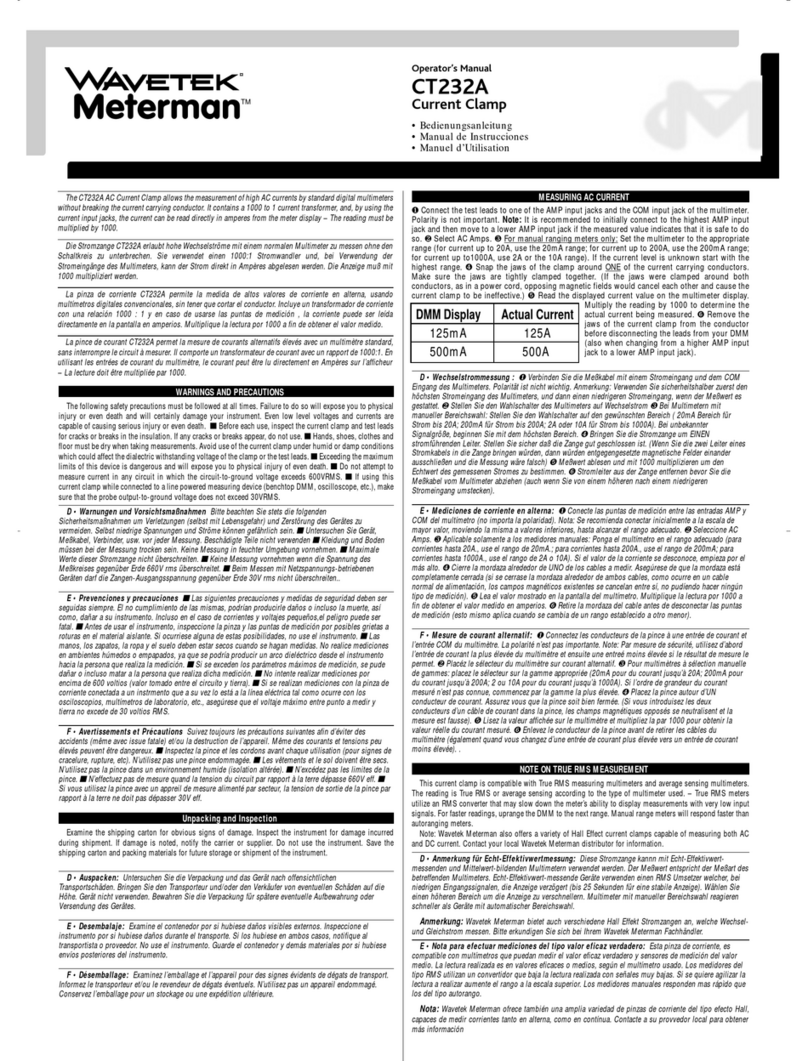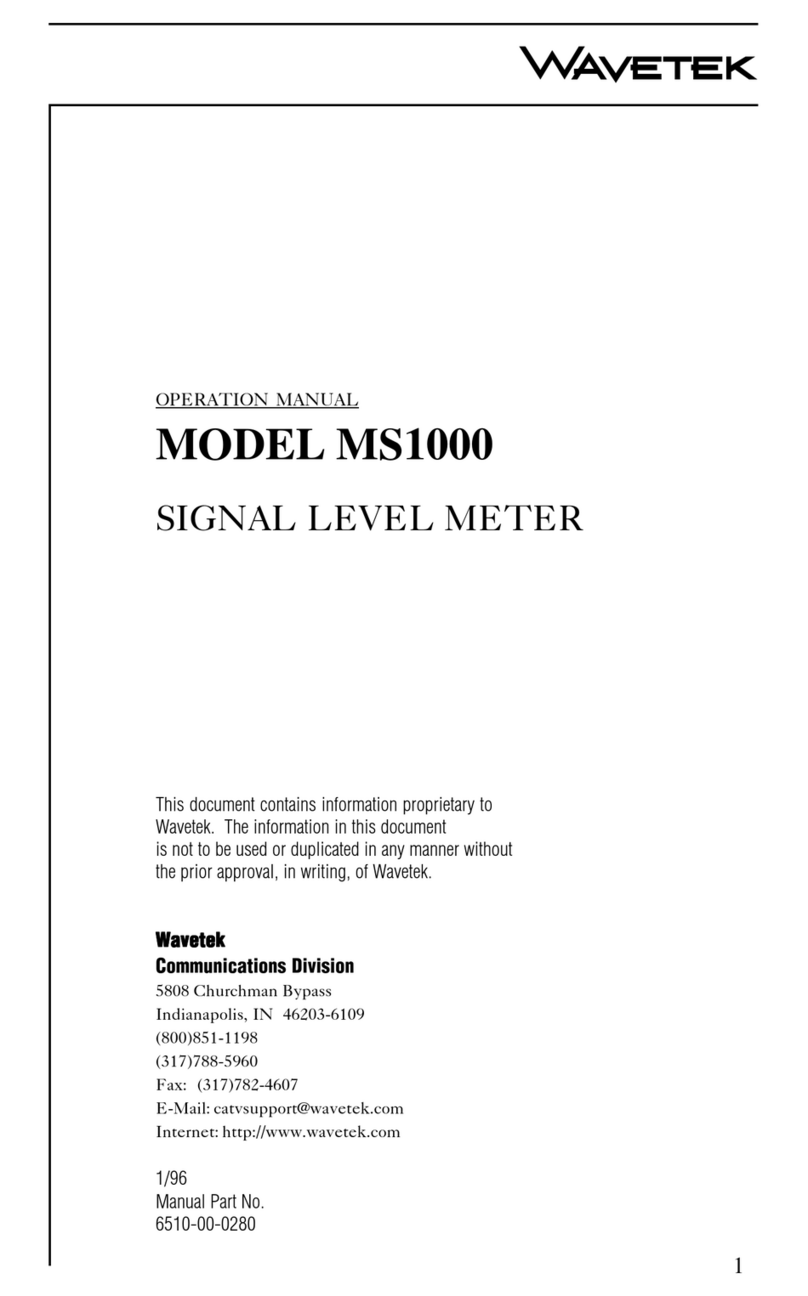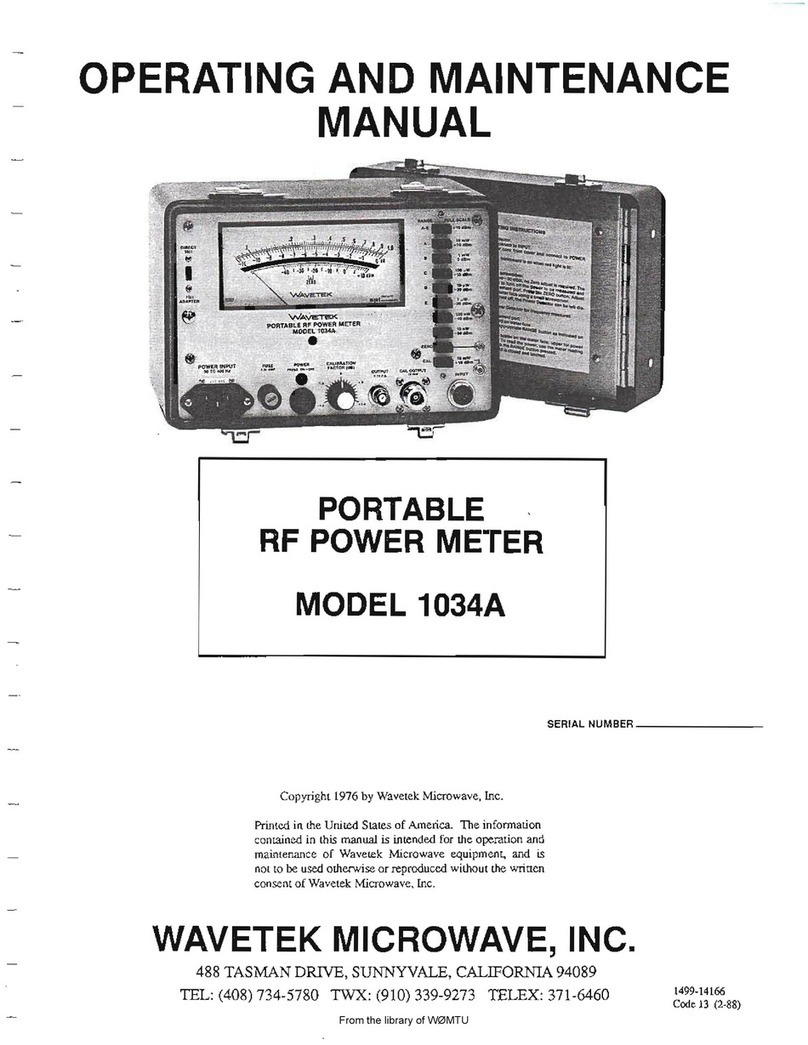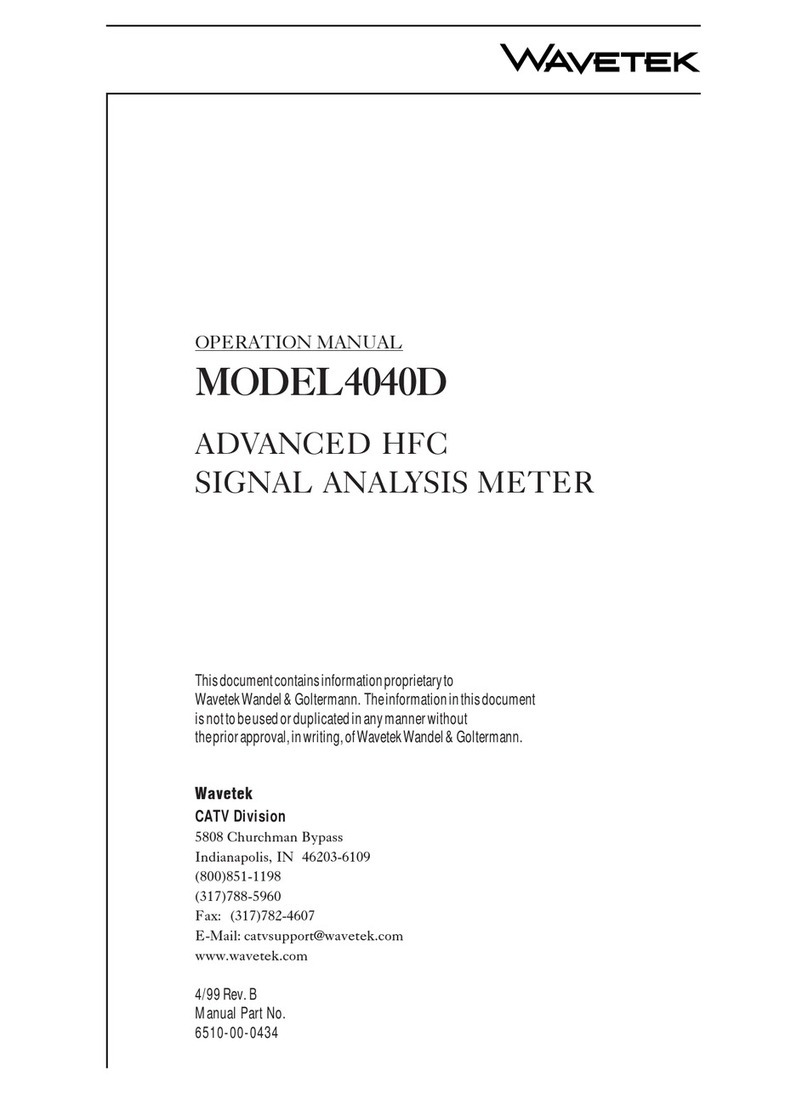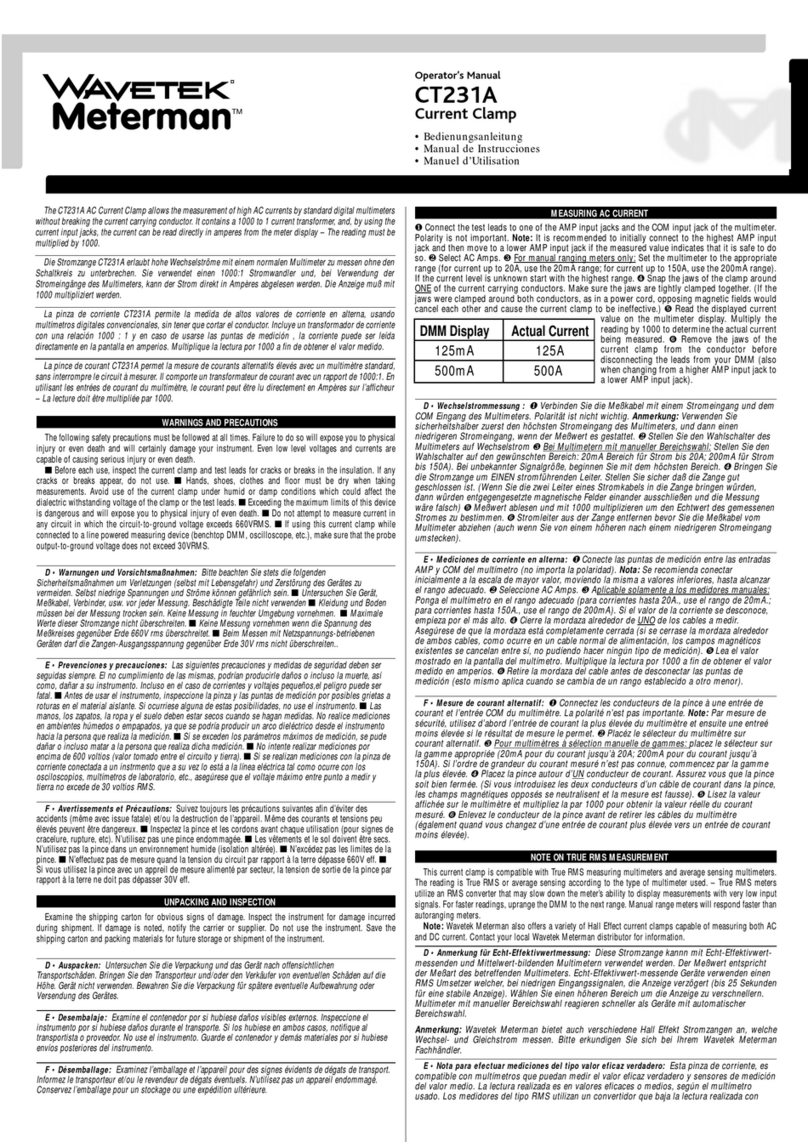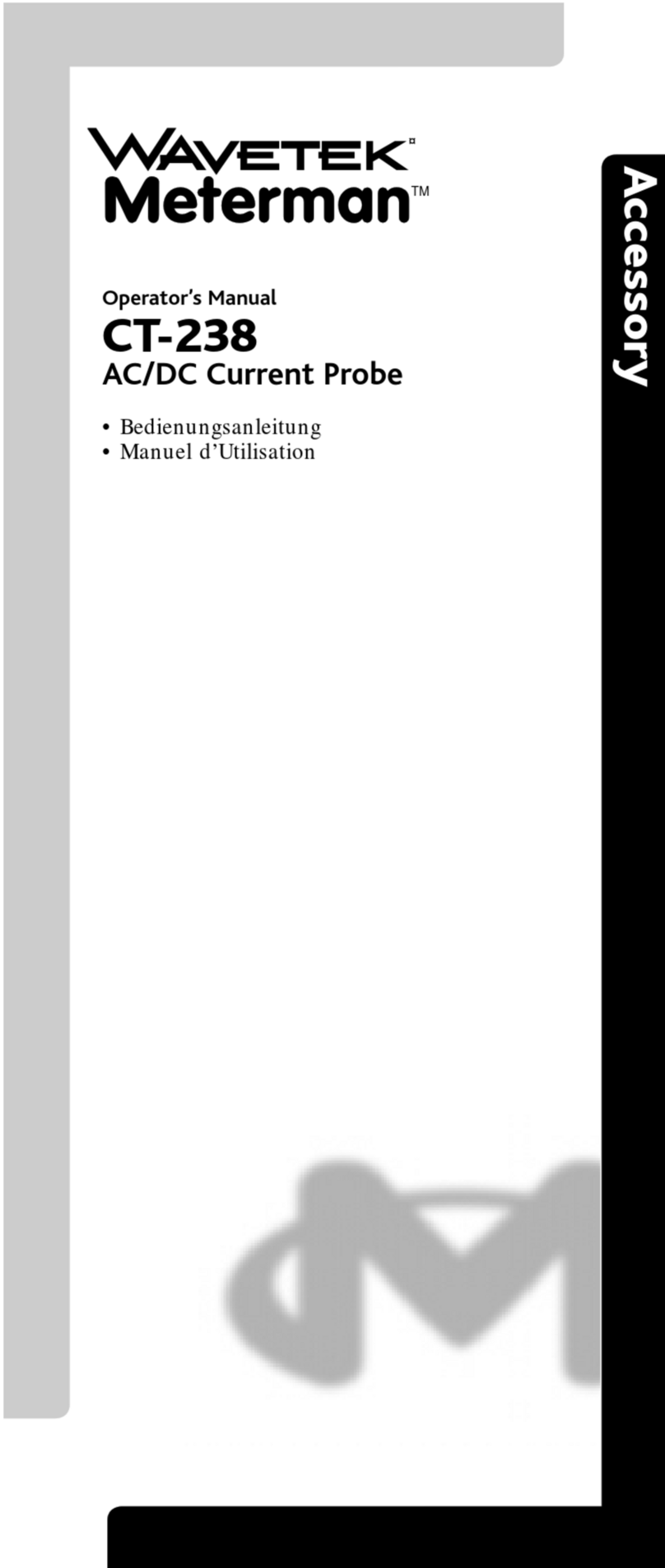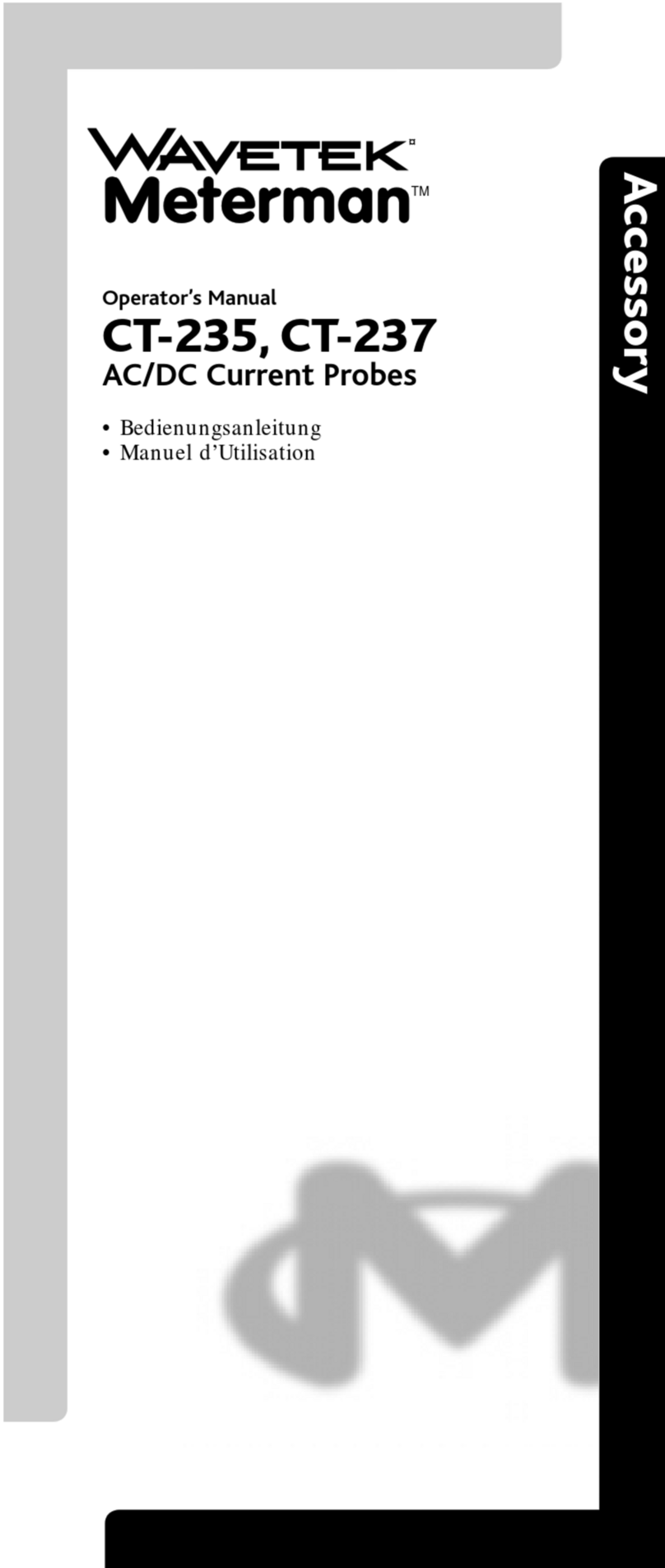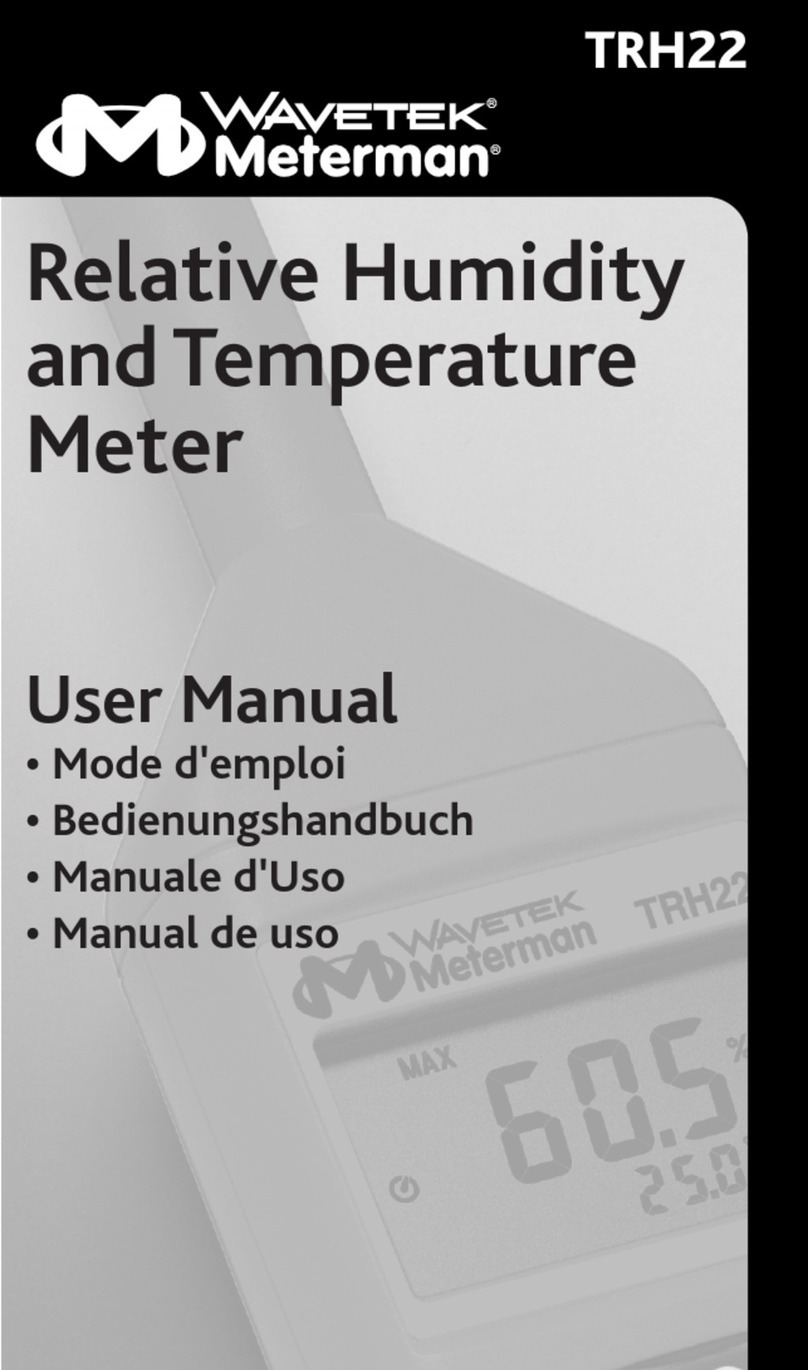“Getting Started”
El modelo 235 no es dificil de usar, pero como en muchas aplicaciones que usan una
conexión RS 232 serie las cosas van bien si se siguen una serie de principios básicos
cuando se comienze. Los pasos descritos a continuación le van a guiar para
conseguirlo. Dichos pasos aparecen en dos ocasiones: La primera es a nivel genérico.
La segunda es a nivel detalle, incluyendo los subniveles necesarios para conseguirlo.
Si es la primera vez que opera la utilidad de programación del modelo 235, o está
encontrando dificultades en algún procedimiento, le recomendamos que lea paso a
paso en detalle a fin de no omitir detalle alguno, posteriormente los pasos de referencia
( Quick Steps) le servirán como guía rápida de consulta.
“Quick Steps”
1) Conecte el modelo 235 al puerto serie (COM) del PC. Seleccione el parámetro a
medir y el rango. Conecte las puntas de prueba al circuito a fin de obtener una
lectura y pulse la tecla de menú de la RS 232.
2) En el PC, abra la utilidad del 235 y use “Setup”, luego el comando
“Communications” a fin de iniciar el puerto COM.
3) Verifique que la pantalla del monitor del PC y la del 235 muestran lo mismo,
seleccionando a continuación el modo deseado: control, grabación, almacenaje o
impresión.
Una vez que haya comenzado el selector en el 235 permite cambiar de modo de forma
automática, siguíendole el PC.
Pasos Detallados
1) Conecte el 235 al PC usando el cable óptico suministrado. No utilice otro tipo de
cable serie, ya que no podria ser igual la conexión interna del mismo.
2) En el 235 rote y elija el parámetro que desee medir, teniendo en cuenta, que en
algunos casos el instrumento tiene autorango o se debe elegir como en el caso de
AC/DC. Vea el apartado de uso general.
3) Conecte las puntas de prueba al circuíto o componente a ser medido y anote el valor
mostrado en pantalla. Haga cualquier tipo de ajuste necesario a fin de obtener la
mejor resolución y lectura posible.
4) Pulse la tecla de menú en la RS 232 a fin de activar el puerto serie. Cuando sea
necesario grabar periodos de tiempo largos, la función “Auto Power OFF’, debe ser
desactivada. Vea manual principal, pag. 27.
5) En el PC abra el soporte lógico del 235 mediante un doble clic en el icono del
directorio Wavetek, Meterman, o fichero.
6) Cuando esté abierto, seleccione el menú “Setup”, despues “Communications” a fin
de abrir el puerto serie e iniciar el propio puerto.
7) Haga las selecciones siguientes en el sub-menú del puerto:
- 8 -