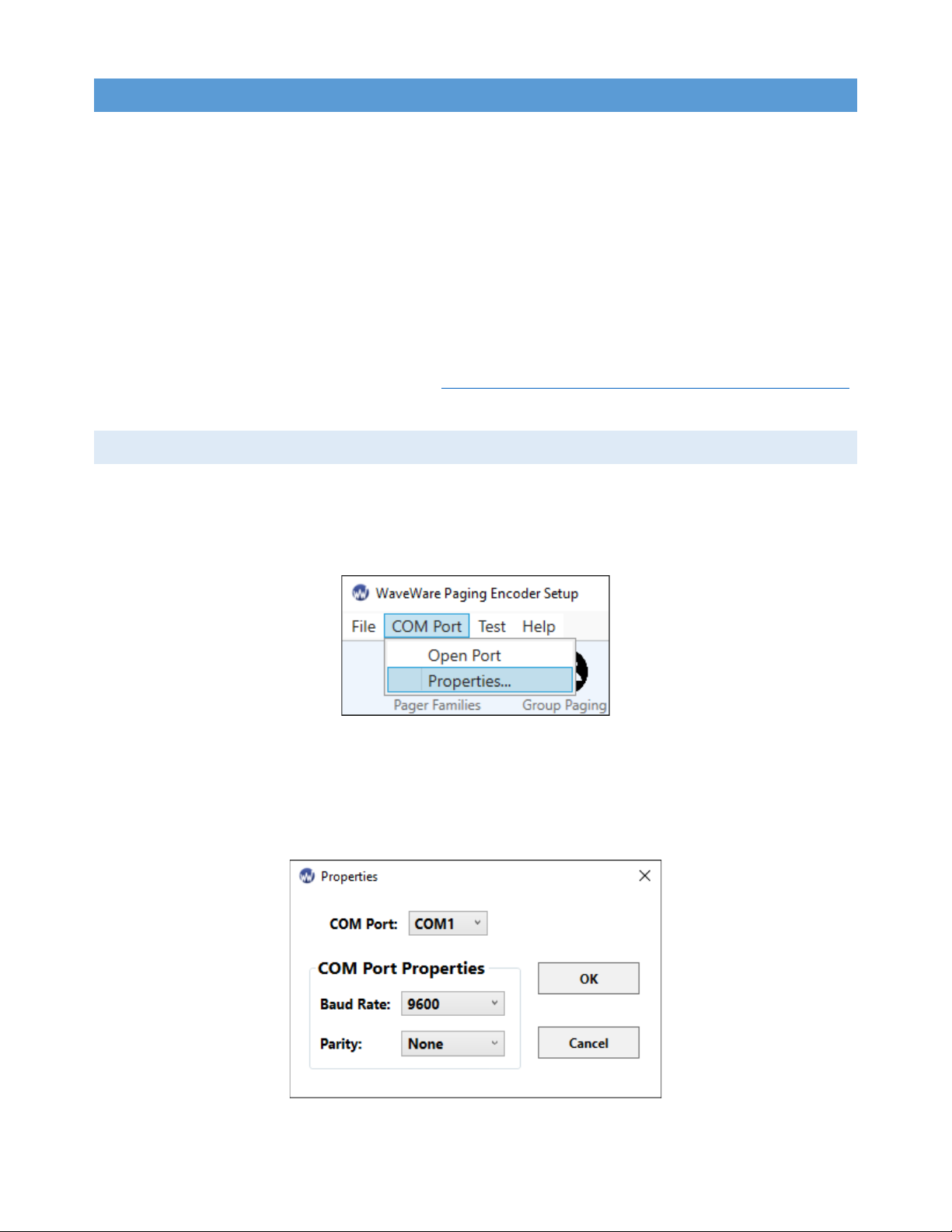[2]
PREDEFINED MSG. ...............................................................................................................................25
SERIAL PORT .......................................................................................................................................26
NETWORK ..........................................................................................................................................27
RF ....................................................................................................................................................28
STATUS ..............................................................................................................................................29
APPENDIX A – TAP INTERFACE SPECIFICATIONS.........................................................................30
SYSTEM IDENTIFICATION COMMAND........................................................................................................31
PAGING SESSION LOGIN ........................................................................................................................32
PAGING OPERATION .............................................................................................................................32
PAGING SESSION LOGOUT .....................................................................................................................34
APPENDIX B – COM PORT SETTINGS..........................................................................................35
APPENDIX C – TAP CHECKSUM CALCULATION ...........................................................................36
APPENDIX D – TAP EMBEDDED CONTROL CHARACTERS.............................................................37
APPENDIX E – TAP RESPONSE CODES ........................................................................................38
APPENDIX F – EXTENDED ID PROCESSING..................................................................................38
APPENDIX G – WAVEWARE INTERFACE SPECIFICATIONS ...........................................................40
PAGING MESSAGE FORMAT ...................................................................................................................40
RESPONSE TO ALL COMMANDS...............................................................................................................42
SETUP COMMAND ...............................................................................................................................45
STATUS COMMAND..............................................................................................................................45
APPENDIX H – COMP1 INTERFACE SPECIFICATIONS ...................................................................46
APPENDIX I – COMP2 INTERFACE SPECIFICATIONS ....................................................................47
APPENDIX J – SCOPE INTERFACE SPECIFICATIONS......................................................................49
PAGING MESSAGE COMMAND ...............................................................................................................49
RESPONSE TO ALL COMMANDS...............................................................................................................50
APPENDIX K – TIMED MESSAGING FUNCTION ...........................................................................51
APPENDIX L – SPS5 V9E SYSTEMS’ CONNECTORS AND INDICATORS ...........................................52
APPENDIX M – SITE SURVEY......................................................................................................53
SPS5-V9 SERIES WARRANTY AND OTHER INFORMATION...........................................................54