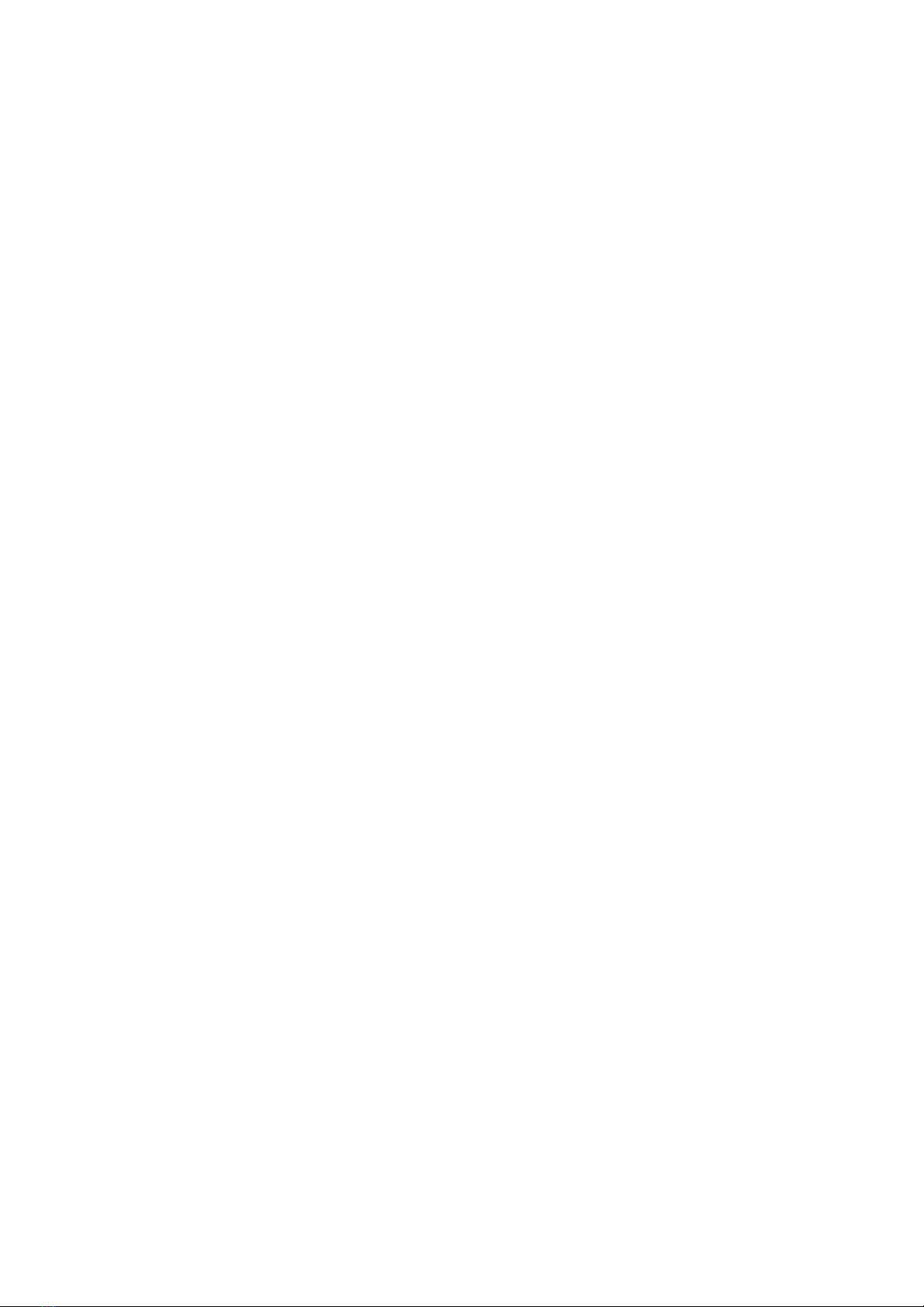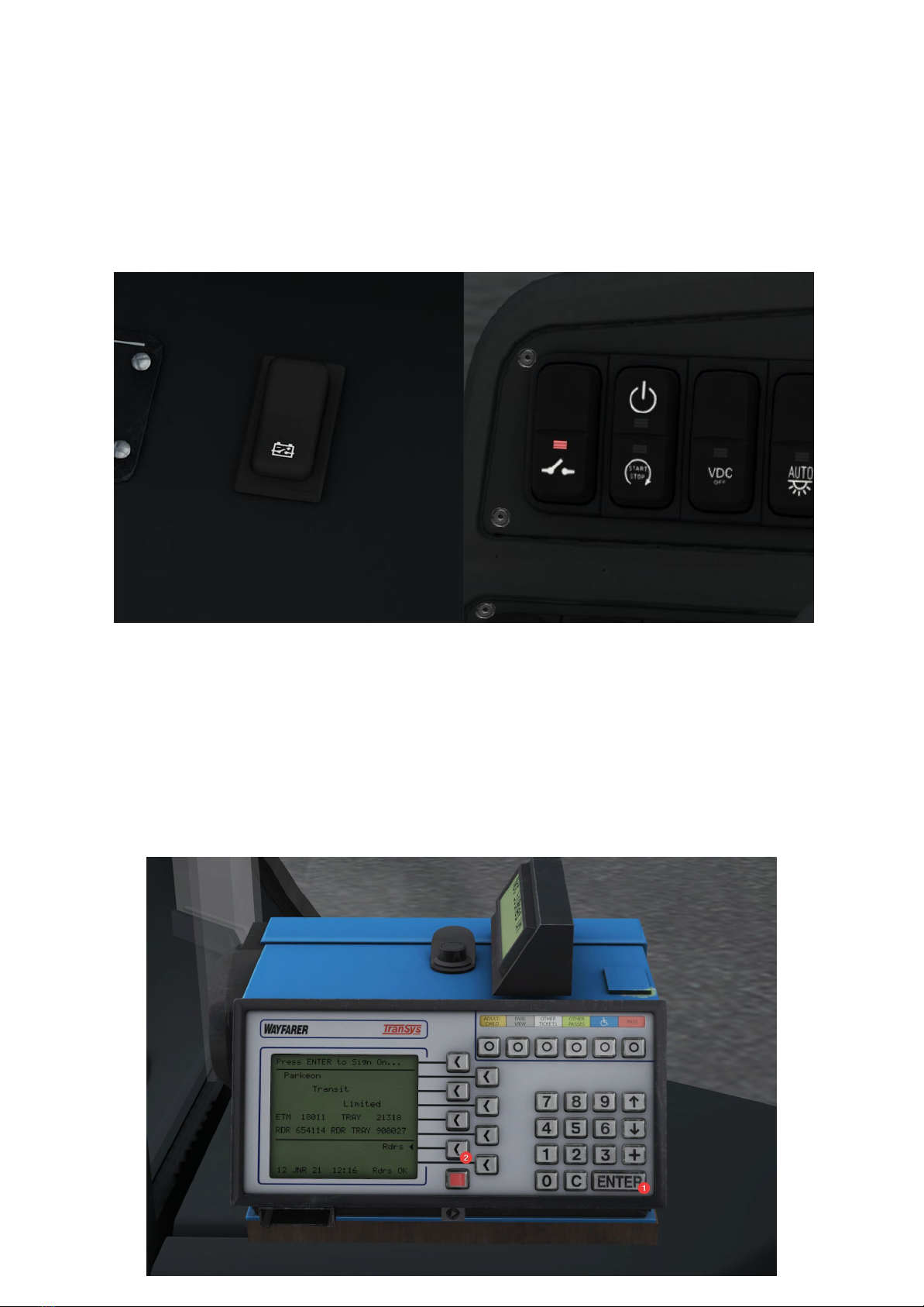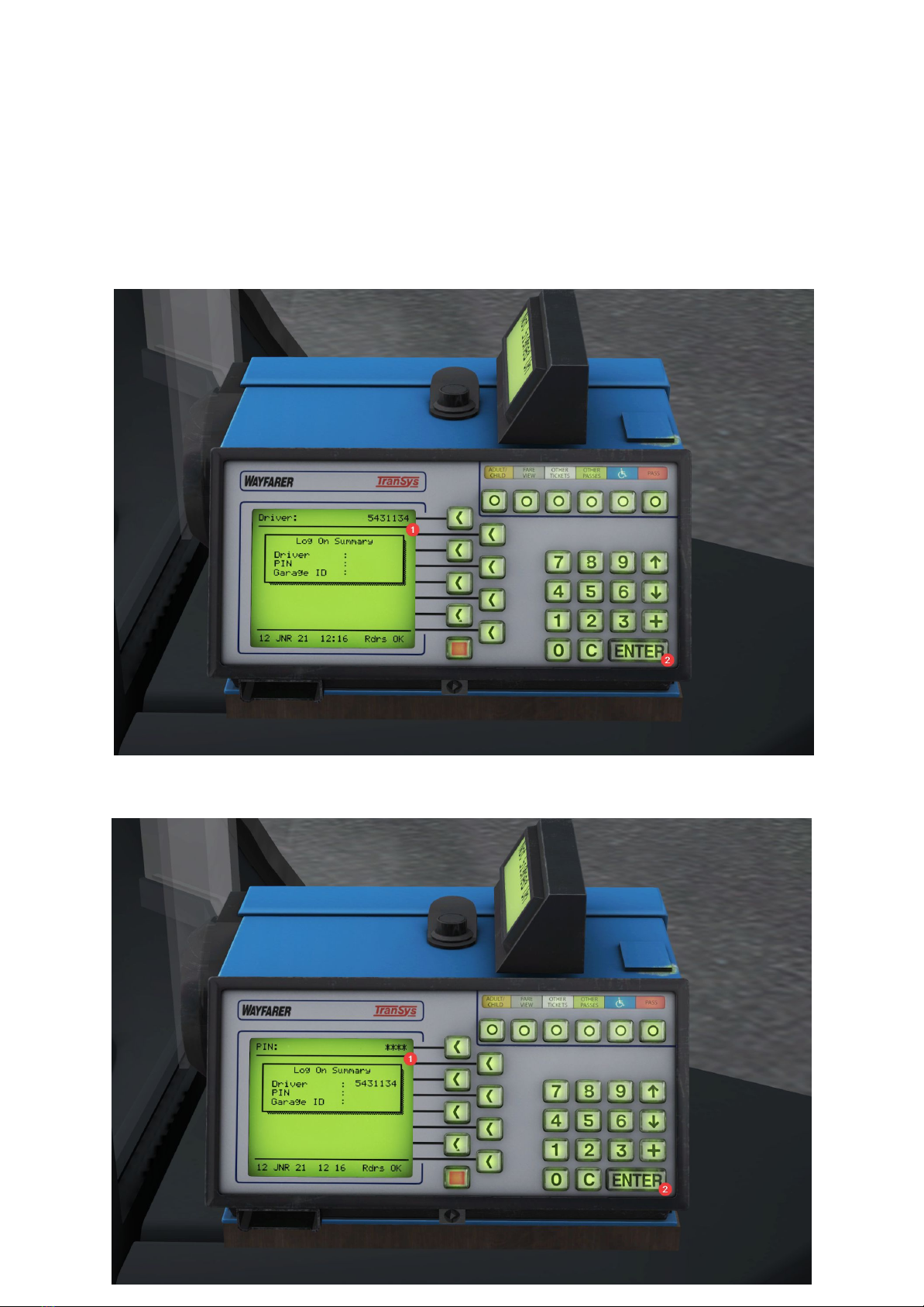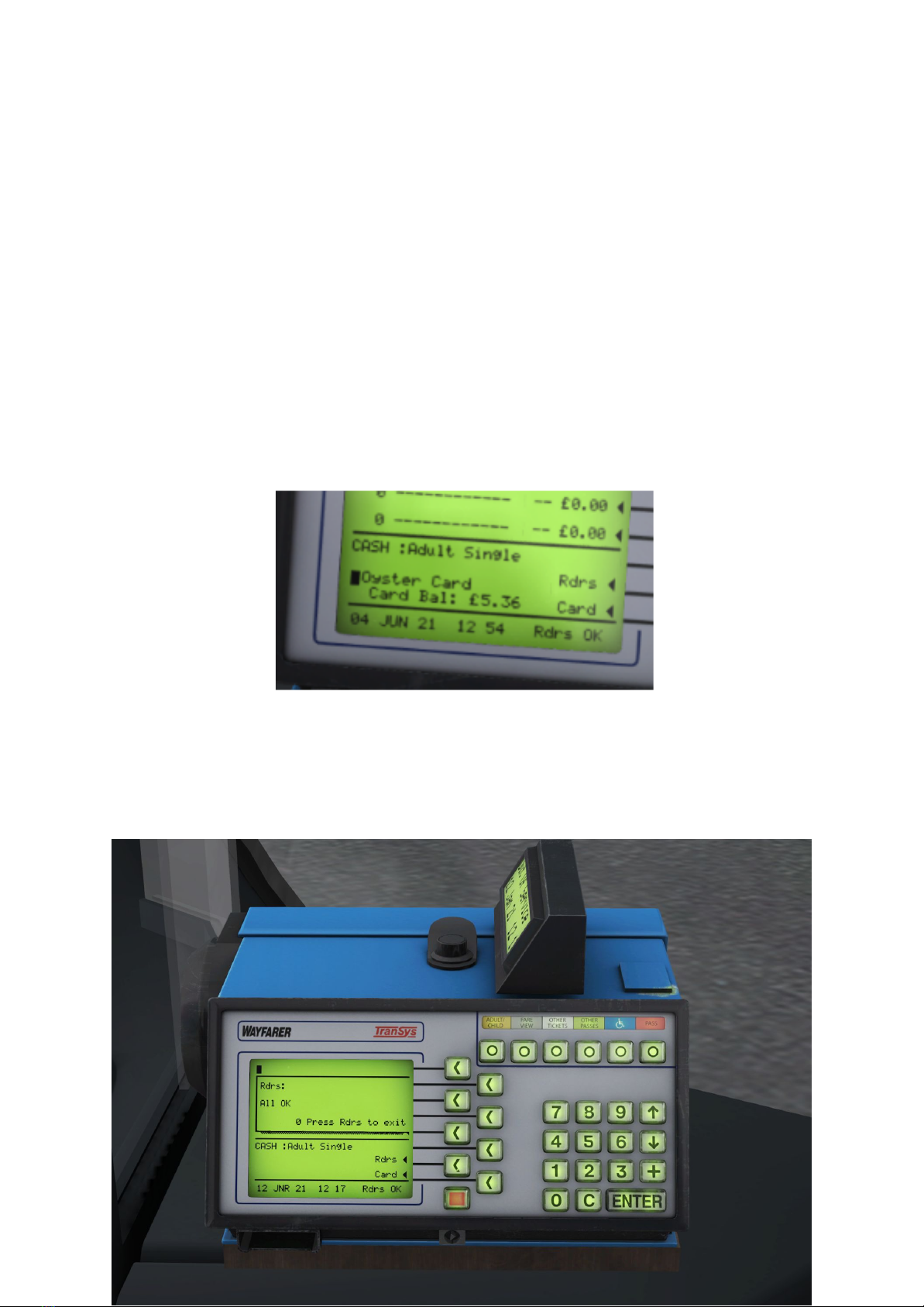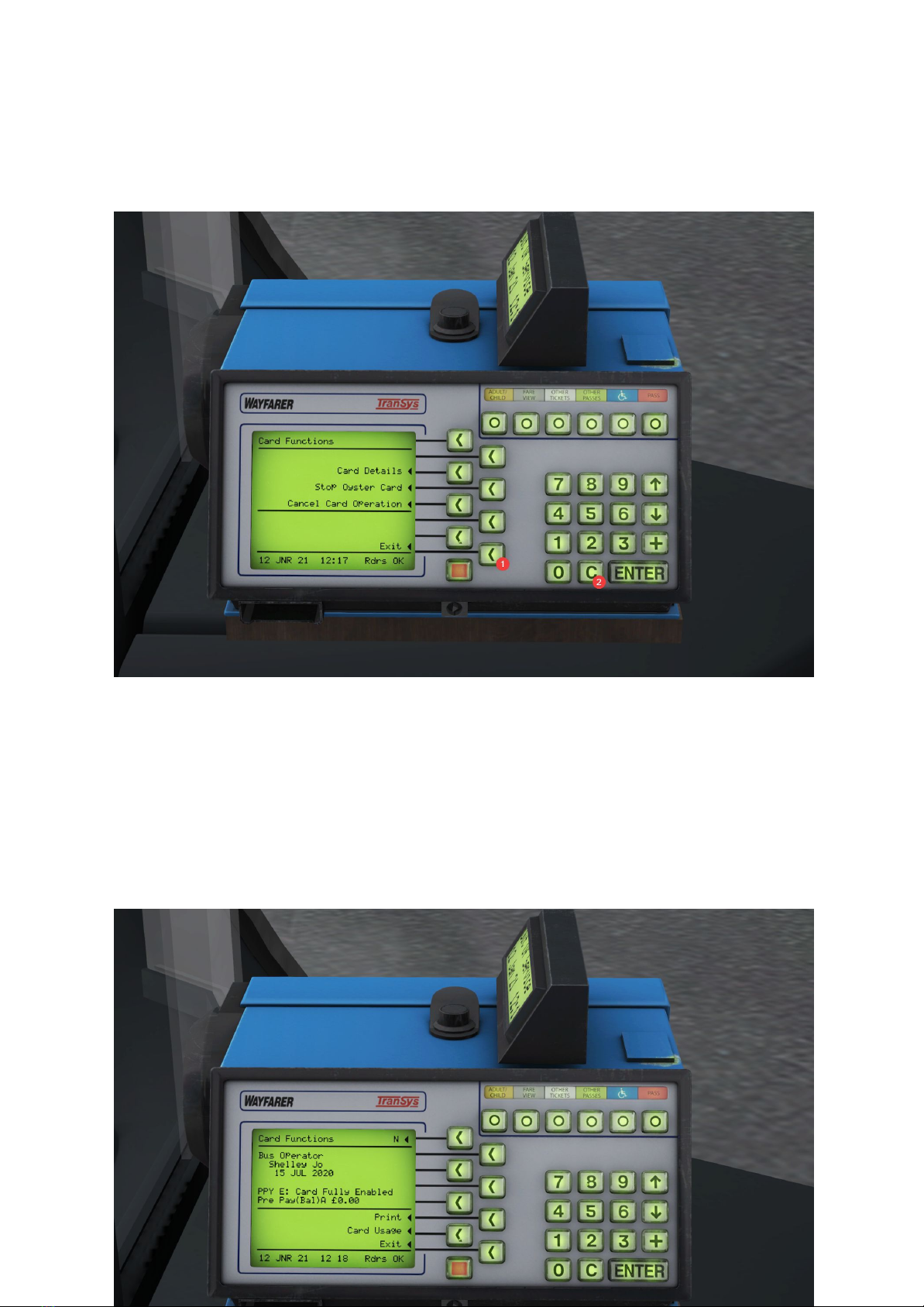Stop Oyster Card:
This submenu is for Inspectors, they can type in their several digit PIN and null and void the
last Oyster Card scanned into the ETM. You can try and guess the PIN, but you being a
driver, not an inspector, this part isn’t simulated.
Cancel Card Operation:
The last ticket scanned can be cancelled and refunded if you click it. There’s a 30 second
timer as per real life.
You can press “Exit” or C to back out of all of these submenus and menu.
Next, is the Functions Menu, or the Red Button, as annotated in Blue.
There are 4 options on this screen, End of Journey, Driver Sign Off, Driver Break, and
Curtailment.
End of Journey:
If you press the Outer Right button, you’ll be asked if you want to End Journey, press
ENTER to End Journey, or press C to exit out.
If you pressed ENTER, and ended your journey, please see Page 5 again to sign on again
with a new trip. The only difference is this menu has a LUL Resolution option, which, if
enabled, customers touching in will not be charged if they’re entering from a station. You get
an LUL Code from the iBus Controller to plug in the ETM, but for the purposes of our
simulation, any 3 digits will do fine, followed by ENTER.