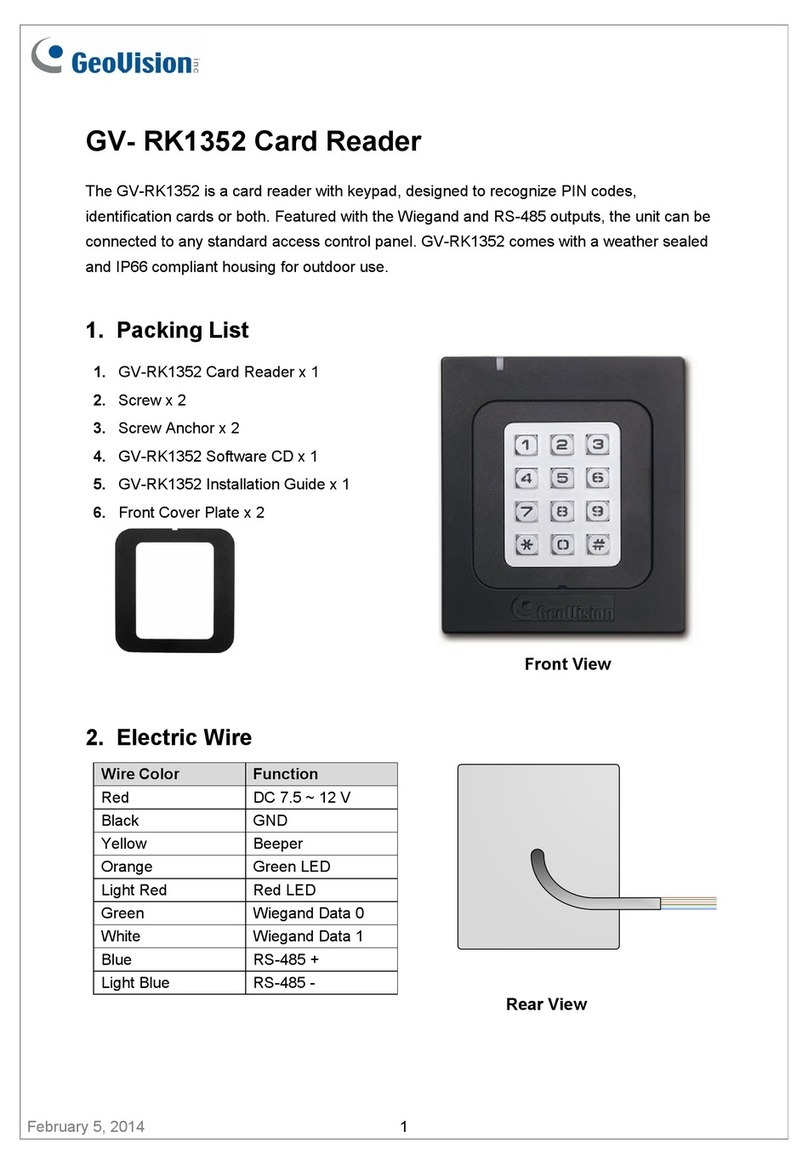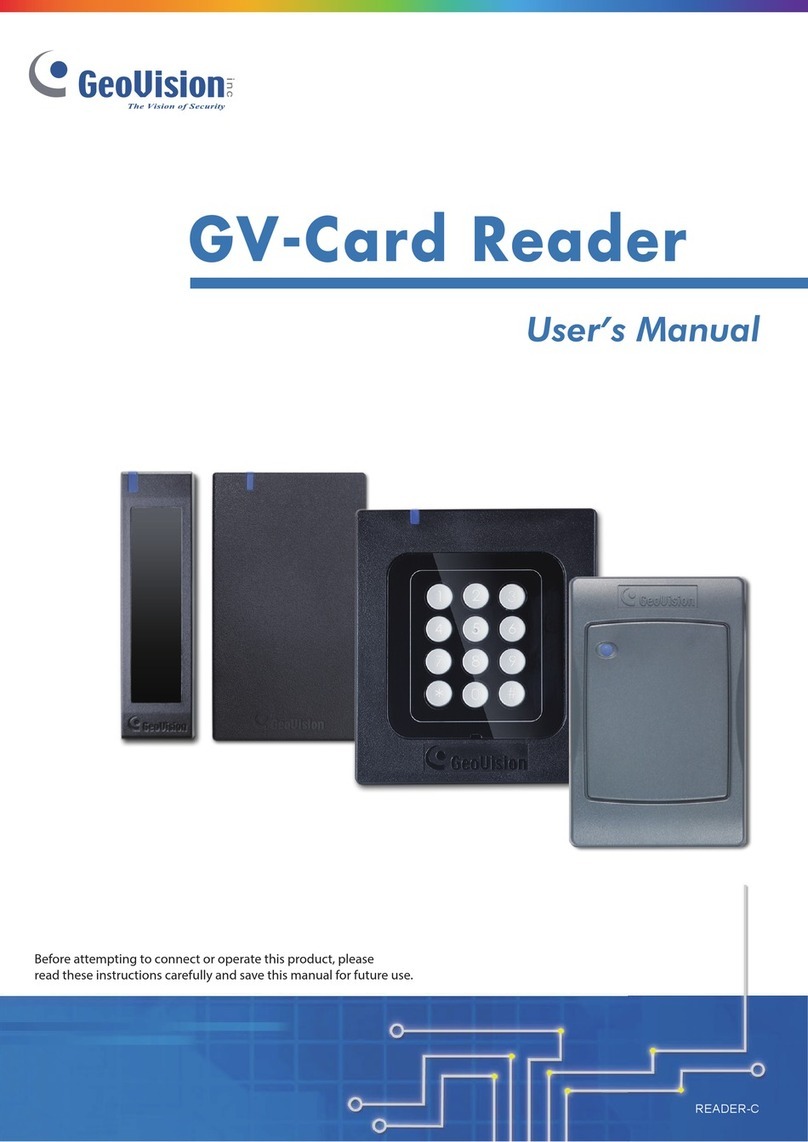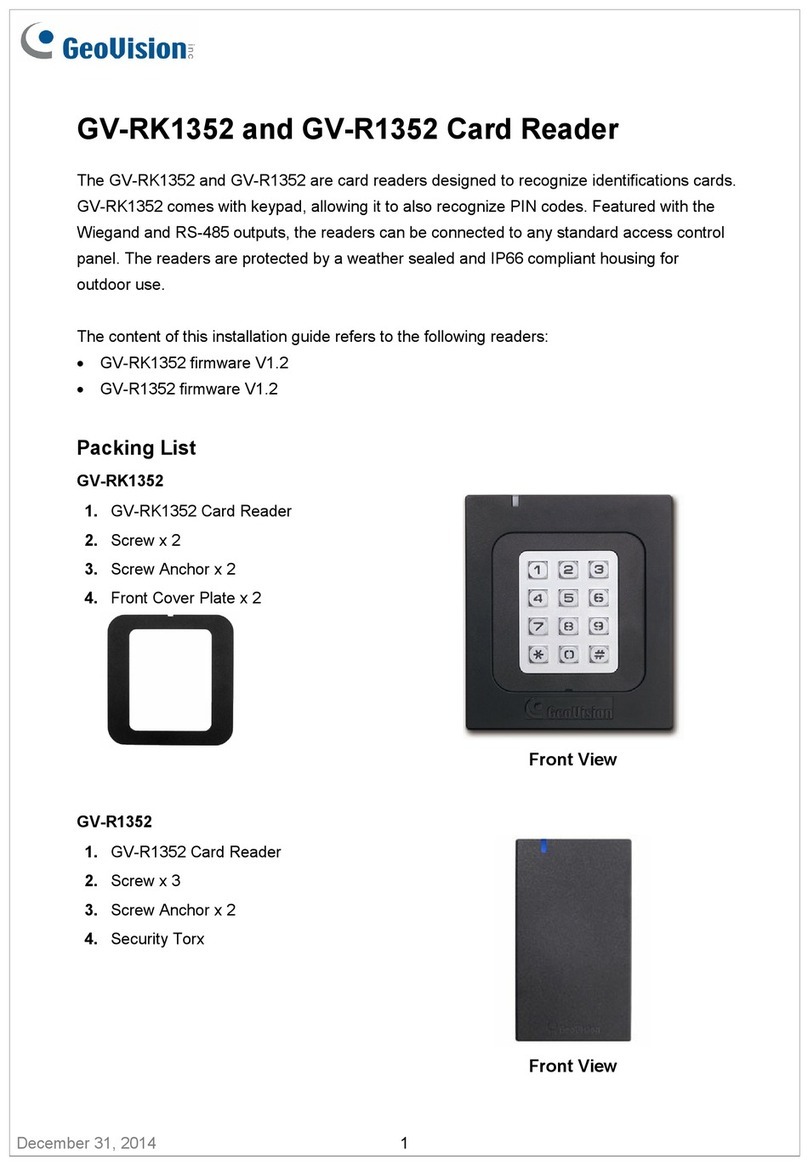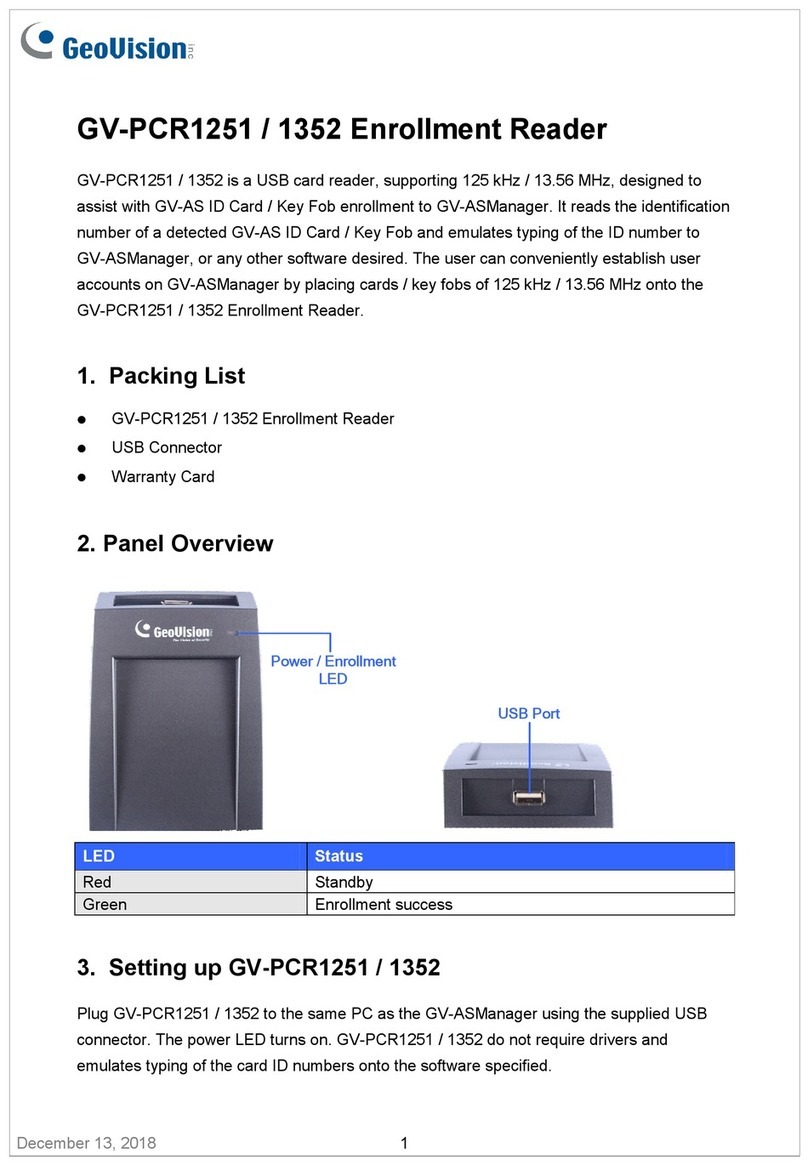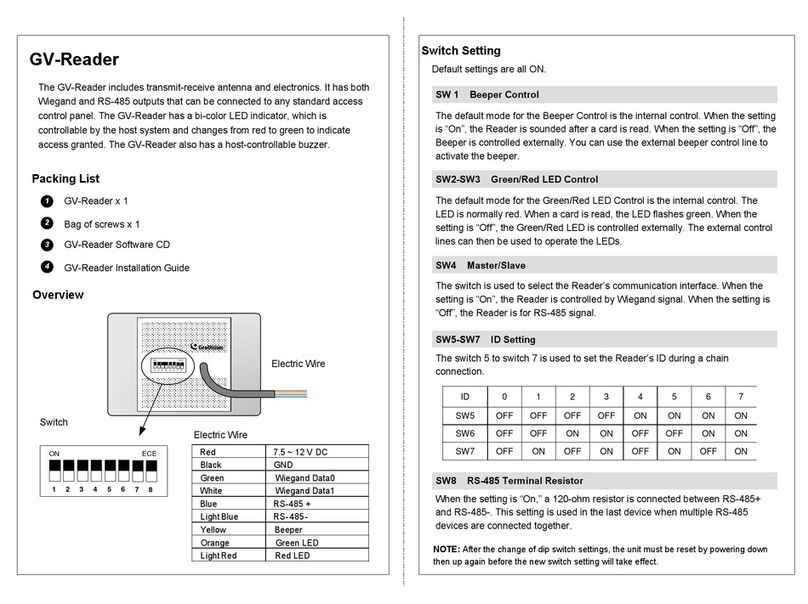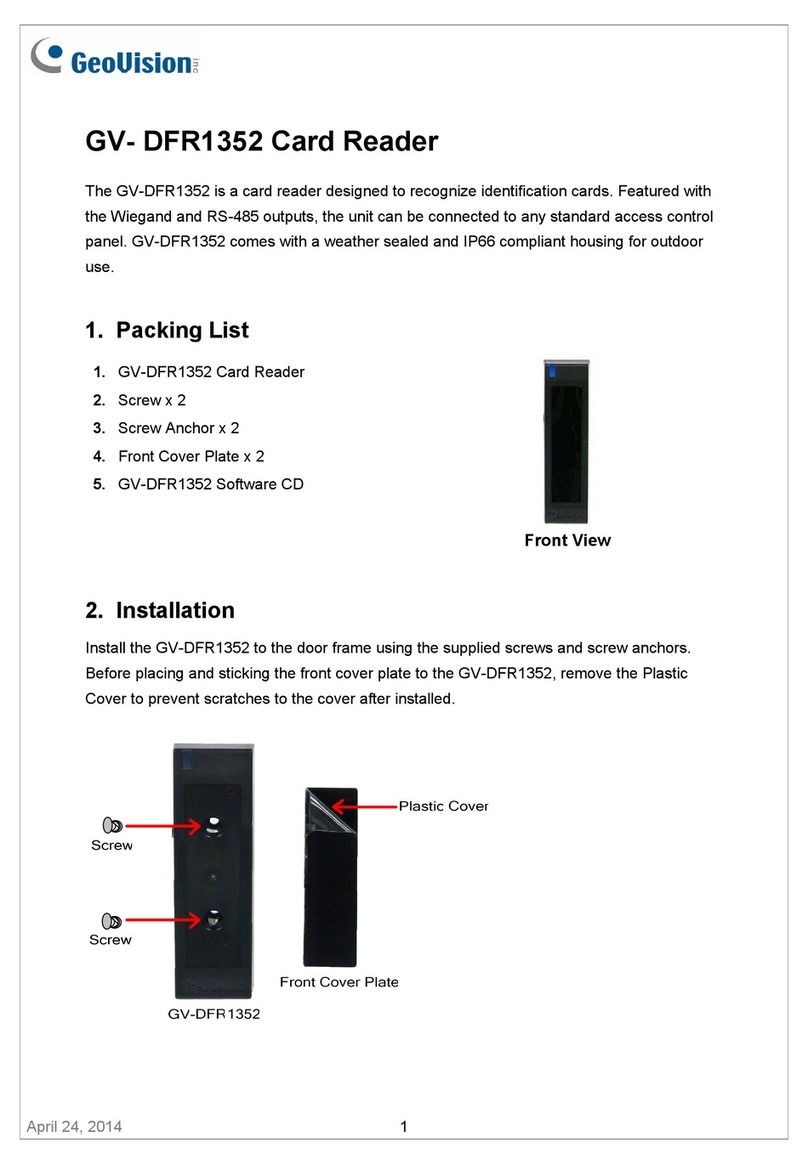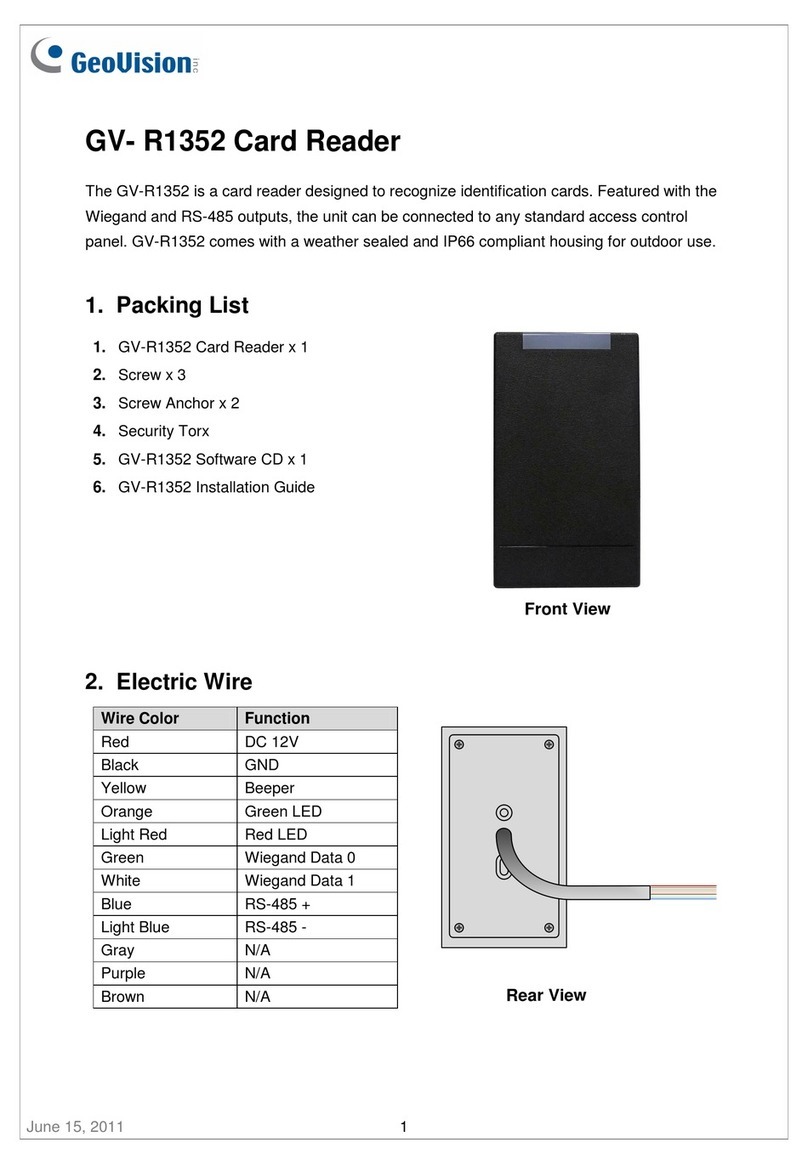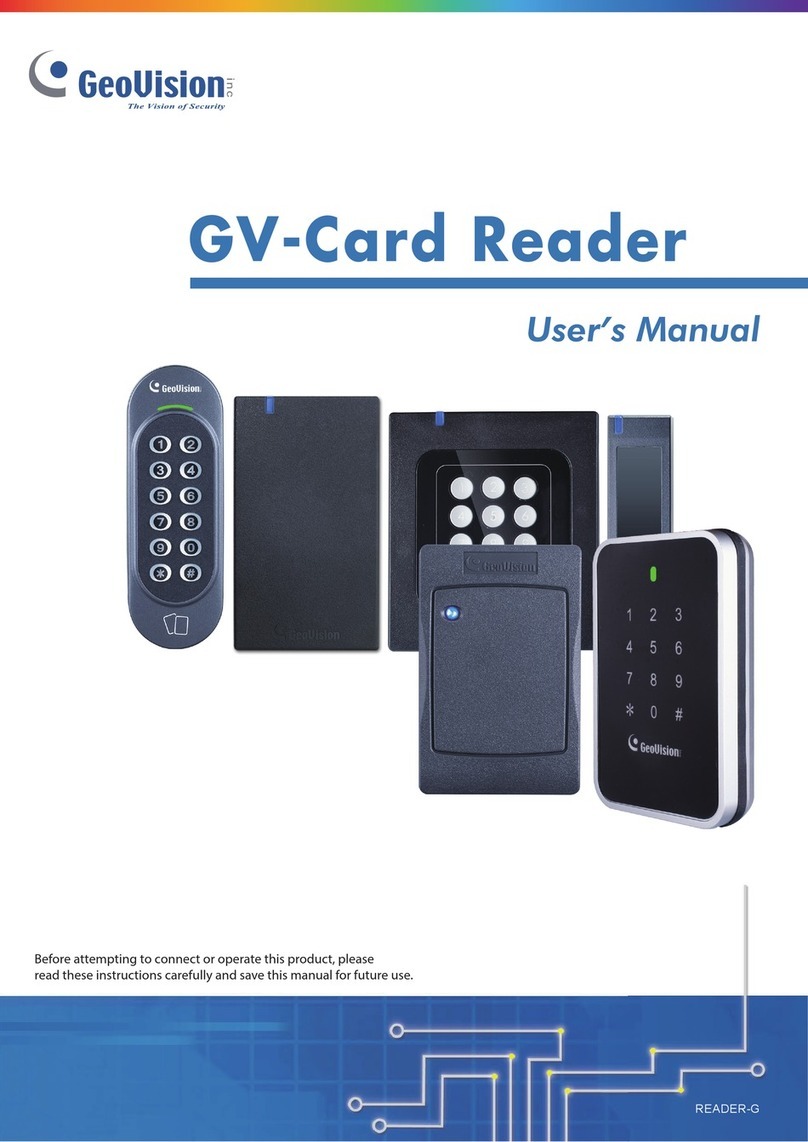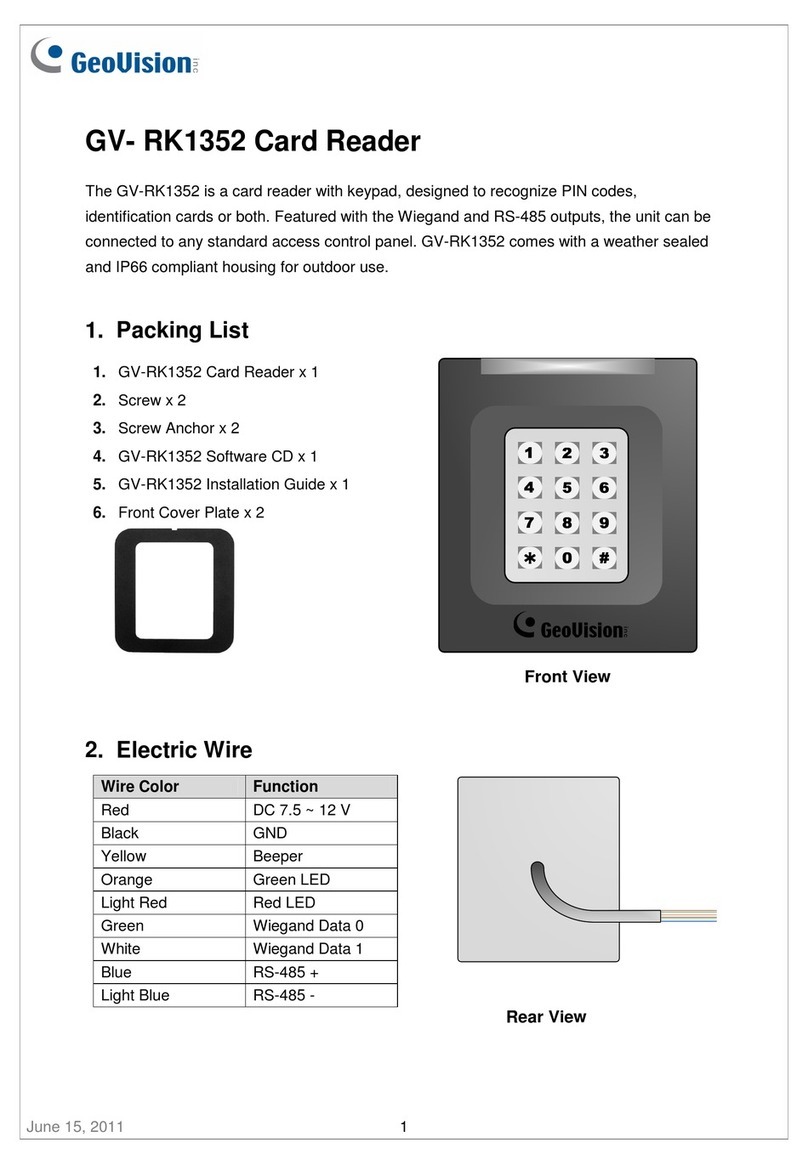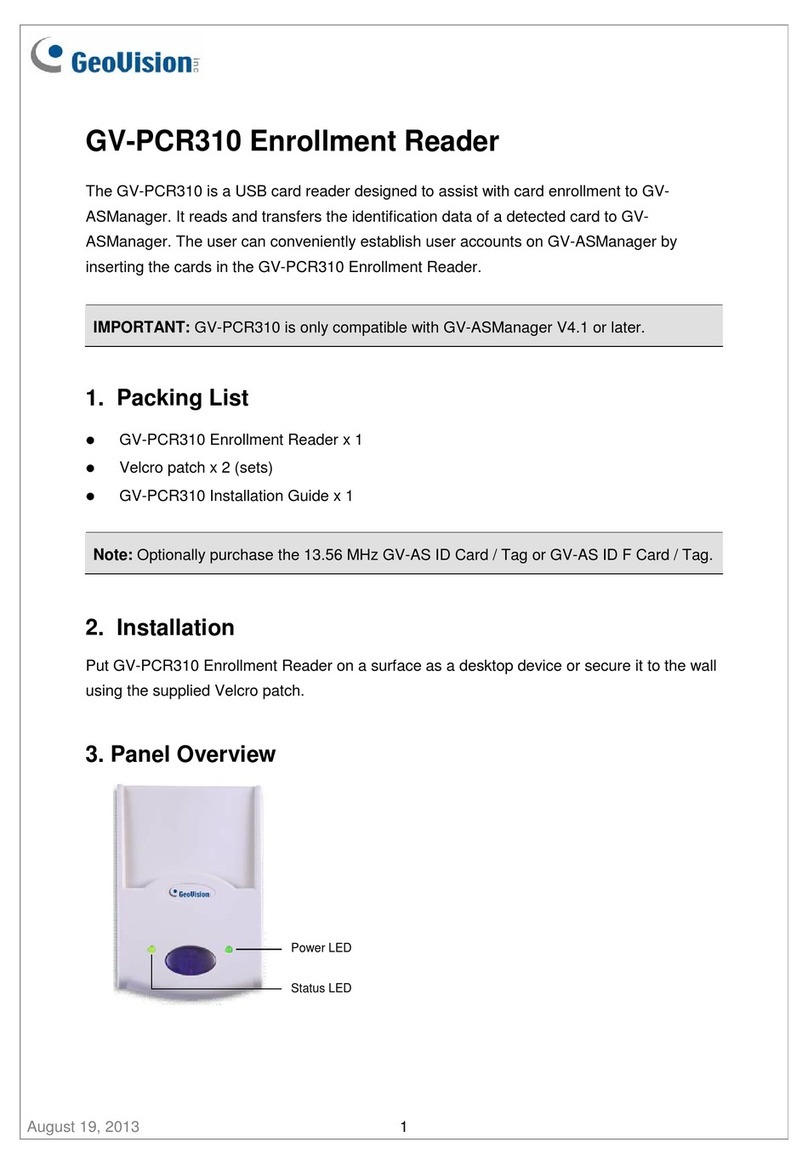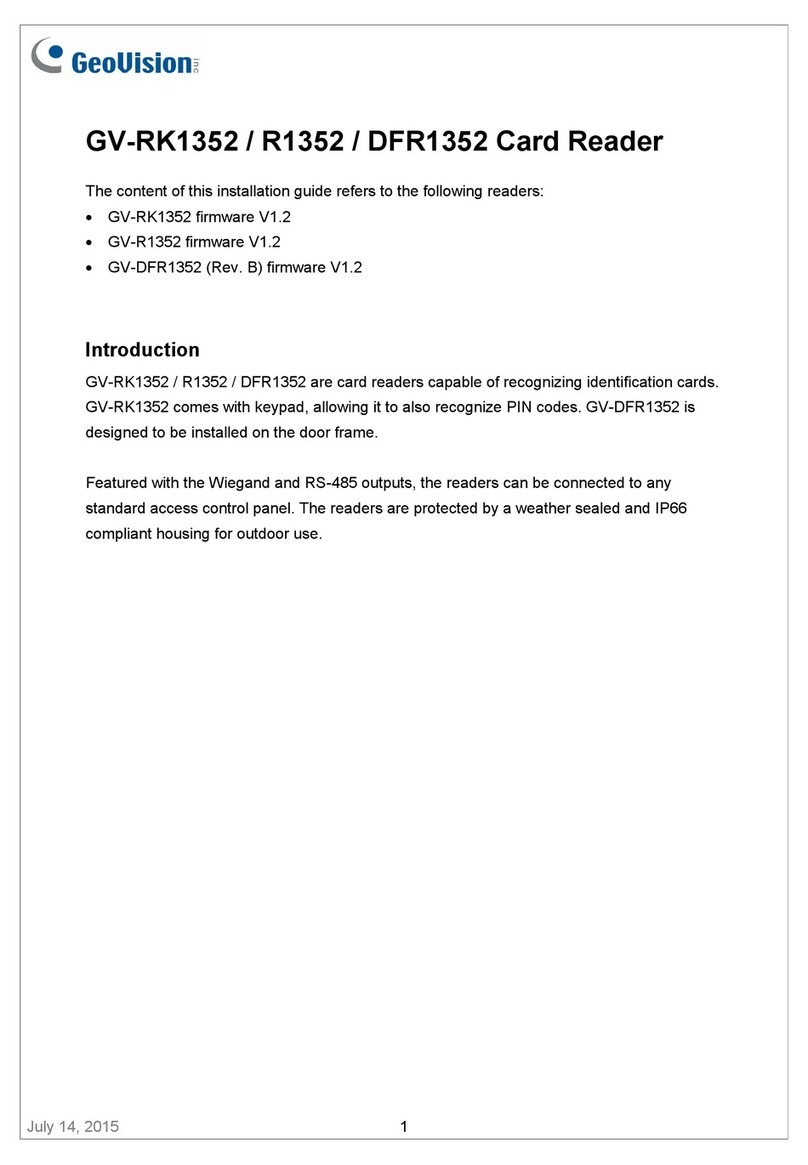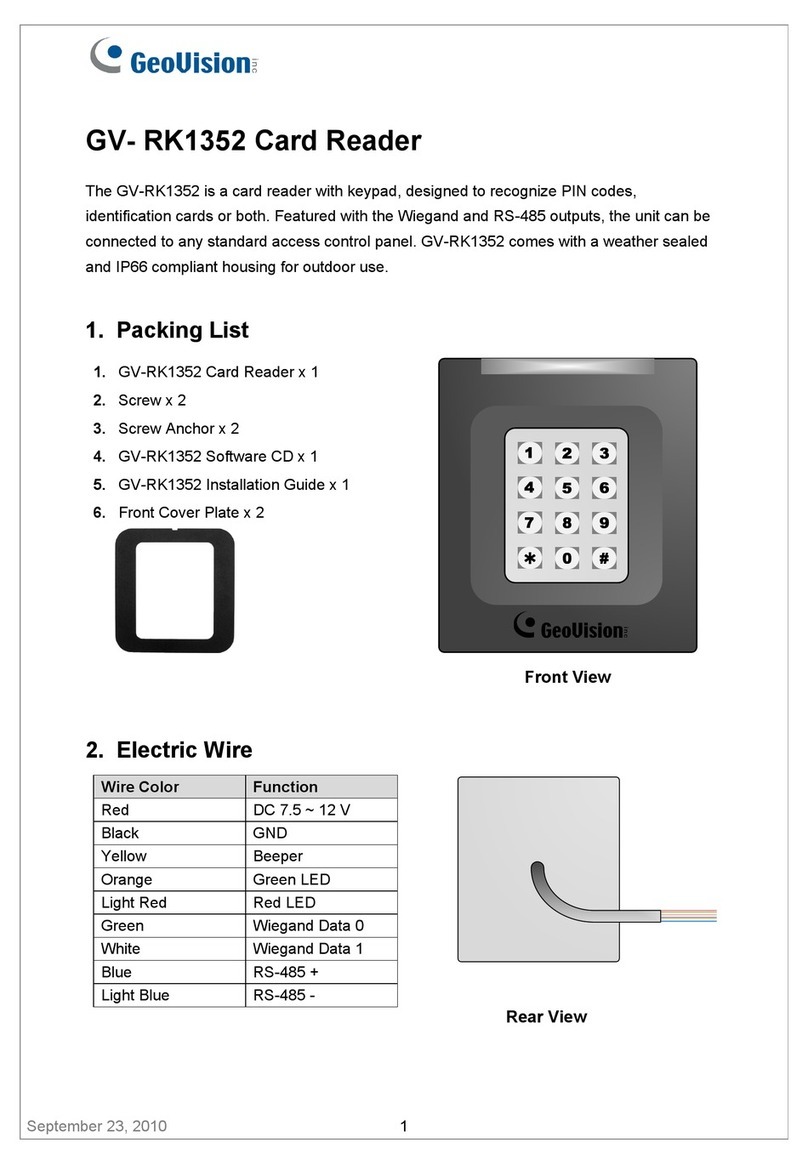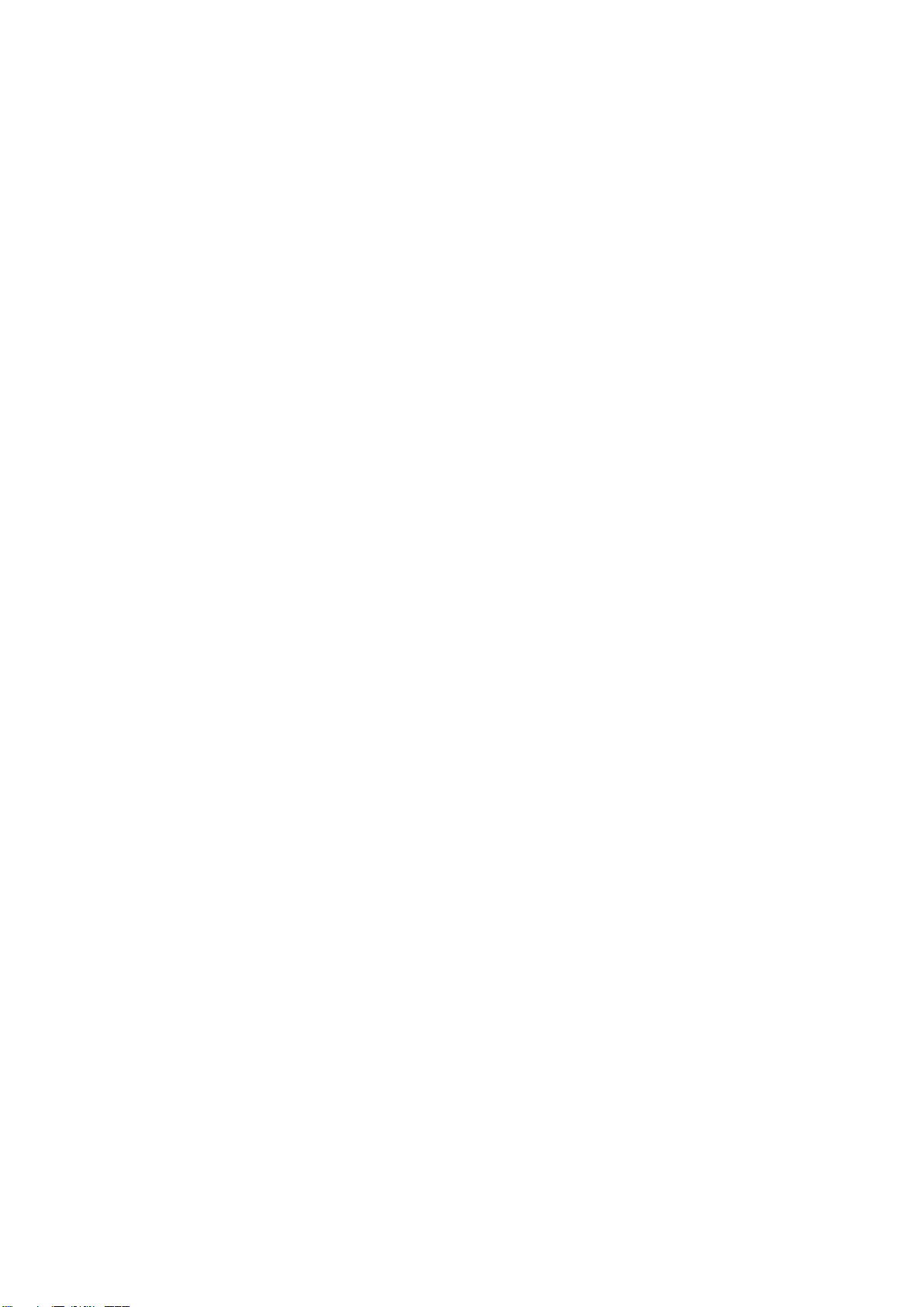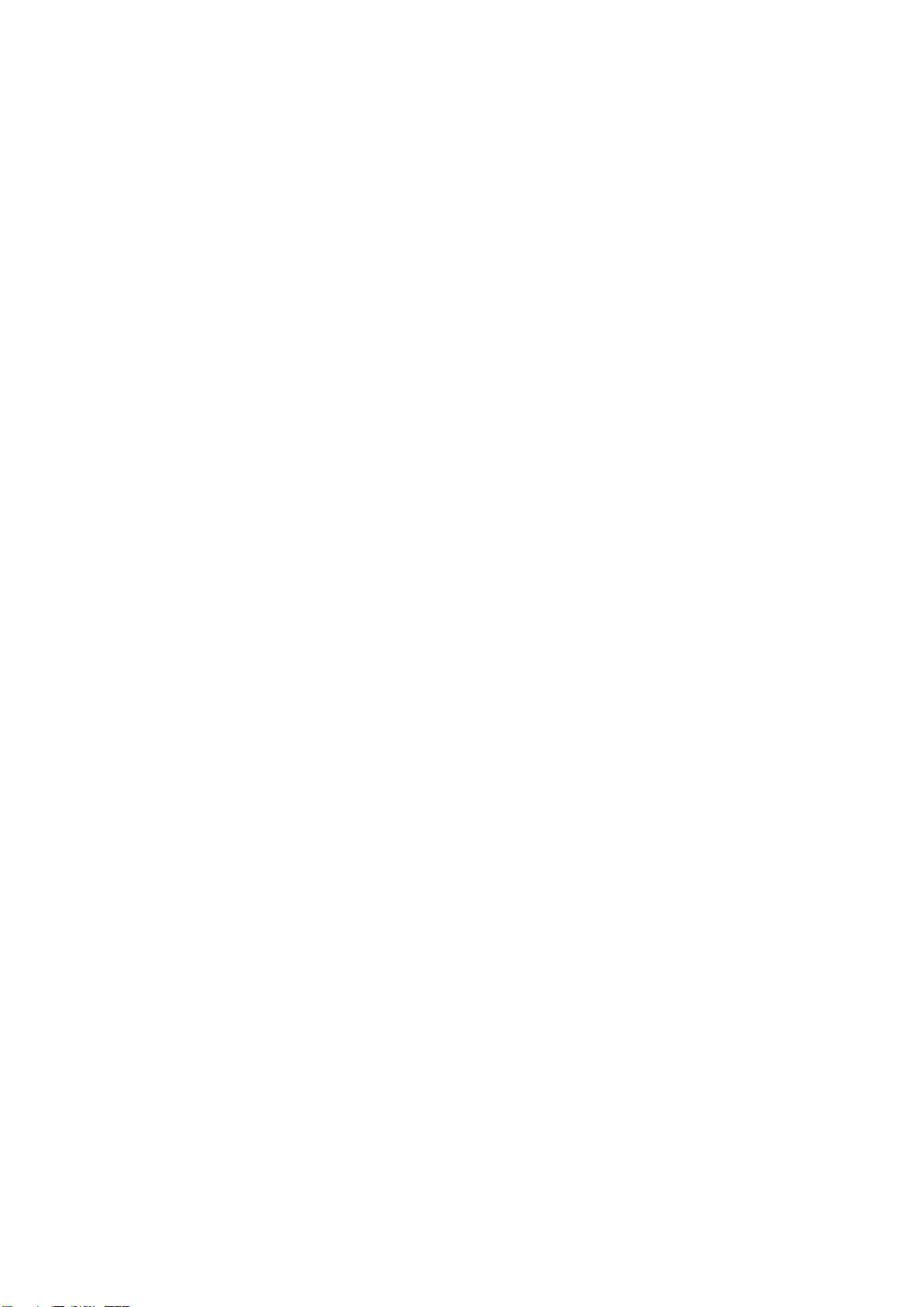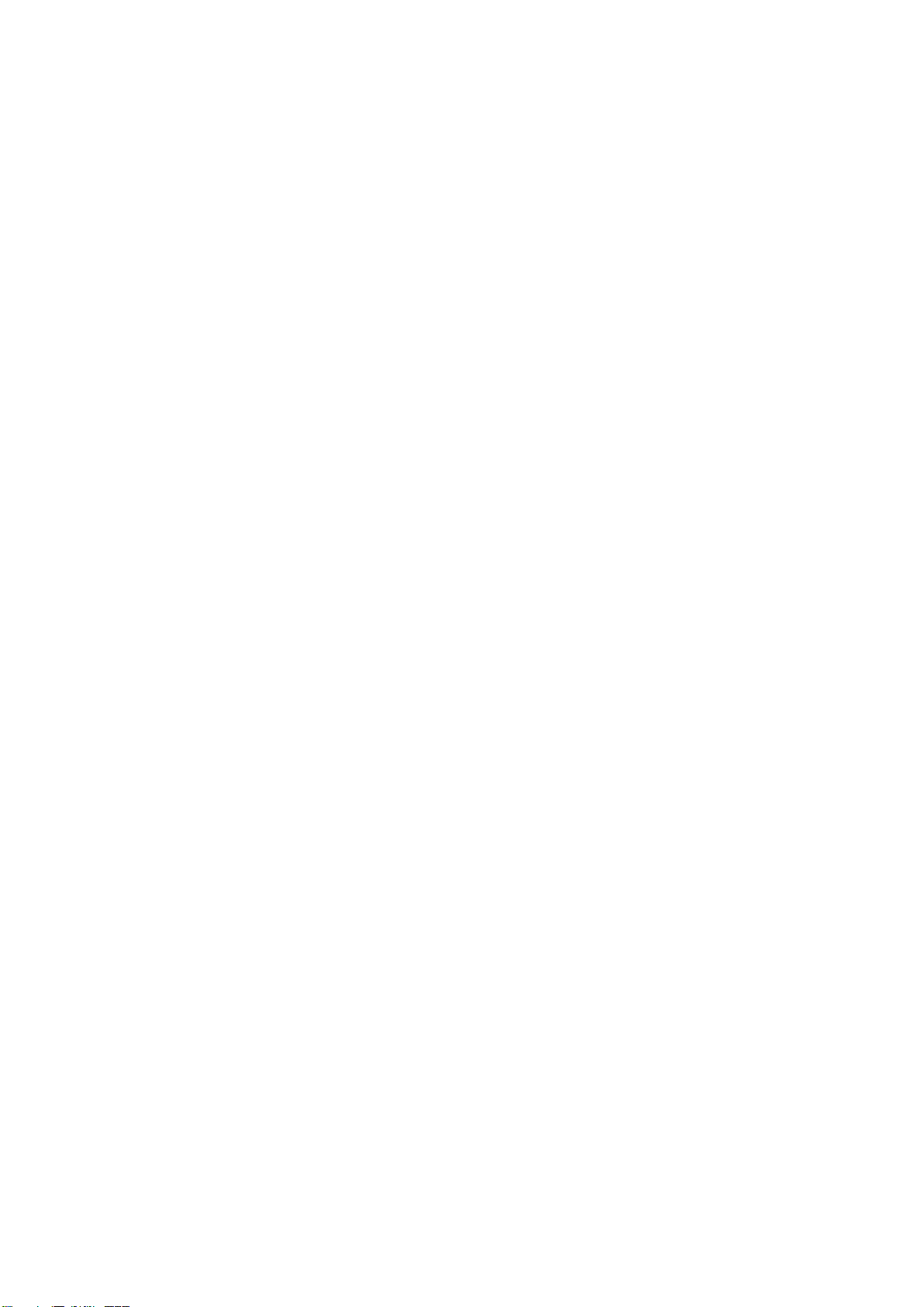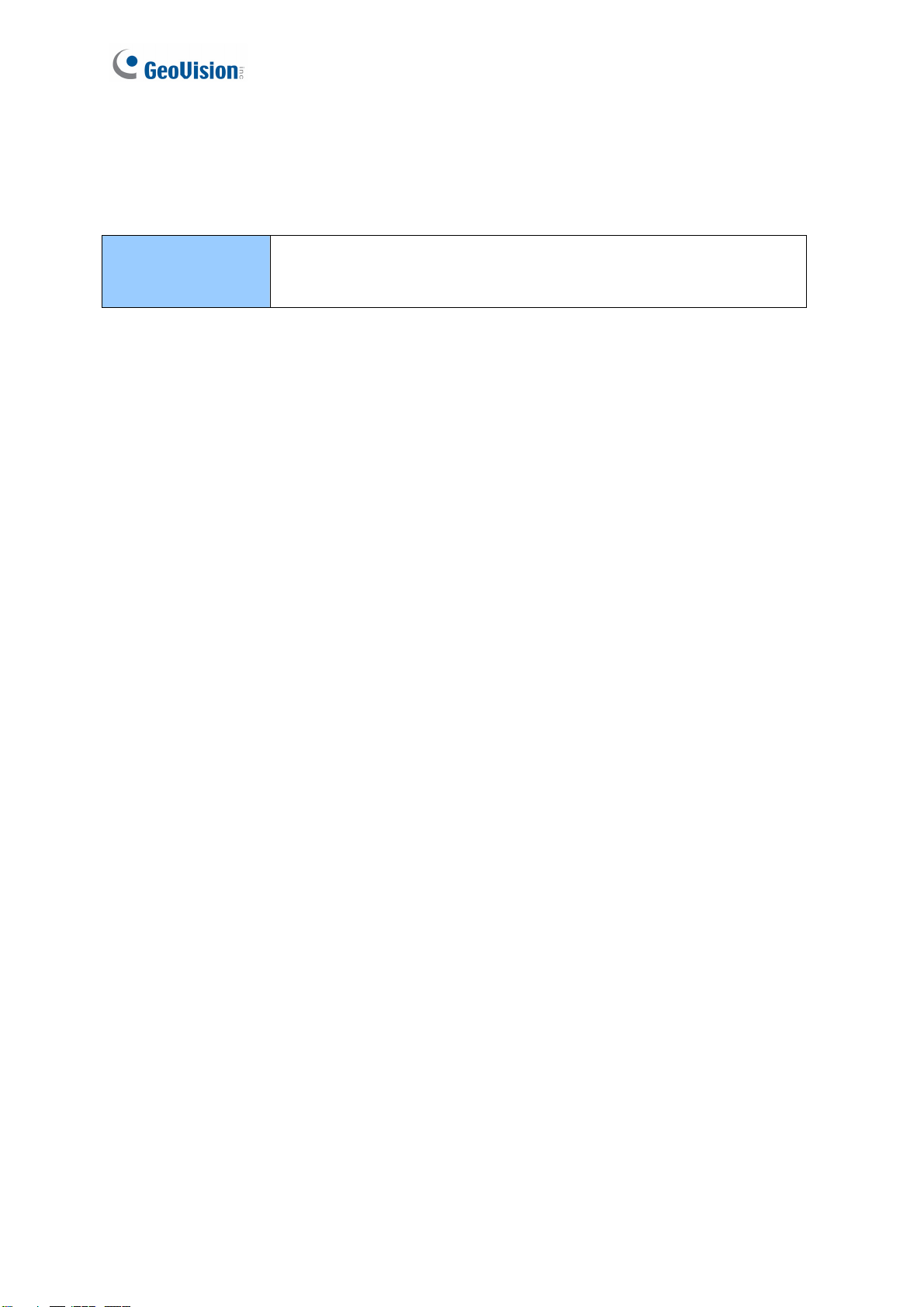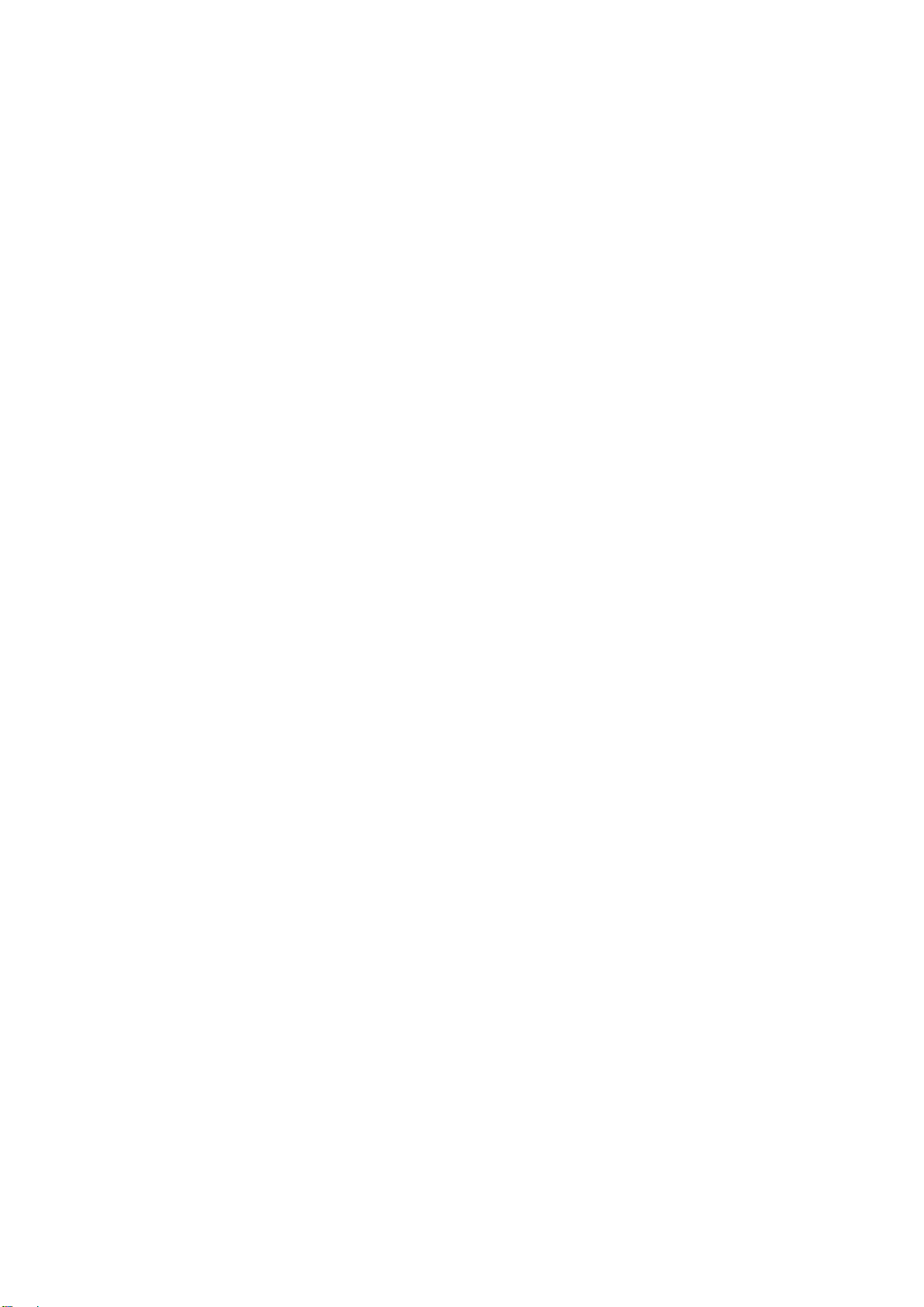ii
4.2.4 Video Recording .......................................................................................37
4.2.5 Picture-in-Picture and Picture-and-Picture View........................................38
4.2.6 Alarm Notification......................................................................................40
4.2.7 Video and Audio Configuration .................................................................42
4.2.8 Remote Configuration...............................................................................43
4.2.9 Camera Name Display..............................................................................43
4.2.10 Image Enhancement...............................................................................43
4.2.11 Network Status .......................................................................................44
Chapter 5 Administrator Mode ...........................................45
5.1 Video & Motion .....................................................................................................47
5.1.1 Video Settings ..........................................................................................48
5.1.2 Motion Detection.......................................................................................52
5.1.3 Privacy Mask ............................................................................................53
5.1.4 Text Overlay .............................................................................................54
5.1.5 Tampering Alarm ......................................................................................55
5.2 Events & Alerts .....................................................................................................56
5.2.1 E-mail .......................................................................................................56
5.2.2 FTP...........................................................................................................58
5.2.3 Center V2 .................................................................................................60
5.2.4 VSM..........................................................................................................62
5.2.5 Video Gateway / Recording Server...........................................................64
5.2.6 RTSP........................................................................................................66
5.3 Monitoring.............................................................................................................67
5.4 Network ................................................................................................................68
5.4.1 LAN ..........................................................................................................68
5.4.2 Advanced TCP/IP .....................................................................................70
5.4.3 IP Filtering ................................................................................................73
5.4.4 SNMP Setting ...........................................................................................74
5.5 Management.........................................................................................................75
5.5.1 Date and Time Settings ............................................................................75
5.5.2 GPS Maps Settings ..................................................................................77
5.5.3 User Account ............................................................................................79
5.5.4 Log Information.........................................................................................80
5.5.5 Tools.........................................................................................................81