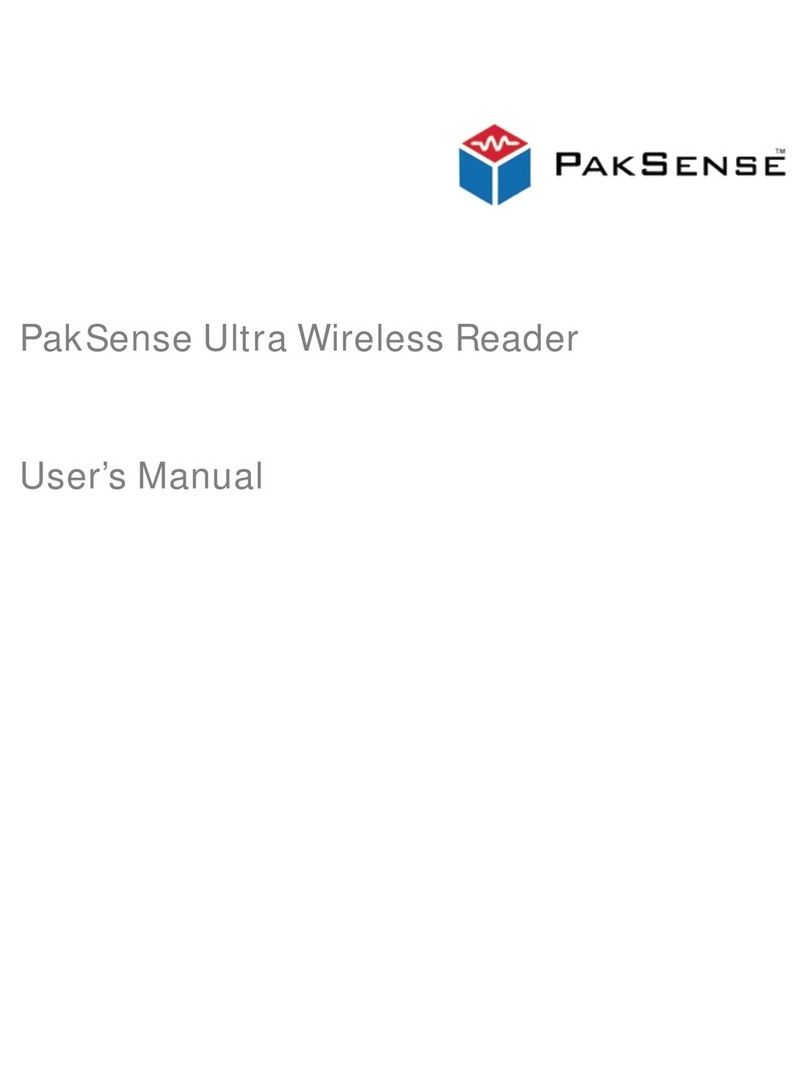Understanding the Ultra Contact Label
Ultra Contact Labels
5. Duration
2. Data Download Point
3. LEDs/Visual Indicators
6. Product Part #
7. Temperature Range
8. Label Unique Identifier & Barcode
4
1. Preprogrammed Temperature Alert Range and Use Life Indicator – signifies the label’s upper and lower
temperature parameters. LED Alerts will flash if these ranges are exceeded according to the label’s
programming. This area also displays the number of days the label will record data.
2. Data Download Point – the circles indicate the proper points where the PakSense Ultra Contact Reader
can pierce the label to download information. The Ultra Contact Reader provides a secondary method to
download data.
3. LEDs/Visual Indicators – give a quick visual indication of whether a product remained within
temperature parameters. For data logger models, only the green LED is featured and indicates if the label is
on and actively monitoring time and temperature.
4. Start Button – press and hold the Start button a minimum of 2 seconds to activate. Once label is started,
LEDs will flash in a sequence to indicate successful activation. Labels should be activated when the product
to be monitored is ready for shipment.
5. Duration -- indicates how many days, under normal conditions, the label will collect data after it is
activated.
6. Product Part Number– product part number is a unique number that customers use to reorder additional
labels with the same profile.
7. Temperature Range – standard, pre-programmed temperature alert ranges.
8. Label Unique Identifier and Barcode – each label has a unique alpha/numeric identifier which
differentiates it from other PakSense Labels. When information is downloaded from the label, this serial
number will appear as the name of the saved data file and will also appear at the top of the graph.
4. Start Button
1. Preprogrammed Temp Ranges
& User Life Located on back
of label
Note
Note that each label is sealed in a waterproof plastic pouch. Prior to reading, PakSense Ultra Wireless
Labels can be used in almost any environment, including fully emerged in liquid. DO NOT COMPROMISE
INTEGRITY OF PLASTIC POUCH.
Distributed by MicroDAQ.com, Ltd. www.MicroDAQ.com (603) 746-5524