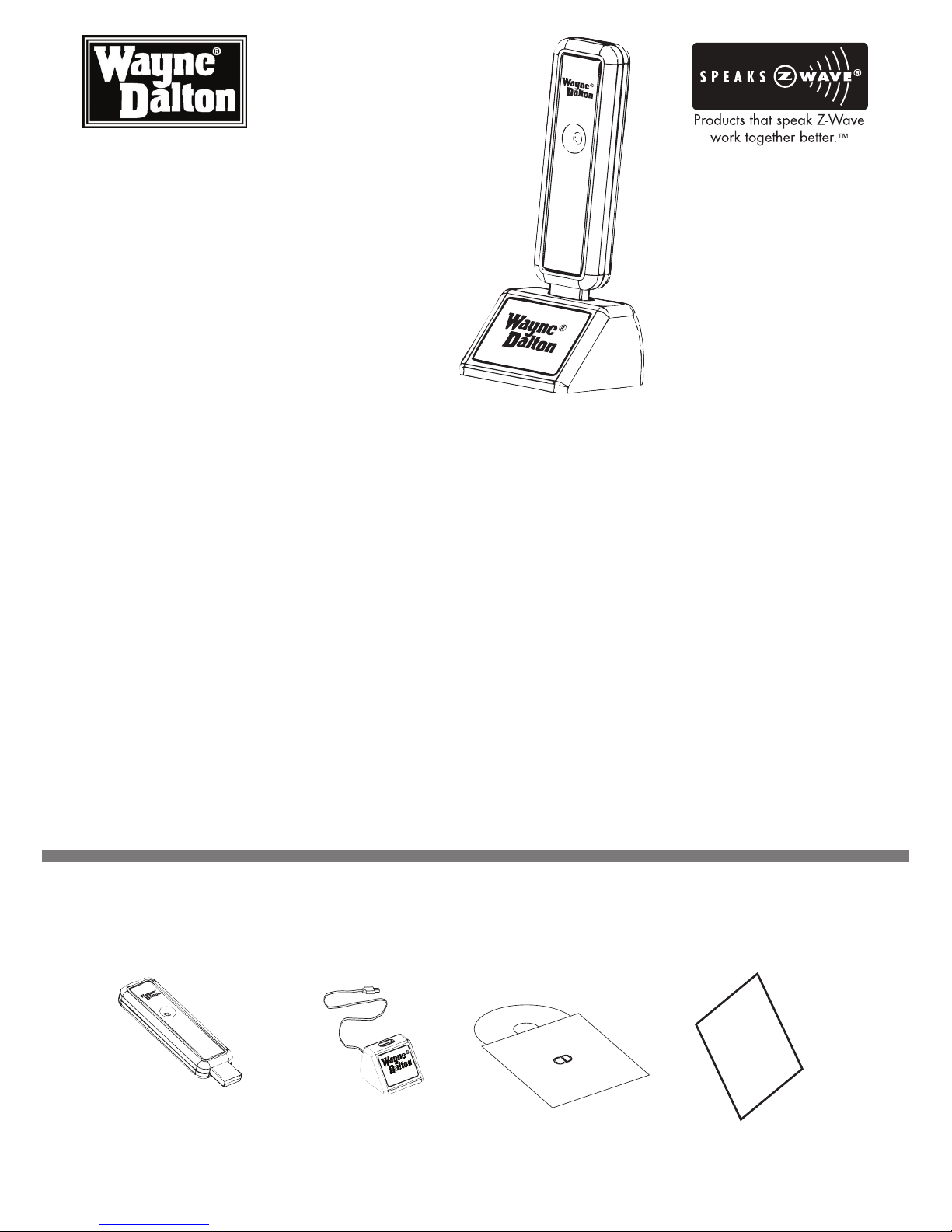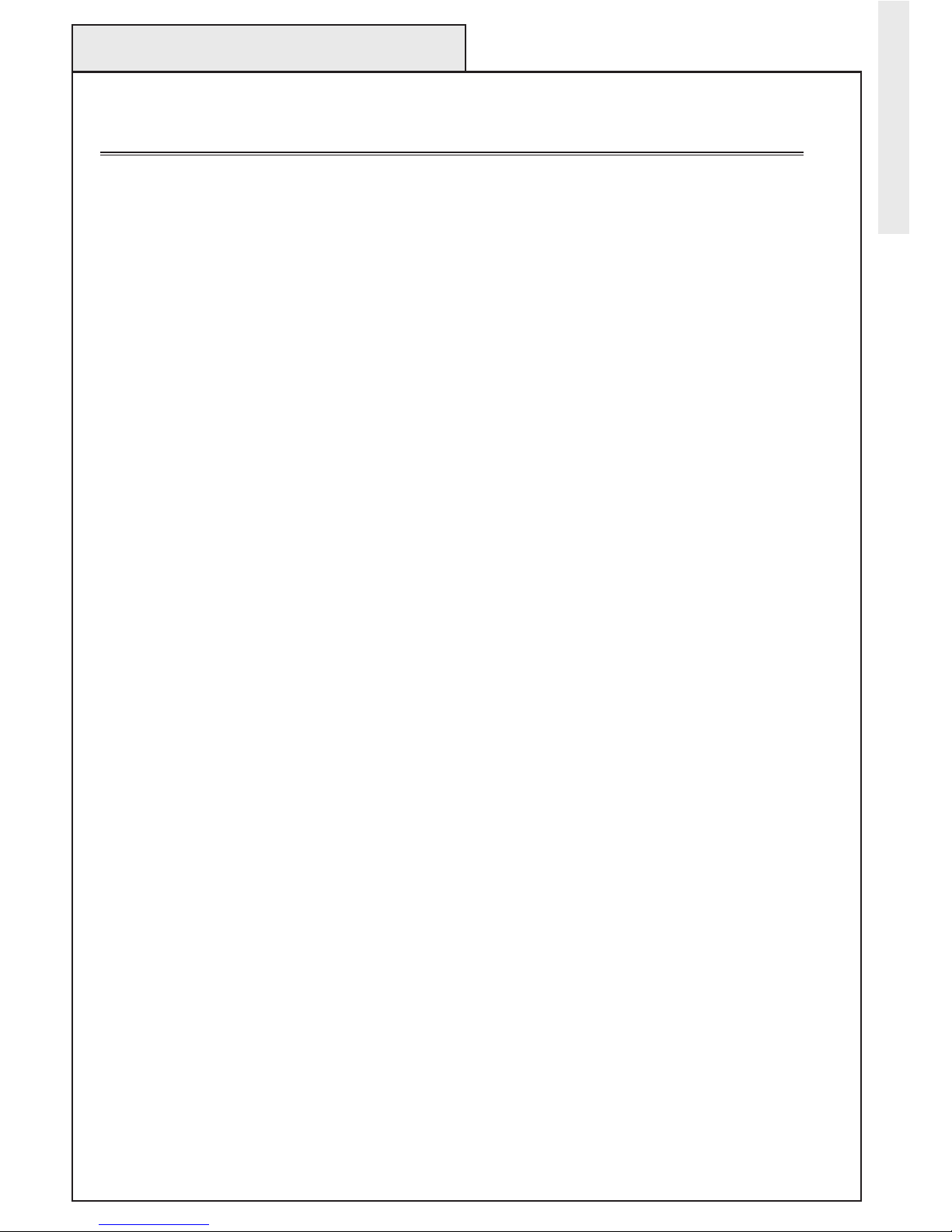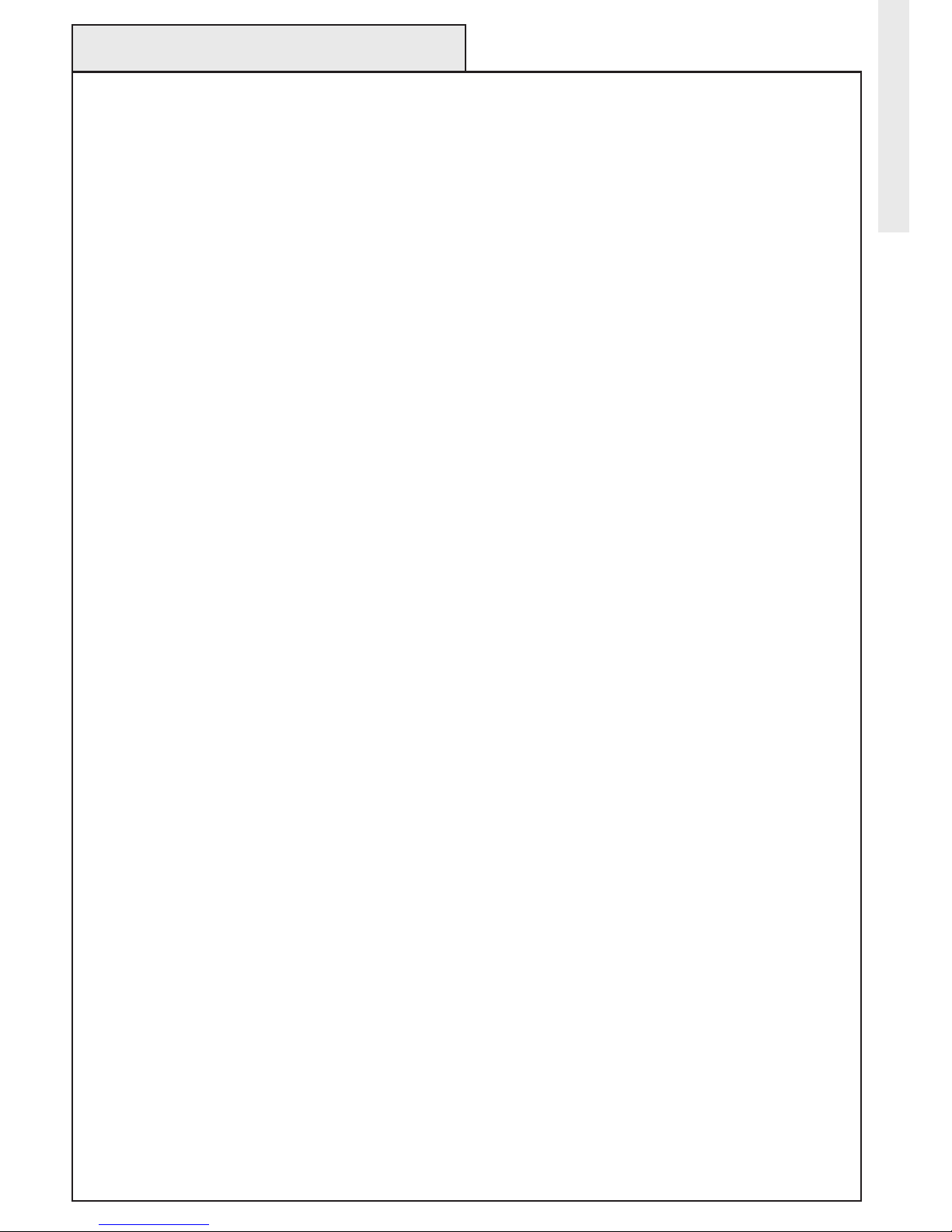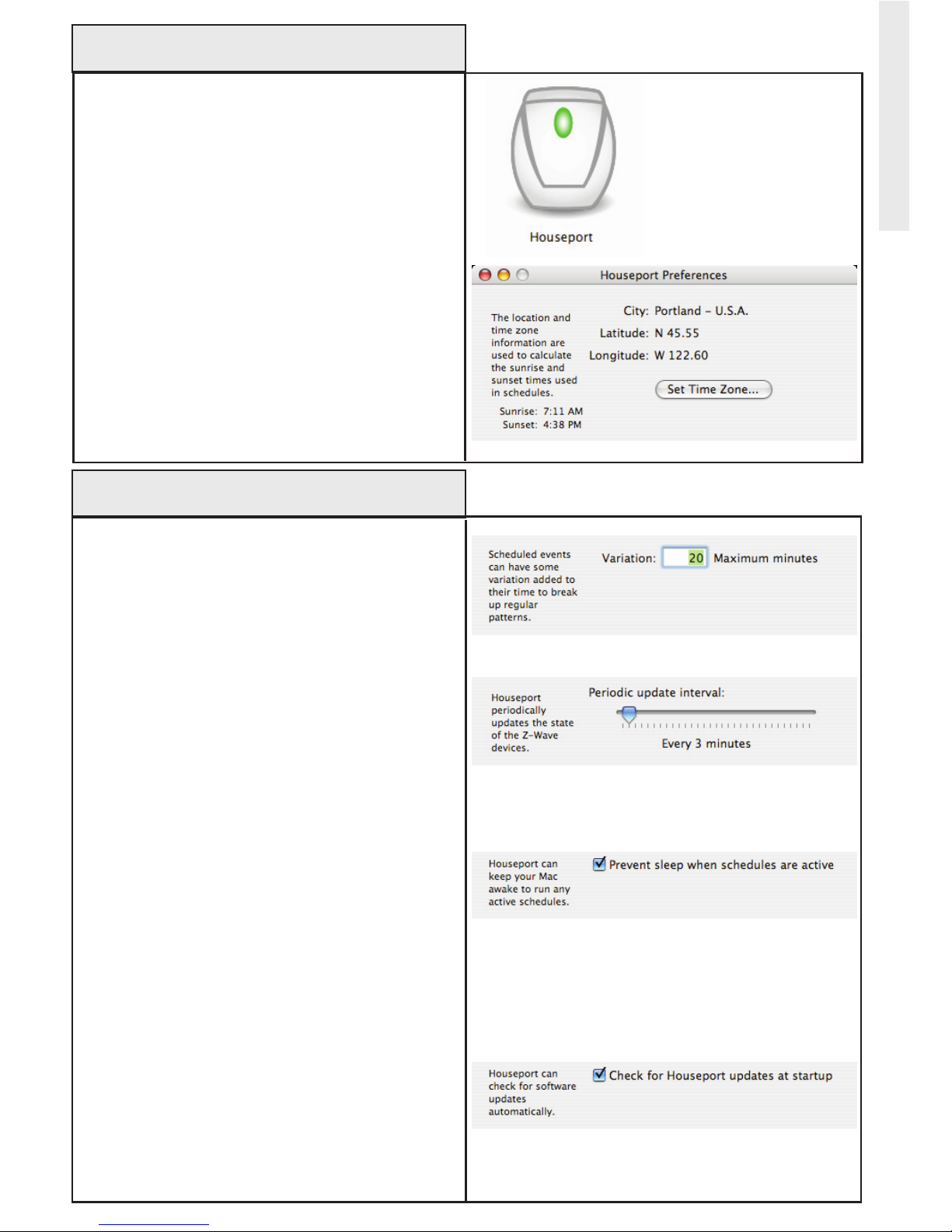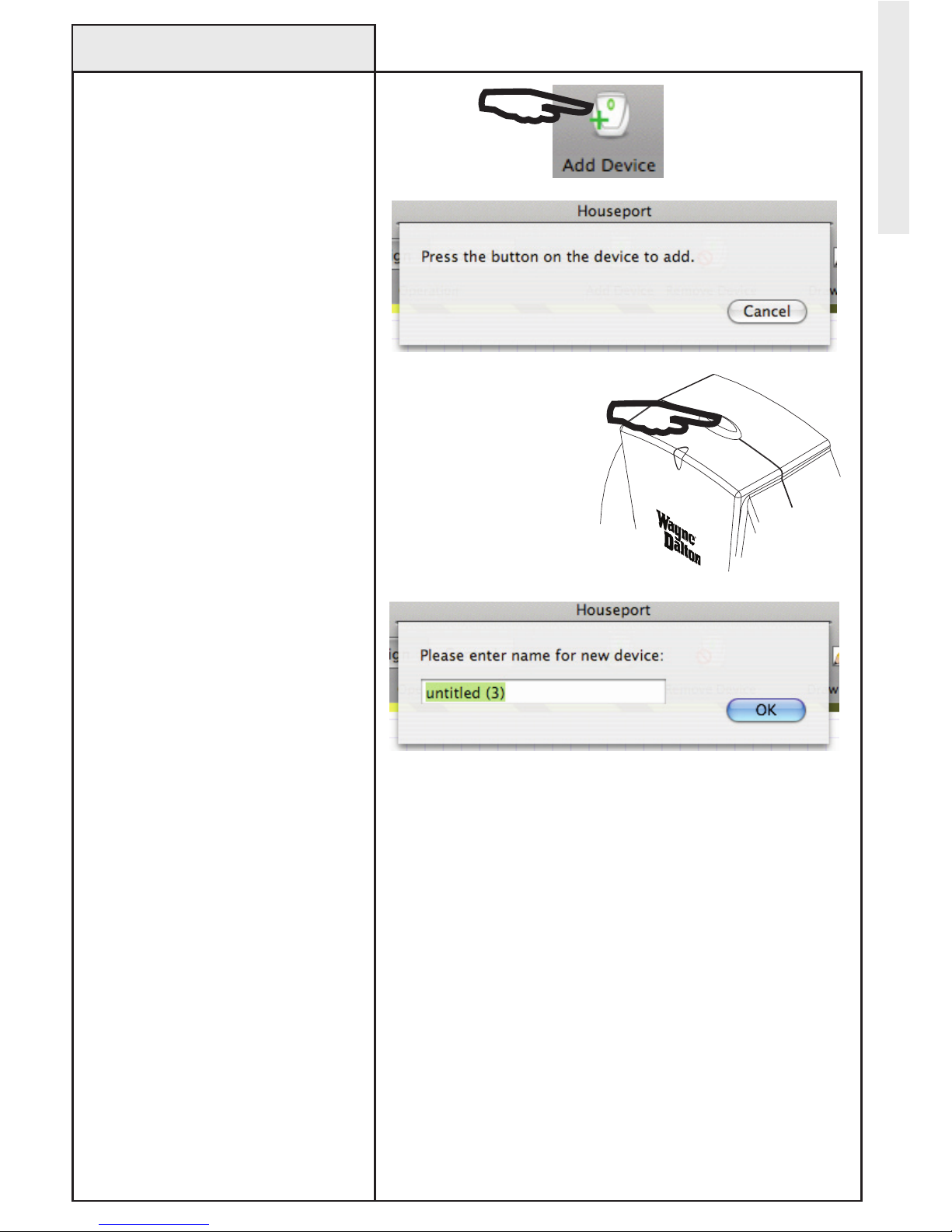2
Table of Contents
Table of Contents
Introduction ................................................................................................1
Package Contents.......................................................................................1
Table of Contents........................................................................................2
Glossary .....................................................................................................3
Safety Precautions......................................................................................3
USB Z-Wave®Adapter Basics.....................................................................4
Screen Layout Information ..........................................................................5
Installing Houseport®.................................................................................6
Installing the USB Z-Wave®Adapter ...........................................................6
Houseport®Setup ......................................................................................7
Additional Houseport®Preferences.............................................................7
Z-Wave®Network Setup ............................................................................8
Adding Modules to the Network ..................................................................9
Controlling Modules............................................................................ 10-11
Drawing Floor Plan ............................................................................. 12-13
Importing Floor Plan..................................................................................14
Removing Modules from Network .............................................................15
Remove/Replace Broken Modules.............................................................16
Creating Scenes ................................................................................ 17-18
Modifying Scenes .....................................................................................19
Removing Scenes .....................................................................................19
Schedules Overview .................................................................................20
Creating/Modifying Schedules............................................................. 20-21
Single Module Schedules..........................................................................22
Activating/Deactivating Schedules ............................................................22
Deleting (Removing) Schedules.................................................................22
Joining Houseport®to Existing Networks..................................................23
Receiving Network Updates ......................................................................24
Adding a Controller to the Network ...........................................................25
Removing Controllers from the Network....................................................26
Updating Secondary Controllers................................................................27
Optimize/Repair Network ..........................................................................28
Polling ......................................................................................................28
Transfer Primary Role from Houseport®....................................................29
Transfer Primary Role to Houseport®........................................................30
Backup Network Settings..........................................................................31
Restore Network Settings .........................................................................32
Exiting Houseport®...................................................................................33
Resetting Houseport®...............................................................................34
Troubleshooting .................................................................................. 35-37
Compliance ..............................................................................................38
Table of Contents