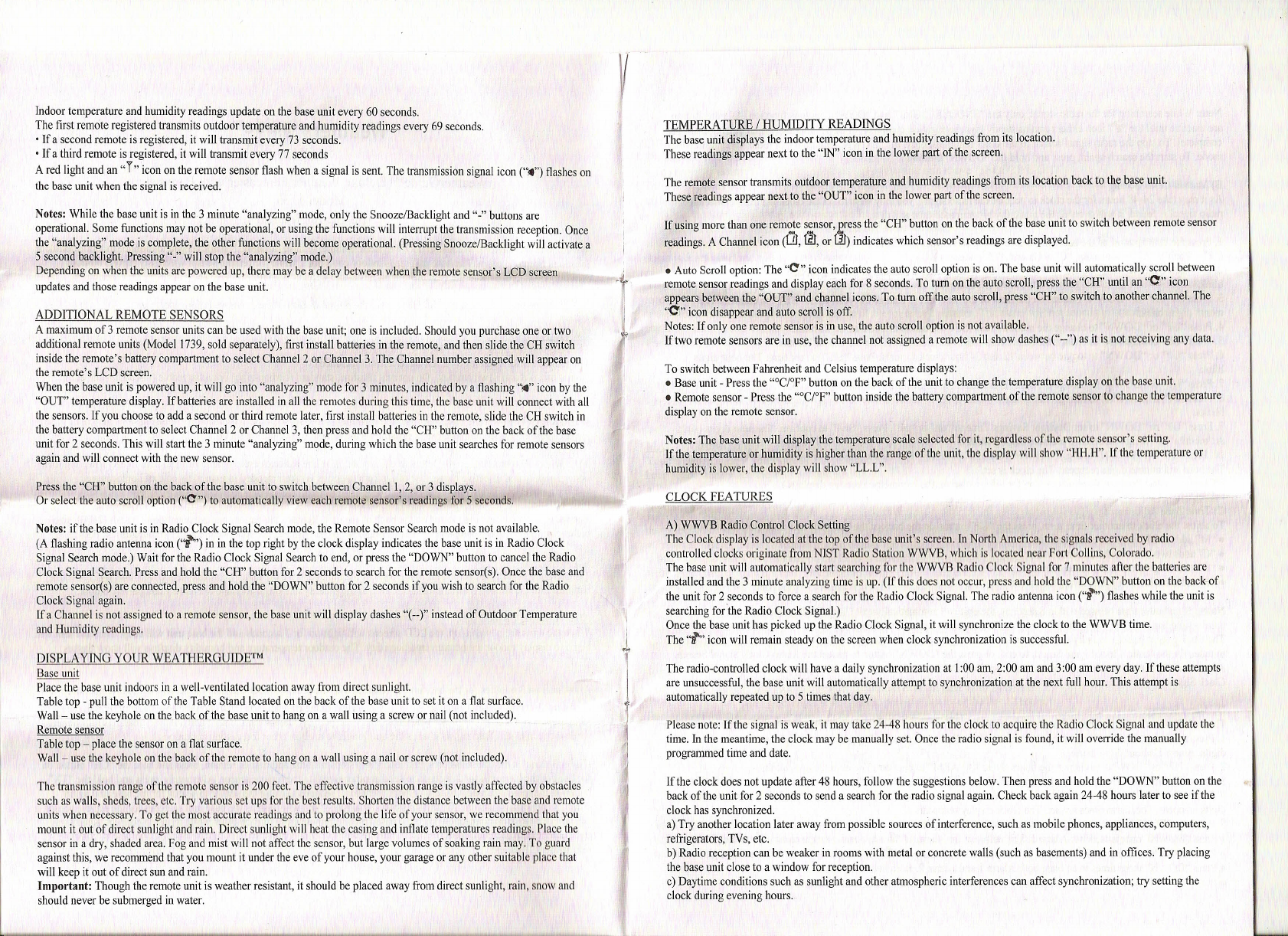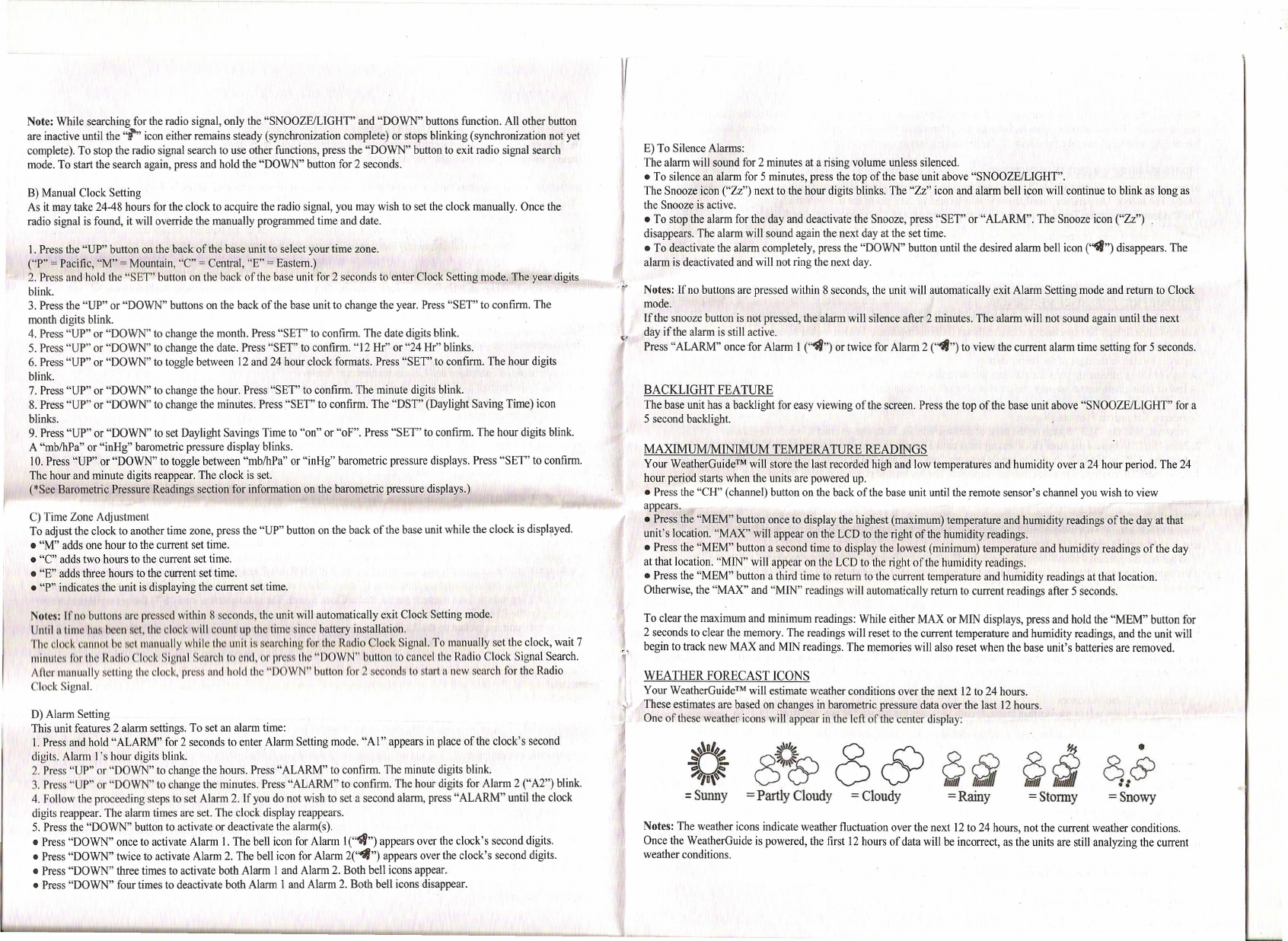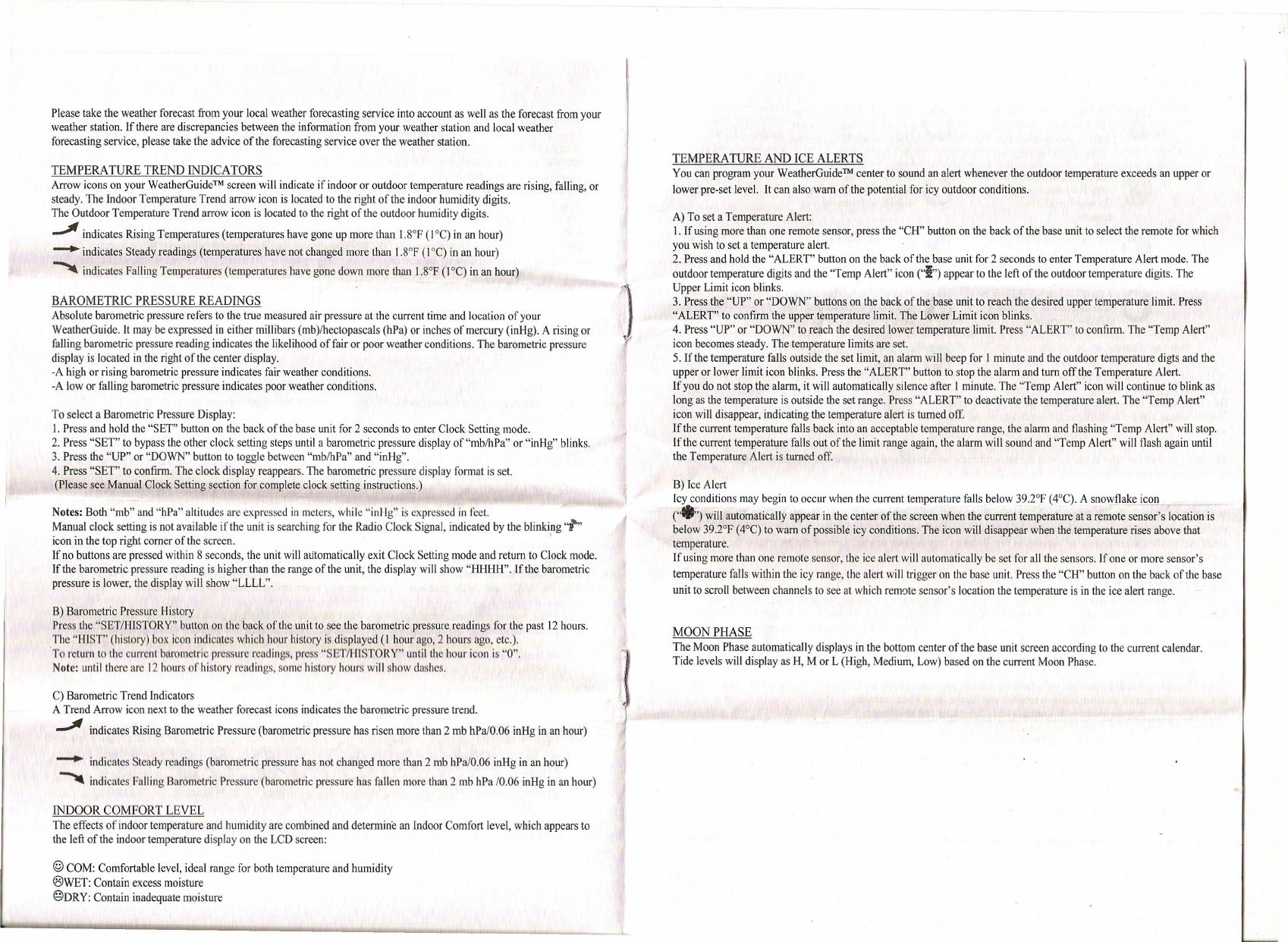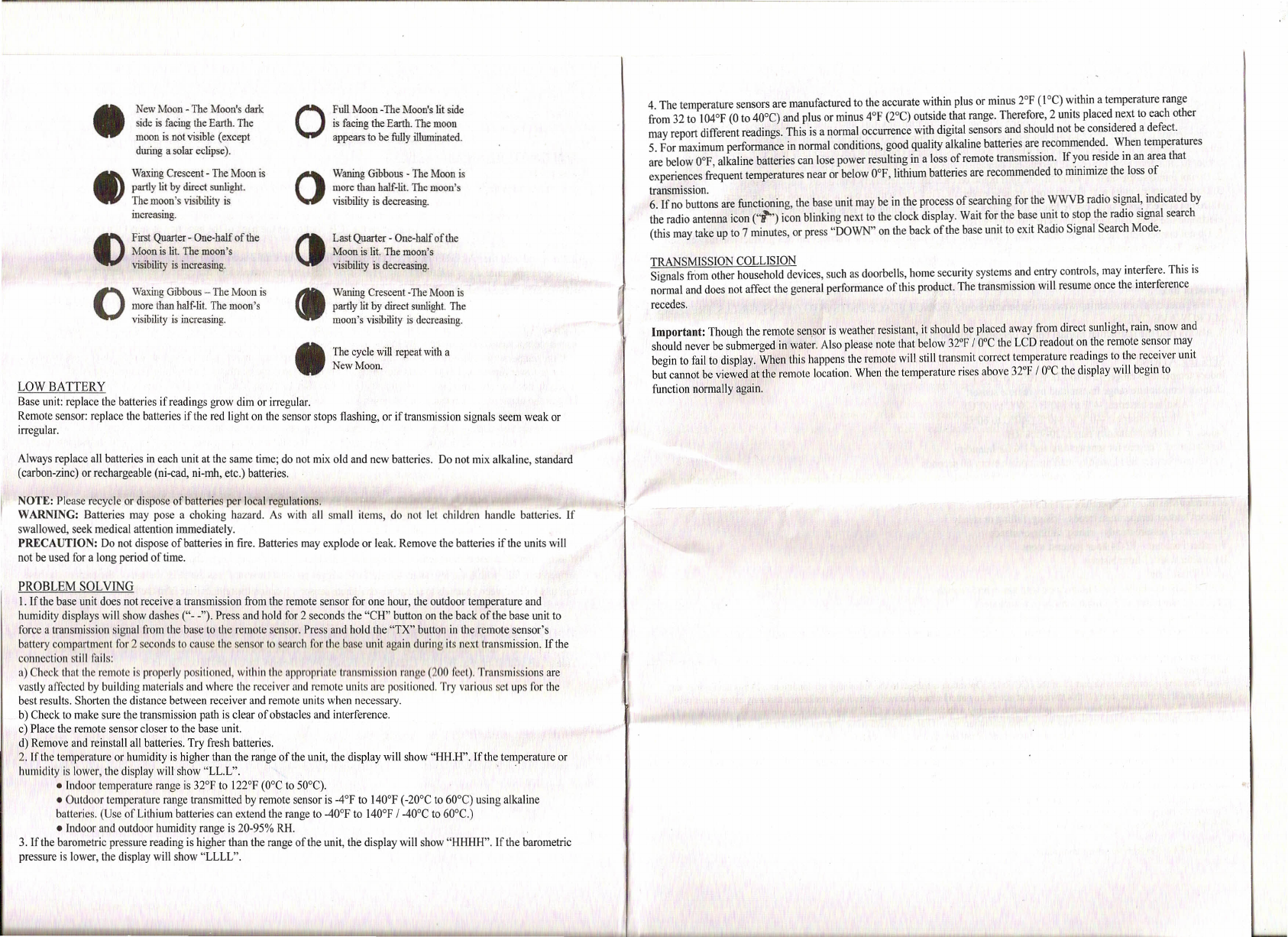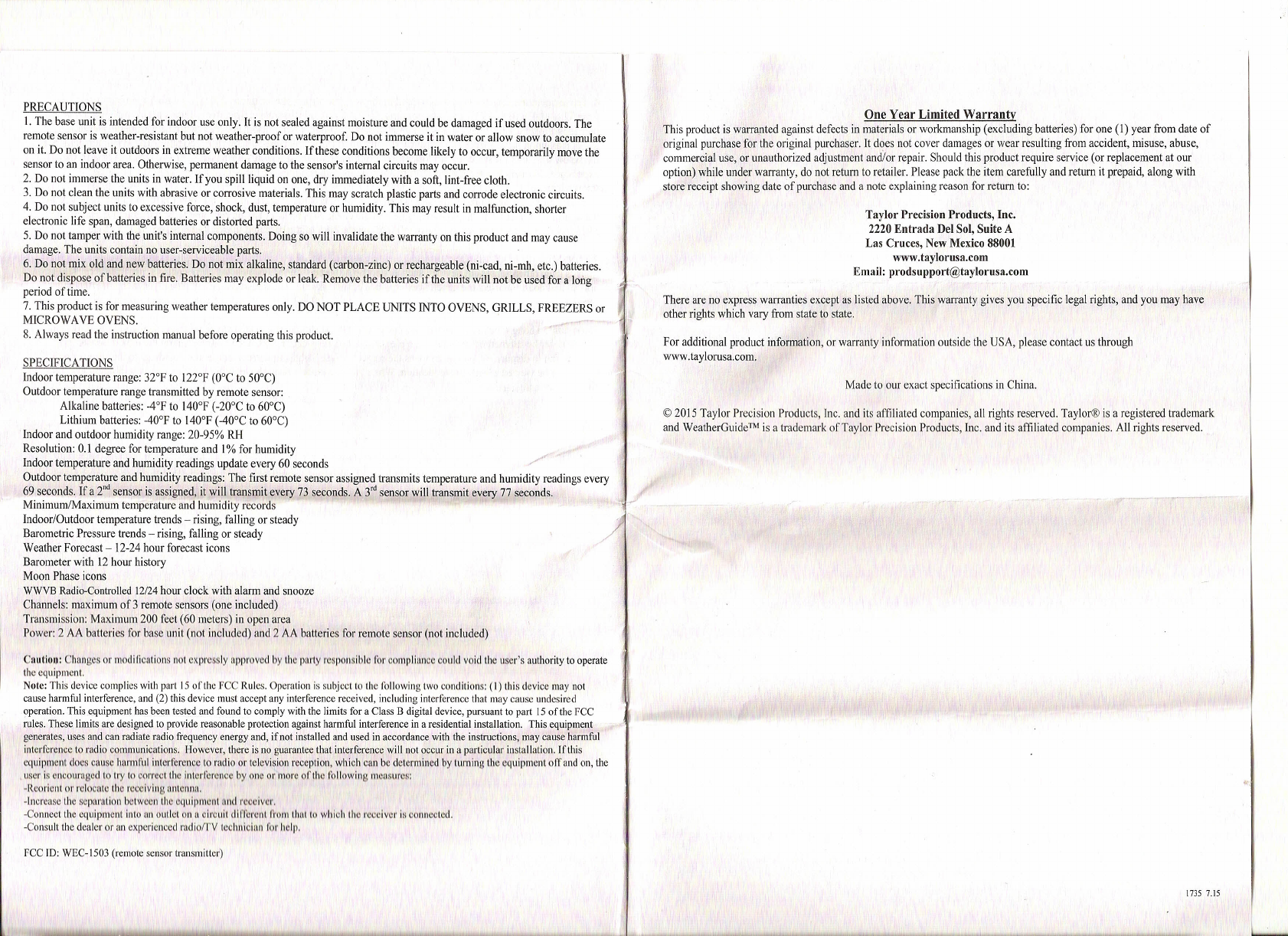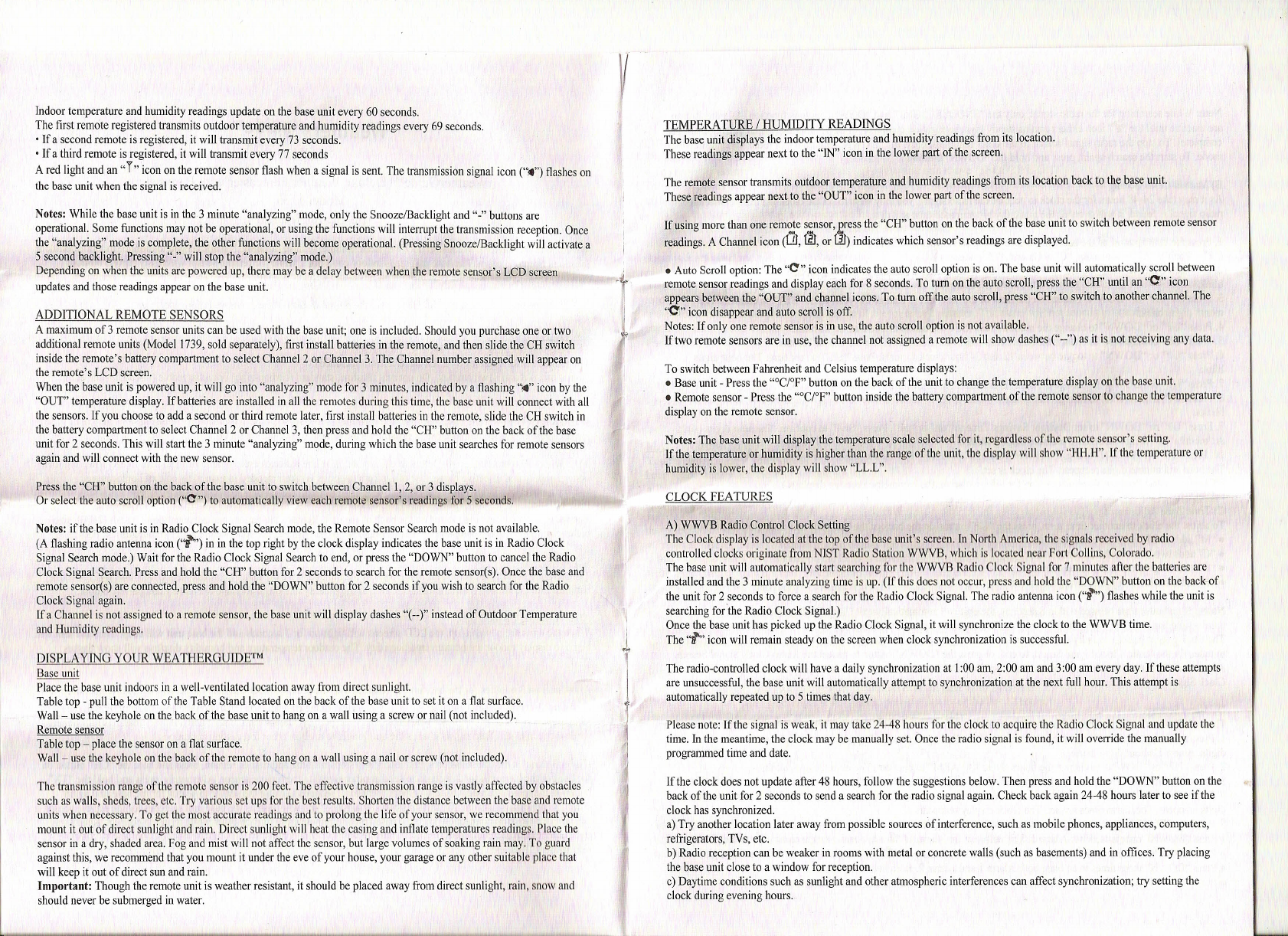
Indoor temperature and humidity readings update on the base unit every 60 seconds.
The first remote registered transmits outdoor temperature and humidity readings every 69 seconds.
• If a second remote is registered, it will transmit every 73 seconds.
• If a third remote is registered, it will transmit every 77 seconds
A red light and an T icon on the remote sensor flash when a signal is sent. The transmission signal icon
(''14'')
flashes on
the base unit when the signal is received.
Notes: While the base unit is in the 3 minute analyzing mode, only the Snooze/Backlight and - buttons are
operational. Some functions may not be operational, or using the functions will interrupt the transmission reception. Once
the analyzing mode is complete, the other functions will become operational. (Pressing Snooze/Backlight will activate a
5 second backlight. Pressing - will stop the analyzing mode.)
Depending on when the units are powered up, there may be a delay between when the remote sensor's LCD screen
updates and those readings appear on the base unit.
ADDITIONAL REMOTE SENSORS
A maximum of 3 remote sensor units can be used with the base unit; one is included. Should you purchase one or two
additional remote units (Model 1739, sold separately), first install batteries in the remote, and then slide the CH switch
inside the remote's battery compartment to select Channel 2 or Channel 3. The Channel number assigned will appear on
the remote's LCD screen.
When the base unit is powered up, it will go into analyzing mode for 3 minutes, indicated by a flashing ~ icon by the
OUT temperature display. If batteries are installed in all the remotes during this time, the base unit will connect with all
the sensors. If you choose to add a second or third remote later, first install batteries in the remote, slide the CH switch in
the battery compartment to select Channel 2 or Channel 3, then press and hold the CH button on the back of the base
unit for 2 seconds. This will start the 3 minute analyzing mode, during which the base unit searches for remote sensors
again and will connect with the new sensor. .
Press the CH button on the back of the base unit to switch between Channel I, 2, or 3 displays.
Or select the auto scroll option
( 0''')
to automatically view each remote sensor's readings for 5 seconds.
Notes: if the base unit is in Radio Clock Signal Search mode, the Remote Sensor Search mode is not available.
(A flashing radio antenna icon
(''11''')
in in the top right by the clock display indicates the base unit is in Radio Clock
Signal Search mode.) Wait for the Radio Clock Signal Search to end, or press the DOWN button to cancel the Radio
Clock Signal Search. Press and hold the CH button for 2 seconds to search for the remote sensor(s). Once the base and
remote sensor(s) are connected, press and hold the DOWN button for 2 seconds if you wish to search for the Radio
Clock Signal again.
If a Channel is not assigned to a remote sensor, the base unit will display dashes (--) instead of Outdoor Temperature
and Humidity readings.
DISPLAYING YOUR WEAT1-IERGUIDETM
Base unit
Place the base unit indoors in a well-ventilated location away [rom direct sunlight.
Table top - pull the bottom of the Table Stand located on the back of the base unit to set it on a flat surface.
Wall - use the keyhole on the back of the base unit to hang on a wall using a screw or nail (not included).
Remote sensor
Table top - place the sensor on a flat surface.
Wall- use the keyhole on the back of the remote to hang on a wall using a nail or screw (not included).
The transmission range of the remote sensor is 200 feet. The effective transmission range is vastly affected by obstacles
such as walls, sheds, trees, etc. Try various set ups for the best results. Shorten the distance between the base and remote
units when necessary. To get the most accurate readings and to prolong the life of your sensor, we recommend that you
mount it out of direct sunlight and rain. Direct sunlight will heat the casing and inflate temperatures readings. Place the
sensor in a dry, shaded area. Fog and mist will not affect the sensor, but large volumes of soaking rain may. To guard
against this, we recommend that you mount it under the eve of your house, your garage or any other suitable place that
will keep it out of direct sun and rain.
Important
Though the remote unit is weather resistant, it should be placed away from direct sunlight, rain, snow and
should never be submerged in water.
(
TEMPERATURE / HUMIDITY READINGS
The base unit displays the indoor temperature and humidity readings from its location.
These readings appear next to the IN icon in the lower part of the screen.
The remote sensor transmits outdoor temperature and humidity readings from its location back to the base unit.
These readings appear next to the OUT icon in the lower part of the screen.
If using more than one remote sensor, £ress the C1-I button on the back of the base unit to switch between remote sensor
readings. A Channel icon
(1JJ,~,
or
Ul)
indicates which sensor's readings are displayed.
• Auto Scroll option: The
0'''
icon indicates the auto scroll option is on. The base unit will automatically scroll between
remote sensor readings and display each for 8 seconds. To turn on the auto scroll, press the CH until an
''0:''
icon
appears between the OUT and channel icons. To turn off the auto scroll, press CH to switch to another channel. The
'~ icon disappear and auto scroll is off.
Notes: If only one remote sensor is in use, the auto scroll option is not available.
If two remote sensors are in use, the channel not assigned a remote will show dashes ( -- ) as it is not receiving any data.
To switch between Fahrenheit and Celsius temperature displays:
• Base unit - Press the oC/oF button on the back of the unit to change the temperature display on the base unit.
• Remote sensor - Press the oC/oF button inside the battery compartment of the remote sensor to change the temperature
display on the remote sensor.
Notes: The base unit will display the temperature scale selected for it, regardless of the remote sensor's setting.
If the temperature or humidity is higher than the range of the unit, the display will show HH.H . If the temperature or
humidity is lower, the display will show LL.L .
CLOCK FEATURES
,
J~
1
A) WWVB Radio Control Clock Setting
The Clock display is located at the top of the base unit's screen. In North America, the signals received by radio
controlled clocks originate from NIST Radio Station WWVB, which is located near Fort Collins, olorado.
The base unit will automatically start searohing for the WWVB Radio Clock Signal for 7 minutes after the batteries are
installed and the 3 minute analyzing time is up. (I
f
this does not occur, press and hold the DOWN button on the back of
the unit for 2 seconds to force a search for the Radio Clock Signal. The radio antenna icon
( 1''')
flashes while the unit is
searching for the Radio Clock Signal.)
Once the base unit has picked up the Radio Clock Signal, it will synchronize the clock to the WWVB time.
The
i'
icon will remain steady on the screen when clock synchronization is successful.
The radio-controlled clock will have a daily synchronization at
J
:00 am, 2:00 am and 3:00 am every day. If these attempts
are unsuccessful, the base unit will automatically attempt to synchronization at the next full hour. This attempt is
automatically repeated up to 5 times that day.
Please note: If the signal is weak, it may take 24-48 hours for the clock to acquire the Radio Clock Signal and update the
time. In the meantime, the clock may be manually set. Once the radio signal is found, it will override the manually
programmed time and date.
If the clock does not update after 48 hours, follow the suggestions below. Then press and hold the DOWN button on the
back of the unit for 2 seconds to send a search for the radio signal again. Check back again 24-48 hours later to see if the
clock has synchronized.
a) Try another location later away from possible sources of interference, such as mobile phones, appliances, computers,
refrigerators, TVs, etc.
b) Radio reception can be weaker in rooms with metal or concrete walls (such as basements) and in offices. Try placing
the base unit close to a window for reception.
c) Daytime conditions such as sunlight and other atmospheric interferences can affect synchronization; try setting the
clock during evening hours.