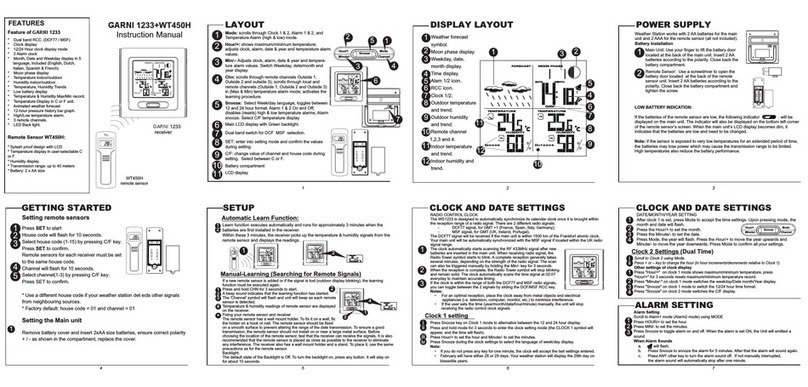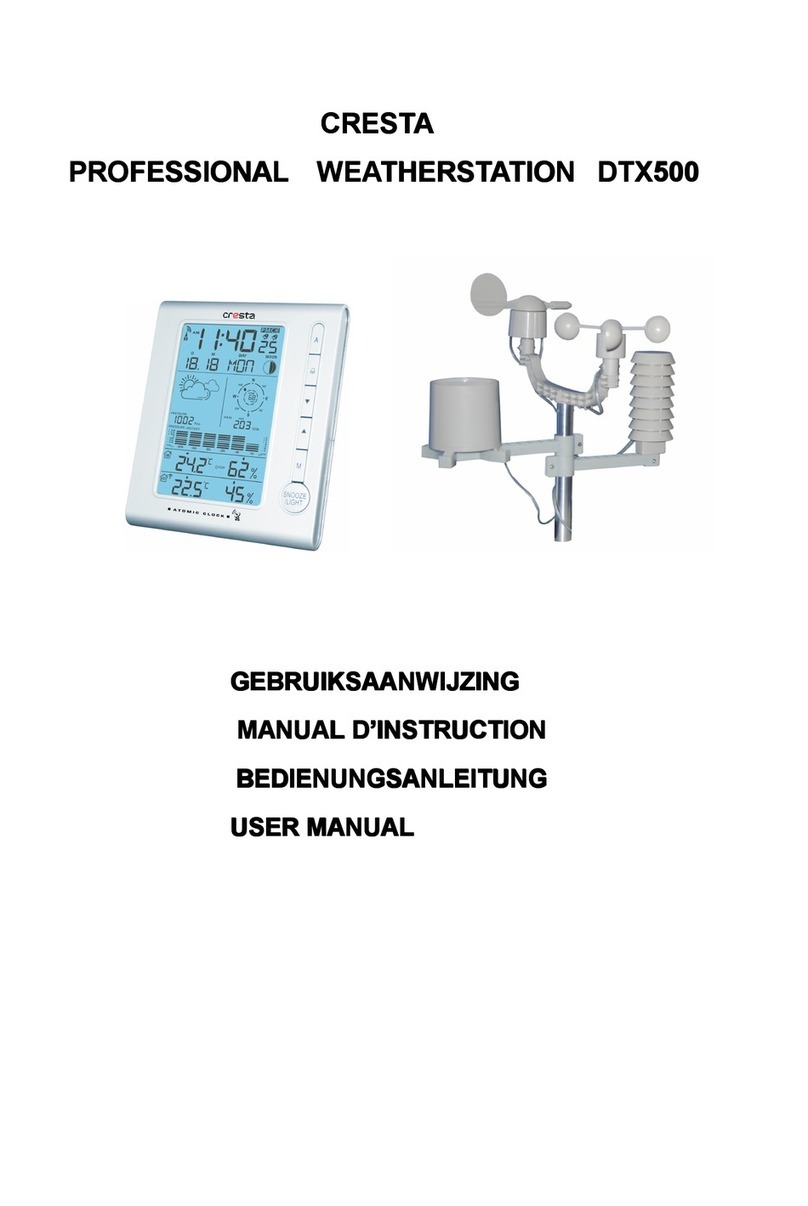GARNI 652EL User manual

BRAND GARNI 652EL MANUAL (ENG) SIZE: W65 X
H105 (mm)
BY EMILY TSOI 22/11/05
2 3
1
Weather forecast with
hygrometer, Cable Free
in-out Thermometer and
Radio Controlled Clock
USER'S MANUAL
(GARNI 652EL )
INTRODUCTION
Congratulations on your purchase of the weather station.
The basic package comes with a main unit, which is
the weather forecast station and, a remote unit, the
thermo hygrometer sensor.
The main unit is capable of keeping track of the
maximum and minimum temperature of different sites.
And no wire installation is required and operates at
433MHz.
Apart from temperature shows the indoor and outdoor
relative humidity and rates the comfort level.
It also retains the maximum and minimum relative
humidity readings. A remote thermo-hygro sensor is
included with the unit is able to receive and display
readings from up to 3 remote sensors.
The built-in barometer enables to display the
atmospheric pressure with user-selectable altitude
adjustment. A bar graph will show the pressure trend
of the last 24 hours.
What is more, is equipped with a moon phase scanner,
which lets you check the moon phase of the forward &
backward 39 days.
F
G
K
M
L
JO
N
A
B
C
E
I
H
D
P
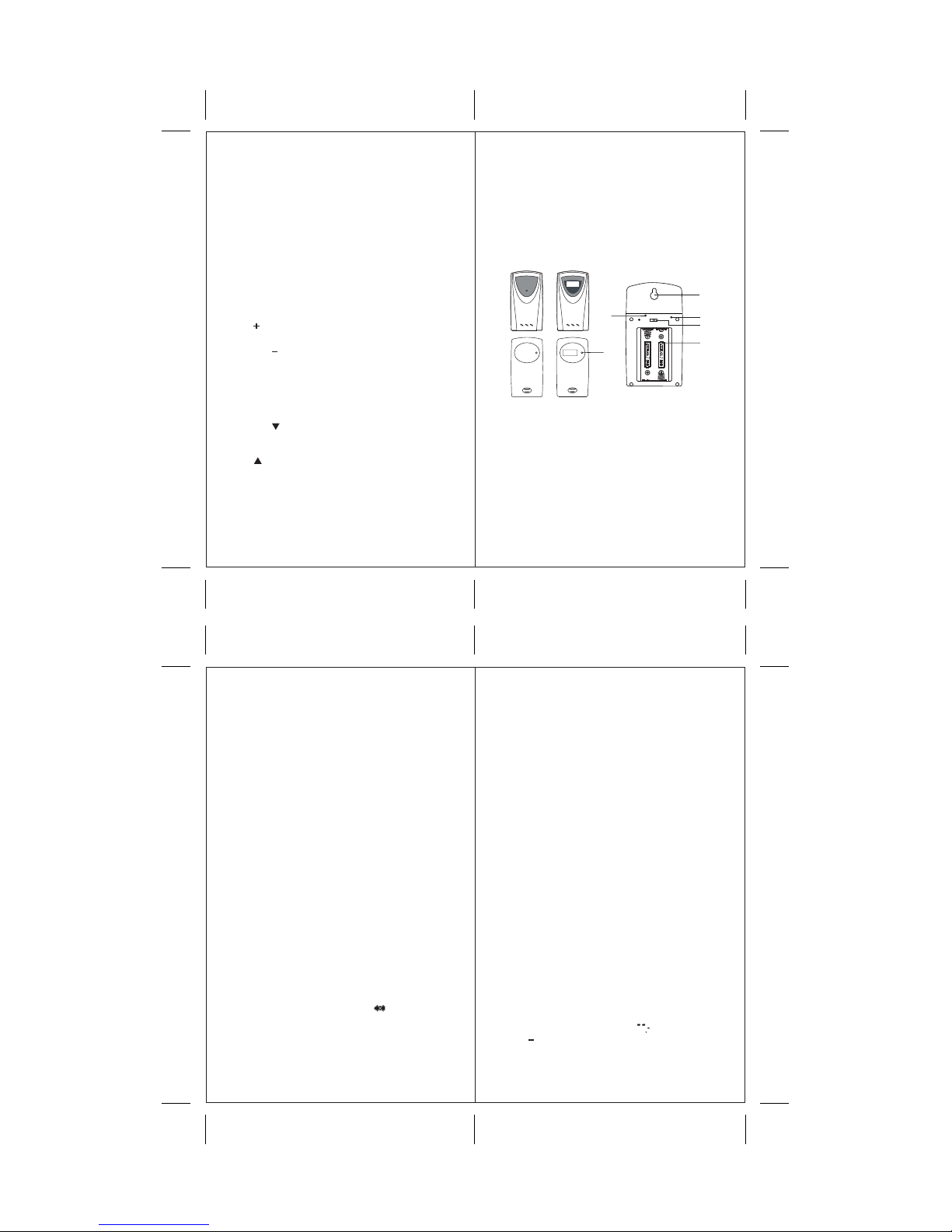
6 7
54
A DISPLAY
Facilitates easy reading of weather forecast, indoor &
outdoor humidity, remote and indoors temperatures and
calendar clock, weather weather forecast, Atmospheric
pressure chart and moonphase.
B MEMORY [MEM] BUTTON
Recalls the maximum or minimum temperature and humidity
of main and remote unit
CMODE BUTTON
Toggles the display modes and confirms entry while setting
the values for display
D ALARM BUTTON
Displays the alarm time or sets the alarm status
E TEMPERATURE ALARM BUTTON
Displays the temperature alarm or sets the upper or lower limit.
F UP ( ) BUTTON
Advances the value of a setting
G DOWN ( ) BUTTON
Decreases the value of a setting
H CHANNEL BUTTON
Displays different sensor temperature & humidity
I HISTORY BUTTON
Displays the pressure history of previous hours.
J DOWN ( ) BUTTON (REAR PANEL)
Display the moonphase of previous days or sets the altitude
or sea level pressure.
K UP ( ) BUTTON (REAR PANEL)
Display the moonphase of following days or sets the altitude
or sea level pressure.
L UNIT BUTTON (REAR PANEL)
Sets the unit of altitude or pressure
MPRESSURE / ALTITUDE BUTTON (REAR PANEL)
Toggles the display between local pressure, sea level
pressure and altitude.
N SNOOZE/LIGHT BUTTON
Activate the snooze function and backlight (for LED/EL light version)
O WALL-MOUNT RECESSED HOLE
For mounting the main unit on a wall
P BATTERY COMPARTMENTS
Accommodates two UM-3 or “AA” size 1.5V batteries
Q REMOVABLE TABLE STAND
For standing the main unit on a flat surface
MAIN FEATURES: REMOTE UNIT
A LED INDICATOR
Flashes once when the remote unit transmits a reading
Flashes twice when low battery is detected on sensor unit
B BATTERY COMPARTMENT
Accommodates two AA-size batteries
C RESET BUTTON
Press to reset all setting if you have selected different channel.
D CHANNEL SELECTOR
Select the channel before you install batteries.
E WALL-MOUNT RECESSED HOLE
Supports the remote until in wall-mounting
F ˚C/ ˚F BUTTON (TS32C, TS33C)
BEFORE YOU BEGIN
For best operation,
1. Insert batteries for remote units before doing so for the
main unit.
2. Position the remote unit and main unit within effective
transmission range, which, in usual circumstances.
Note that the effective range is vastly affected by the
building materials and where the main and remote units
are positioned.
Try various set-ups for best result.
Though the remote units are weather proof, they should
be placed away from direct sunlight, rain or snow.
BATTERY INSTALLATION: REMOTE UNIT
1. Remove the screws on the battery compartment.
2.Select the channel
3. Install 2 batteries (UM-3 or “AA” size 1.5V) strictly
according to the polarities shown.
4. Replace the battery compartment door and secure
its screws.
BATTERY INSTALLATION: MAIN UNIT
1. Open the battery compartment door.
2. Install 2 batteries (UM-3 or “AA” size 1.5V) strictly
according to the polarities shown.
3. Replace the battery compartment door.
LOW BATTERY WARNING
When it is time to replace batteries for the remote sensor,
the respective low-battery indicator [ ] will show up on
the indoor or outdoor temperature & hygrometer display.
HOW TO USE THE TABLE STAND
OR WALL MOUNTING
The main unit has a removable table stand, which when
connected, can support the unit on a flat surface. Or you can
remove the stand and mount the unit on a wall using the
recessed screw hole.
GETTING STARTED
1. SETTING UP THE BAROMETER
a. When batteries are installed, the display will shows the
“hPa”, “mBar” and “mmHg”. User should press the
“Unit” key to the unit of pressure, it will shows “0” and
“meter”. User can use the “Up” or “Down” keys to
change to “feet”, or use the “Unit” key to confirm the unit.
b. After user confirmed the unit of height, it will shows
“10” with “meter” or “32” with “feet”. User can use
the “Up” or “Down” keys to change to height of the
place, and use the “Unit” key to confirm the height.
Remark: The default unit of pressure is hPa/mBar, unit of
height is meter, height is 10 meters. It will use the
default value if no key is pressure for 60 seconds.
2. SETTING UP THE REMOTE TEMP. AND RC CLOCK
a. Once batteries are in place for the remote unit, they will
start transmitting temperature and humidity readings at
around 45 seconds intervals.
The main unit will also start searching for signals for
about two minutes once batteries are installed. 10 seconds
upon successful reception, the outdoors temperatures and
humidity will be displayed .The main unit will automatically
update its readings at about 45-second intervals.
b. If no signals are received, blanks “ ” will be displayed.
Hold [ ] for 2 seconds to enforce another search for
about 2 minutes. This is useful in synchronizing the
transmission and reception of the remote and main units.
A
C
B
D
F
E
RESET
CHANNEL
123
WIRELESSTHERMO • HYGRO WIRELESSTHERMO • HYGRO
1
2
3
WIRELESS THERMO • HYGRO
1
2
3
WIRELESS THERMO • HYGRO

10 11
98
c. When remote signal reception is finished, it will
automatically synchronize its current time and dated when
brought within rang of the DCF77 RF signal.
Repeat this step whenever you find discrepancies between the
reading shown on the main unit and that on the remote unit.
HOW TO CHECK REMOTE AND INDOOR TEMPERATURES
The wave display on the outdoors temperature indicates the
reception of the remote unit is in good order.
If no readings are received from the remote unit for more
than two minutes, blanks “ ” will be displayed until
further readings are successfully searched. Check the remote
unit is sound and secure. You can wait for a little while or
Hold [ ] for 2 seconds to enforce an immediate search.
If the temperature or humidity goes above or below than the
measuring range of the main unit or the remote unit (stated
in specification), the display will show “ ” & “HHH” or
“LLL” respectively.
HOW TO READ THE KINETIC WAVE DISPLAY
The kinetic wave display shows the signal receiving status
of the main unit. There are three possible forms:
The unit is in searching mode.
Temperature readings are
securely registered.
No signals. ˚C
MAXIMUM AND MINIMUM
TEMPERATURES AND HUMIDITY
The maximum and minimum recorded indoor temperature,
humidity and outdoor temperatures will be automatically
stored in memory. To display them, Press [ MEM ] once to
display the maximum readings and again the minimum
readings.
The respective indicators,
[ MAX ] or [ MIN ] will be displayed.
To clear the memory, hold down [ MEM ] for two seconds.
The maximum and minimum readings will be erased.
If you press [ MEM ] now, the maximum and minimum
readings will have the same values as the current ones until
different readings are recorded.
TREND
TREND
Arrow
indicator
Temperature
Humidity
Trend
Steady FallingRising
TEMPERATURE AND HUMIDITY TREND
The trend indicator shows the trend of temperatures and
humidity collected at that particular remote sight.
Three trends: rising, steady, and falling will be shown.
TREND
ATMOSPHERIC PRESSURE
The atmospheric pressure indicator, in the weather forecast
window, uses arrows to indicate if the atmospheric
pressure is increasing, remaining stable, or decreasing.
WEATHER FORECAST
The unit is capable of detecting atmospheric pressure
changes. Based on collected data, it can predict the weather
for the forthcoming 12 to 24 hours.
TREND
TREND
TREND
Arrow
indicator
Pressure
Trend Steady FallingRising
NOTE:
1.The accuracy of a general pressure-based weather forecast
is about 70%.
2.The weather forecasts. It may not necessarily reflect the
current situation.
3.The “Sunny” icon, as applies to night time, implies clear
weather.
Indicator
displays
on the unit
Temperature
Range
Humidity
Range
Shows that the
Current
Environment
COM
WET
DRY
No
Indicator
40%RH-
70%RH
OVER
70%RH
Below
40%RH
40%RH
to
70%RH
Ideal range for
both relative
humidity and
temperature
Contains excess
moisture
Contains
inadequate
moisture
No comment
20˚C to 25˚C
(68˚F to 77˚F)
-5˚C -+ 50˚C
(23˚F - 122˚F)
-5˚C -+ 50˚C
(23˚F - 122˚F)
Less than
20˚C (68˚F) or
More than
25˚C (77˚F)
COMFORT LEVEL INDICATORS
The comfort level indicators COM, WET or DRY will tell
you if the current environment is comfortable, too wet or
too dry.The comfort indicators will appear on the display of
the main unit when the following conditions are satisfied:
HOW TO CHECK THE BAROMETRIC PRESSURE
The current and historical barometric pressure is shown on
the atmospheric pressure window.
For user staying at a higher altitude such as in the mountain
area, see-level barometric pressure applies. Use Pressure/
Altitude key to toggle the display to sea level pressure
display.
Press and hold the Pressure/Altitude key to enter the sea
level pressure adjusting mode.
Use the UP or DOWN key to enter sea level pressure and
use Pressure/Altitude to confirm.
The atmospheric pressure can be displayed in mb/hPa or
inHg.
To change the pressure unit, press and hold the Unit key at
sea level pressure display and use UP or Down key to select.
Press the Unit key to confirm.
If you want to check the pressure history for a particular
hour during the past 36 hours, press the HISTORY button.
Each press on the button will go back by an hour.
The recorded atmospheric changes for the past 24 hour are
displayed in a bar chart above the atmospheric pressure
window.
Forecast
Sunny Slightly
Cloudy Cloudy SnowyRainy
Symbol
auf dem
Display

14 15
1312
TRANSMISSION COLLISION
Signals from other household devices, such as door bells,
home security systems and entry controls, may interfere with
those of this product and cause temporarily reception failure.
This is normal and does not affect the general performance of
the product. The transmission and reception of temperature
readings will resume once the interference recedes.
HOW TO SET THE RADIO CONTROLLED CLOCK
1.After the batteries are installed. The clock will
automatically search the radio signal. It takes about
3-5 minutes to finish this process.
2. If user wishs to disable the auto-reception feature, holds
the “Up” front panel) for 2 seconds to disable it.
3. To enable the auto-reception feature again, holds the “Up”
for 2 seconds again to force it receive and allow it receive
at desired time.
4.If the radio signal is received, the date & time will be set
automatically with radio control signal icon [ ] turns on.
5.If the clock fails to receive the time signal, it will be show
as [ ] icon. Then user can set the time manually.
CALENDAR CLOCK DISPLAY MODES
The clock and the calendar share the same section of the
display. The calendar is displayed in a day-month format.
Each press on the MODE button will change the display
between clock with second, clock with day of week, zone
time with day of week.zone time with second and day-month.
HOW TO SET THE CLOCK MANUALLY
To set the clock manually, hold MODE for two seconds it
will show the year. Use [ ] or [ ] to change it.
Press MODE to confirm. Repeat the same procedure to set
display language, ˚C/˚F, year, month, date, date-month
format, 12/24, hour and minute.
During the setting, press and hold [ ] or [ ] will
increase or decrease the value rapidly.
HOW TO USE AND SCAN THE MOON PHASE
TE652EL is equipped with a moon phase display and scanner
with which eight moon phases are displayed on the screen
from new moon to waning crescent. The one falls on the
current day will flash on the screen.
If it is a full moon or new moon day, the icon will flash faster.
The eight phases are:
To check the moon phase for a particular day, press the UP
or DOWN button once. The clock will enter moon phase
scanning mode.
Use the UP or DOWN button to locate the date you want
to check. The calendar will be day-driven in this mode.
You can go back 39 days travel to next 39 days.
The corresponding moon phase will appear immediately
on the screen.
The unit will return to the last display mode when the UP
and DOWN buttons are left idle for 2 seconds.
DISCONNECTED SIGNALS
If without obvious reasons the display of the outdoor
temperature goes blank, Hold [ ] for 2 seconds to enforce
an immediate search.
If that fails, check:
1. The remote unit is still in place.
2.
The batteries of both the remote unit and main unit.
Replace as necessary.
Note: When the temperature falls below freezing point, the
batteries of outdoor units will freeze, lowering their voltage
supply and the effective range.
3.The transmission is within range and path is clear of obstacles
and interference. Shorten the distance when necessary.
New
Moon
Waning
Crescent
Waning
Crescent
First
Quarter
Waxing
Gibbous
Full
Moon
Waning
Gibbous
Last
Quarter
For display language, you can choose among English (En),
German(DE), French(Fr), Italian (IT) and Spanish (SP) -
in that order.
If there is an item you do not wish to change, simply press
[ MODE ] to bypass the item.
When you finished the change, press [ MODE ] to exit.
The display will return to the clock mode.
HOW TO SET AND ARM THE ALARM
To set an alarm,
1. Press [ALARM] once to display alarm time. If the alarm
is disarmed, the time will be displayed as “ OFF ”.
2. Hold [ALARM] for two seconds. The hour digits will blink.
3. Enter the hour using [ ] or [ ].
4. Press [ALARM]. The minute digits will blink.
5. Enter the minutes using [ ] or [ ].
6. Press [ALARM] to exit.
7. Repeat the same procedure to set single alarm.
HOW TO SET THE ZONE TIME
To set the zone time,
1. Press [MODE] until at zone time display mode,
2. Hold [MODE] for two seconds, the zone time offset will
be displayed.
3. Enter the offset using [ ] or [ ].
4. Press [MODE] to exit.
The alarm “ ” “ ” and “ Pre-AL” icons will be
displayed indicating which alarm is armed. You can also arm
or disarm an alarm by pressing the [ ],[ ] button at alarm
display mode.
Press MODE to return to clock display mode.
W S
SNOOZE FEATURE
When the alarm sound is on, press the snooze key enter
snooze mode. After 8 minutes, alarm sound will be wake up
automatically. The snooze cycle will be restarted if you
press the snooze key again.
If you leave the alarm sound on for 2 minutes, it will enter
snooze mode automatically with maximum 3 times.
HOW TO STOP AN ALARM
Press [ALARM] on the unit to stop an alarm.
ALARM FEATURE
*Weekday Alarm
The alarm sound will be activated and the icon will be
flashed on weekday when it is armed and the alarm time
is reach.
*Single Alarm
The alarm sound will be activated and the icon will be
flashed once when it is armed and the alarm time is reach.
Once it finished, it will be disabled automatically.
*Pre-Alarm
The pre-alarm sound will be activated and the icon will be
flashed if outdoor temperature under or equal two degree C.
Which is programmable 15, 30, 45, 60 or 90 minutes earlier
than the weekday alarm or single alarm time.
HOW TO CHANGE THE
TEMPERATURE ALARM SETTING
1. Press once [TEMP ALARM] button,
2. Then Pess and hold [TEMP ALARM] button for
2 seconds.
3. Enter the Hi [ ] or Lo [ ] temperature alert setting
value by using [ ] or [ ] button.
4.Press [TEMP ALARM] once to exit.
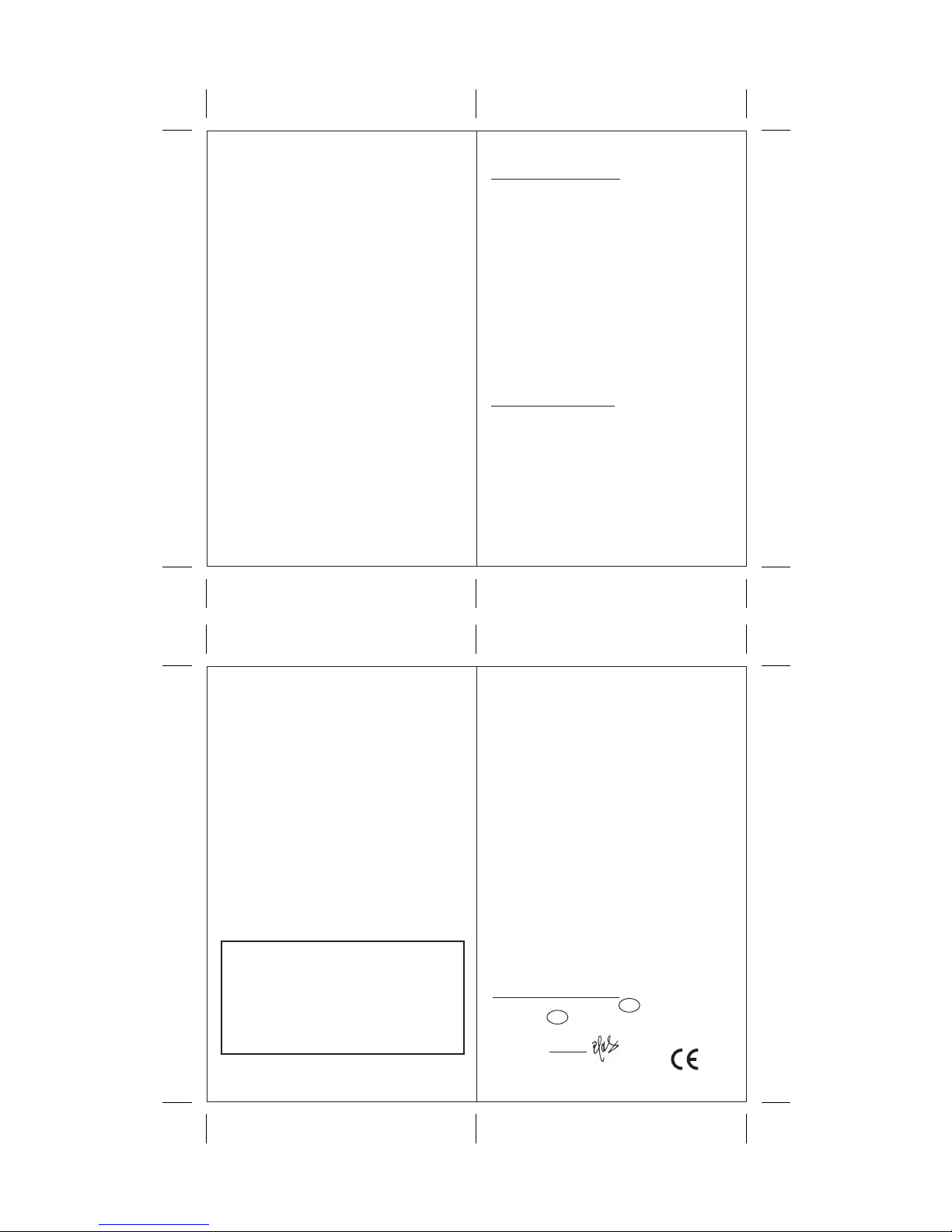
18 19
1716
PRECAUTIONS
This product is engineered to give you years of satisfactory
service if you handle it carefully. Here are a few precautions:
1. Do not immerse the unit in water.
2. Do not clean the unit with abrasive or corrosive materials.
They may scratch the plastic parts and corrode the electronic
circuit.
3. Do not subject the unit to excessive force, shock, dust,
temperature or humidity, which may result in malfunction,
shorter electronic life span, damaged battery and distorted
parts.
4. Do not tamper with the unit's internal components. Doing so
will invalidate the warranty on the unit and may cause
unnecessary damage. The unit contains no user-serviceable
parts.
5. Only use fresh batteries as specified in the user's manual.
Do not mix new and old batteries as the old ones may leak.
6. Always read the user's manual thoroughly before operating
the unit.
SPECIFICATIONS
Main unit
Indoor Temperature Measurement
Proposed operating range : -5.0°C to +50.0°C
23.0°F to 122.0°F
Humidity Measuring range :R.H. 25% to 90%
at 25˚C ( 77˚F )
Temperature resolution : 0.1°C
0.2°F
Humidity resolution :1% R.H.
Remote unit
Proposed operating range : -20°C to + 60°C
-4°F to 140 °F
Temperature resolution : 0.1°C
0.2°F
RF Transmission Frequency : 433 MHz
Maximum No. of Remote unit : 3
RF Transmission Range : Maximum 100 meters
(open area)
Temperature sensing cycle : around 43~47 seconds
Relative Humidity Measurement
Remote relative humidity :25%RH to 90%RH
measurement range
Resolution :1%RH
Barometric Pressure Measurement
Pressure measuring range :750 to 1100 mb/hPa
at 25°C
(22.15 to 32.49 inHg)
Pressure sampling cycle :20 minutes
Moon Phase Functions
Moon Phase Scanner Range : forward/
backward 39 days
Calendar Clock
12/24 h display with hh : mm
Date Format : Day - Month or Month-Day.
Day of week selectable in 5 language (E, F, D, I,S)
Dual 2-minute crescendo alarm with snooze
Pre-alarm for ice alert
Power
Main unit :use 2 pcs UM-3 or ”AA”
1.5V battery
Remote sensing unit : use 2 pcs UM-3 or “AA”
1.5V battery
Weight
Main unit :231g (without battery)
Remote sensing unit : 62g (without battery)
Dimension
Main unit : 197(L) x 108(H) x 45(D) mm
Remote sensing unit : 55.5(L) x 101(H) x 24(D) mm
CAUTION
- The content of this manual is subject to change
without further notice.
- Due to printing limitation, the displays shown in
this manual may differ from the actual display.
- The contents of this manual may not be reproduced
without the permission of the manufacturer.
EC-DECLARATION OF CONFORMITY
Product : GARNI 652EL
This product contains the approved transmitter and complies
with the essential requirements of Article 3 of the R&TTE
1999/5/EC Directives, if used for its intended use and that
the following standard(s) has/have been applied:
Efficient use of radio frequency spectrum
(Article 3.2 of the R&TTE Directive)
applied standard(s) EN 300 220-1,3:2000
Electromagnetic compatibility
(Article 3.1.b of the R&TTE Directive)
applied standard(s) EN 301 489-1,3:2000
applied standard(s) EN 300 339:2000
Low voltage directive
applied standard(s) EN 60950-1 : 2001
applied standard(s) EN 50371 : 2002
Additional information:
The product is therefore conform with the Low Voltage
Directive 73/23/EC, the EMC Directive 89/336/EC and
R&TTE Directive 1999/5/EC (appendix II) and carries the
respective CE marking.
RTTE Compliant Countries :
All EU countries, Switzerland CH
And Norway N
0125
QA MANAGER : H.Y.WANG
K.S plastic factory
Guan Lan / Shen Shen / China
Table of contents
Other GARNI Weather Station manuals

GARNI
GARNI 560 EASY II User manual

GARNI
GARNI GARNI610 Precise User manual
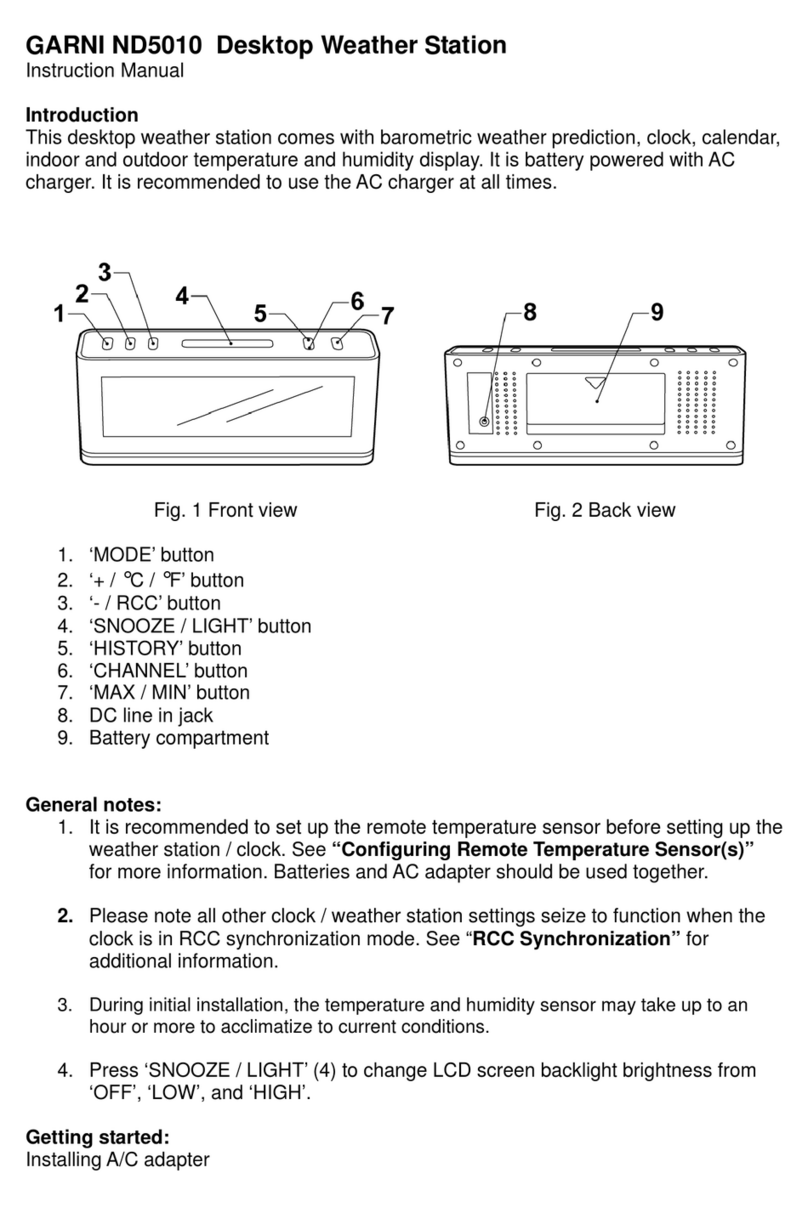
GARNI
GARNI ND5010 User manual

GARNI
GARNI 550 EASY User manual

GARNI
GARNI 281 User manual

GARNI
GARNI 545 line User manual

GARNI
GARNI 525 User manual
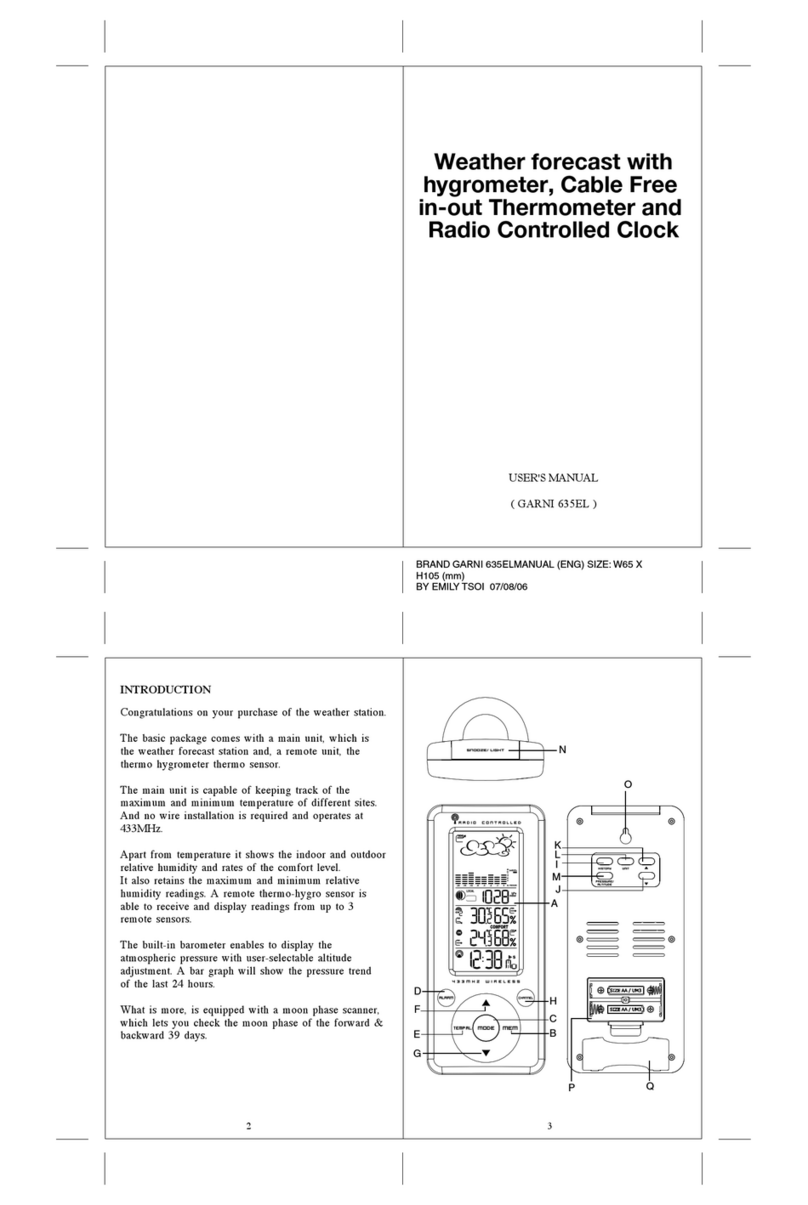
GARNI
GARNI 635EL User manual

GARNI
GARNI GARNI 570 EASY II User manual

GARNI
GARNI 439 User manual
Popular Weather Station manuals by other brands

La Crosse Technology
La Crosse Technology WS-9125U-IT-CA instruction manual

La Crosse Technology
La Crosse Technology WS6207 user manual
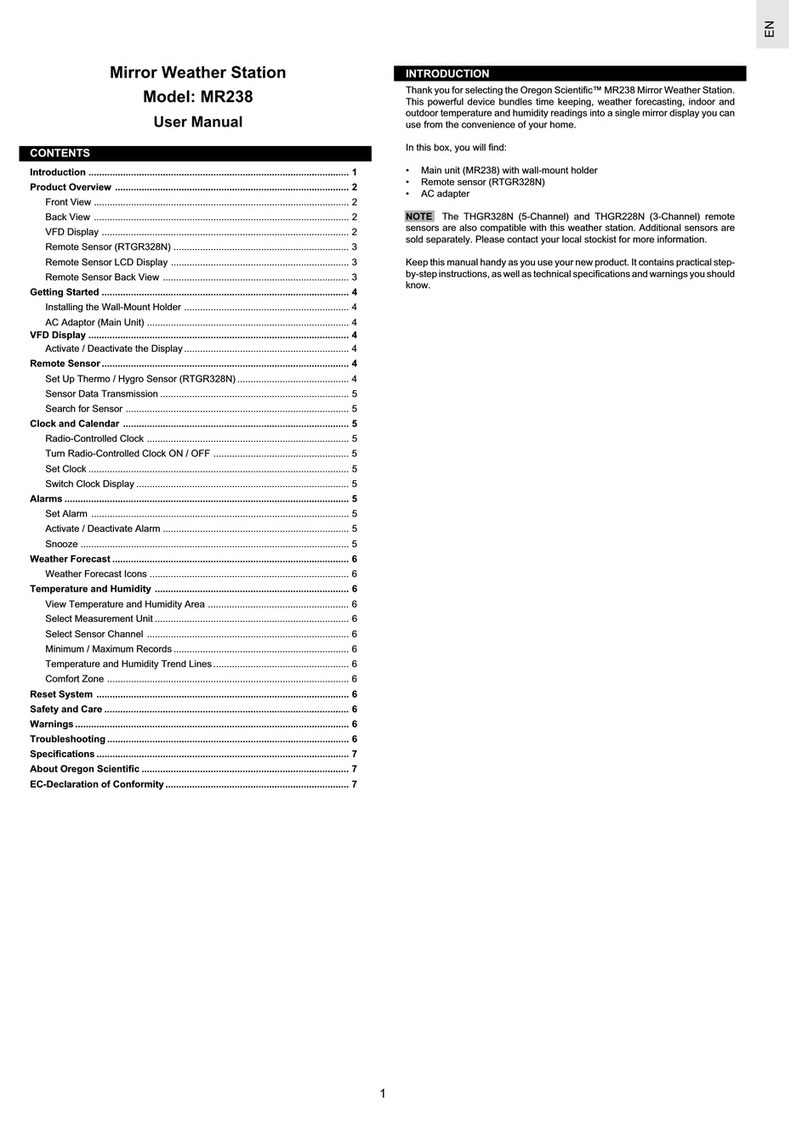
Oregon Scientific
Oregon Scientific Mirror Weather Station MR238 user manual

BALDR
BALDR B0359WST2H2R user manual

ALDI
ALDI Sempre user manual

La Crosse Technology
La Crosse Technology S84107 user manual