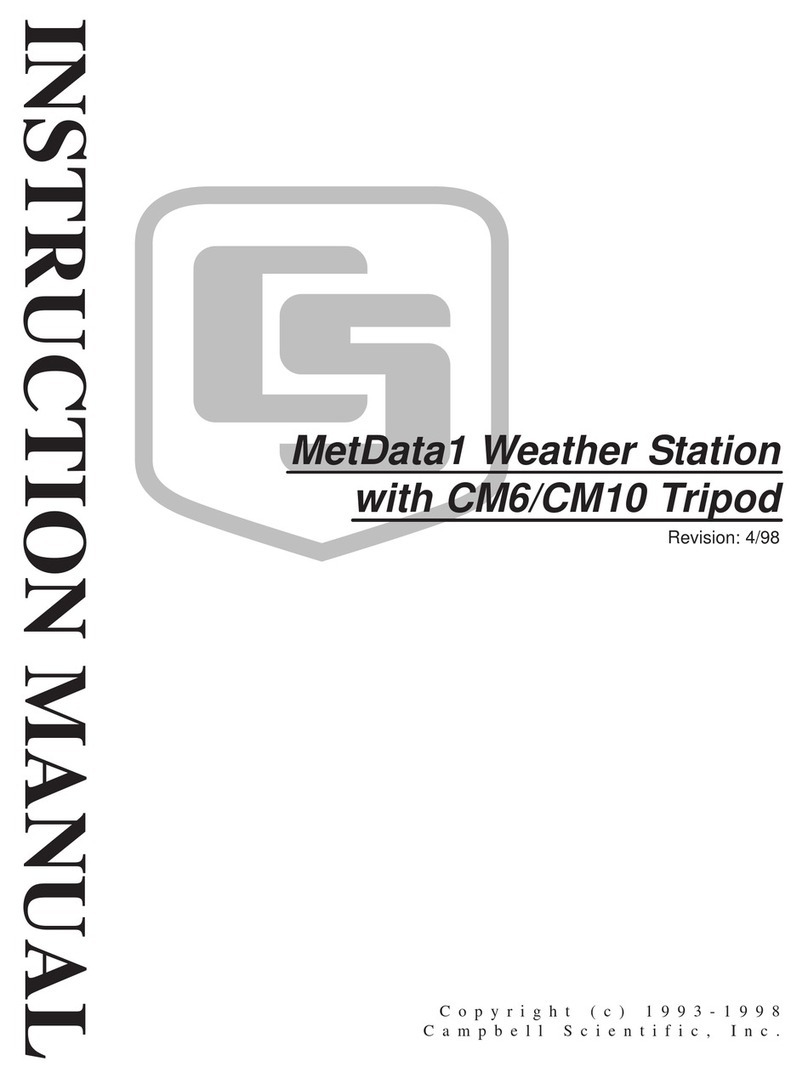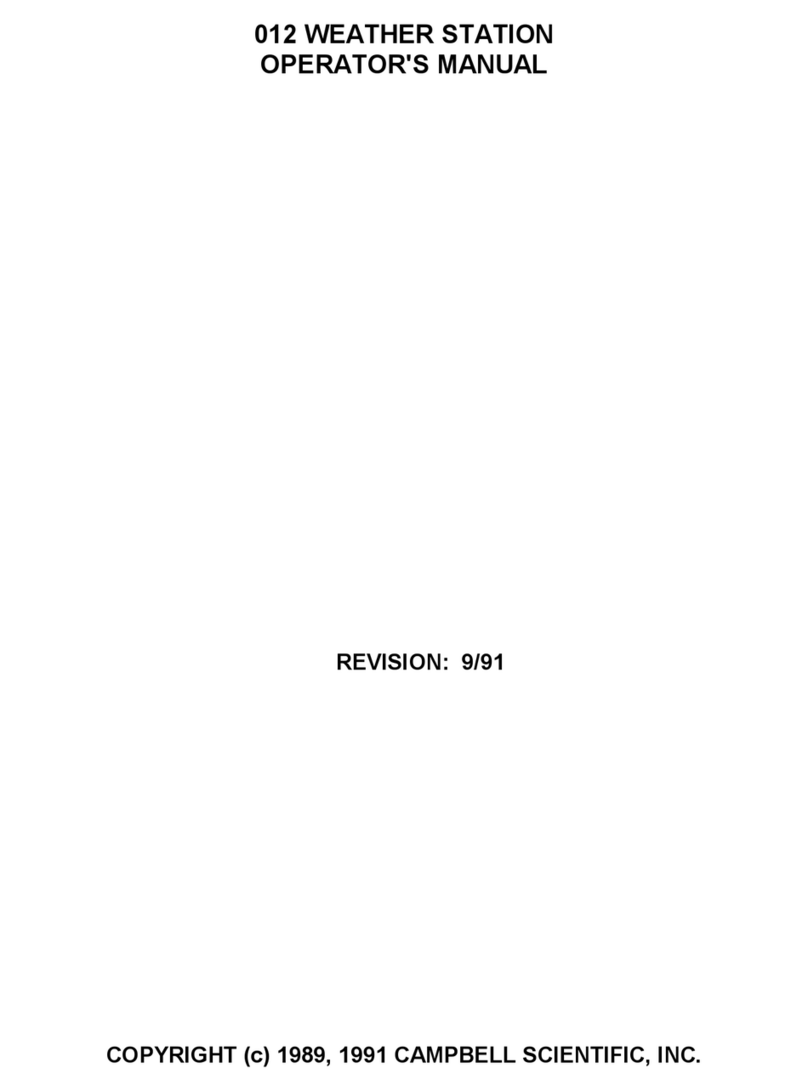Campbell BaroVUE 10 User manual
Other Campbell Weather Station manuals

Campbell
Campbell RAWS-P User manual

Campbell
Campbell T107 User manual

Campbell
Campbell ET107 User manual

Campbell
Campbell BaroVUE 10 User manual
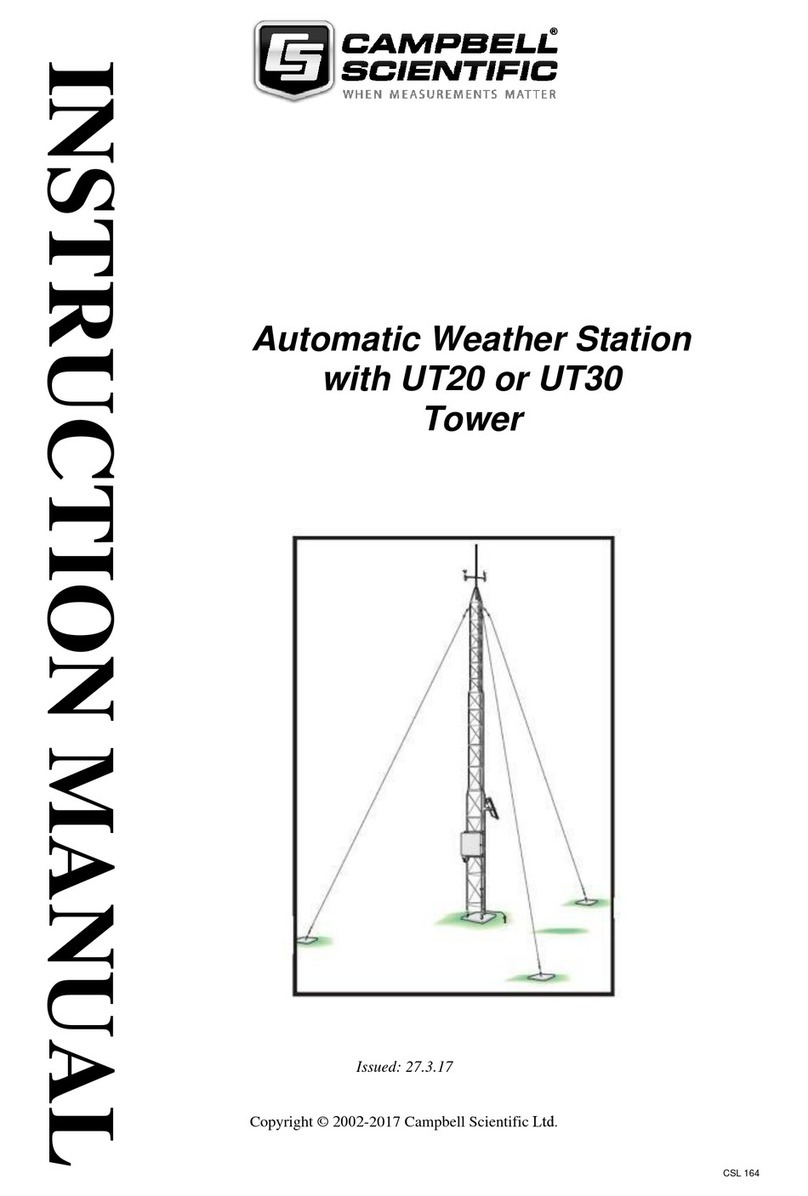
Campbell
Campbell Automatic Weather Station User manual
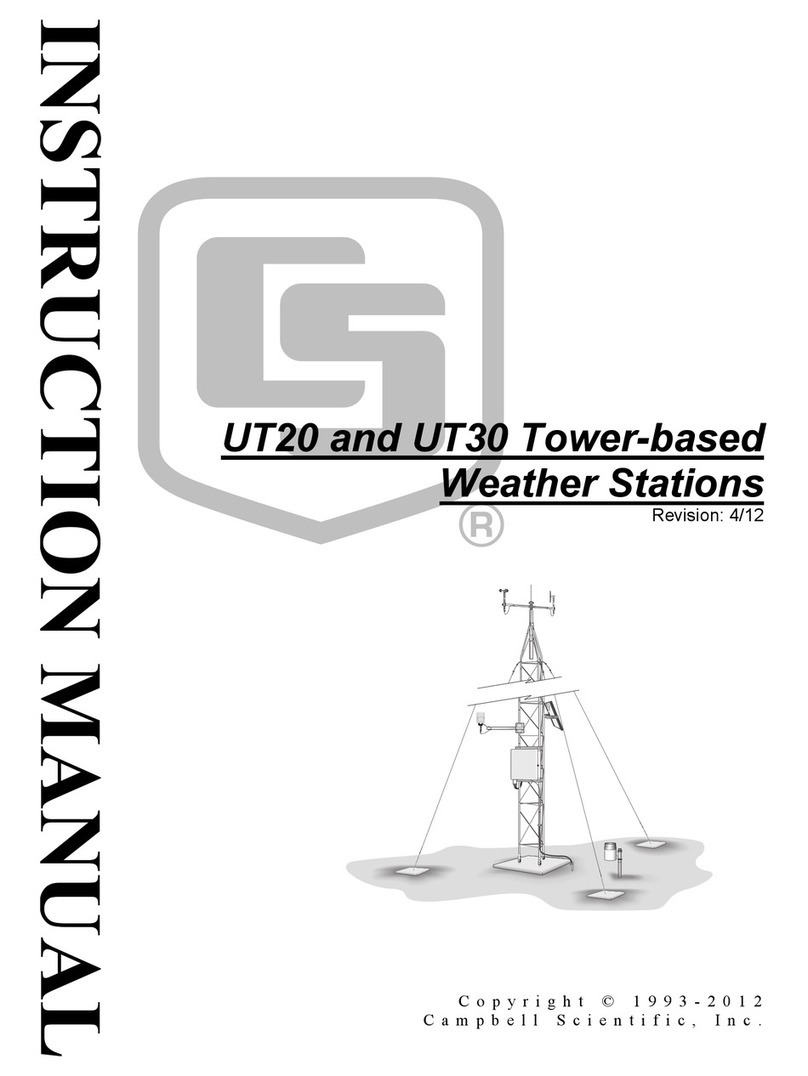
Campbell
Campbell UT20 User manual
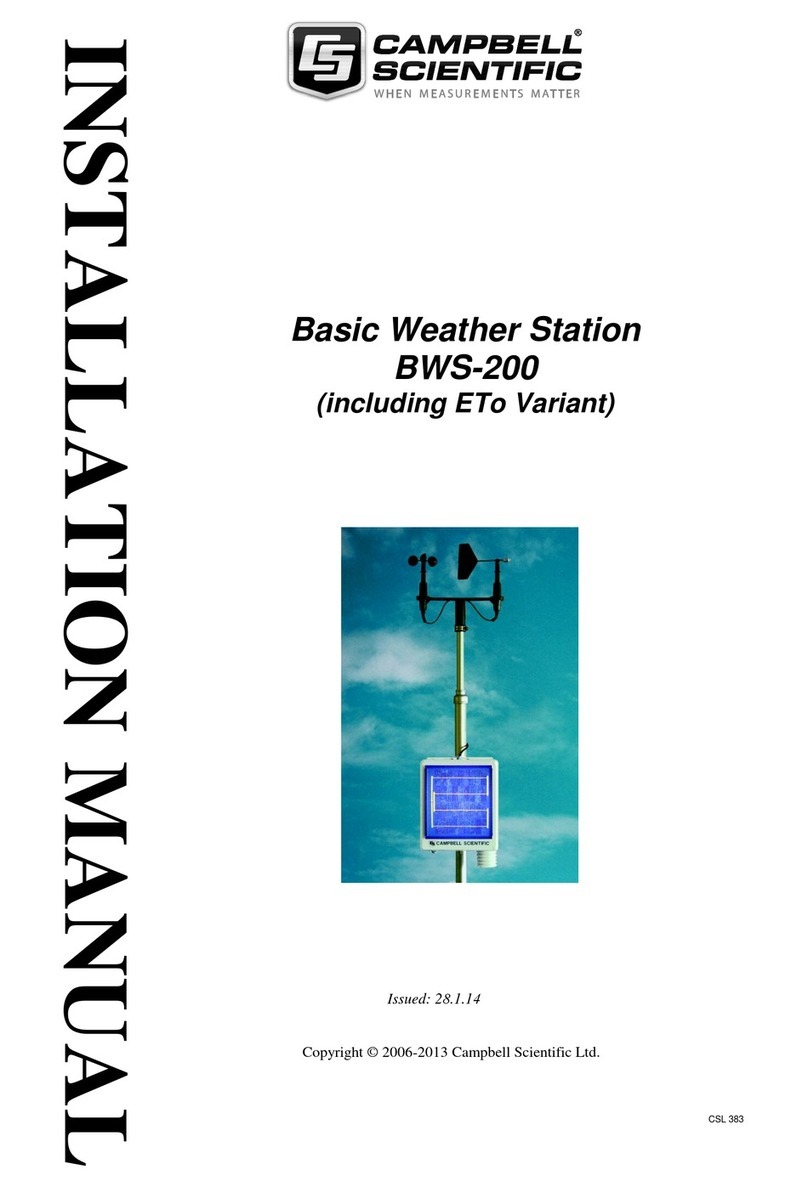
Campbell
Campbell BWS-200 User manual
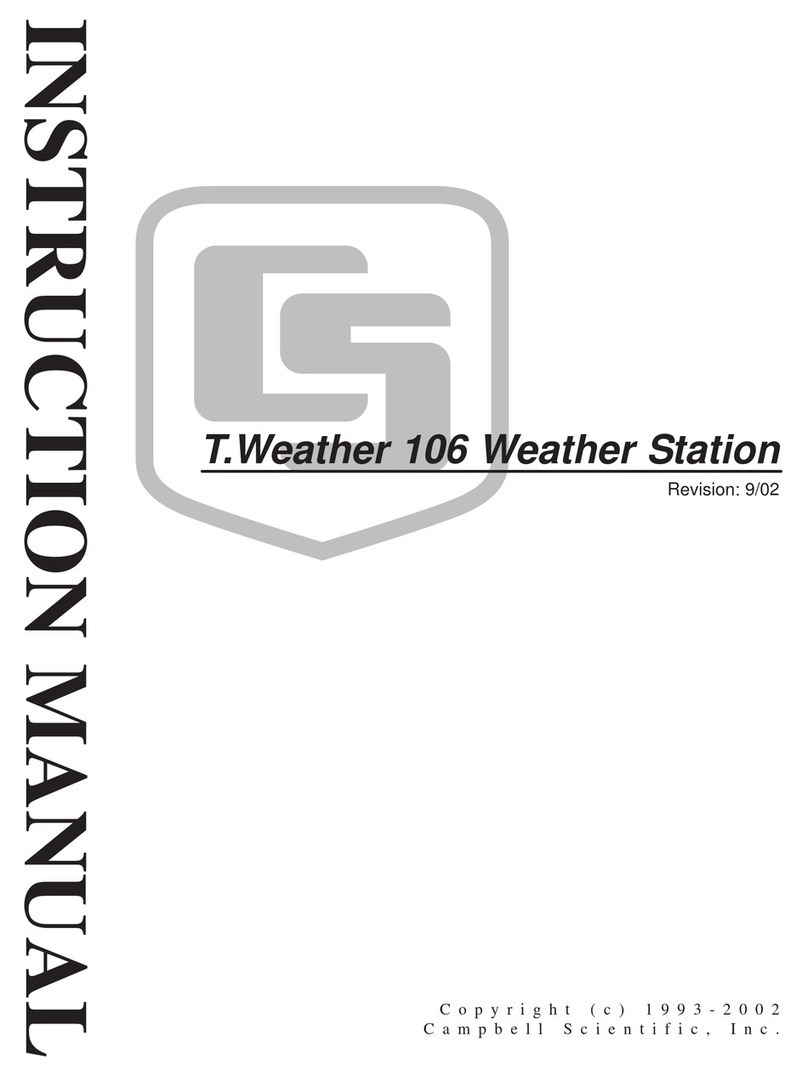
Campbell
Campbell T. Weather 106 User manual
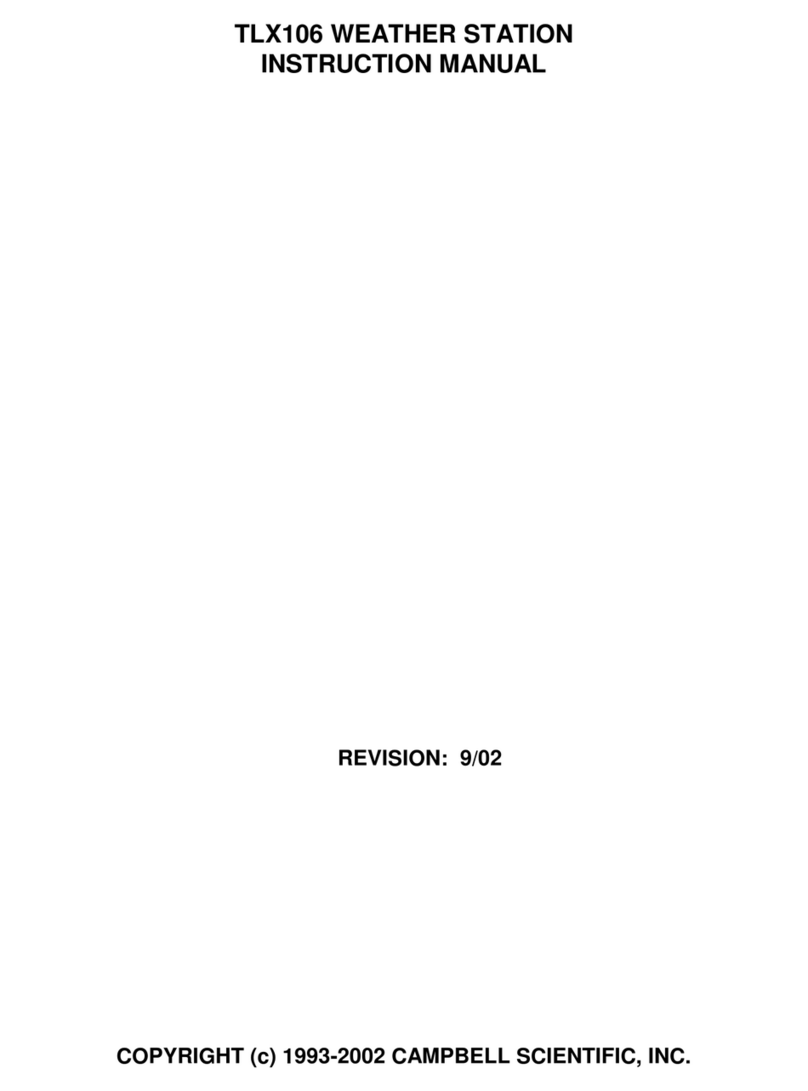
Campbell
Campbell TLX106 User manual
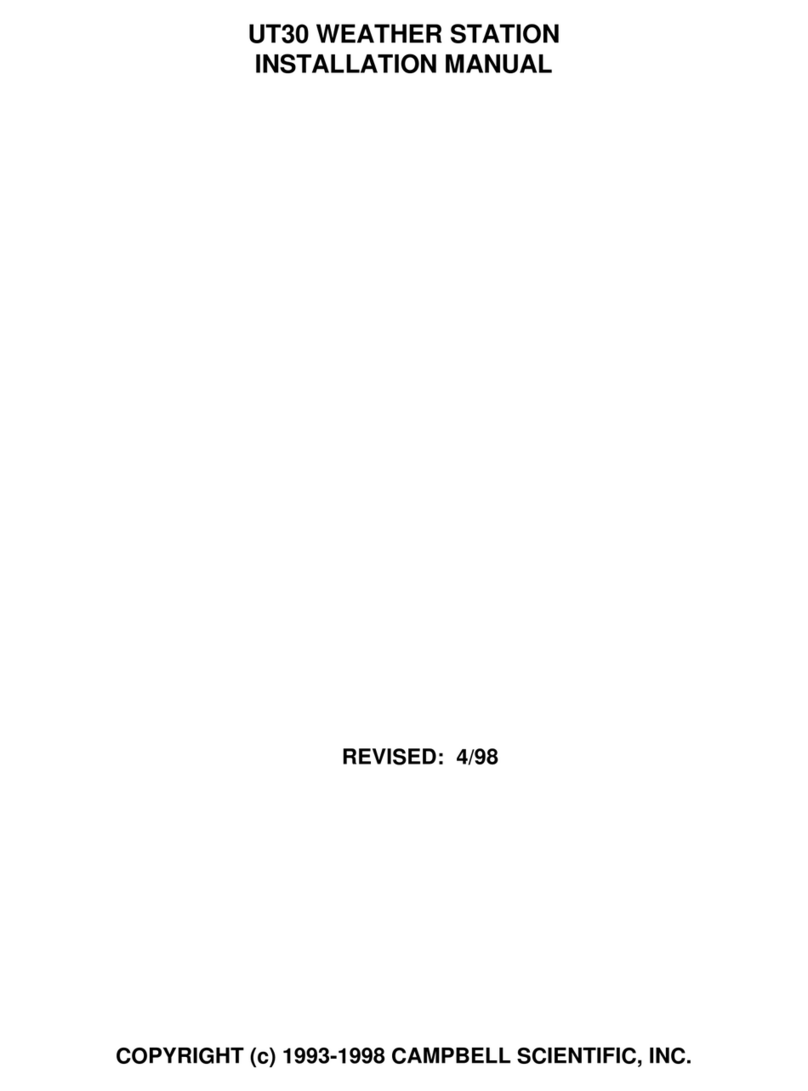
Campbell
Campbell UT30 User manual

Campbell
Campbell ET107 User manual

Campbell
Campbell TurfWeather User manual

Campbell
Campbell T107 User manual

Campbell
Campbell T107 User manual

Campbell
Campbell ET107 User manual

Campbell
Campbell RAWS-F User manual

Campbell
Campbell CM10 User manual

Campbell
Campbell 03002 User manual

Campbell
Campbell RAWS-H Remote User manual
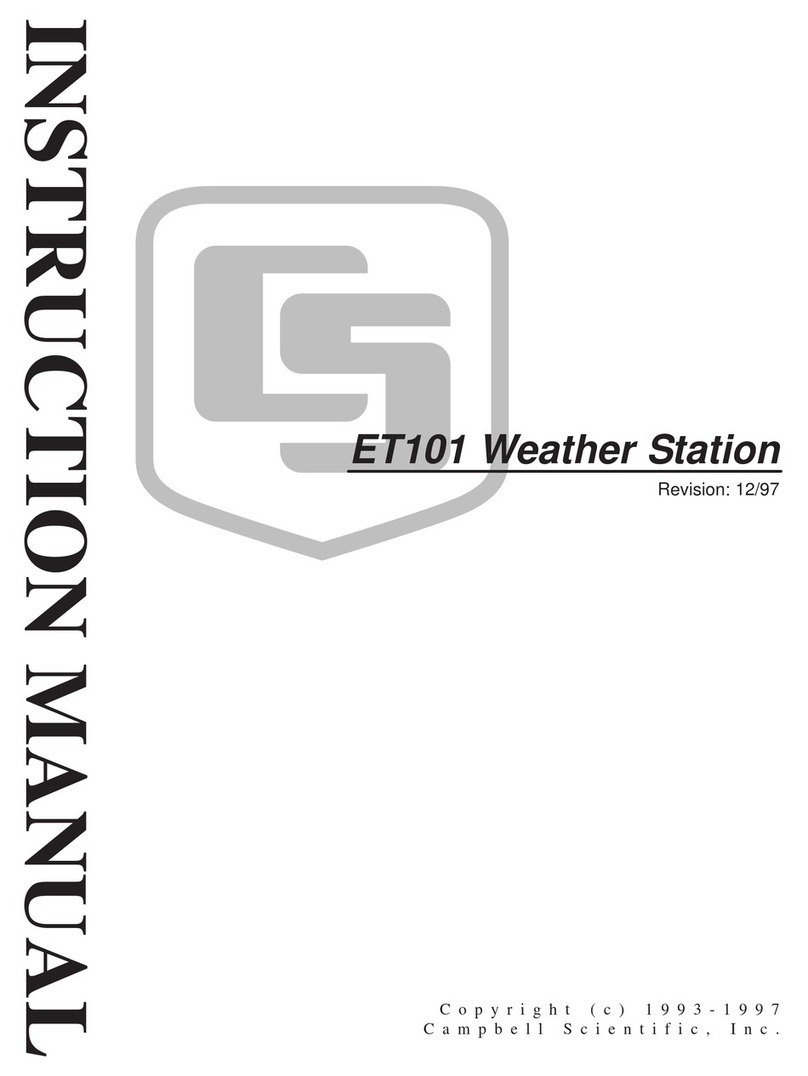
Campbell
Campbell ET101 User manual
Popular Weather Station manuals by other brands

ADE
ADE WS 1711 operating instructions

WAREMA
WAREMA EWFS Weather station eco Operating and installation instructions

Auriol
Auriol z29592 Operation and safety notes

Auriol
Auriol 296289 Operation and safety notes

Hyundai
Hyundai WS 2266 instruction manual

La Crosse Technology
La Crosse Technology WS-2210 Operation manual

La Crosse Technology
La Crosse Technology WS-811561 manual

Ventus
Ventus W177 owner's manual

National Geographic
National Geographic VA Colour RC instruction manual

Instant Transmission
Instant Transmission MA 10410 instruction manual

Lutron Electronics
Lutron Electronics PHB-318 Operation manual

Oregon Scientific
Oregon Scientific Alizé BAR266 user manual