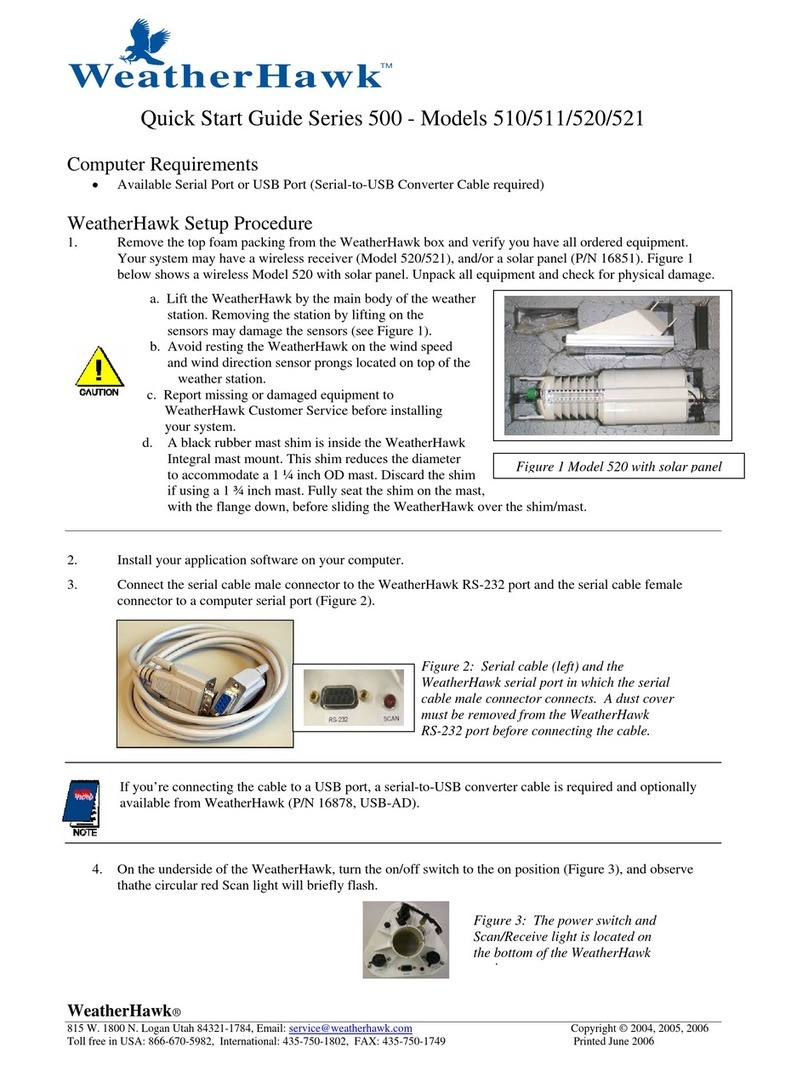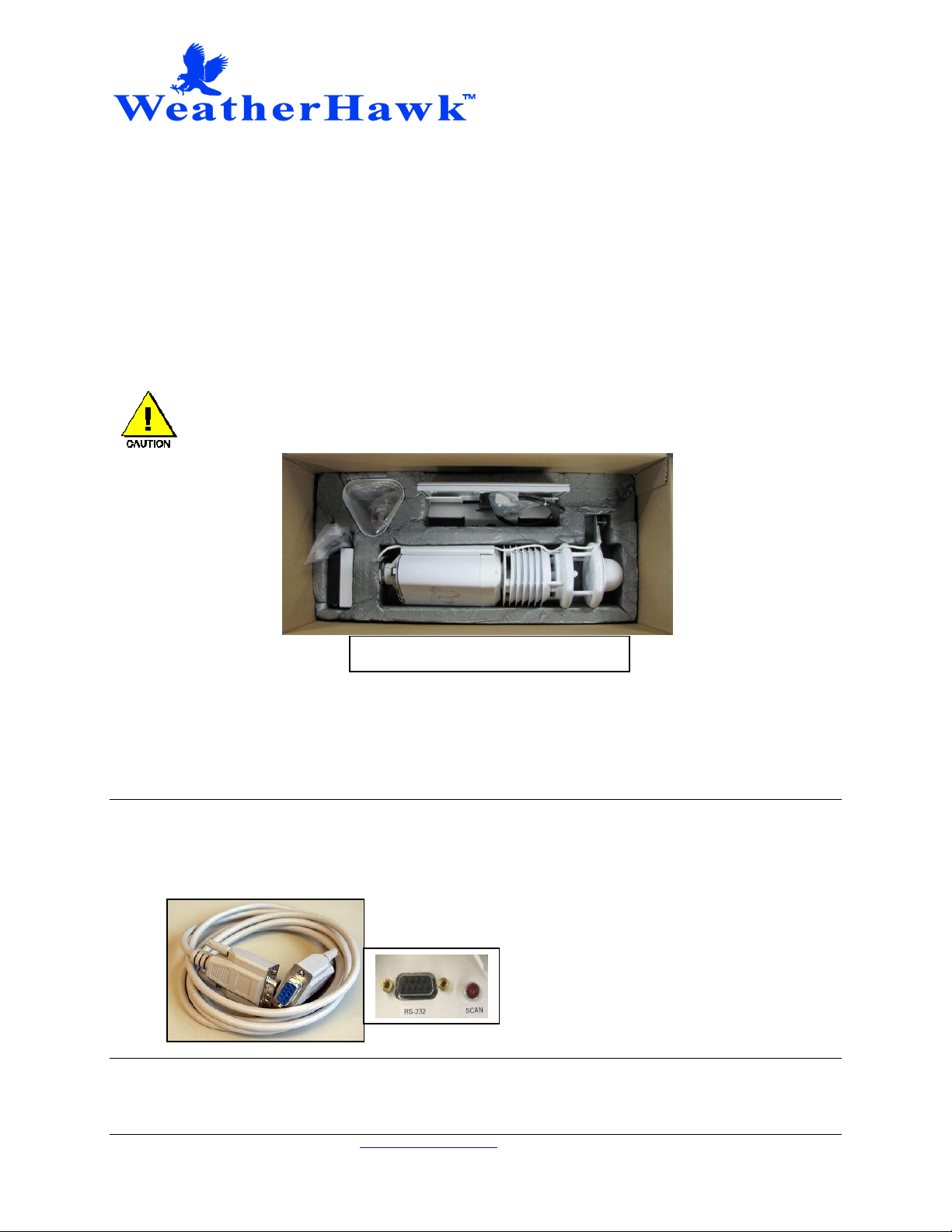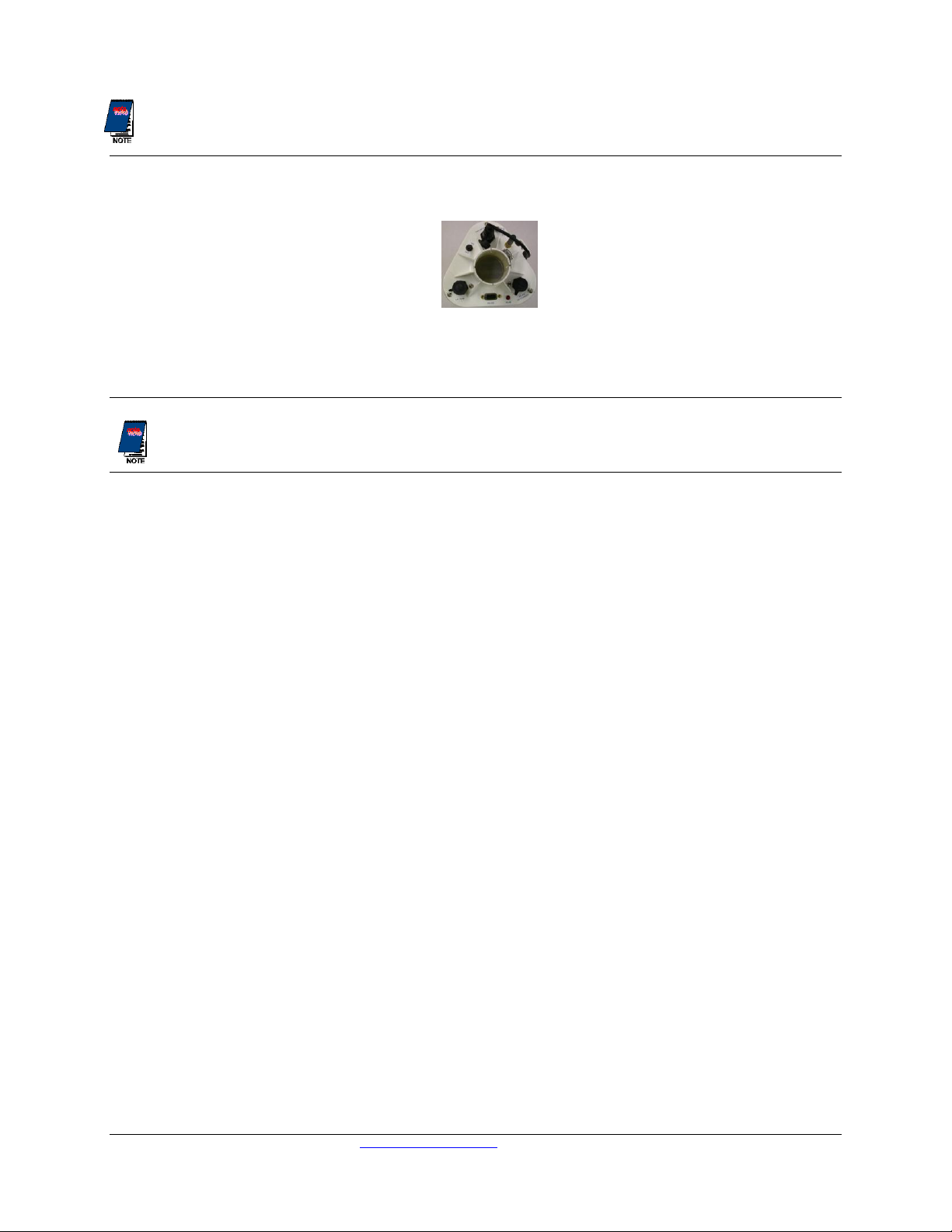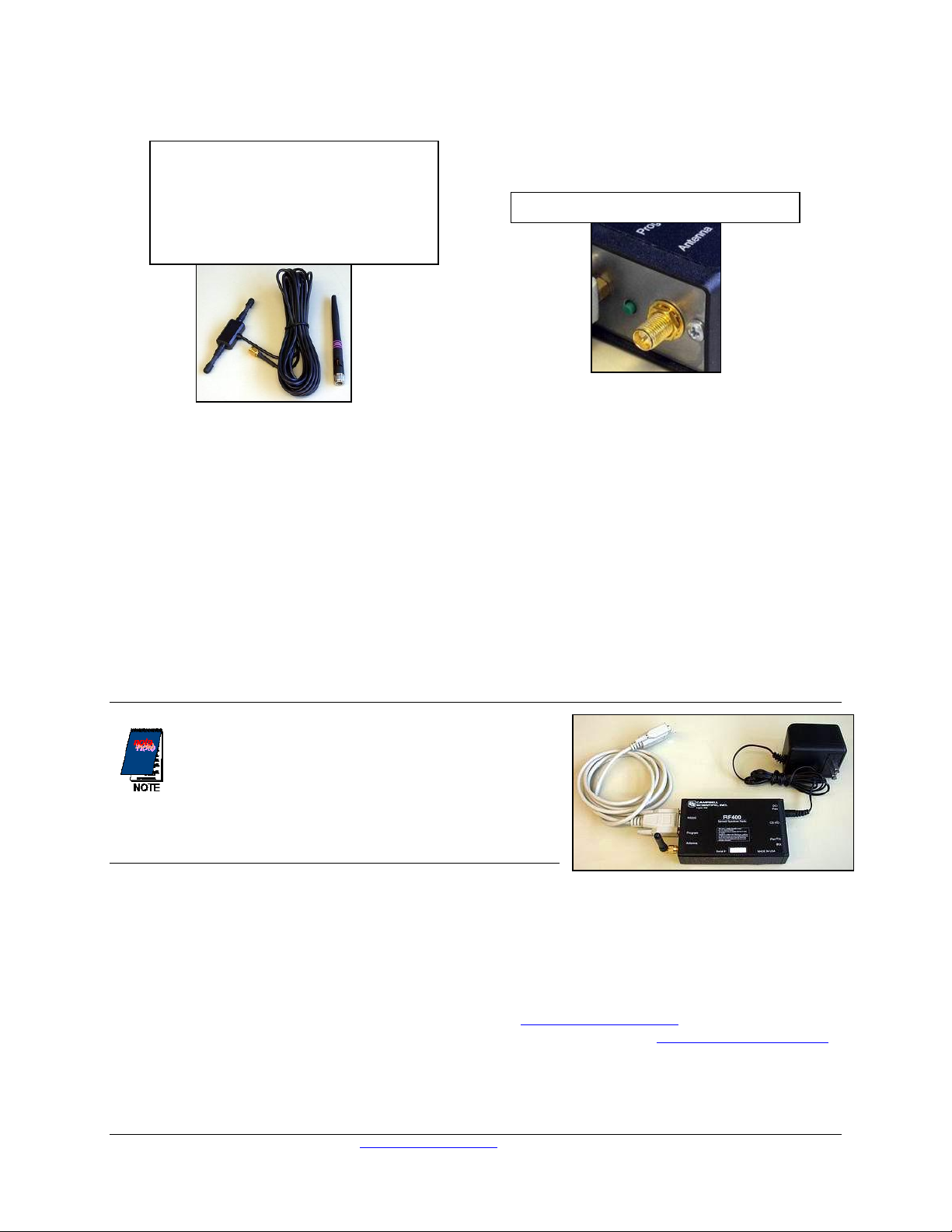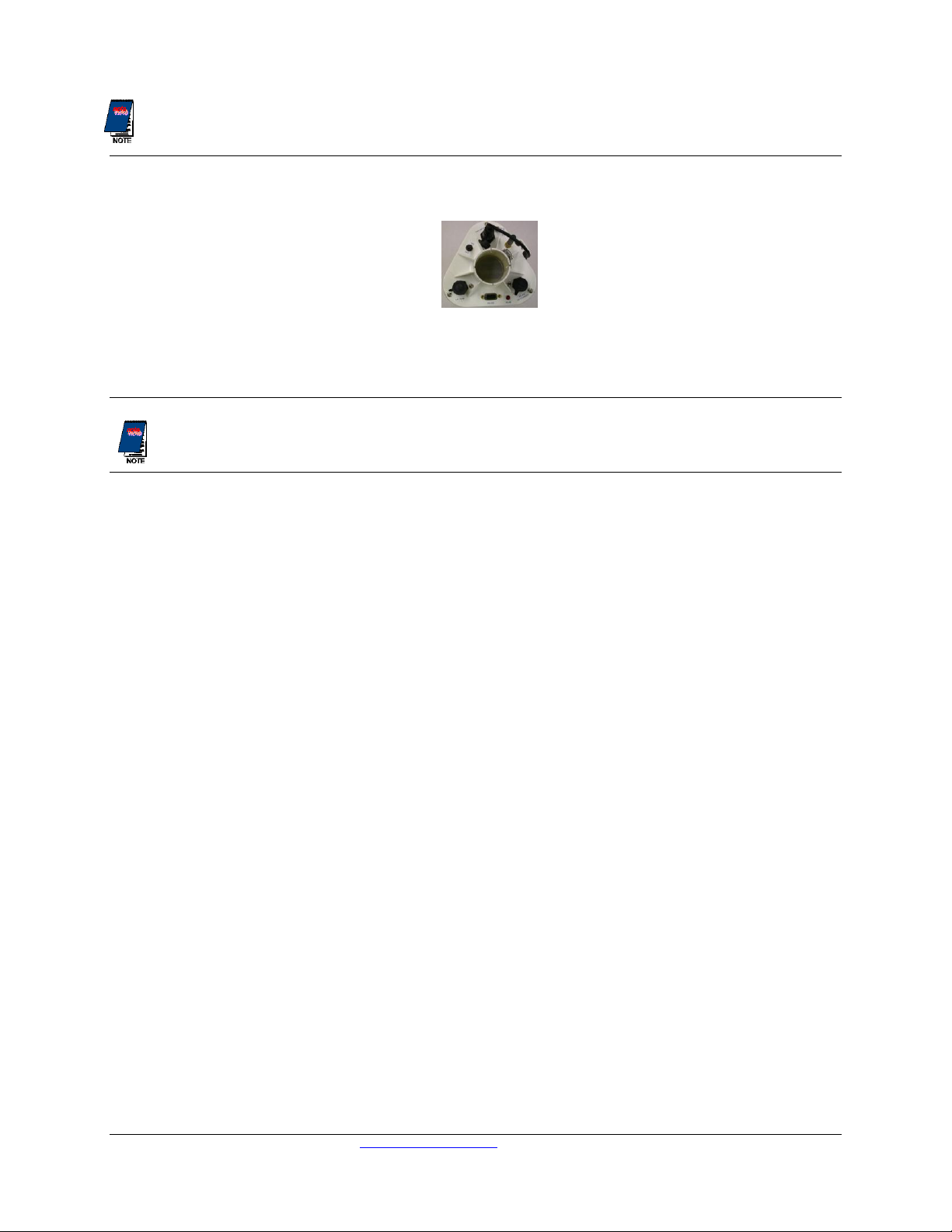
WeatherHawk®
815 W. 1800 N. Logan Utah 84321-1784, Email: service@weatherhawk.com Copyright © 2004 - 2013
Toll free in USA: 866-670-5982, International: 435-227-9802, FAX: 435-227-9749 Printed November 2012
If you’re connecting the cable to a USB port, a serial-to-USB converter is required and optionally available
from WeatherHawk (P/N 16878, USB-AD).
4. On the underside of the WeatherHawk, turn the on/off switch to the on position (Figure 3), and observe that
the circular red Scan light will briefly flash.
5. Start the application software and monitor the sensor displays. Within a couple of minutes, numerical
values should appear confirming that the WeatherHawk is functioning. The light labeled Scan on the
underside of the weather station should also faintly blink every ten seconds.
If the WeatherHawk does not function properly, contact WeatherHawk Customer Service to solve the
problem before continuing to the next steps.
6. Using your PC and weather station software, enter the setup parameters for the station. Refer to the set-up
or Quick Start section of your software manual for third party software applications. If you are using
WeatherHawk XP/X software, please refer to the software manual in the WeatherHawk folder that was
created on your computer when the software was installed.
7. If your WeatherHawk is wireless, change the Logger Address to your WeatherHawk station’s serial
number. The serial number of your WeatherHawk is located on the underside of the station.
8. Set the date and time for your physical location.
9. Enter the Longitude and Latitude of your station. These can be determined using a GPS system, or a
topographical map.
The latitude and longitude must be entered as decimal numbers. To convert the values to decimal, ignore
the seconds, divide the minutes by 60, then add that value to the degrees.
Example:
Latitude of 41 degrees, 46 minutes, 58 seconds
Decimal value = 41 + (46/60) = 41.78
Remember that South Latitudes, and Longitudes West of Greenwich, England, are negative numbers. For
example, in North America all Latitudes are positive numbers and all Longitudes are negative numbers.
10. Enter the Altitude of your station. Don’t forget to add the height above ground if mounting the station on a
mast, tower, or rooftop. This value is critical for accurate Barometric Pressure measurements, and if entered
directly into the WeatherHawk it must be in meters. If your application software does the necessary
conversion, you may be able to enter it in feet.
11. Disconnect the serial cable from the WeatherHawk and place the dust cover back on the serial port.
12. If your WeatherHawk is wireless (Model 620/621), setup the radio (see “Radio Setup”section below).
13. Install the WeatherHawk weather station at the site. Refer to the Site Installation Guide shipped with your
station for siting information and installation procedures.
Figure 3: The power switch and
Scan/Receive light is located on
the bottom of the WeatherHawk
station.