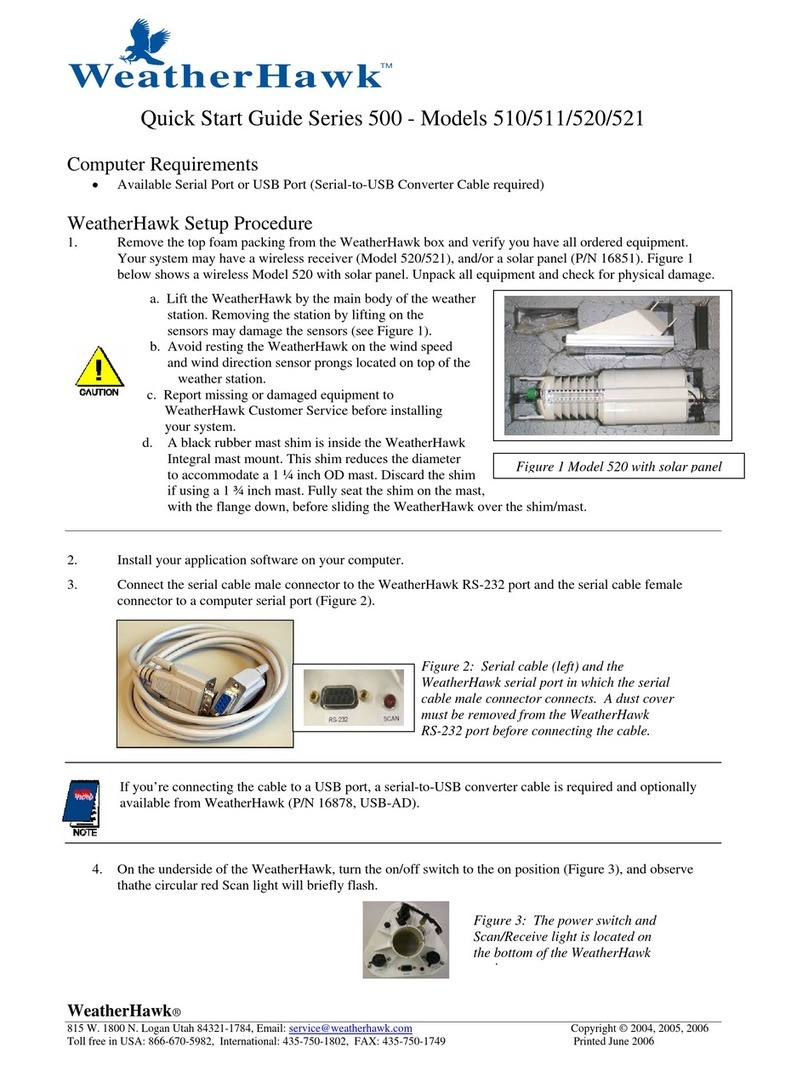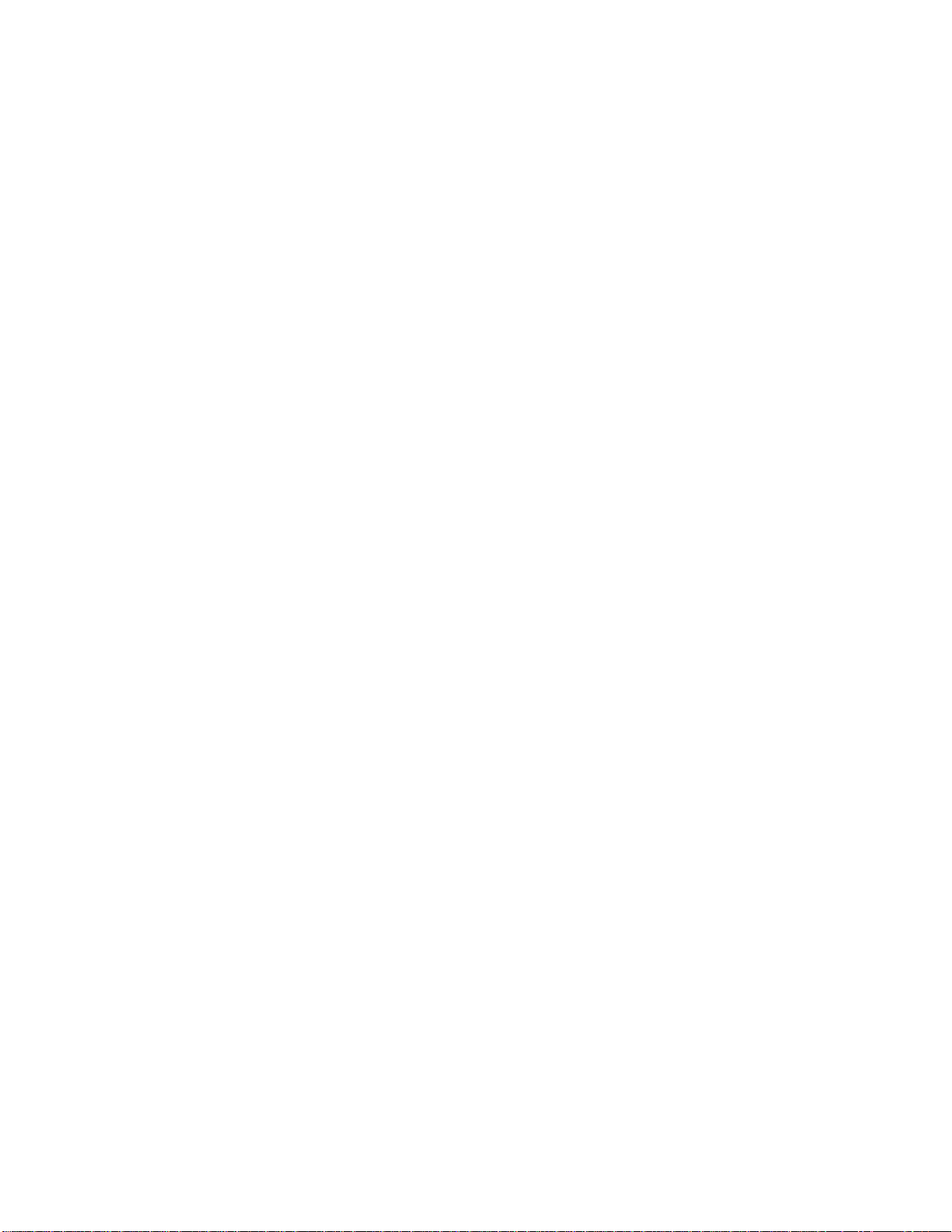2
WeatherHawk®
815 W 1800 N Logan, UT 84321-1784, Email: info@weatherhawk.com Copyright© 2004, 2013
Toll free in USA: 866-670-5982, International: 435-227-9802, FAX: 435-227-9749 Printed 2013
Site Considerations
Certain aspects should be considered when choosing the best location to place a WeatherHawk system. To ensure
the absolute best measurement, a weather station should be placed far away from any natural or artificial structure
that could affect the measurement such as trees, buildings, artificial surfaces, steep slopes, etc. At times this is not
possible, not practical, or not consistent with the application and decisions must be made as to the best location to
place a weather station. The following sections will briefly discuss some considerations that should be made prior to
installing a WeatherHawk station.
Site Selection
Ground Installations
For ground installations, WeatherHawk recommends a TP1 Tripod Kit. However, the signature series weather
station will mount on any tubing with an outer diameter of 1-1.5 inches and can be easily mounted on a user-
supplied mast. With the TP1 Tripod Kit, the WeatherHawk can be mounted at a height of 38 to 60 inches. Mast
extensions are available for the TP1 Tripod Kit in order to raise the height of the weather station. Guy-wire kits are
also available for use with the TP1 Tripod Kit to enhance the stability of the mast. Other equipment for the TP1
Tripod Kit available from WeatherHawk includes a tripod installation kit, tripod stake kit, and a tripod grounding
kit. The specific contents of all kits can be found in Appendix (A). Maximum station height with the tripod and
accessories is 10 feet (3 meters).
The ideal WeatherHawk site is level and well away from obstructions such as buildings, trees, and steep slopes. If
obstructions exist, use the “Ten Times the Height Rule”, which is illustrated in Figure 1.
An option when obstructions exist is to raise the weather station height above the obstruction by using mast
extensions or mounting the WeatherHawk on a roof.
Figure 1: Ten Times the Height Rule. If
the height of the tree, T, is 13 feet and the
height of the shed, H, is 12 feet, then the
WeatherHawk station should be placed at
least 130 feet from the tree and at least
120 feet from the shed.