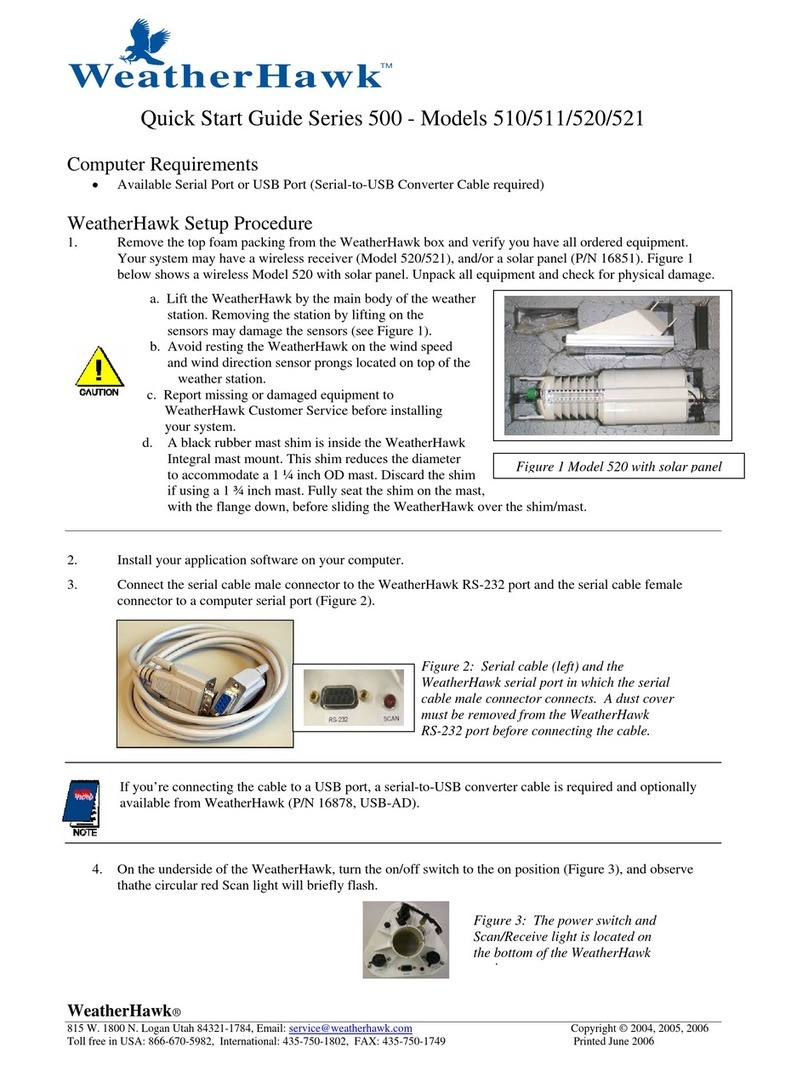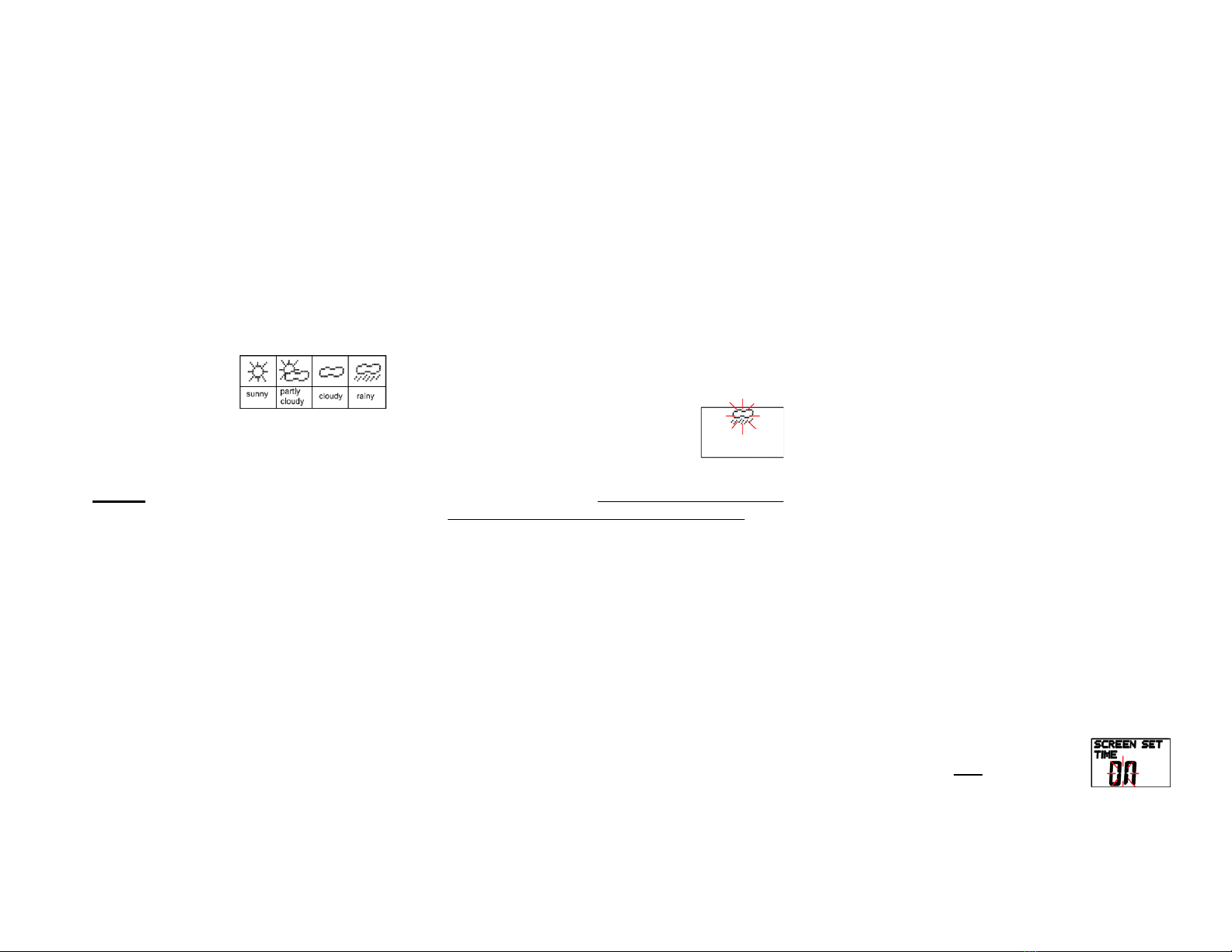air pressure at a fixed point. However, the
weather service gives us the barometric
pressure reading, which adjusts for elevation.
Example: In Denver, an average barometer
reading will be 29.90, however, the STATION
(uncorrected) pressure might be 26.10 because
of Denver’s elevation. The barometric pressure
reading gives us a frame of reference within
parameters we understand.
Barometric Pressure
The barometric pressure should be calibrated for
first time use, after battery replacement, or if the
altitude of your position changes.
Calibrate the weather
forecast icon: press and
hold the Set/EL Key for
3 sec while in the
normal Barometer mode or Min-Max mode.
Select the preferred measurement unit by
pressing the View Key. Press ModeKey and
select the weather icon most appropriate for
your current weather condition, using the View
Key. Note: If you recalibrate because of an
altitude change, you don’t need to repeat this
part of the setup.
To calibrate the barometric pressure, you can
either: a) enter your correct altitude in the
Altitude function (See Altitude), or b) enter the
correct barometric pressure for your location, if
available.** In Barometer Mode, press and hold
Set/EL Key for 3 sec. Scroll till you see the
pressure displayed. Press Mode Key. Enter your
current barometric pressure by pressing the
View Key. Press Mode Key to go to the next
digit. Press the Set/EL Key to save and exit the
Calibration settings.
** You can use the barometer reading from your
local weather service. Weather cells can be
small and pressure different within a local area,
but for initial setup, the weather service pressure
figure should be fine.
The instrument will display air pressure either as
uncorrected STATION pressure or
BAROMETER for barometric pressure
(corrected for elevation). The BAROMETER
reading is what most of us are used to.
Using the Barometer
In Barometer mode, press View to display
Min/Max. Press View again to show pressure
and bar graph. If you want to review pressure
history, press Set/EL to review each past
increment. Press View again to see 6-12hr
weather forecast. Press View again to see the
current BAROMETER reading. Press Mode to
go to the next function.
Storm Warning Alarm
If there is a 6-millibar change in air
pressure over a 3-hr period, the
Storm Alarm will sound “BEEP
BEEP BEEP” every 15 minutes and an icon will
blink on the screen. This will also occur if you
experience dramatic changes in elevation. See
Customizing your WindMate®350 to
deactivate this feature.
Altitude (Altimeter)
The Altimeter must be calibrated for first time
use and after a battery replacement. If you stay
in one location, additional calibration is not
required. If you change locations (hiking,
climbing) and use the altimeter, you must re-
calibrate at known benchmarks to maintain
accuracy. The altimeter readings are also
affected by any weather-related air pressure
changes.**
To calibrate the Altimeter press and hold the
Set/EL Key for 3 sec while in normal Altimeter
mode or Min-Max mode. Select the preferred
unit of measurement by pressing the View Key
and then press the Mode Key to confirm. Enter
the current altitude by pressing the View Key
then press Mode Key to go to the next digit.
Press Set/EL to save and exit the Calibration
settings. This calibration requires you to enter a
known altitude for your location.
** Understanding the Altimeter
The WM-350 altimeter functions via barometric
pressure changes, unlike a GPS, which reads the
GEOMETRIC altitude, relative to a sea-level baseline
that is defined in the WGS84 coordinate system. GPS
altitude is unaffected by atmospheric conditions.
Airplane altimeters use the barometric measurement
system, but are constantly updated in flight. To
compensate for weather changes, your altimeter must
be calibrated using a known altitude. If you are
climbing and want accurate data, you may need to
re-calibrate frequently at known elevations.
Using the Altimeter
In Altimeter mode, press View to display
Min/Max. Press View again to show Altitude bar
graph. To review history, press Set/EL to
review each increment. Press View to return to
normal Altimeter mode or press Mode to go to
the next function.
Customizing your WindMate®350
You can customize your unit by turning off
unnecessary modes for your application,
choosing memory settings, adjusting display
contrast, etc.
Turn on the unit then press and
hold Mode key until you see this
screen flashing. (This will take
about 7-8 secs.) Release the Mode Key when
this is displayed.