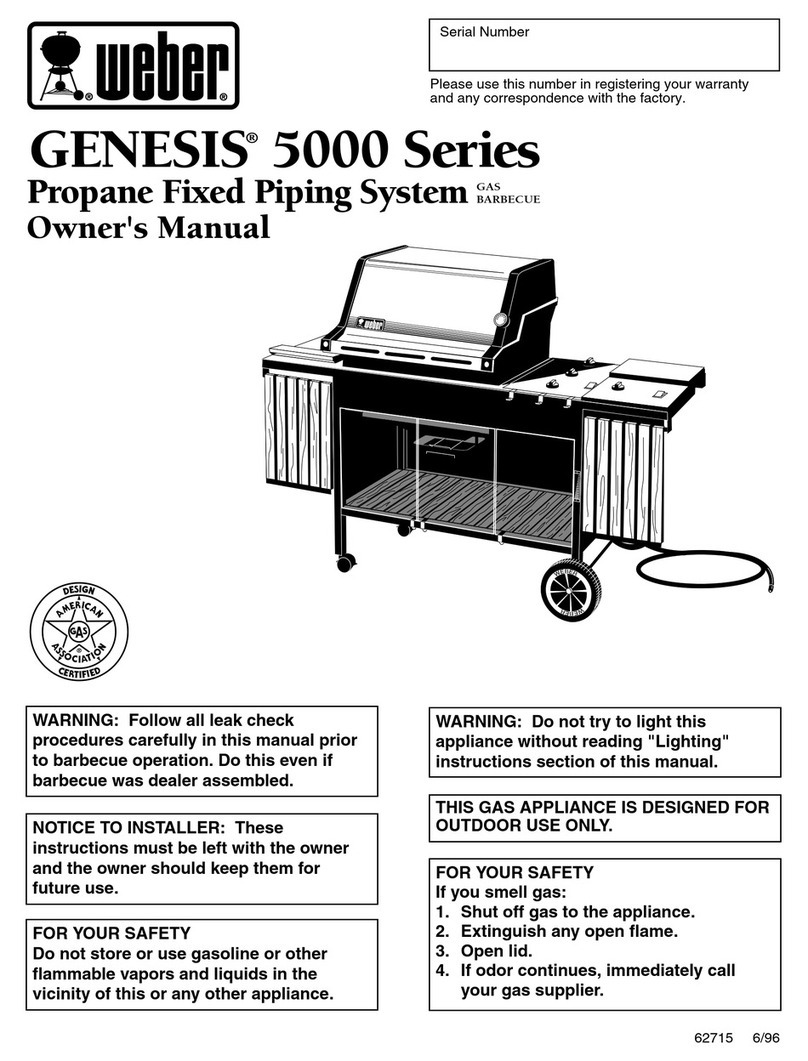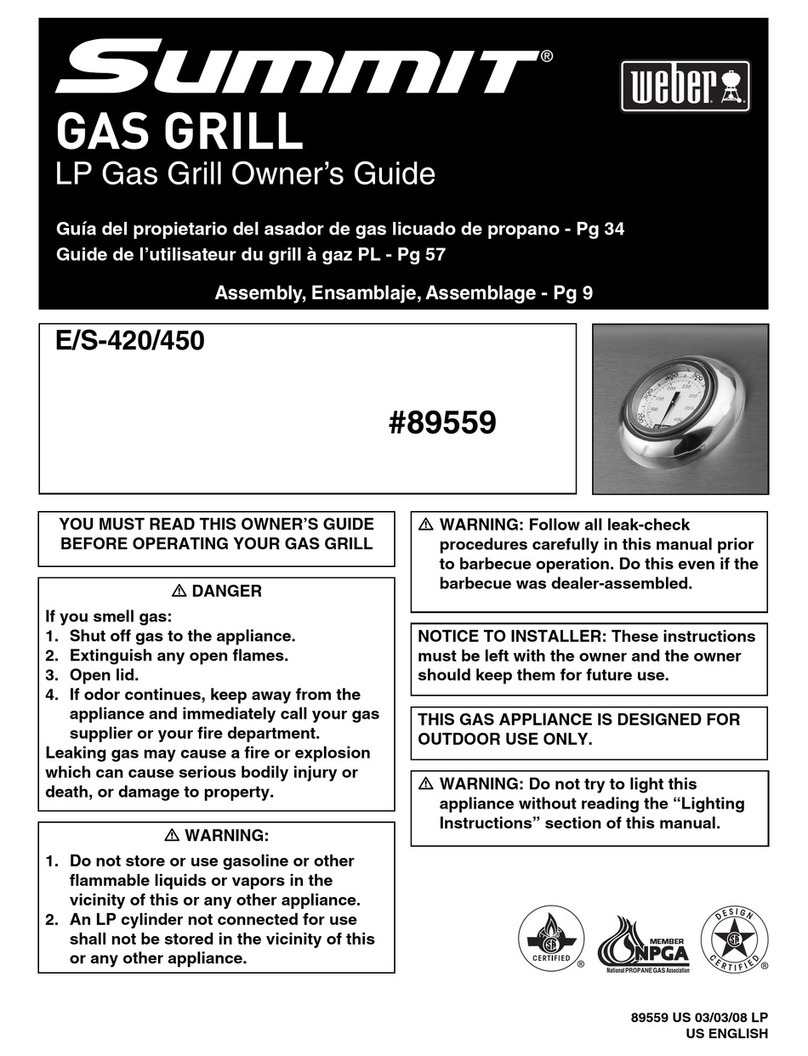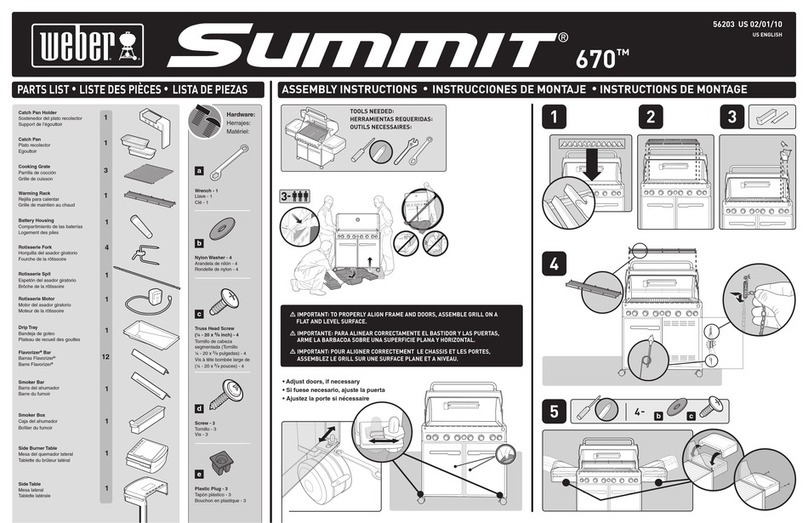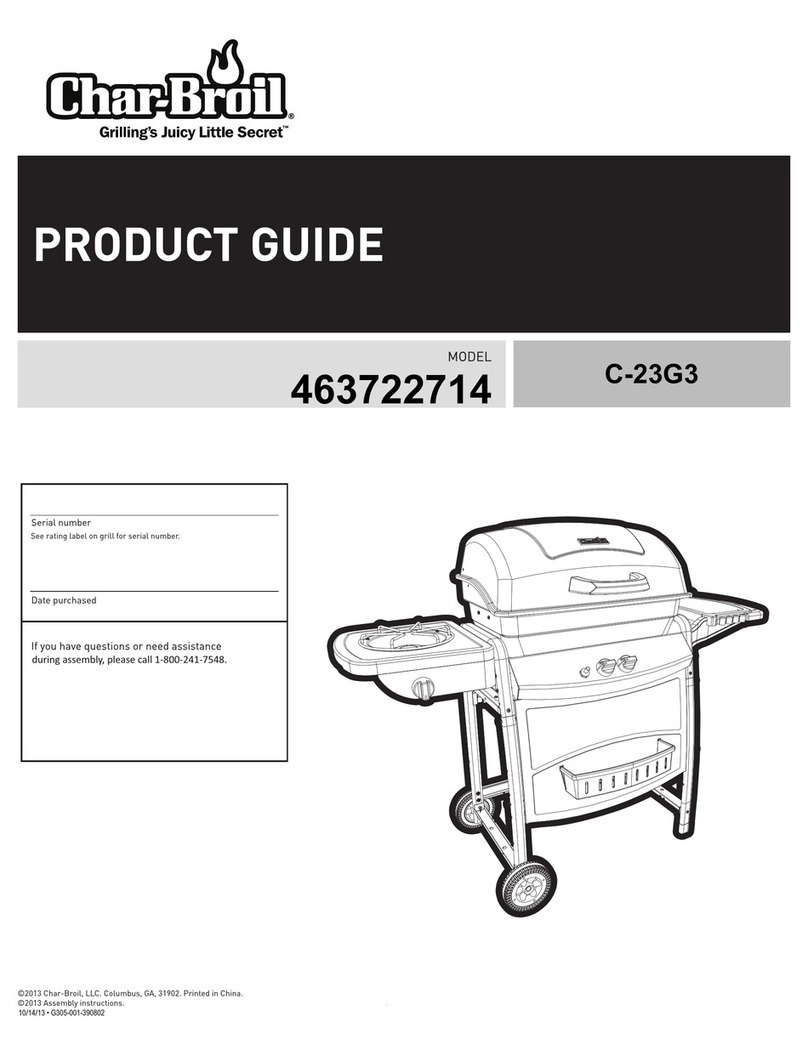Weber igrill2 User manual
Other Weber Grill manuals

Weber
Weber Spirit 220 CLASSIC User manual

Weber
Weber E-335 User manual

Weber
Weber SUMMIT 400 User manual
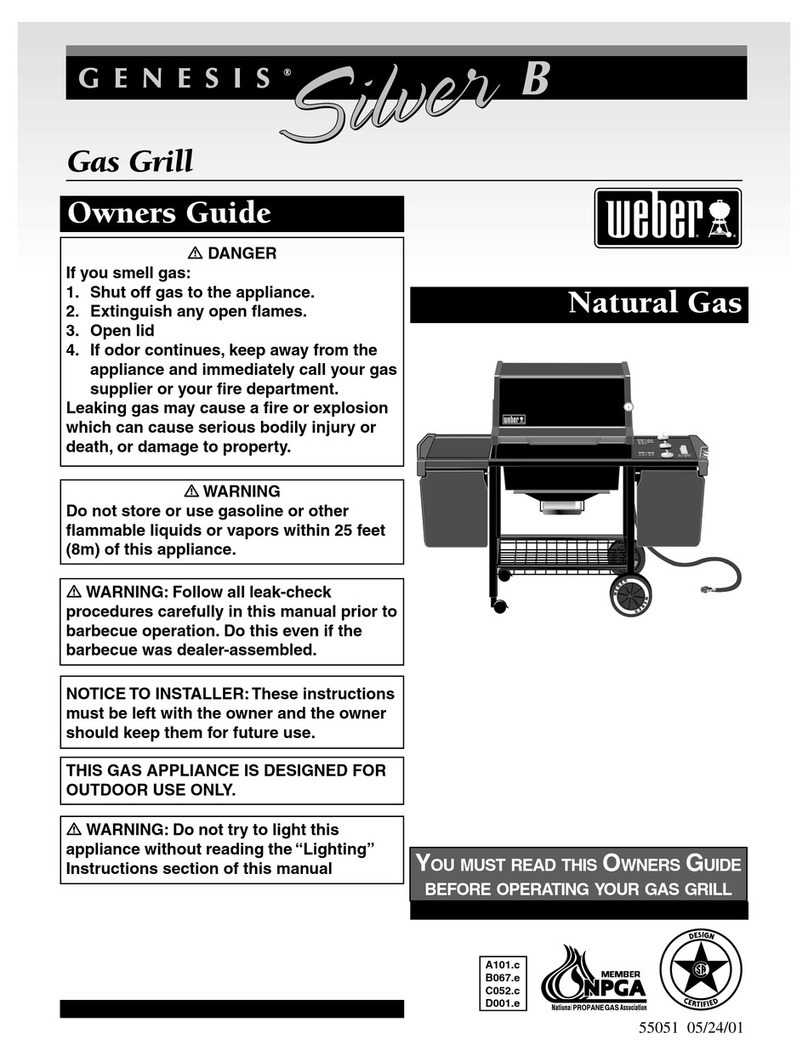
Weber
Weber GENESIS A101.C User manual

Weber
Weber Genesis Silver-A LP User manual

Weber
Weber spirit II User manual

Weber
Weber Q 300 User manual

Weber
Weber 700 Series User manual
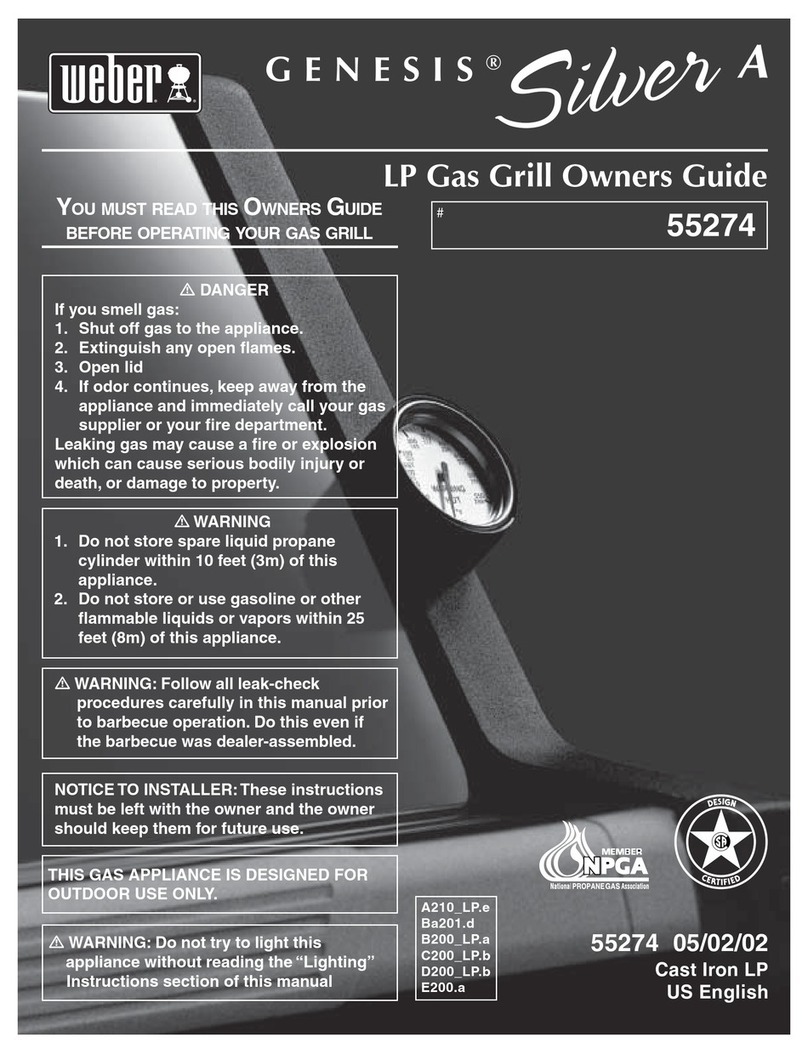
Weber
Weber Genesis Silver A LP 55274 User manual

Weber
Weber ROLLING CART User manual

Weber
Weber Vieluxe 44 Inch User manual

Weber
Weber performer deluxe User manual

Weber
Weber GENESIS 3300 User manual

Weber
Weber Summit 460 User manual
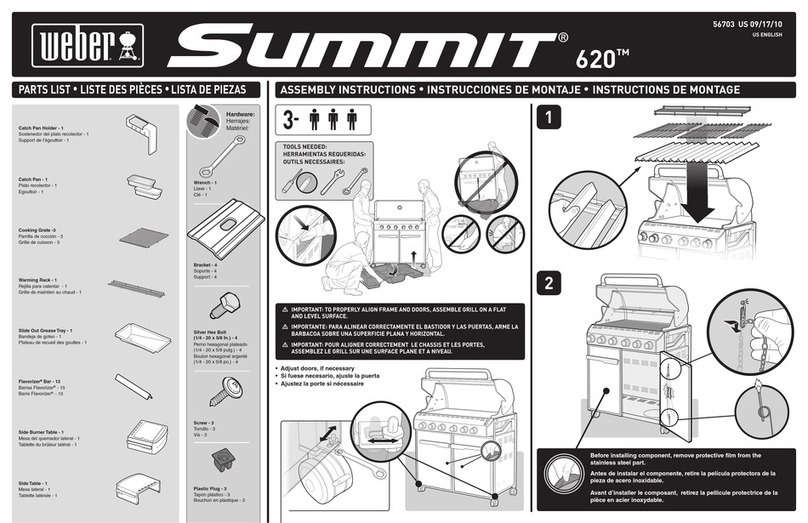
Weber
Weber Summit 620 User manual

Weber
Weber 670 Series User manual

Weber
Weber Summit E-420 User manual
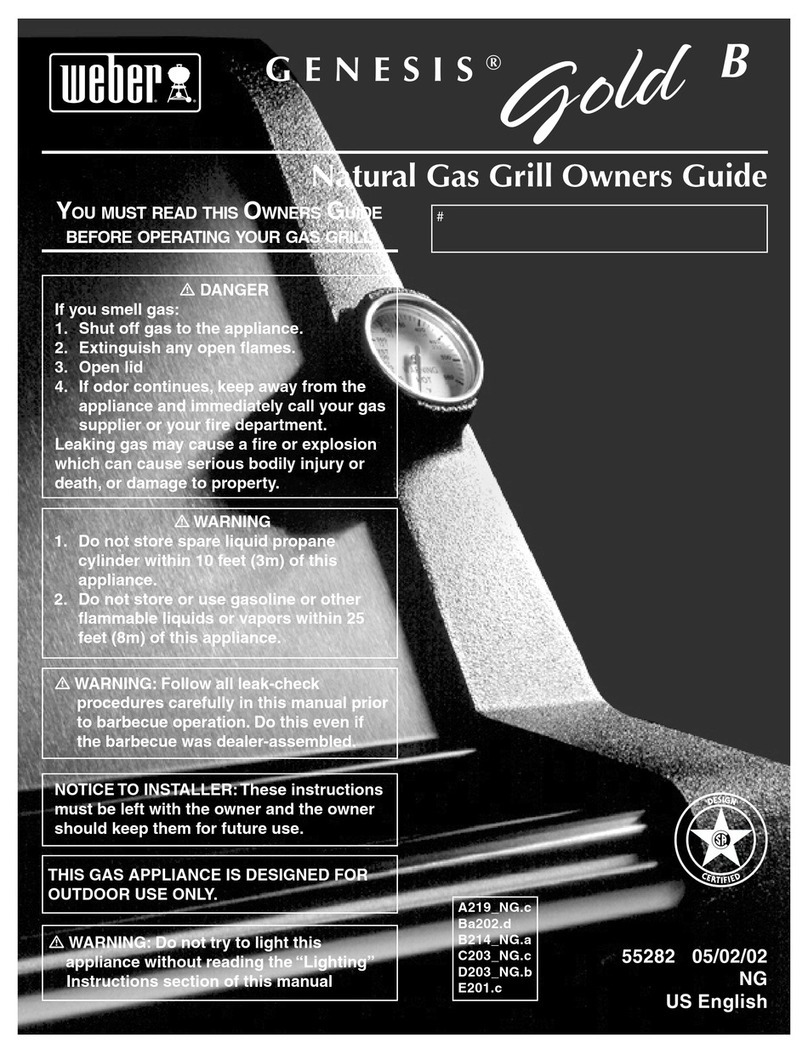
Weber
Weber Gold B User manual

Weber
Weber 57884 User manual
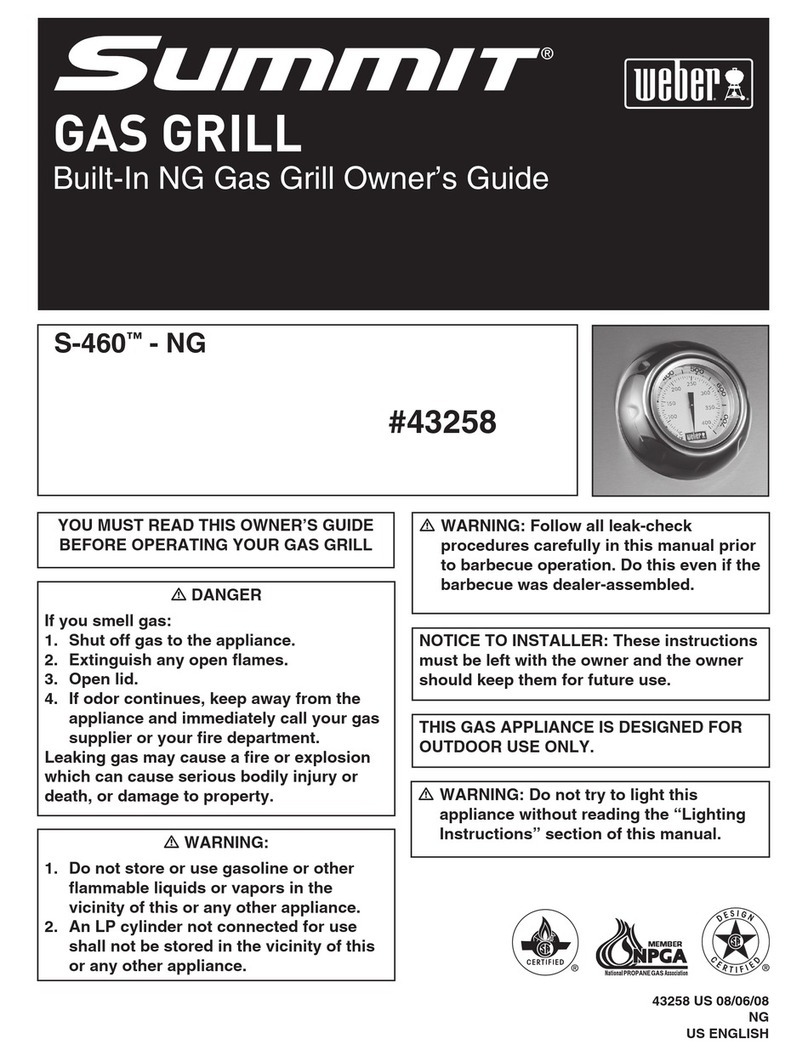
Weber
Weber Summit S-460-NG User manual
Popular Grill manuals by other brands
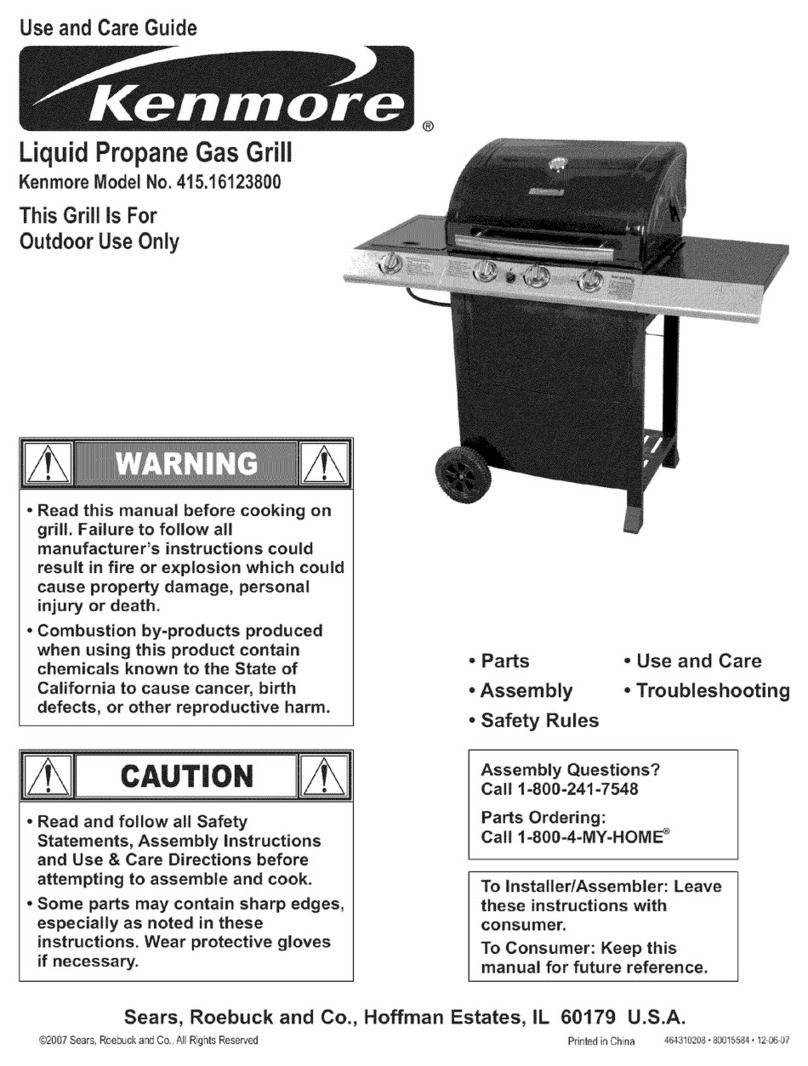
Kenmore
Kenmore 415.16123800 Use and care guide

Tucker Barbecues
Tucker Barbecues GTR Series Assembly, installation and operating instructions
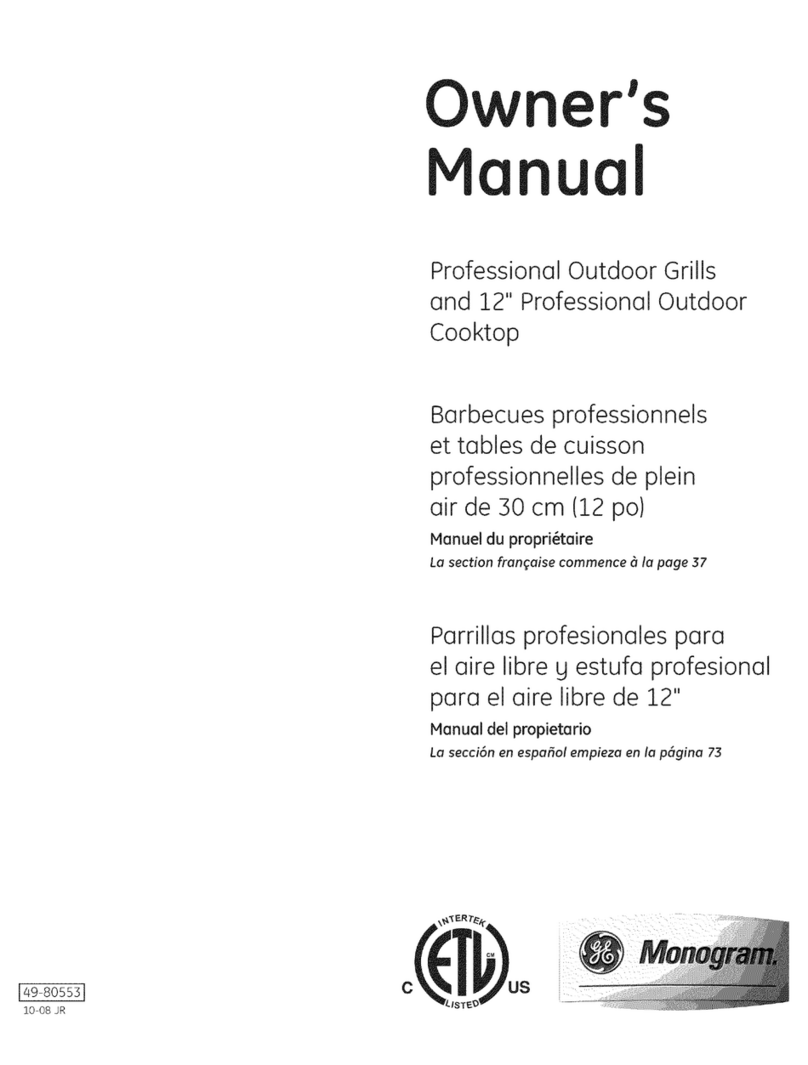
Monogram
Monogram ZGG540NCP1SS owner's manual

Equipex
Equipex Sodir Savoy Operation manual

Gaggenau
Gaggenau VR 414 610 use and care manual

Miele
Miele KM 408-1 operating instructions