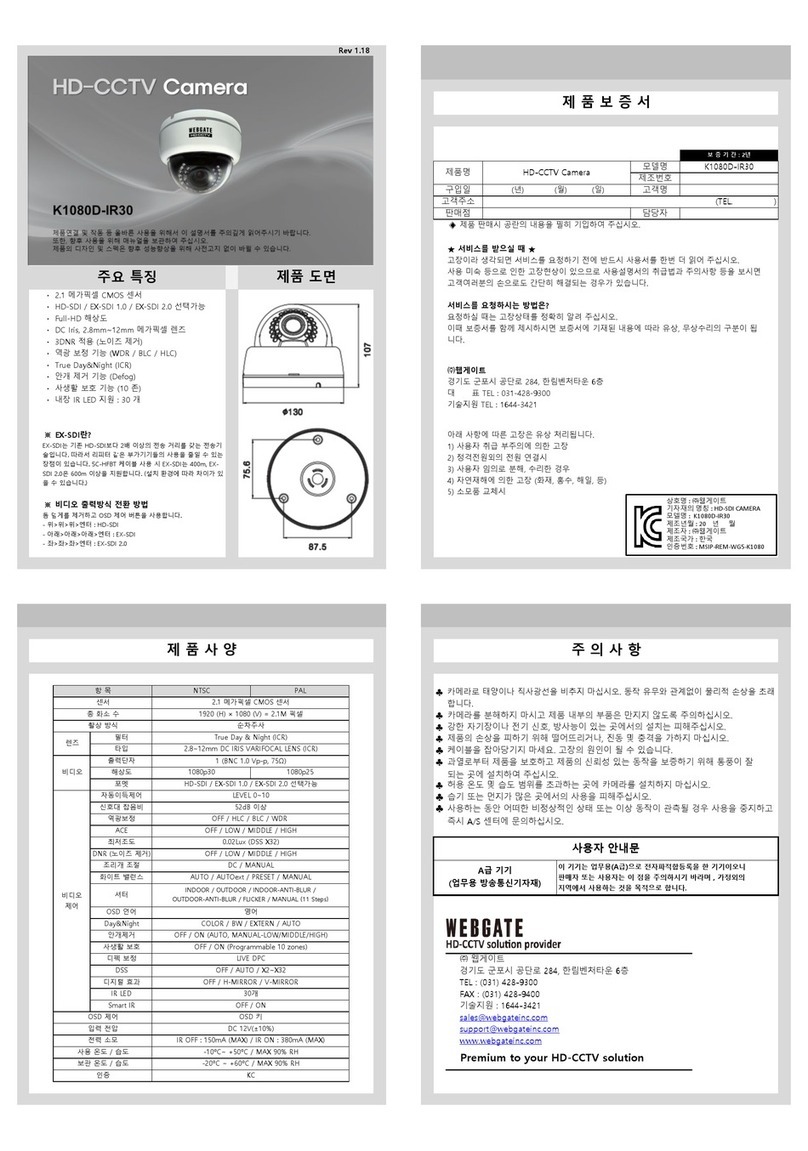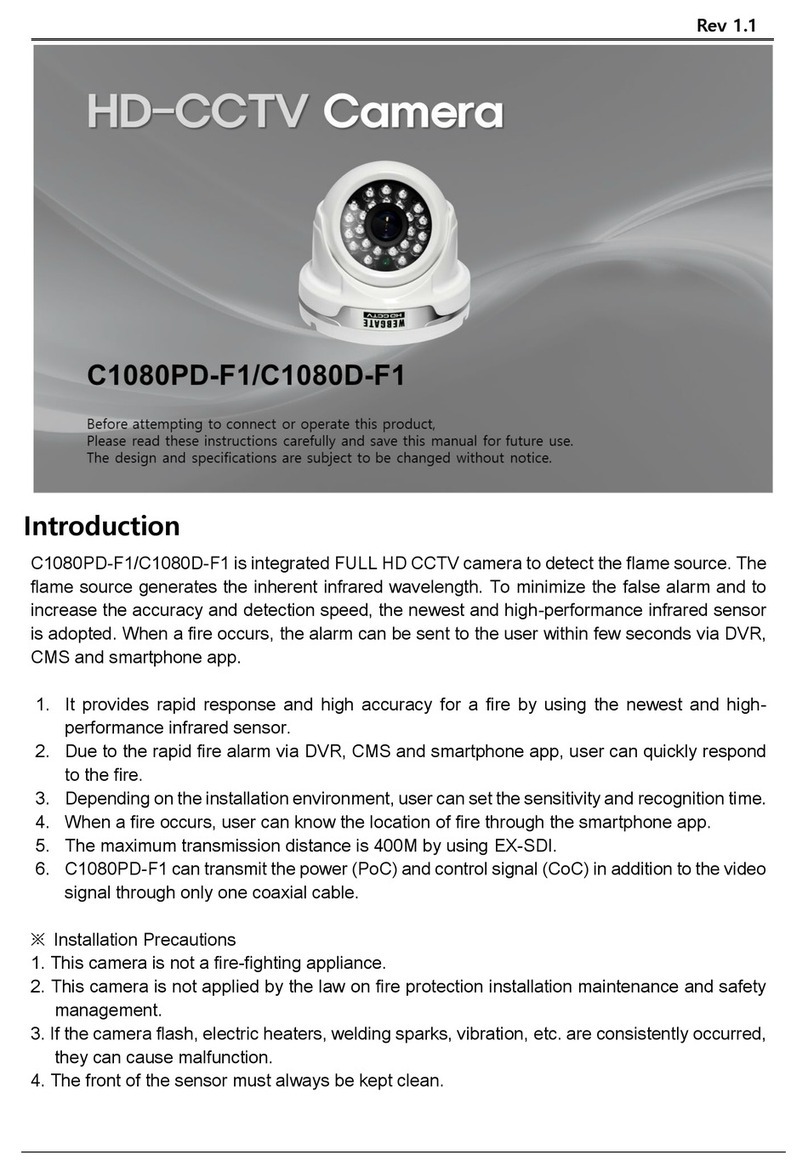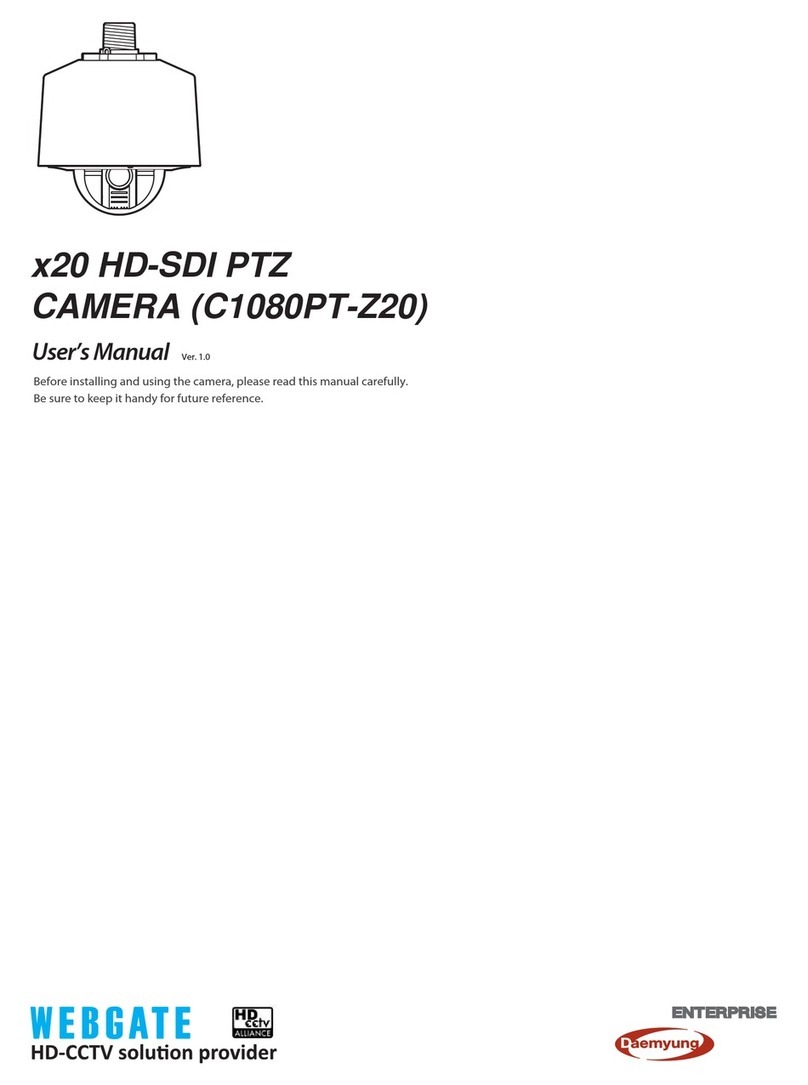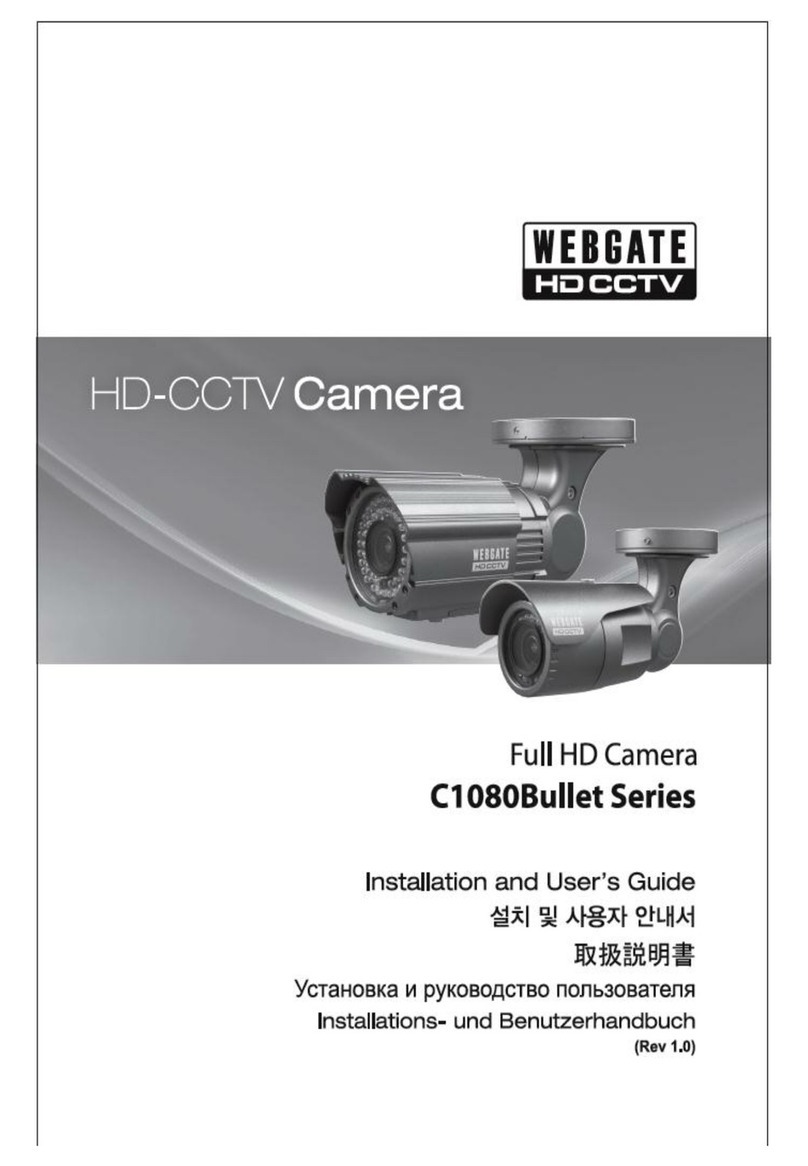HD-SDI video digital signal
HD-SDI(High Definition Serial Digital Interface) is non-compressed digital signal for
broadcasting, and there is no quality loss of high definition images.
2MP, Full HD high resolution picture quality
Full HD(1920x1080) provides 6 times higher resolution than SD level camera, and more
clear video image can be achieved through 1/3”, 2Megapixel progressive CMOS.
High performance under low light environment
High performance quality can be achieved under low light environment by optimizing the
image handling technology on CMOS sensor.
(B/W : 0.0005 Lux / Color : 0.2Lux@50IRE, F.1.2, 3100K, DSS OFF)
Indoor/Outdoor function
Minimizes the motion blur of object from slowly moving person(Indoor) to fast moving
vehicle(outdoor) by optimizing the signal processing and controls brightness automatically
to perform the best video image
3D-DNR
3D-DNR function efficiently removes video noise in dark environment, and shows clear
image as a result.
True Day & Night function
Camera senses the surrounding brightness automatically, and insert/remove the IR-CUT
filter to get the best sensitivity performance.
WDR/BLC/ACE/HLC
Under backlight condition, you can select the most suitable function among WDR, BLC,
ACE and HLC.
Auto Focusing function
Auto Focusing function performs Correct and Quick focusing of camera by just one click.
After the power is turned on, camera can judge reasonable brightness to execute Auto
Focusing. If the environment is bright enough, it performs Auto focusing, meanwhile it
keeps previous focus condition if the environment is dark.
Privacy support
Camera can support up to 28 privacy masking areas.
OSD control and F/W upgrade
OSD control and Firmware upgrade of camera can be achieved from PC or Webgate DVR
through RS485 communication.