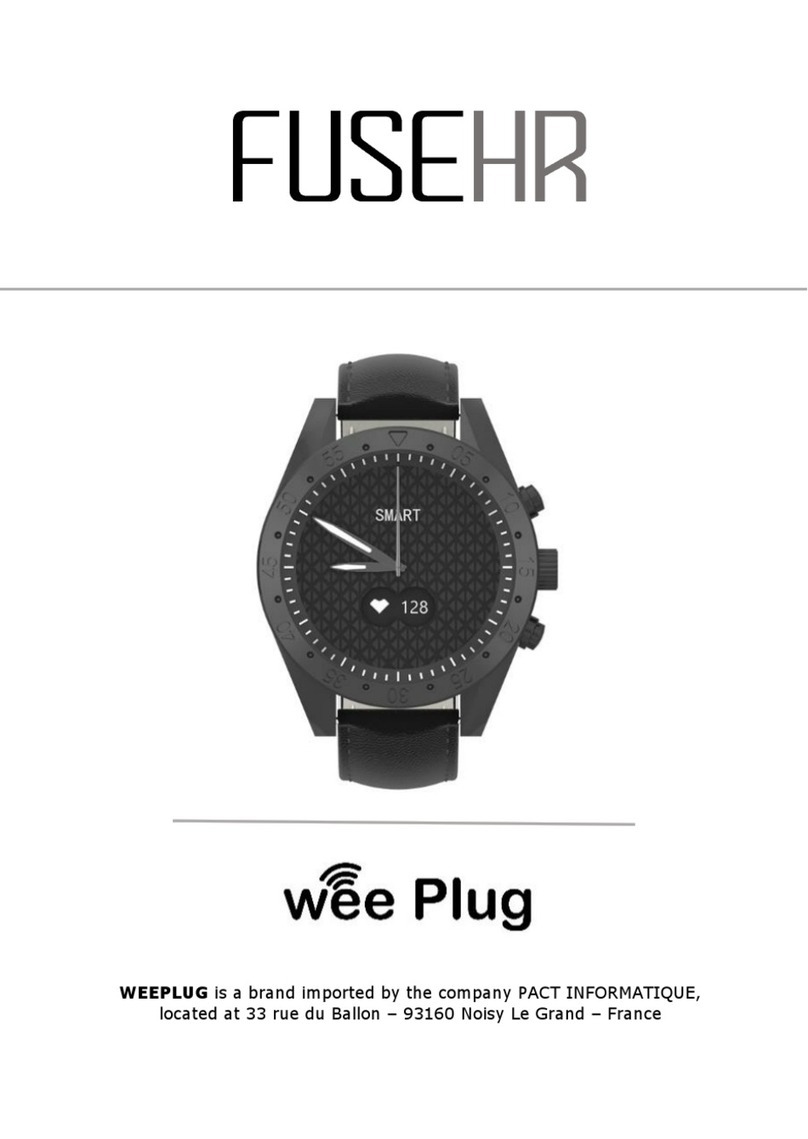5
e) Sport
To access the "SPORT" interface, press the bottom button, or slide to the left and press the following
icon. There are 5 sport modes built into your watch :
- On
- Course
- Indoor race
- Bicycle
-Hiking
Once you have selected a sport, you can start your training immediately, or
choose a training mode by clicking on the setting icon at the bottom of your
screen.
In the "Walking" and "Hiking" sport modes, the watch
will calculate the number of steps, calories, distance
and heart rate. In other sports
modes, the watch will also
calculate your speed.
f) Sleeping control
The watch will automatically monitor and analyse your sleep, provided you
keep the watch on your wrist during your night's sleep. Once awake, the
watch will send you your sleep data, such as the length of your deep sleep
and light sleep. Once synchronised with the application, you will have more
details about the application.
g) Alarm
You can set an alarm clock via your application. On your watch, when you click on the "Alarm Clock"
icon, you will see the alarm that you have previously set. When the alarm sounds, your watch will
vibrate and the icon will flash.
h) Notifications
In the main menu, drag to the right to access your notifications. The watch notifies you of incoming
calls, SMS, WhatsApp, Facebook, Twitter and Mails. Once on your notifications, slide to the left to
delete your notifications.
i) Weather
Once your application is synchronised
with your watch, your watch will tell you
the weather in your geographical area. To
choose a city manually, go to the
application.