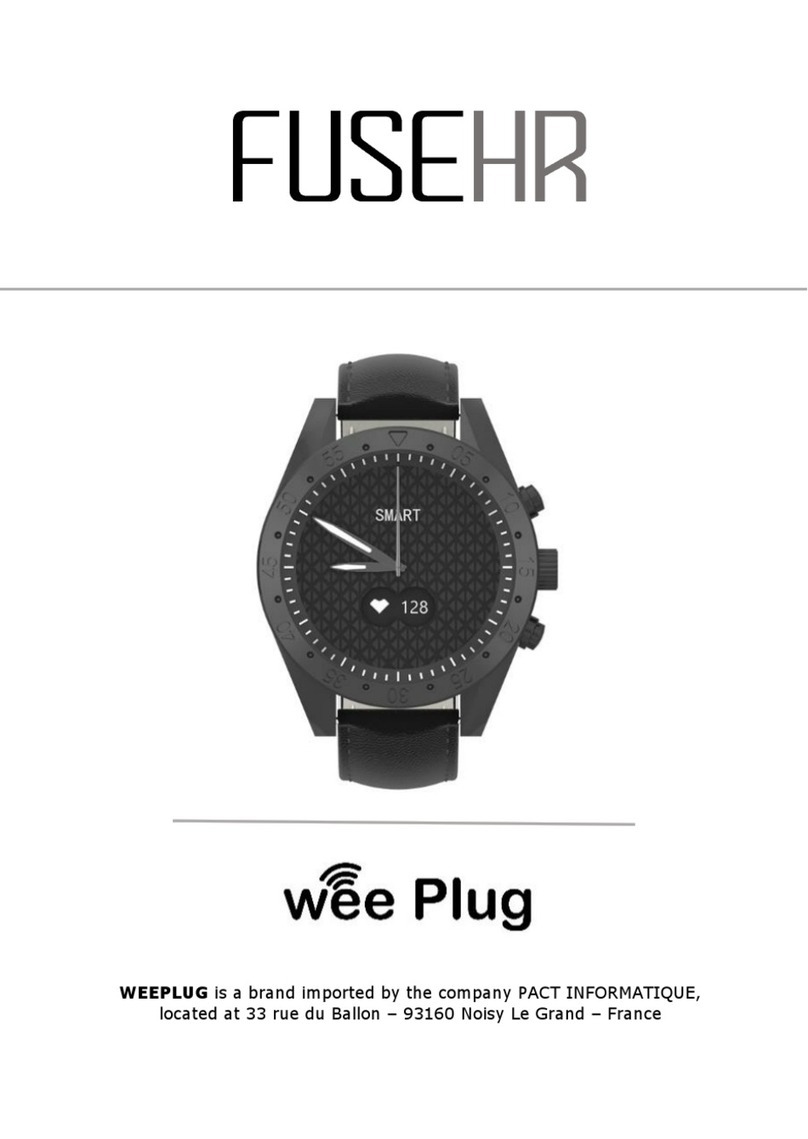2
How to connect your watch to your smartphone?
- Activate Bluetooth on your smartphone
- Open the "VeryFitPro" application. To make full use of the application's features, it is advisable to enable notifications,
GPS access and any other requests that the application will offer you.
- Check that your watch is switched on during the search. The application will not find your watch even if it is in standby
mode.
- Click on "GPSSF".
- Once your watch vibrates and displays a green logo, you are logged in.
How to disconnect your watch from your phone?
- Open the "VeryFitPro" application on your smartphone.
- Press "Unbind" in the "Device" section.
- In your smartphone settings, in the Bluetooth section, tap "Forget this device".
3. Use
- Switching on your device: Press the switch-on button on the right hand side of your watch for 3 seconds.
- Switching off your device: Go to the settings of your watch and press "Switch off device".
- Go back: From each interface, press the right button once to go back.
- Go to the setting centre: On the main interface, slide to the right.
- Confirm: Press the icon of your choice.
- Access the data of your day: On the main interface slide up.
- Access the notifications: On the main interface, slide down.
- Change the wallpaper: On the main interface, press and hold down on the screen, then slide down to change the
wallpaper. To confirm, press the touch screen once.
- Put your screen in standby: Press the power button once.
•Different uses