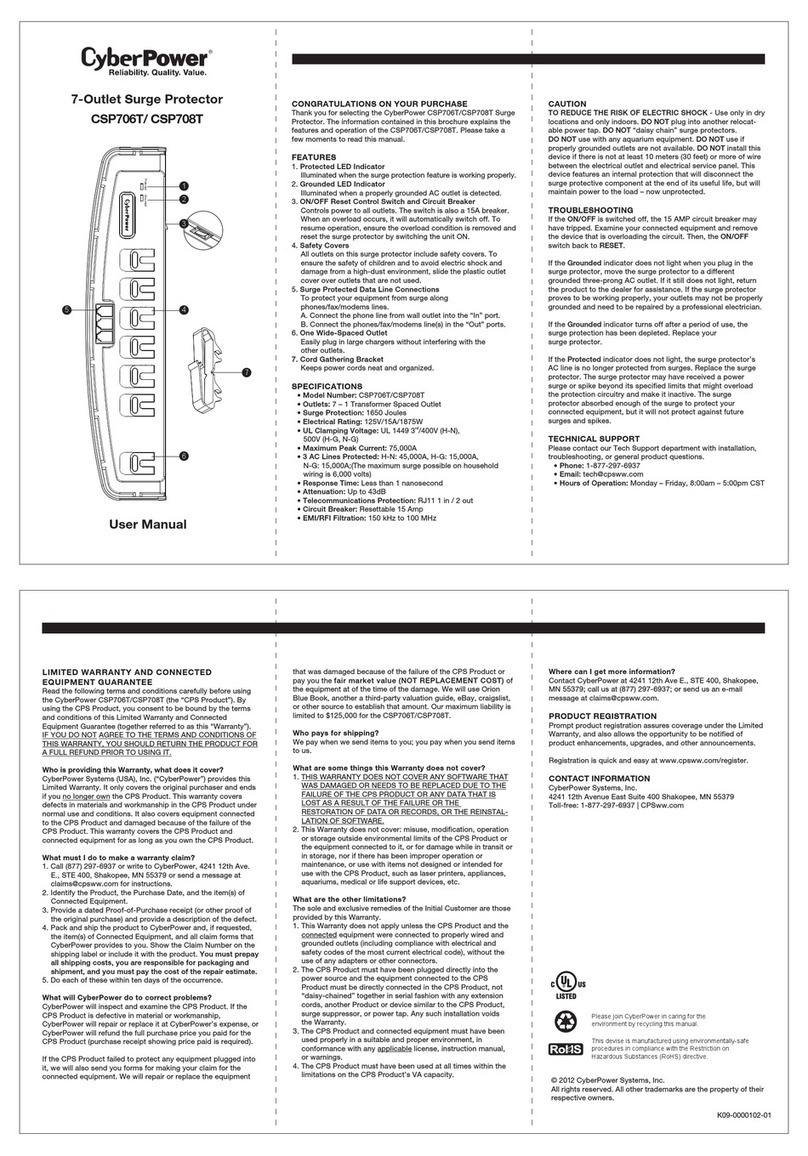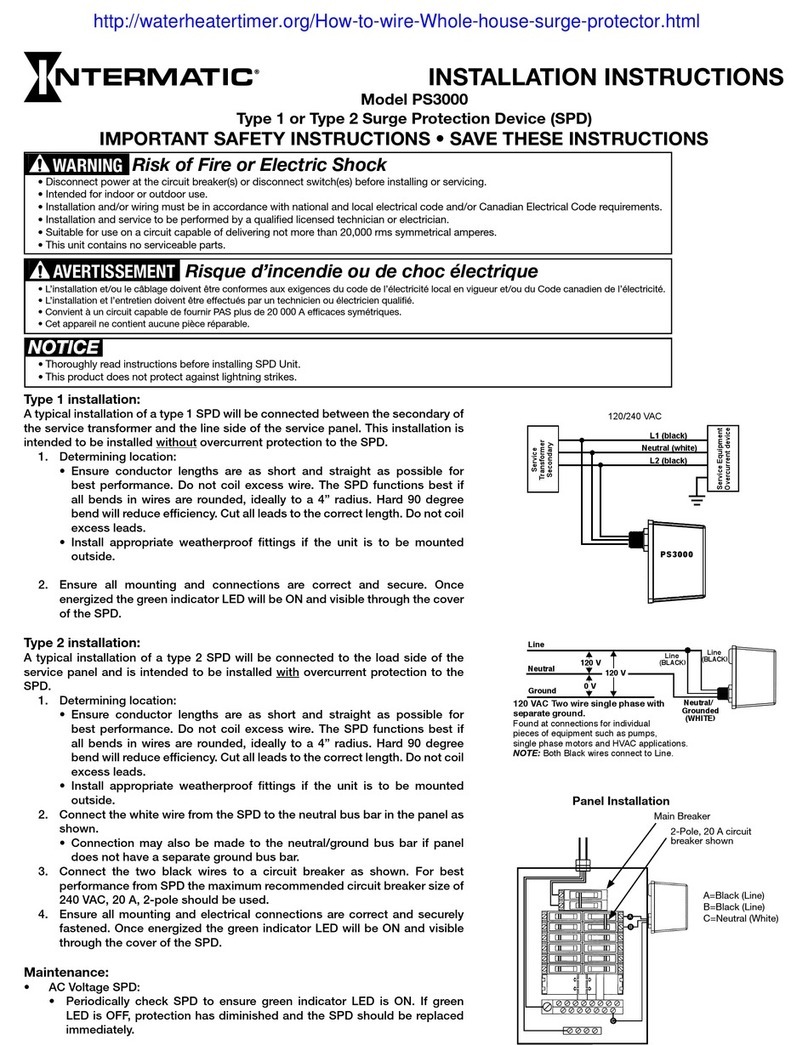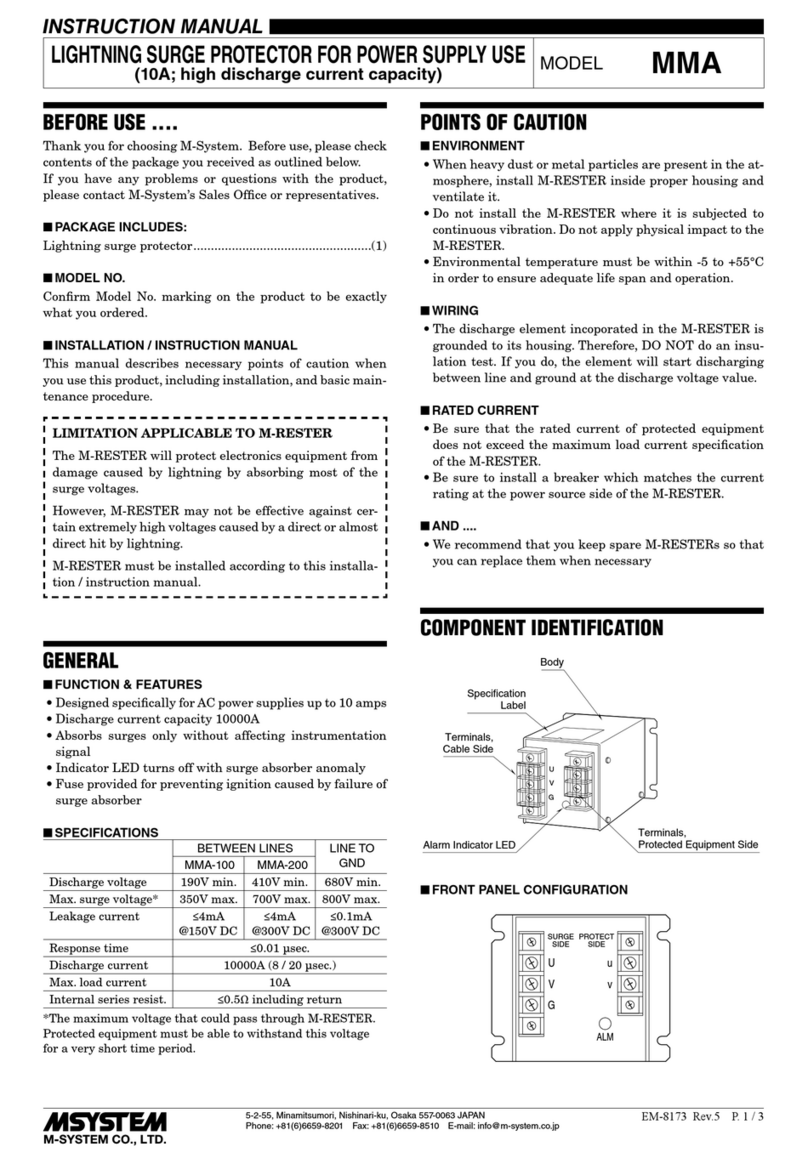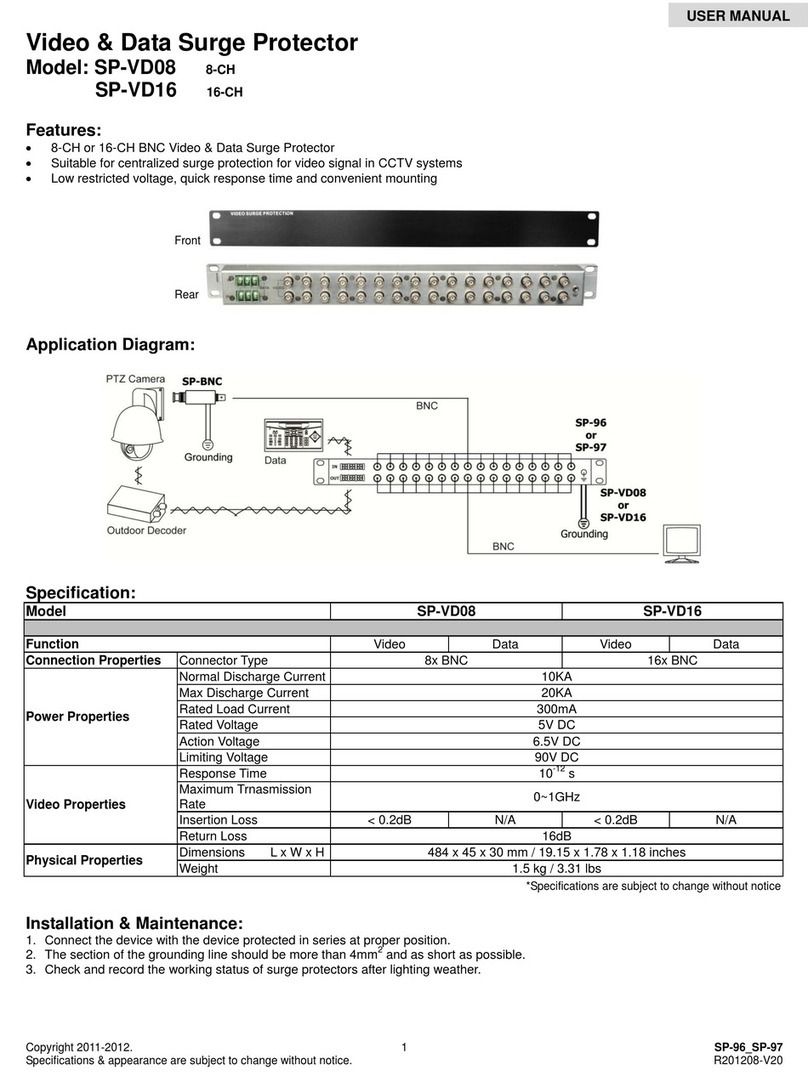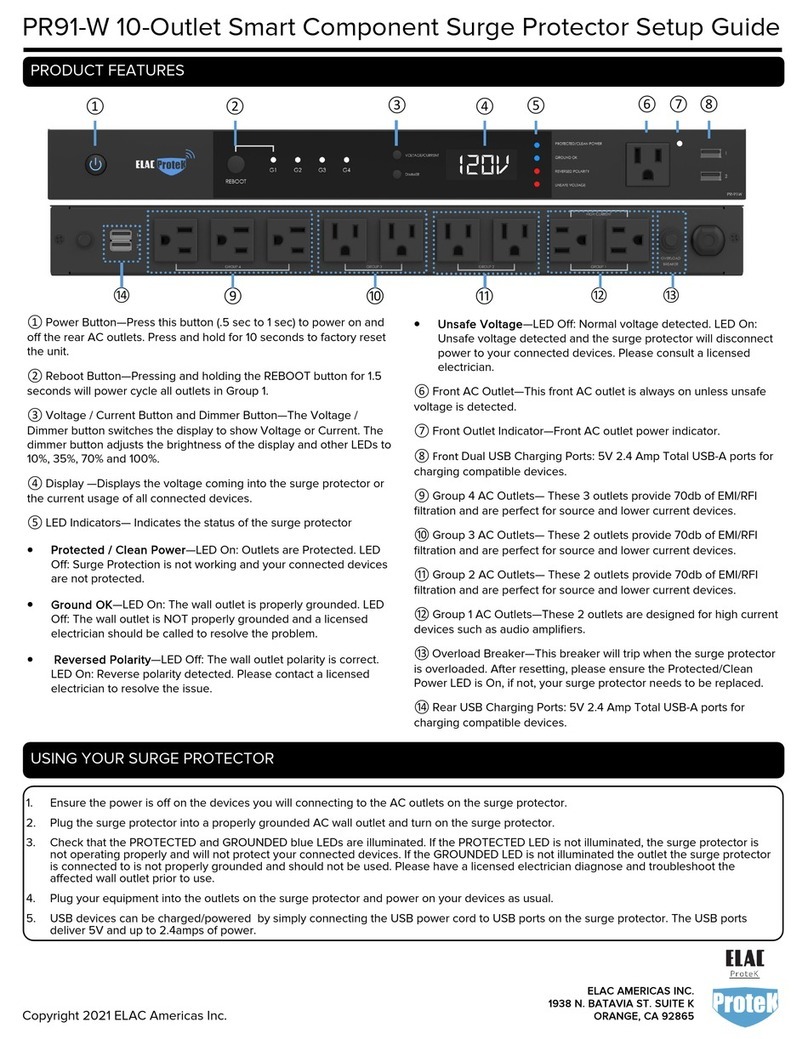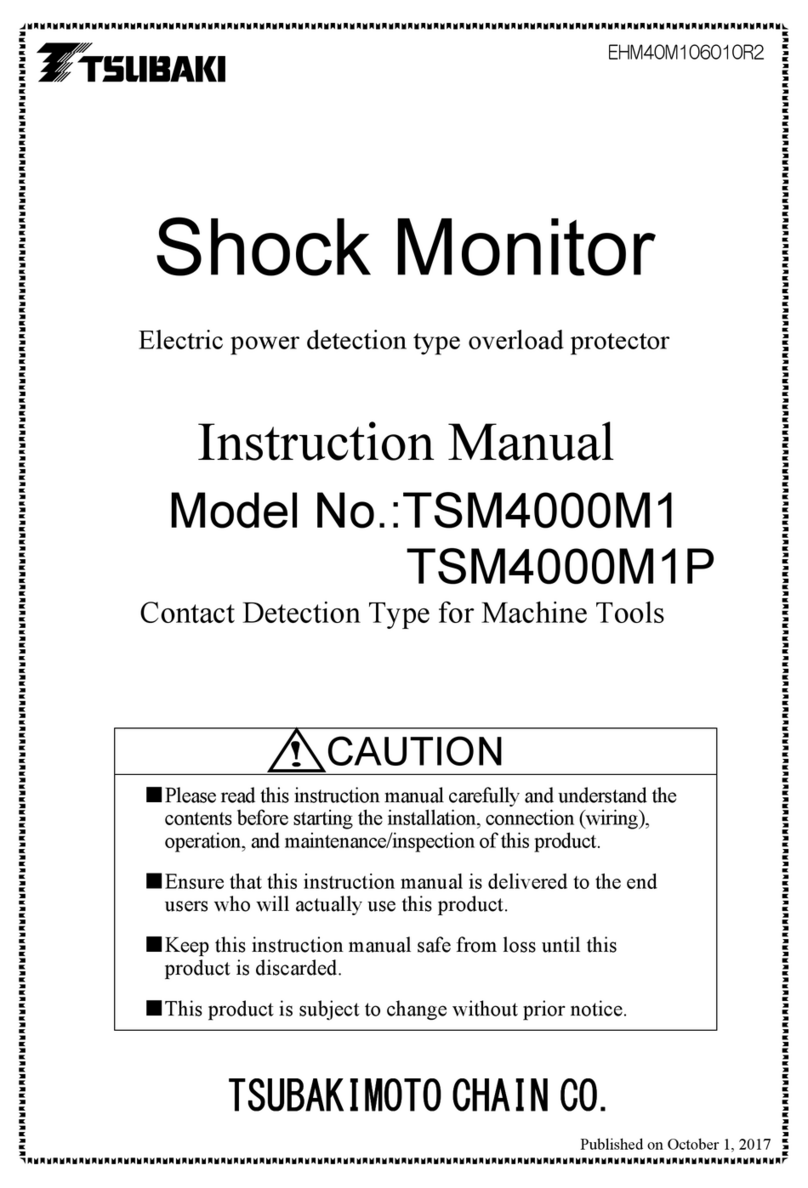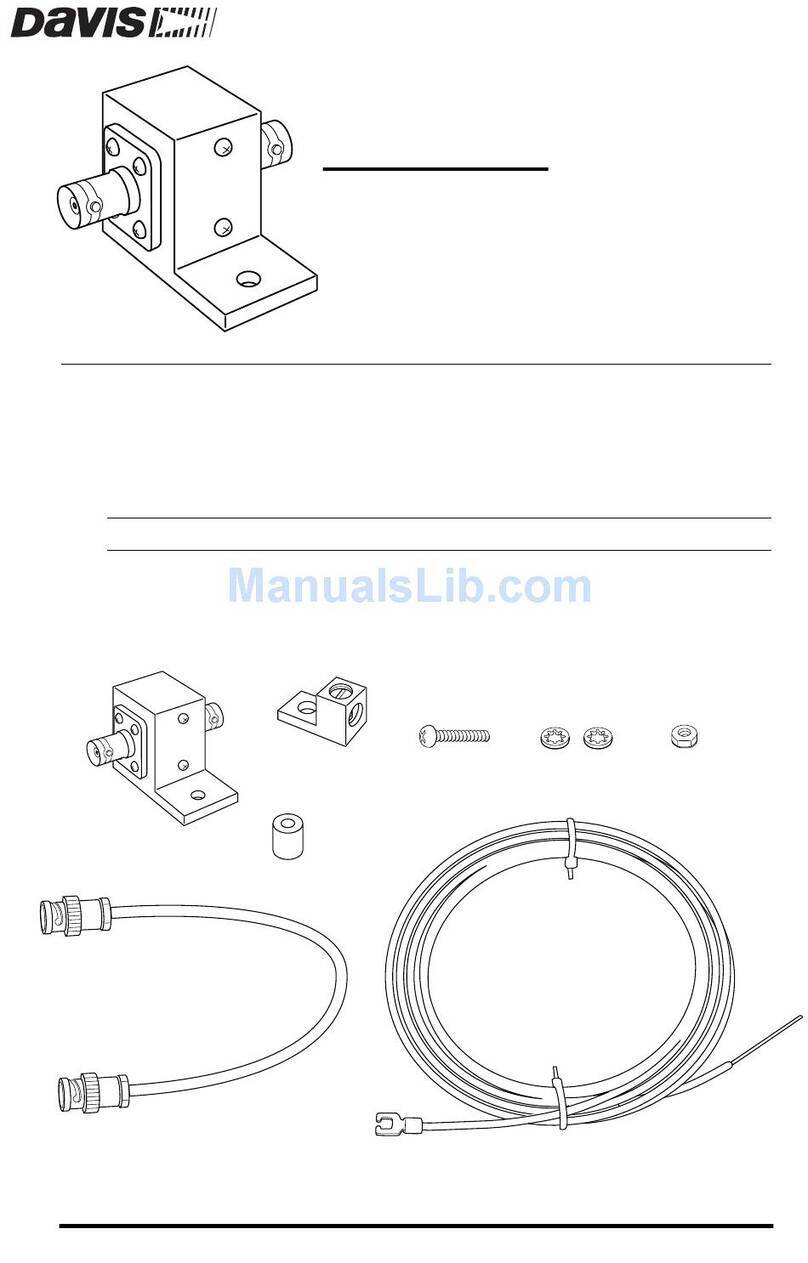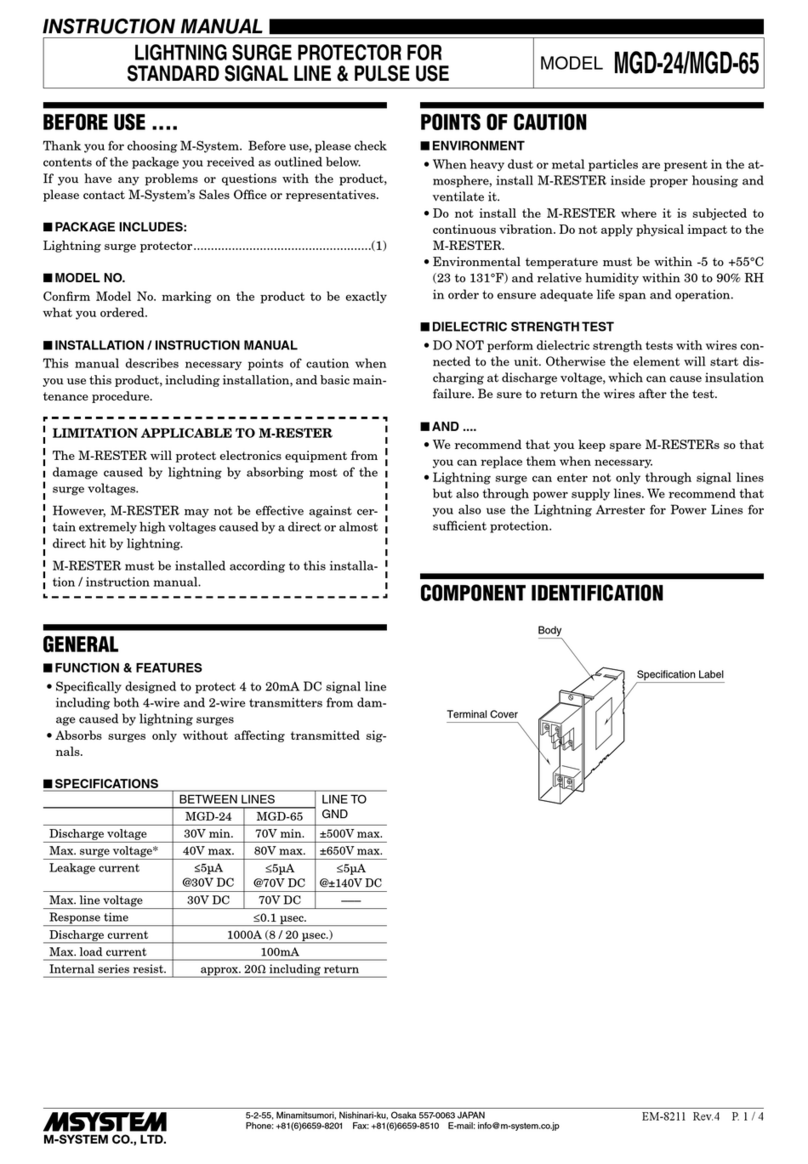52807610000/00/05.2021
2 Safety
DANGER
Risk of electric shock
The contacts of the test adapter carry high
voltage during the test procedure!
►Do not use the device near explosive gases,
vapours or in a humid environment.
►Only press the “TEST” button if all 3 slots of
the test adapter are occupied (1 test object
and 2 empty enclosures).
► The clamping yokes carry high voltage. The
VPU IoT has to be cover under the instal-
lation hood before you press the bottom for
commissioning.
CAUTION
Risk from live parts
►Do not use damaged test leads.
►First connect the test leads to the test
adapter. Then connect the test leads to the
device.
►Never connect the test leads to live cables.
► Always make sure that all 3 slots of the test
adapter are occupied (1 test object and 2
empty enclosures).
►Do not insert any foreign objects into the
contact sockets of the test adapter.
►Do not use damaged product. First connec-
ted the wires of the energy grid, the cover
the VPU IoT with the hood. Do not insert
any foreign objects into the VPU BASE.
ATTENTION
►Only use the device for its intended purpose.
►The device must not be used if it is damaged or other
defects have been identied.
► The device must not be opened, modied or conver-
ted.
► Use only the specied spare parts and accessories.
►Use only the supplied test leads.
►Use the test leads only together with the supplied test
adapter.
►Replace the test adapter (order number 2661050000)
if the label is damaged.
►Only use the device for its intended purpose. The de-
vice must not be used if it is damaged or other defects
have been identied. The device must not be opened,
modied or converted.
The device must only be put into operation and
maintained by qualied electricians who are
familiar with national and international laws,
provisions and standards.
The device has double or reinforced insulation in
areas where dangerous voltages are present.
The device is supplied with a test adapter. The
test adapter is equipped with 3 empty enclo-
sures, which serve as placeholders (dummy ar-
resters).
The device must only be put into operations and
maintained by qualied electricians who are fa-
miliar with national and international laws, provi-
sions and standards.
2.1 Intended use
The VPU AC IoT is a surge protection device (SPD). It is
used for protecting low-voltage consumer installations and
electrical or electronic devices from the surge voltages
which occur from atmospheric discharges (lightning) or
from switching operations (transients).
The device detects overcurrent events as well as ground-
ing faults in the plant. The device can be connected to a
cloud via IoT.
The device must be mounted in a IP20 enclosure that is
accessible by authorised personnel only.
.