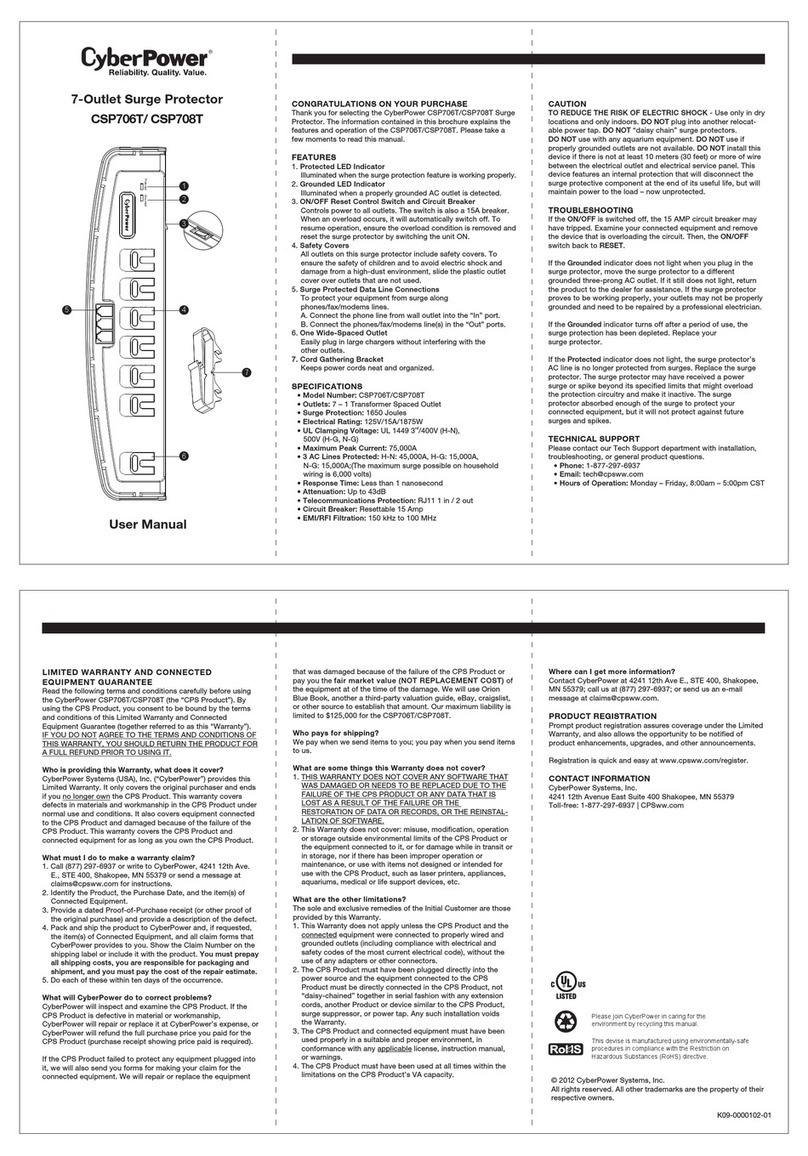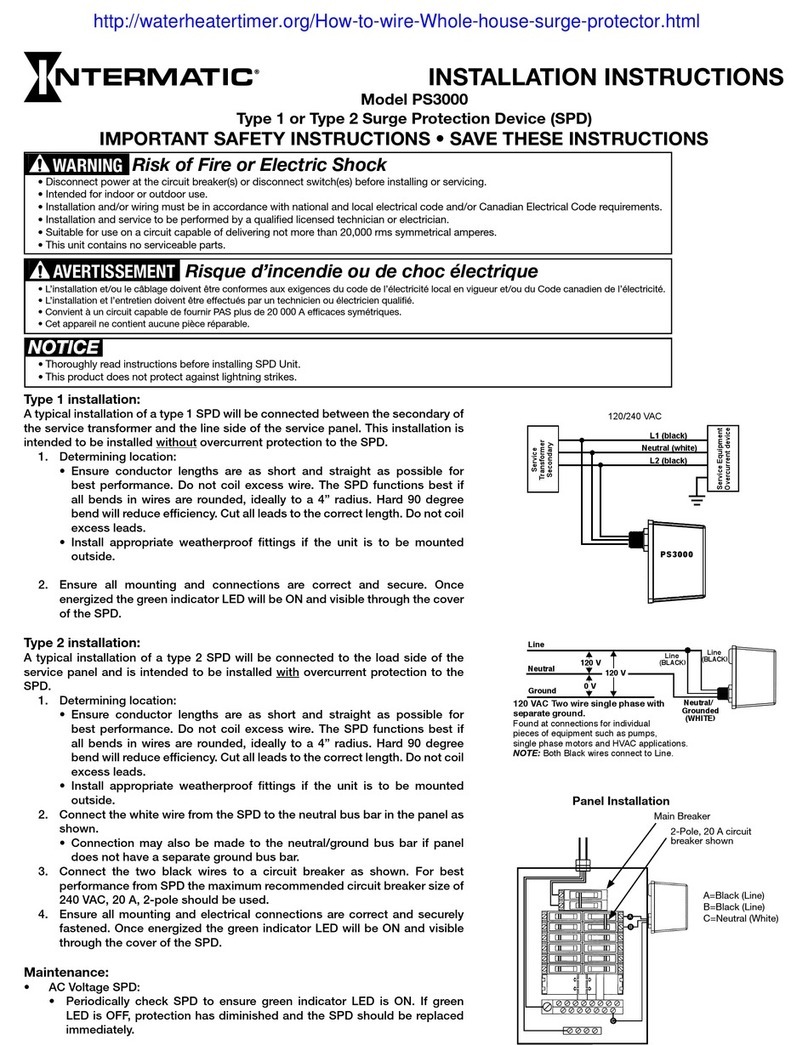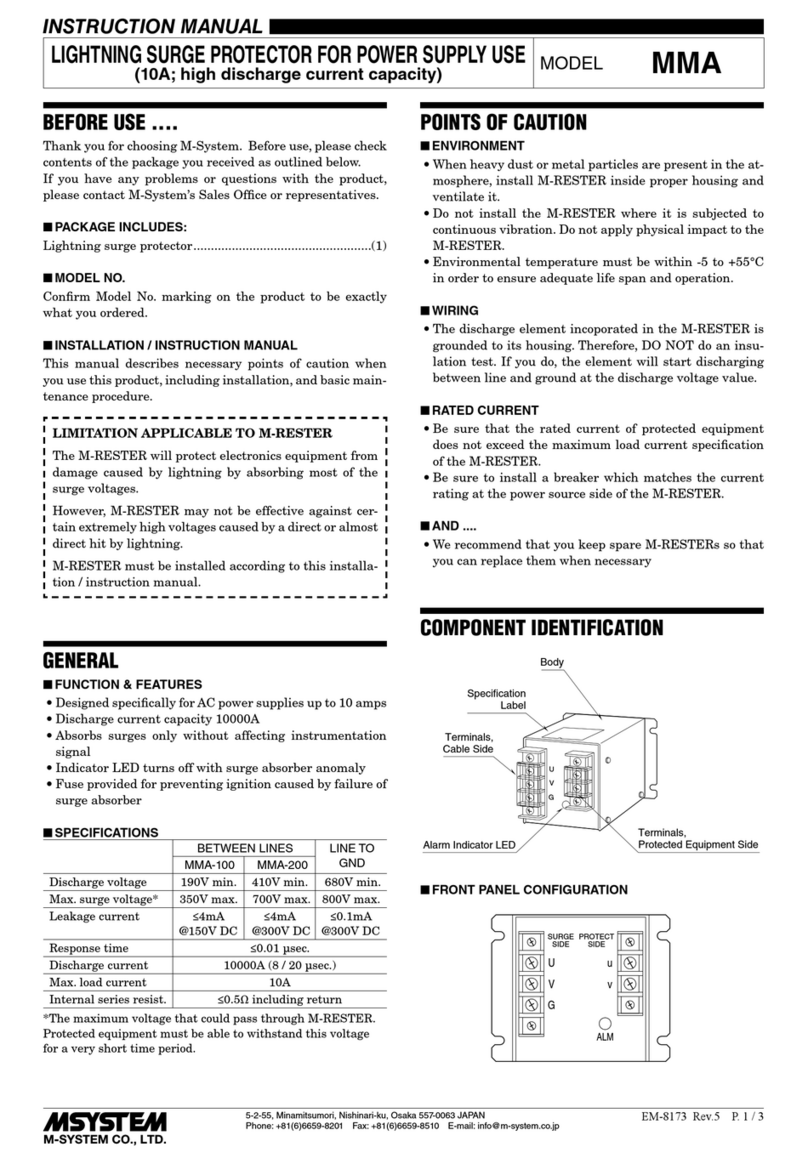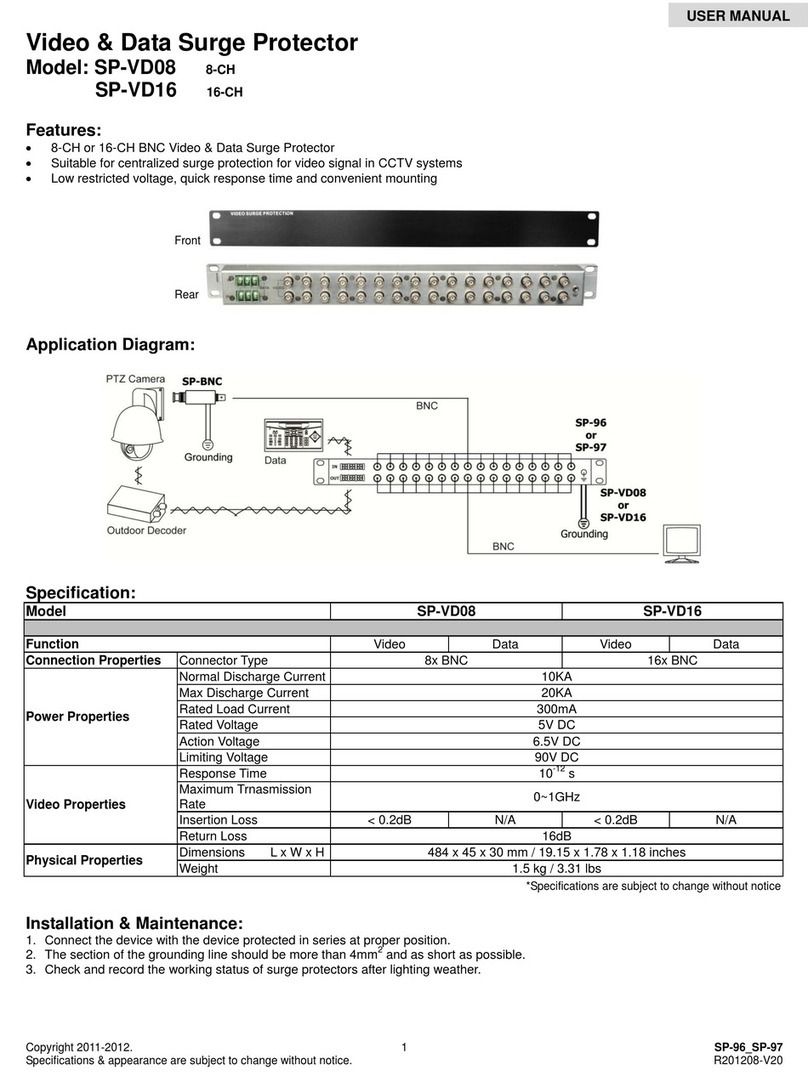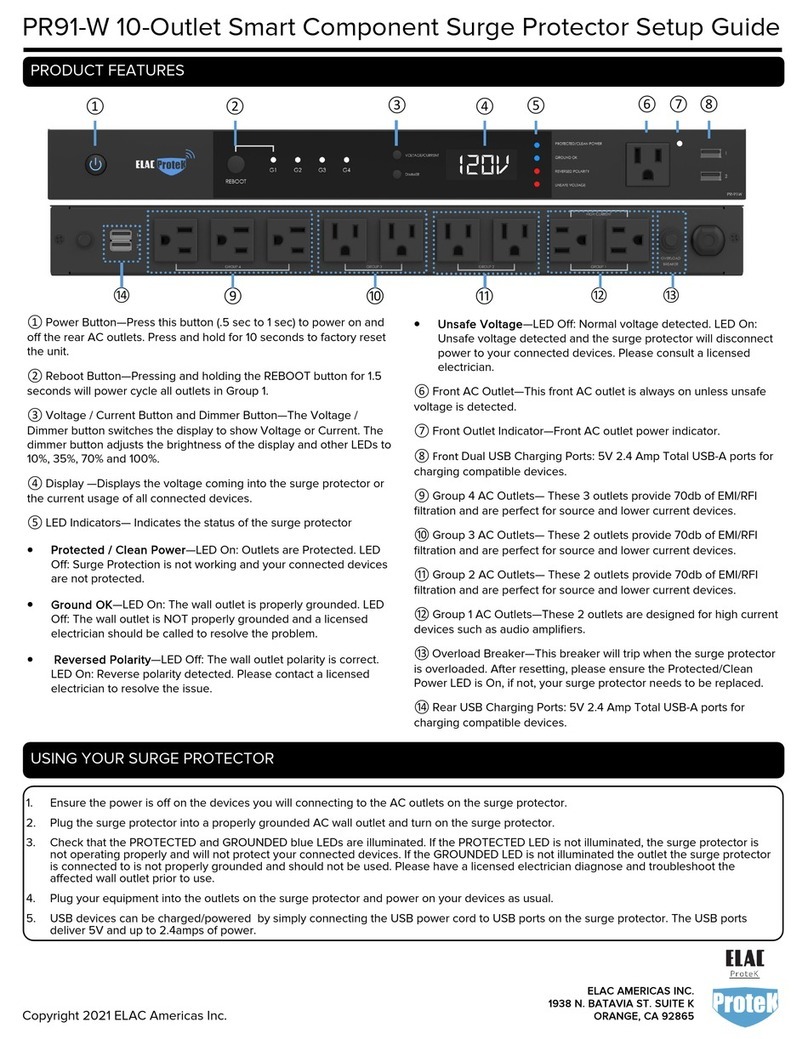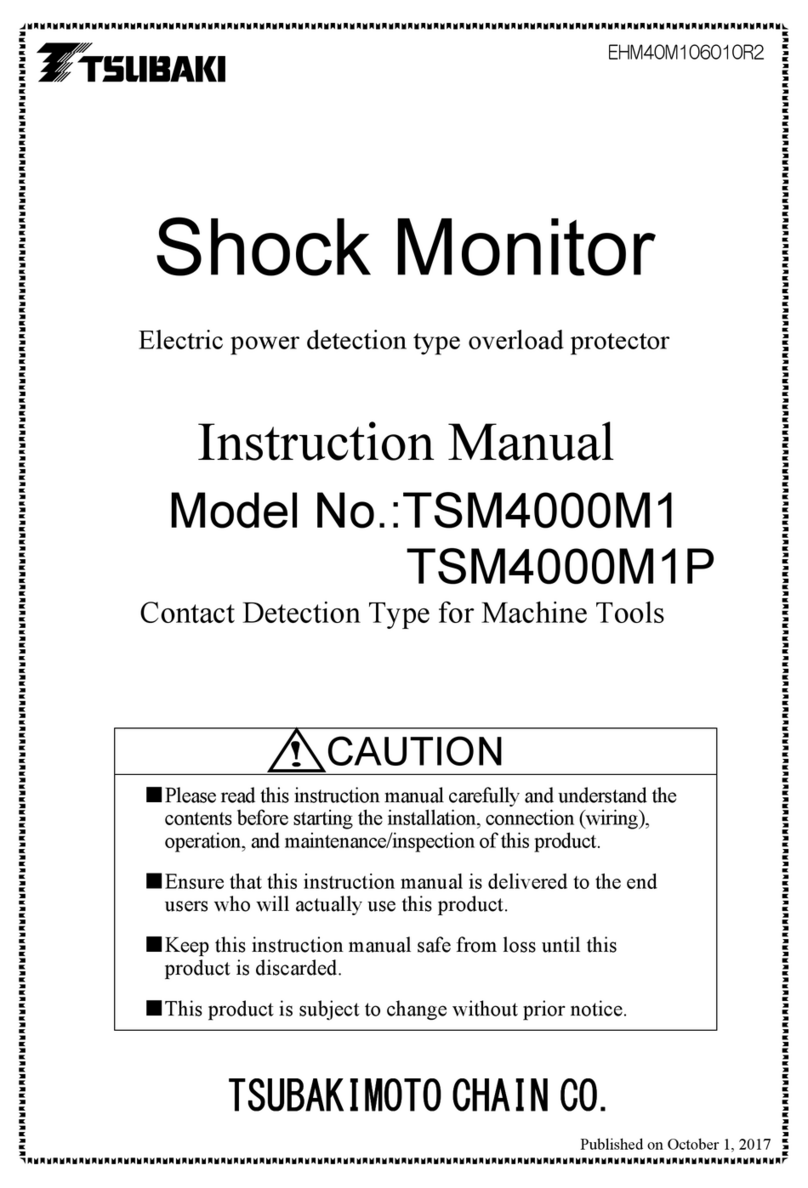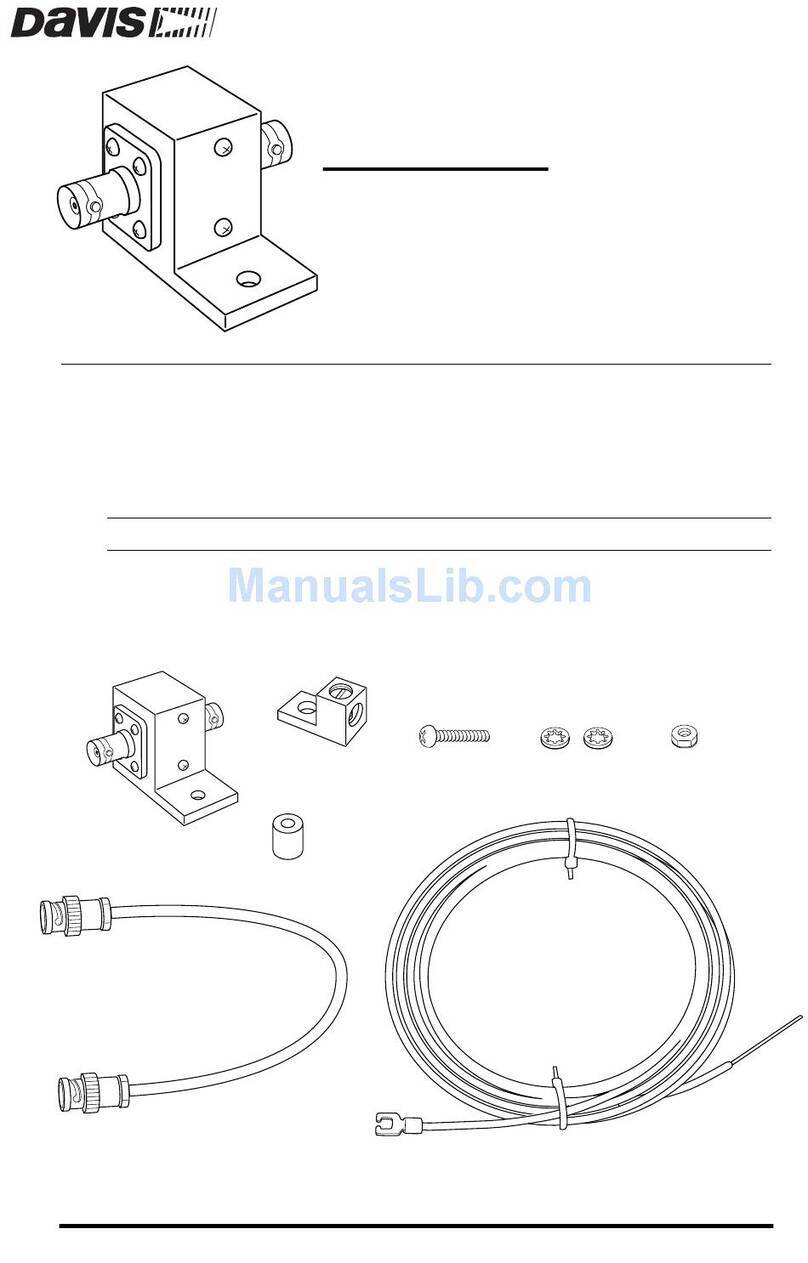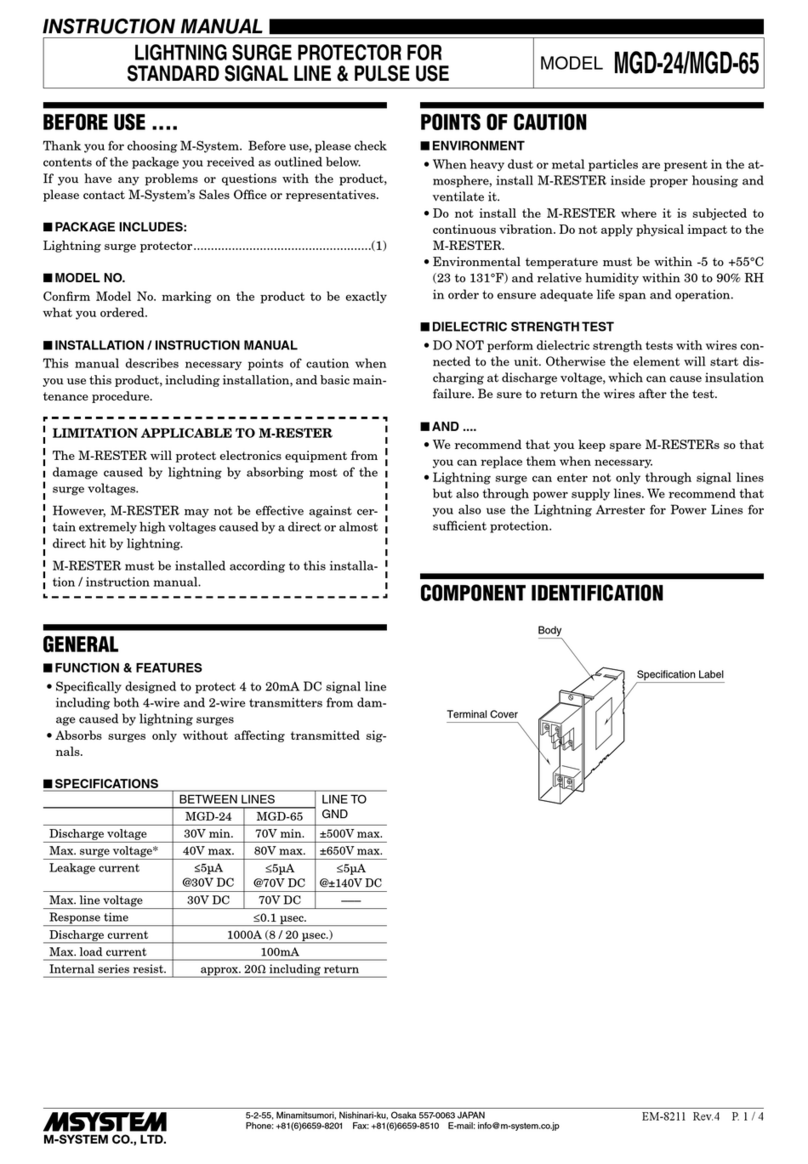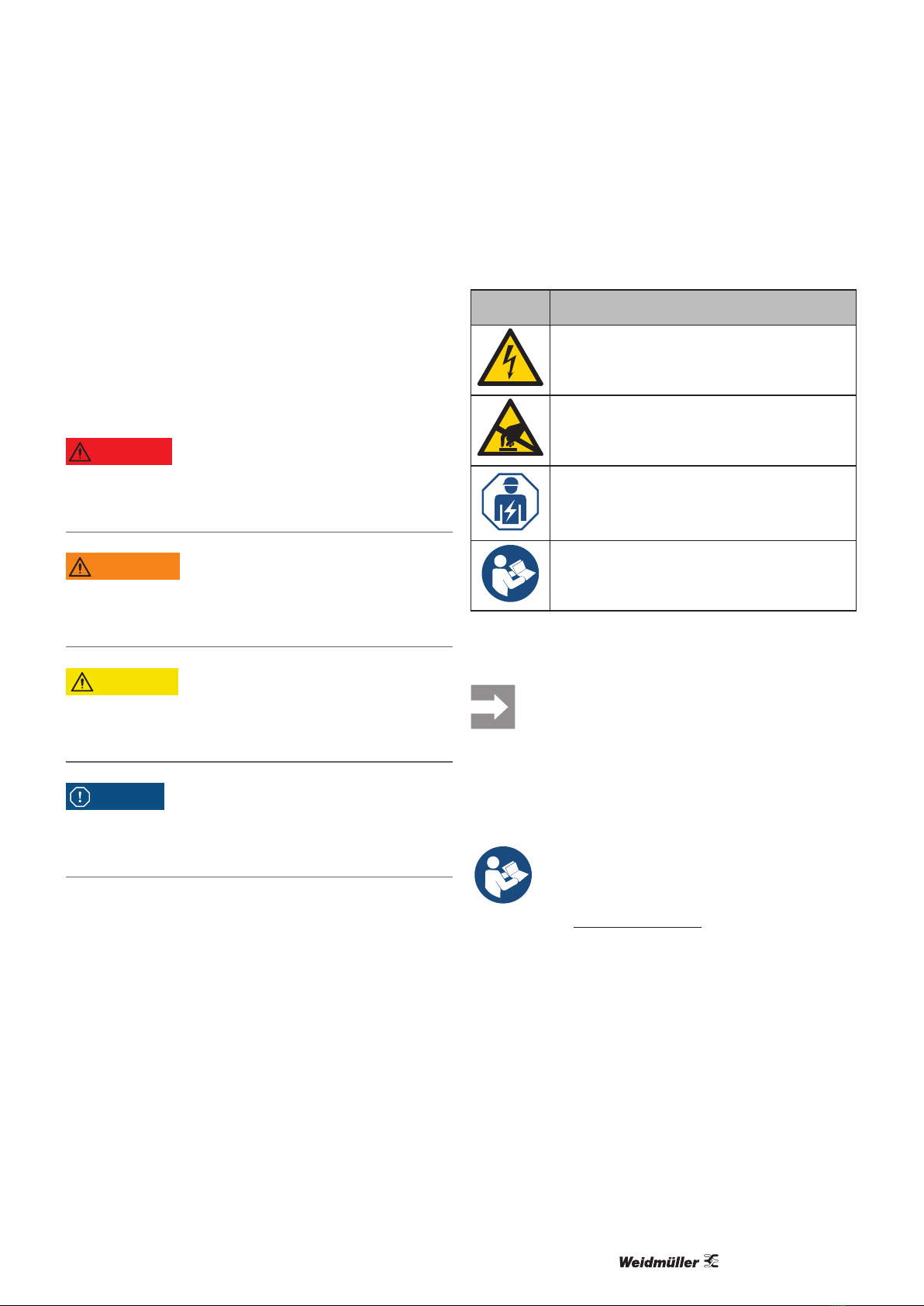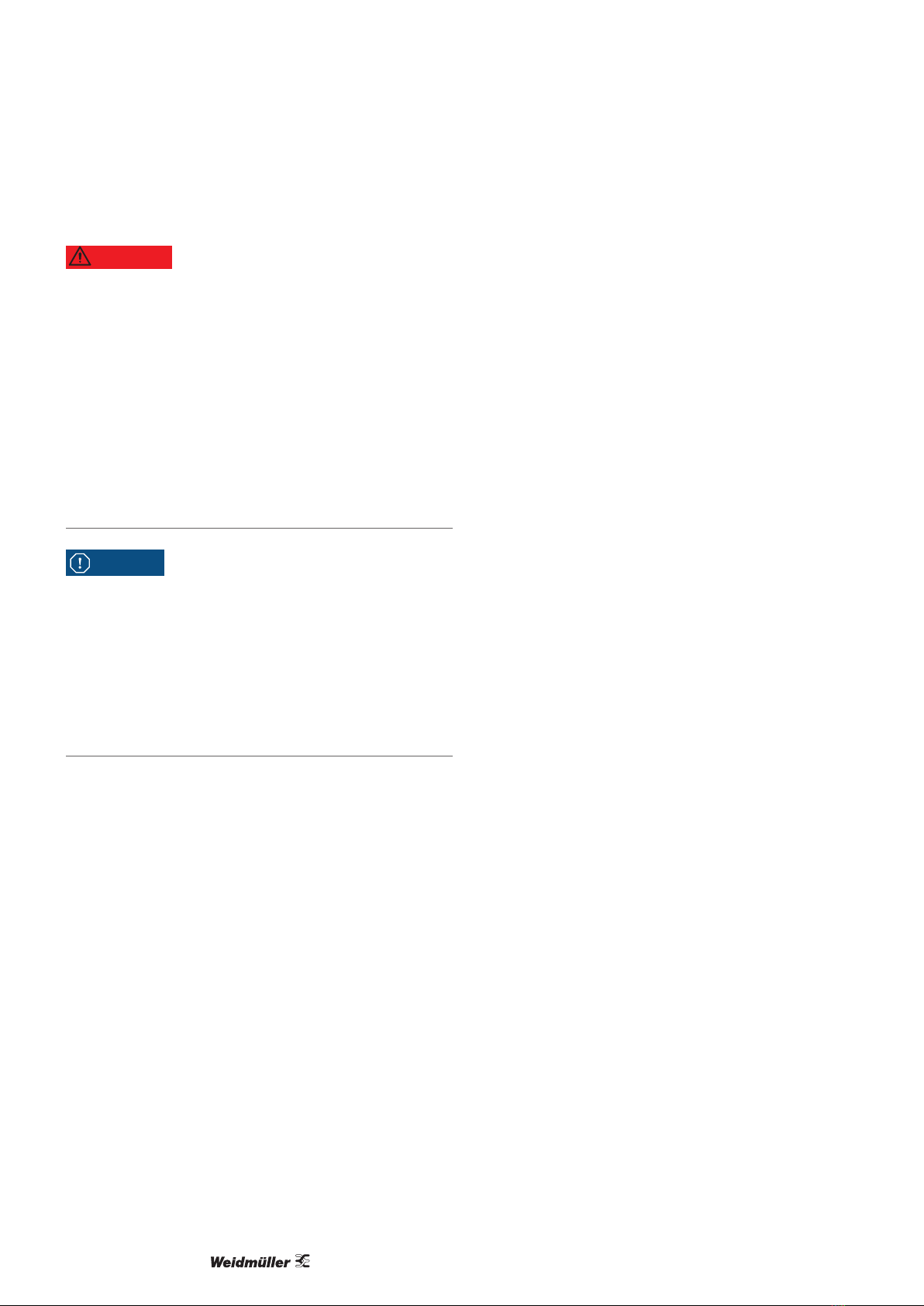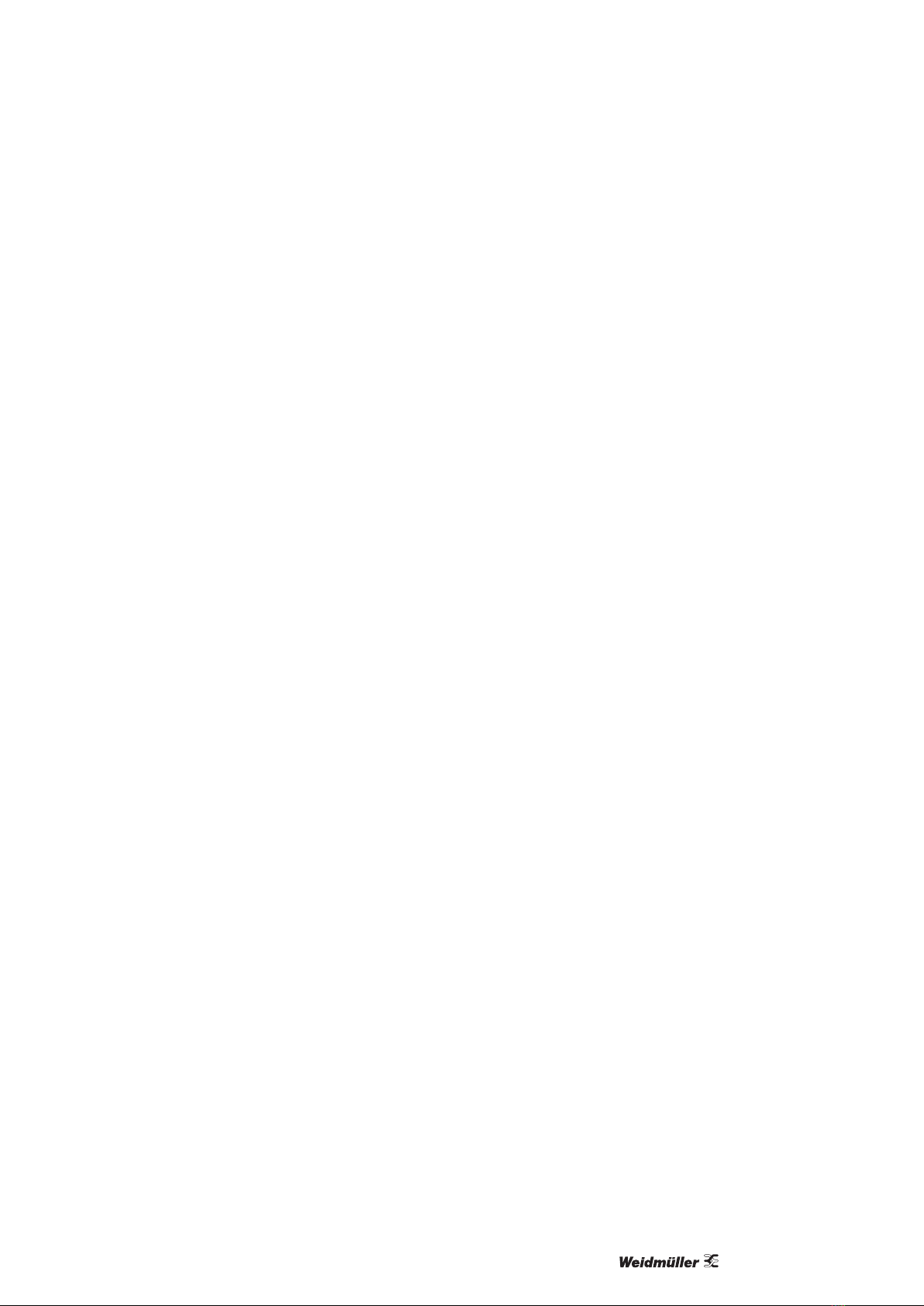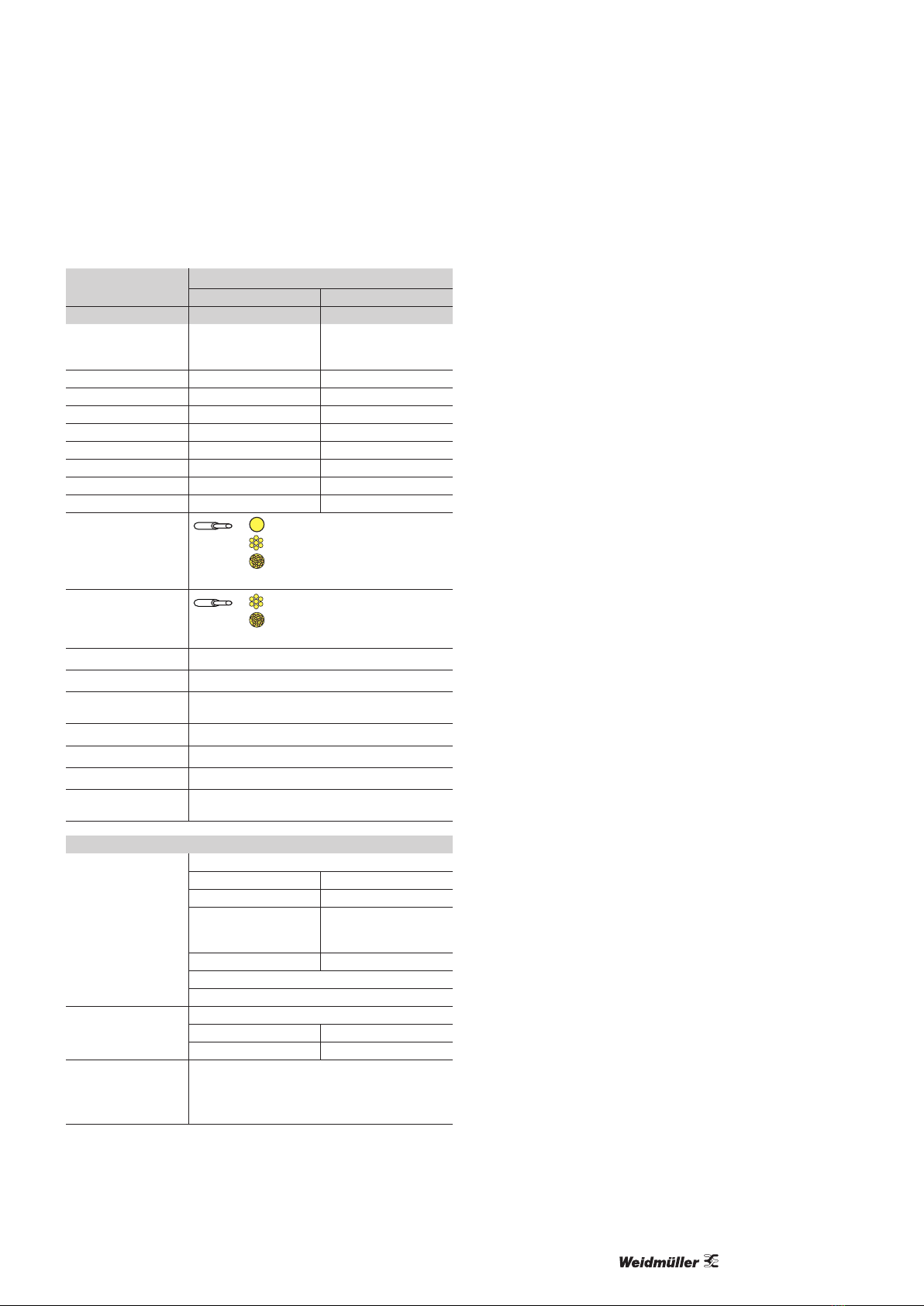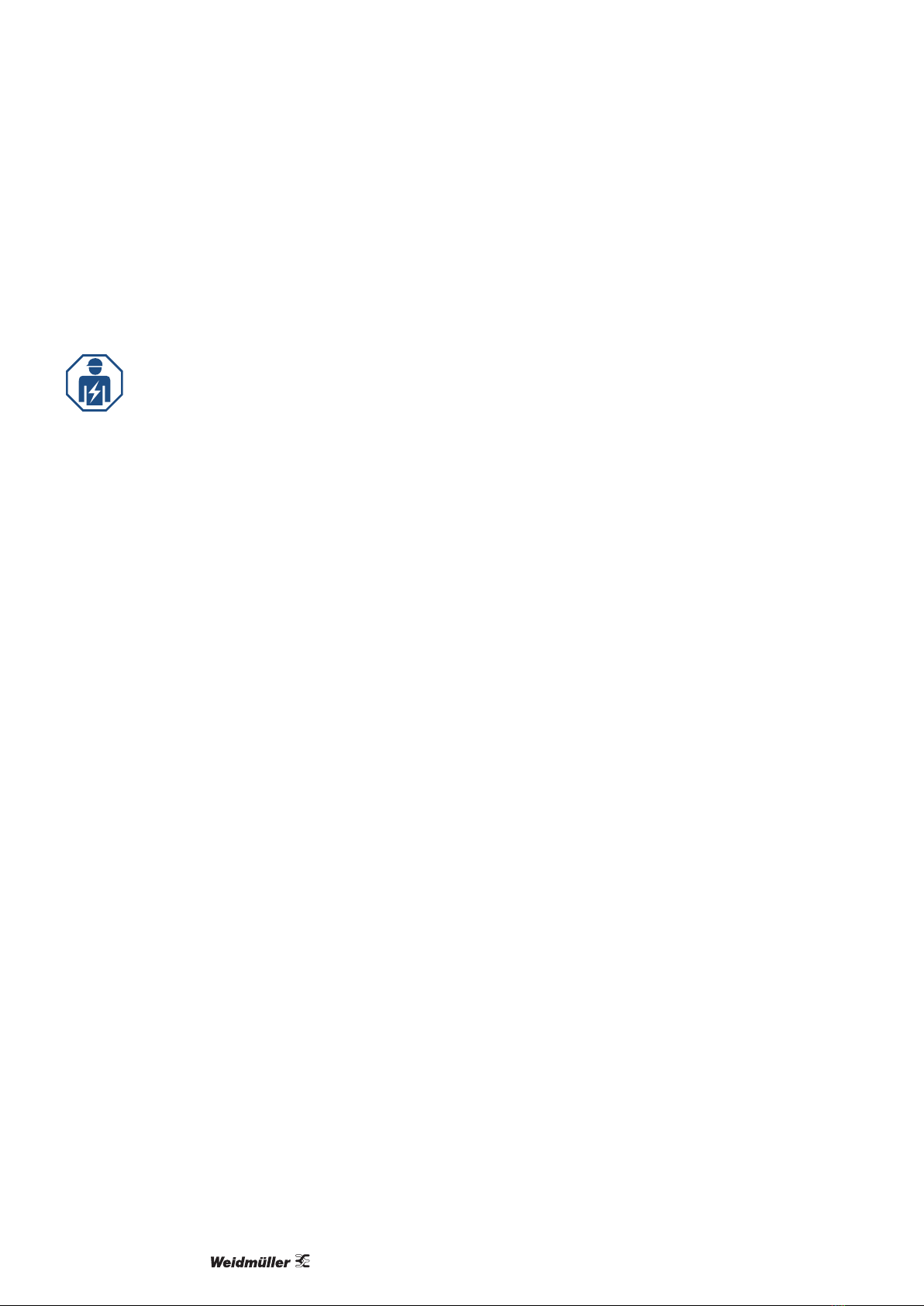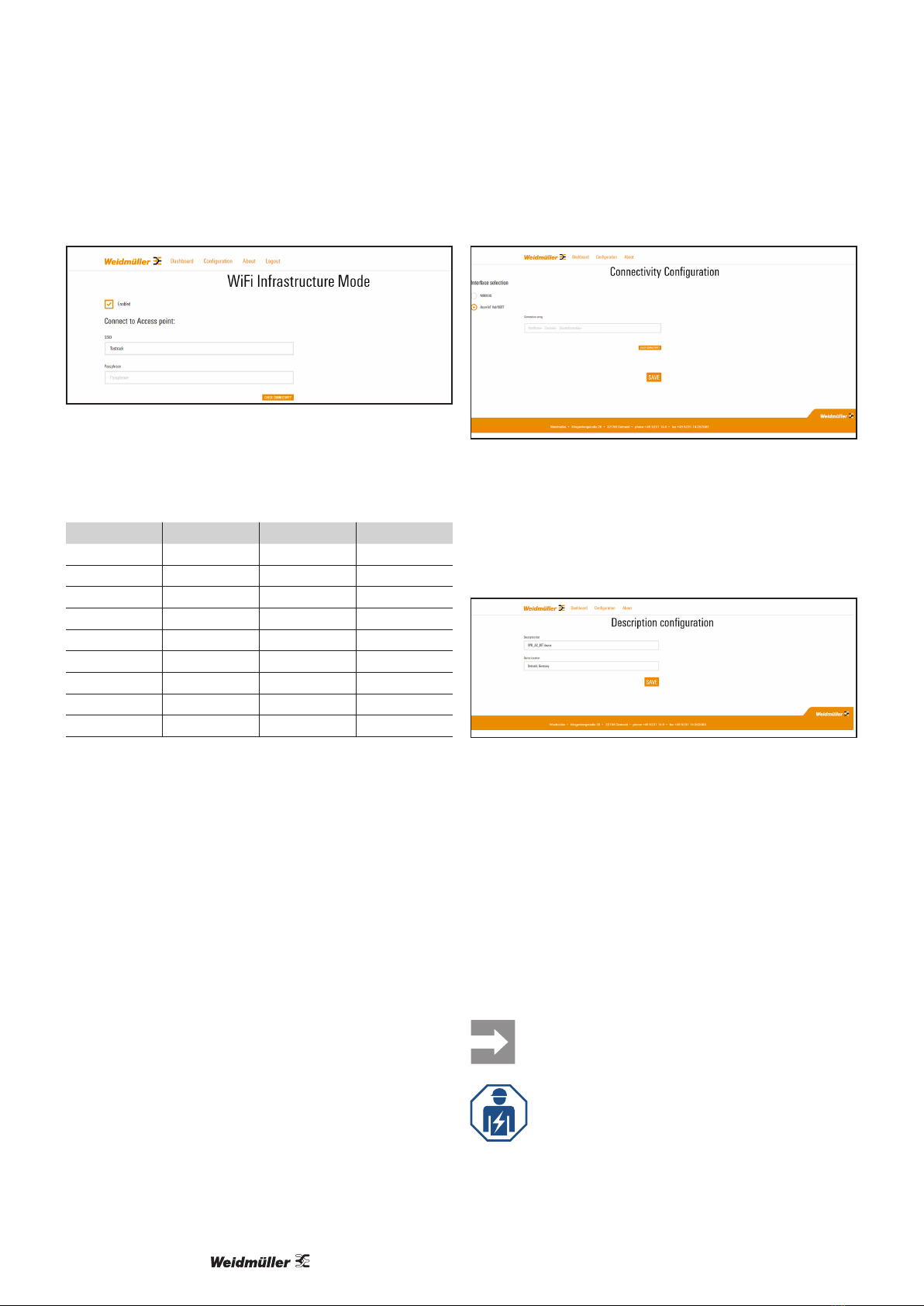2807610000/00/09.20216
The VPU IoT AC II is a surge protection device (SPD) that
detects overcurrent events as well as earthing faults in the
plant. The device can be connected to a cloud enabling
digital services. The current device status can be trans-
ferred and monitored via internet.
The measured data and detected events are transmitted
and permanently stored in the cloud. The current device
status is visualised and enables predictive maintenance
activities like replacement in time. The device status can
be:
– SPD fully functional
– SPD still functional
– SPD replacement recommended
– SPD defective, replacement necessary
The detection of transient overvoltages is very sensitive,
so that even the smallest events can be detected. Conclu-
sions about the power quality in a TN-S or TT system can
be drawn from the number and frequency of events.
For the internet connection a Wi-Fi network is required with
reliable connection quality during the whole life cycle of the
device. The Wi-Fi network must provide internet access for
the device to deploy a public cloud endpoint.
3
4
2
1
5
6
Figure 4.1 Device description
1 Clamping points for L1, L2, L3 and neutral
2 Statuswindow
3 Arrester
4 PE clamping points
5 Operation button
6 LED
4.1 Operating modes
Factory default mode
------------------------------------
Wi-Fi hotspot ON
Auto-expiry in 30 min
------------------------------------
LED is permanently green
Maintenance mode
----------------------------------------
Wi-Fi infrastructure connected
Wi-Fi hotspot ON
Auto-expiry in 10 min
----------------------------------------
LED flashes green fast
Normal operation mode
----------------------------------------
Wi-Fi infrastructure connected
Wi-Fi hotspot OFF
----------------------------------------
LED flashes green slowly
Figure 4.2 Operating modes
LED indicators
LED status
Priority Type Duration Factory default Normal
operation
Temporary
hotspot
0 Search Instant Green,fastflashing
1 SPD fault Long Red, permanent
2 Leakage Long Red, permanent
3 Earth fault1Long x Red, permanent
4TOV Long x Green,fastflashing
5Phase
loss2Long Red, permanent
6 Wi-Fi loss Long x Red,fastflashing
1 Manually triggered
2 See Chapter 7.1
Factory default
– LED ashes green fast for 3 seconds. If the Wi-Fi hot-
spot is on, the LED lights permanently green
– change of the default values via user interface
Normal operation
– LED ashes green slowly
Temporary hotspot (Maintenance)
– LED ashes green fast
– for the initial device setup
–for the change of essential con guration
– the current IP can be read out via user interface with
DHCP
4 Device description