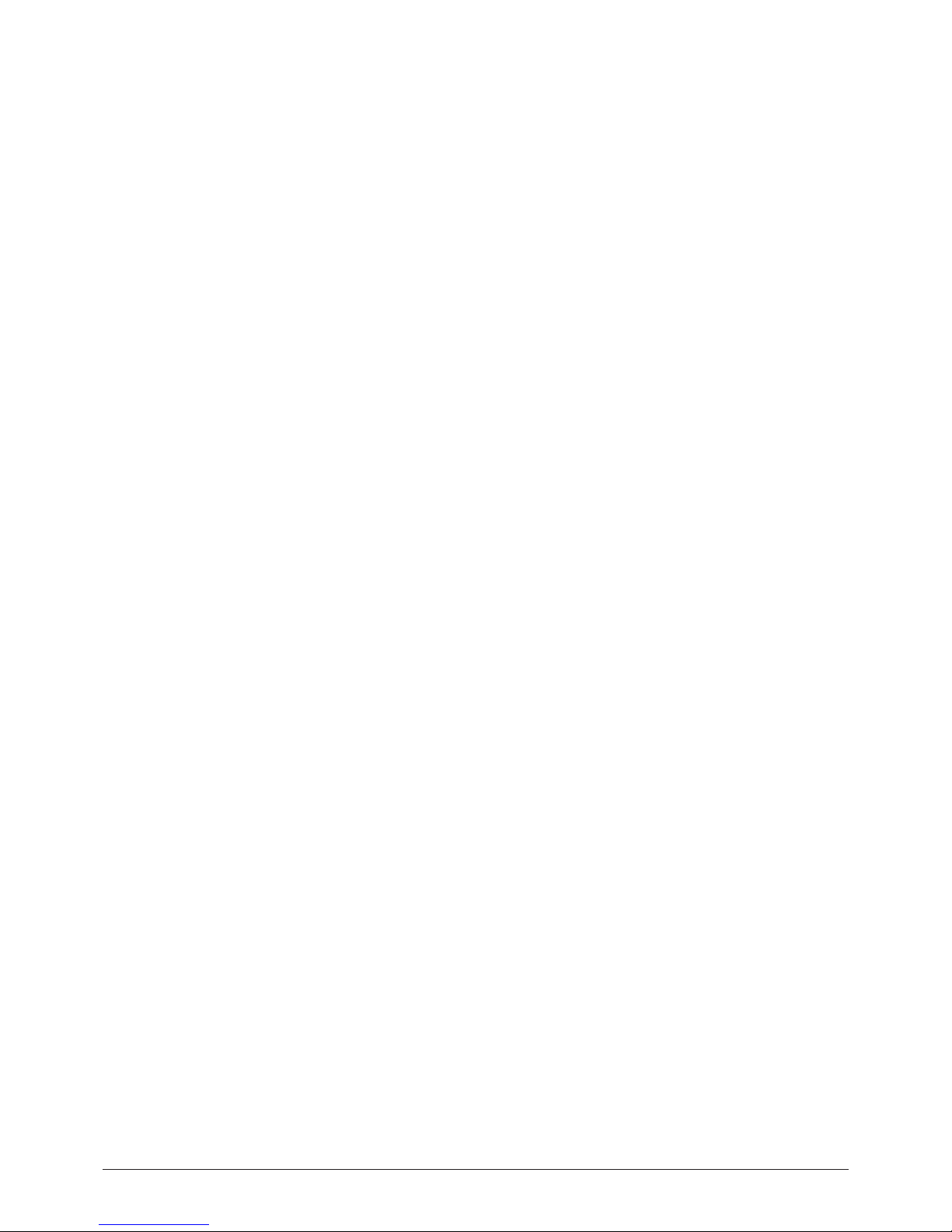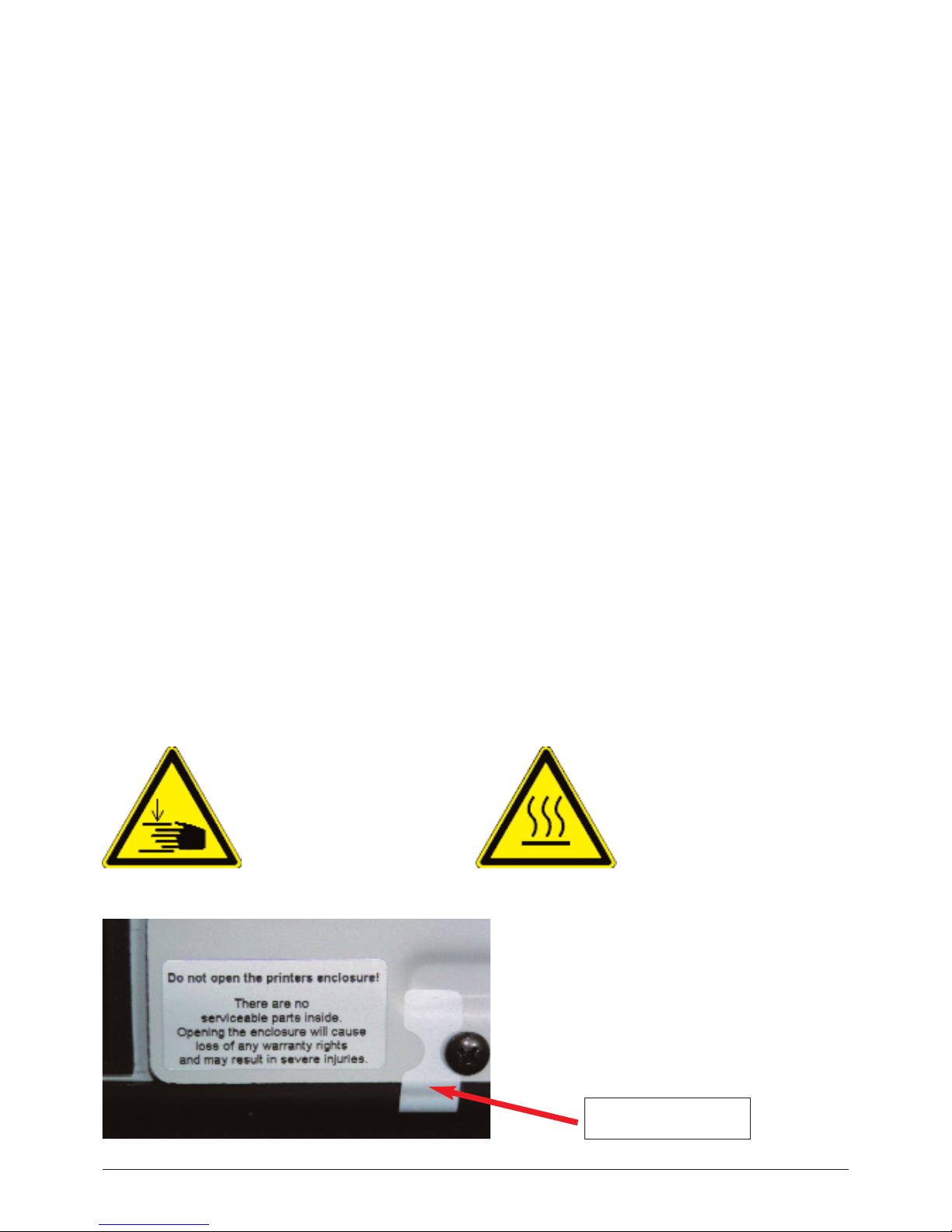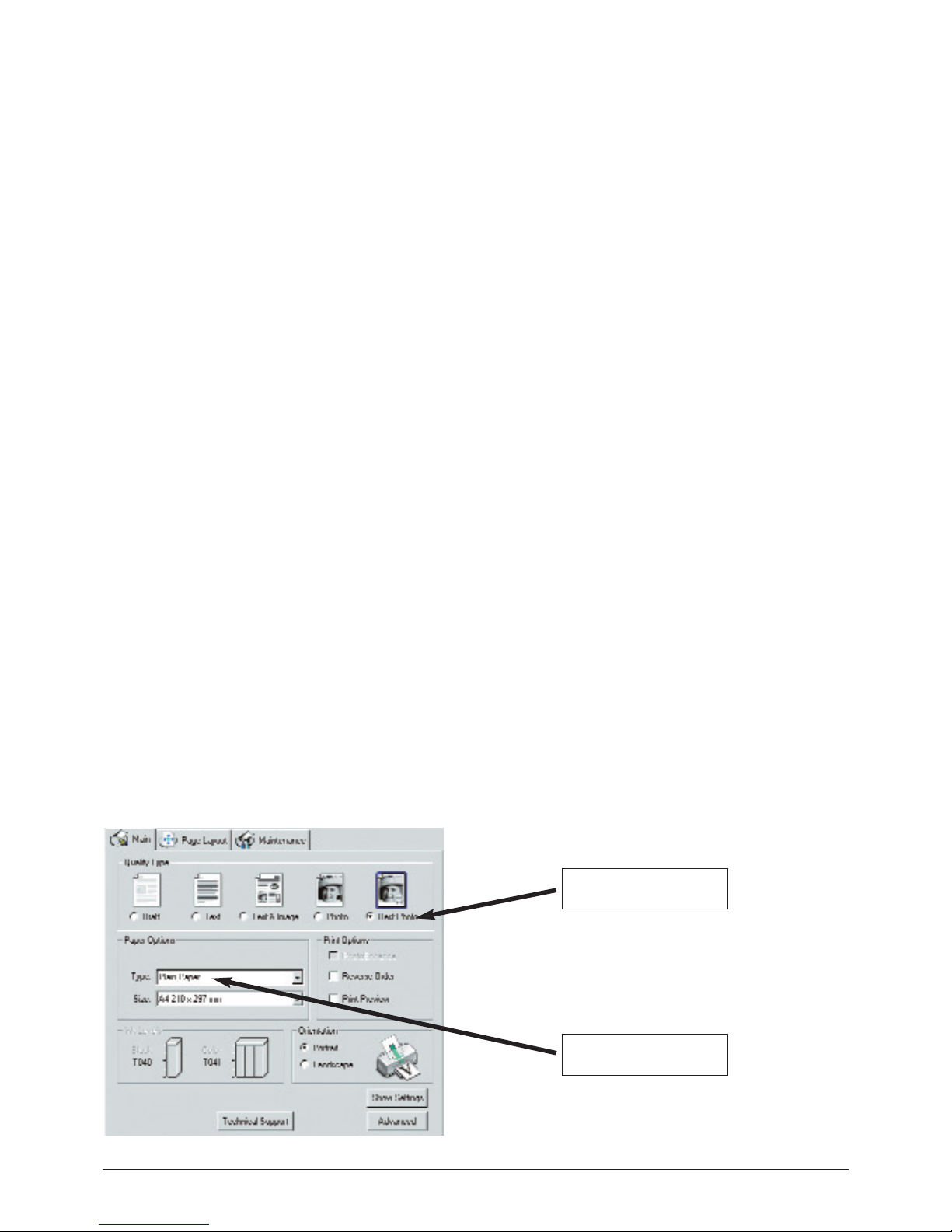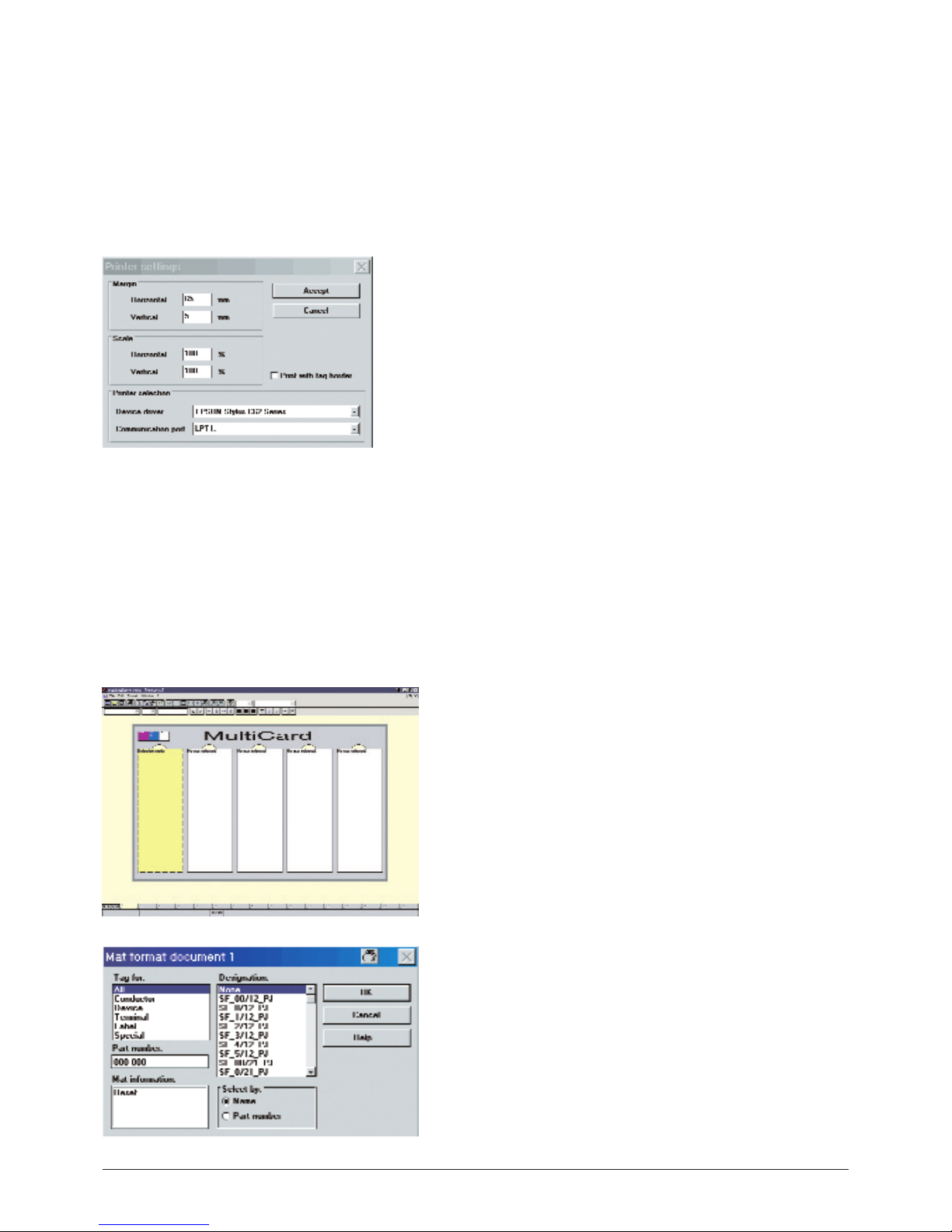3.2 Precautionary measures
Observe the following when using the PrintJet, handling ink cartridges or choosing a location to install the PrintJet:
A. Working with the PrintJet
•Check the wipe and scratch resistance of the ink at regular intervals.
• Do not put your hands inside the PrintJet, and do not touch the ink cartridge when the printer is in operation.
• Applicable in Germany: ensure when connecting the PrintJet to the power supply that the building installation is protected by an appropri-
ate back-up fuse.
• Do not move the print head by hand, as this could damage the PrintJet.
• Remove your printouts immediately after printing from the output rail of the PrintJet.
• Always use the mains switch at the rear of the device to turn the PrintJet on and off.
• Before transporting the PrintJet, ensure that the print head is in the home position (far right-hand side), and that the ink cartridges are
seated correctly.
B. Handling ink cartridges
• Store unused ink cartridges in a cool and dry place.
• Before using an ink cartridge that has been stored in a colder place, allow the cartridge to acclimatise to the room temperature for at least
three hours.
• Install ink cartridges immediately after removing form the packaging. The print quality can be impaired if an ink cartridge is left unpacked
for any length of time before use.
• Do not touch the IC chip on the side of the cartridge. This could impair the operation of the printer as well as printing quality.
• Keep ink cartridges out of reach of children. Never allow ink cartridges to fall into the hands of children. Never allow children to drink from
them.
• Always handle used ink cartridges with care, because a small amount of ink could remain in the ink supply outlet. If you get ink on your
skin, wash it thoroughly with soap and water. Consult a doctor immediately, if after thoroughly rinsing the ink you still feel unwell or have
problems with your vision.
• Do not shake ink cartridges, as this can cause ink to leak.
• Do not use ink cartridges beyond the ‘use by date’ printed on the cartridge packaging. For best results, the ink in the cartridge should be
used within six months of installation.
• Do not take apart or try to refill ink cartridges. This could result in damage to the print head.
• The IC chip in these ink cartridges contains a large amount of cartridge-specific information, for example, the level of ink remaining in the
cartridge. This allows trouble-free replacement of the used ink cartridge for a new one. However, ink is used every time a new ink cartrid-
ge is inserted, because the PrintJet always carries out a reliability check.
• If you wish to remove an ink cartridge for use at a later date, you must protect the ink supply outlet against dust and becoming soiled, and
store the ink cartridge in the same environment as the PrintJet. Please note that a valve is fitted in the ink supply outlet, which means that
neither a cover nor a lid is required. However, you should always handle ink cartridges with care, failure to do so could result in the ink
leaking. Never touch the ink supply outlet of the ink cartridge or the area around it.
C. Suitable location for the PrintJet
• Place the PrintJet on a flat, stable surface larger than base area of the printer. The PrintJet will not operate properly if it is tilted or at an
angle.
• Ensure there is sufficient space to allow the MultiCards to be ejected without hindrance from the PrintJet.
4