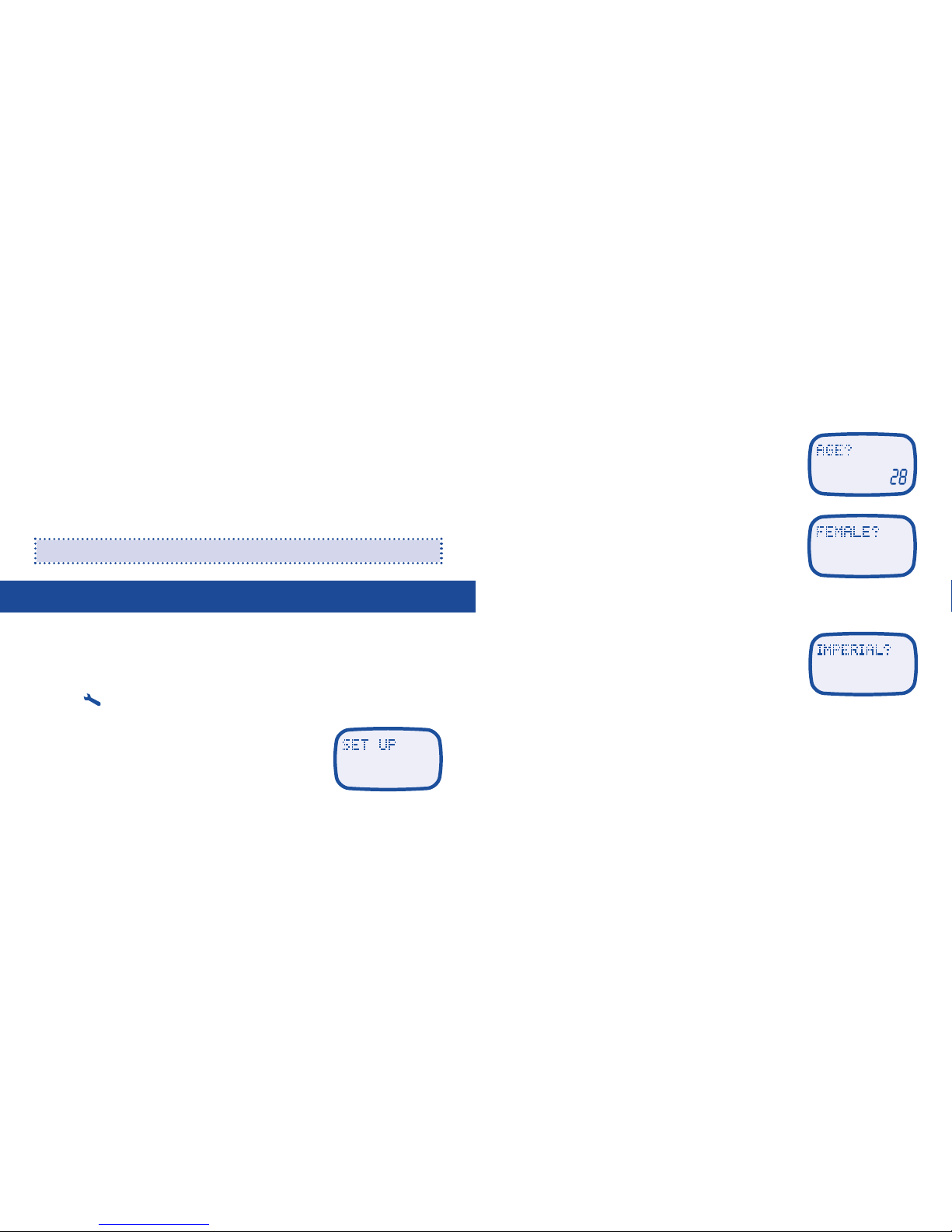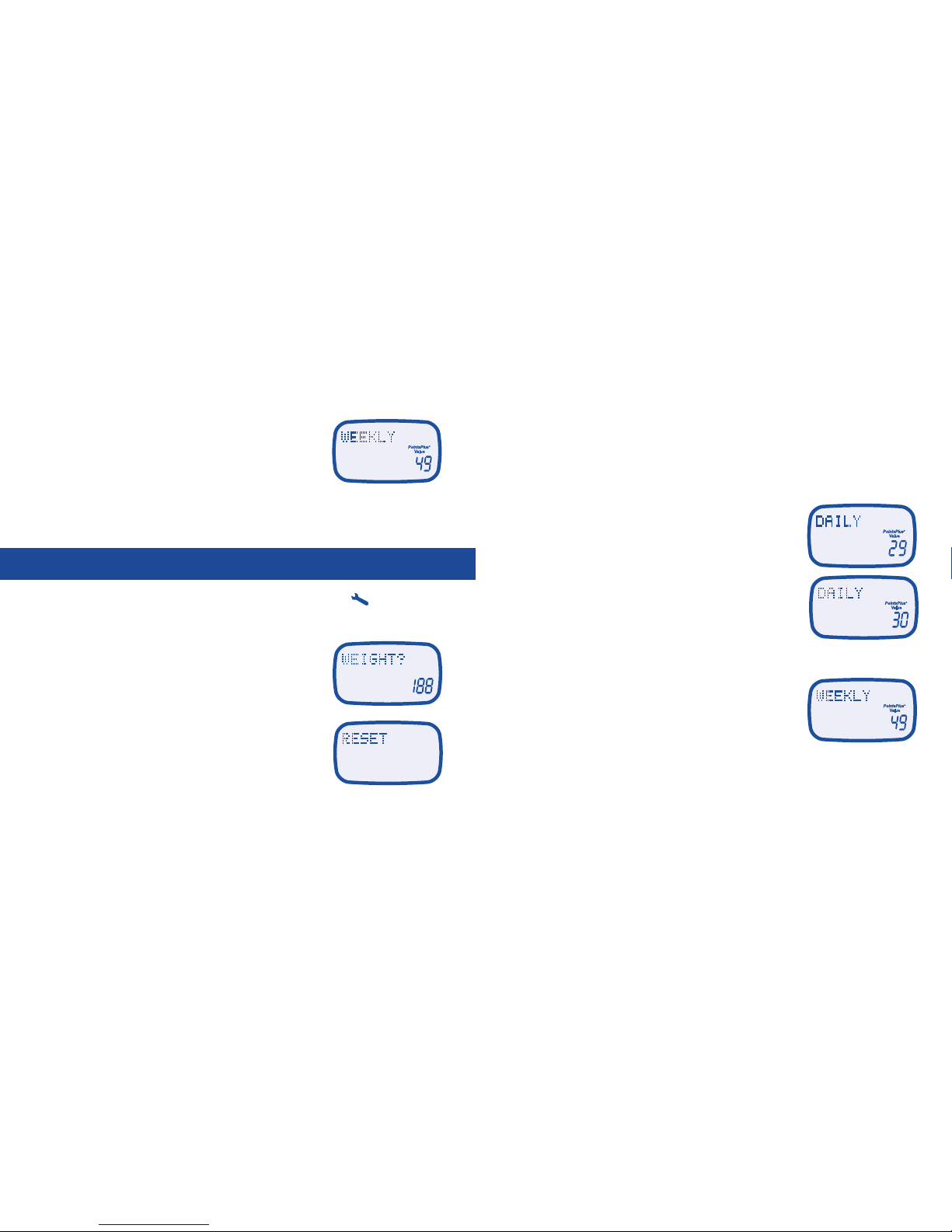Weight Watchers PointsPlus User manual
Other Weight Watchers Calculator manuals
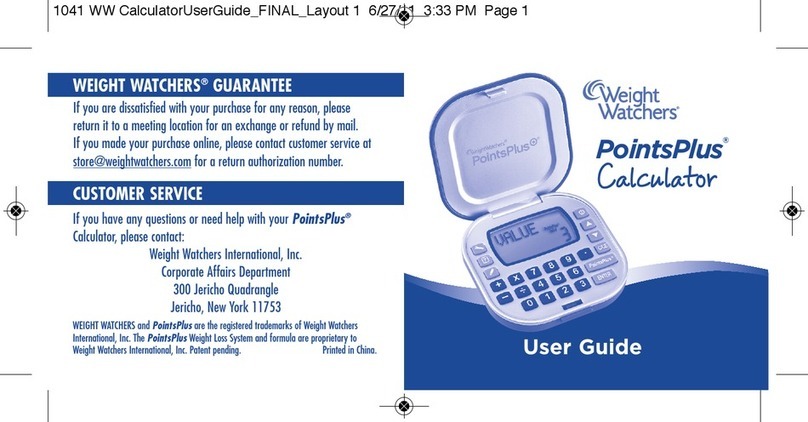
Weight Watchers
Weight Watchers PointsPlus User manual

Weight Watchers
Weight Watchers PointsPlus User manual
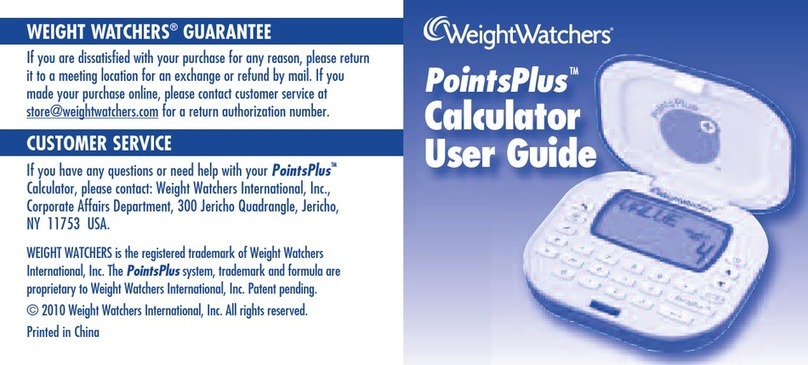
Weight Watchers
Weight Watchers PointsPlus User manual
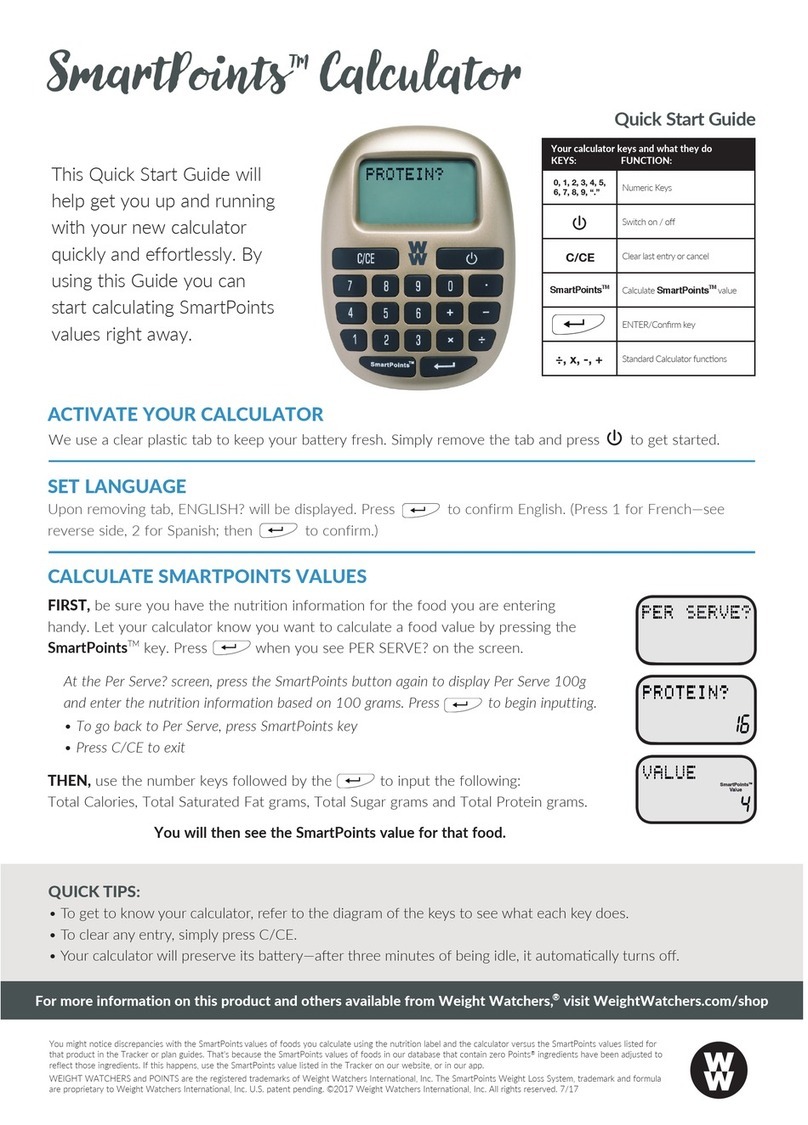
Weight Watchers
Weight Watchers SmartPoints User manual
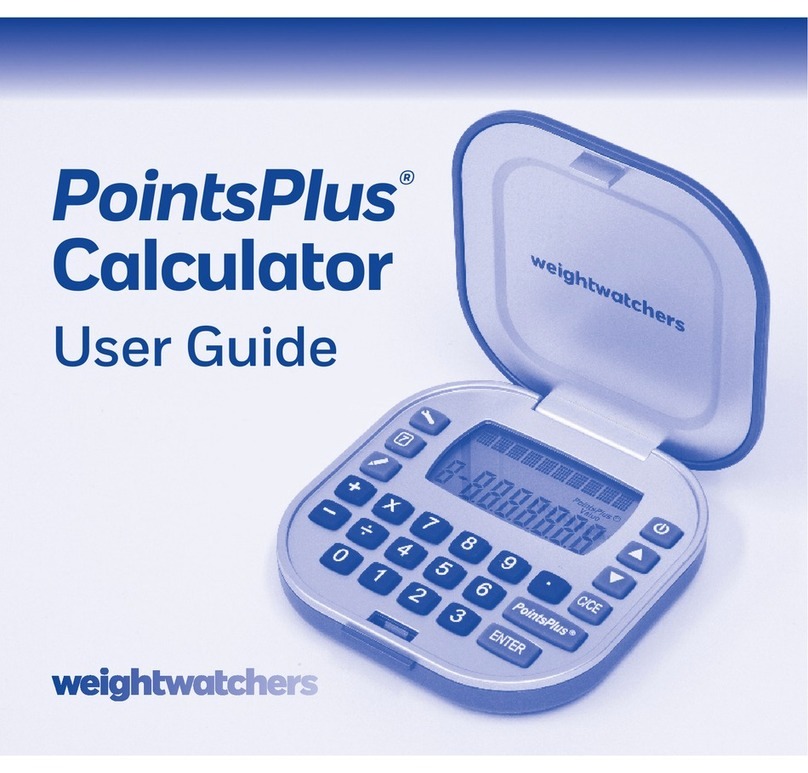
Weight Watchers
Weight Watchers PointsPlus User manual

Weight Watchers
Weight Watchers SmartPoints User manual

Weight Watchers
Weight Watchers PointsPlus User manual
Popular Calculator manuals by other brands

Texas Instruments
Texas Instruments BA II Plus user guide

Kompernass
Kompernass KH 2283 instruction manual

Helwett Packard
Helwett Packard 9100A Operating and programming manual

Calculated Industries
Calculated Industries 3423 user guide

Calculated Industries
Calculated Industries Qualifier Plus IIcx user guide

HP
HP 35s Instruction guide