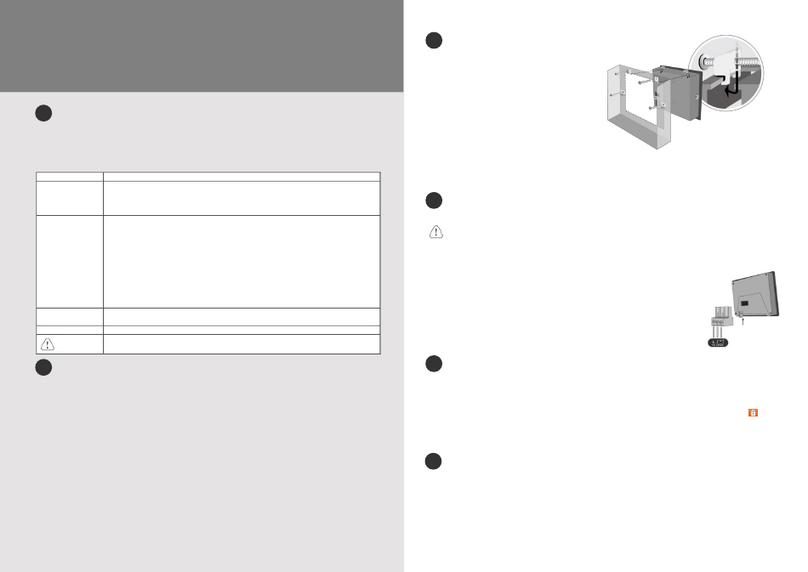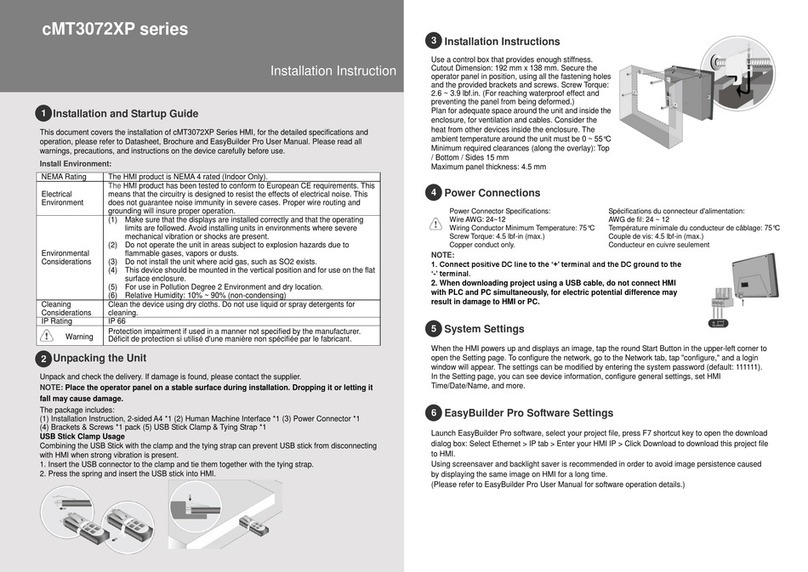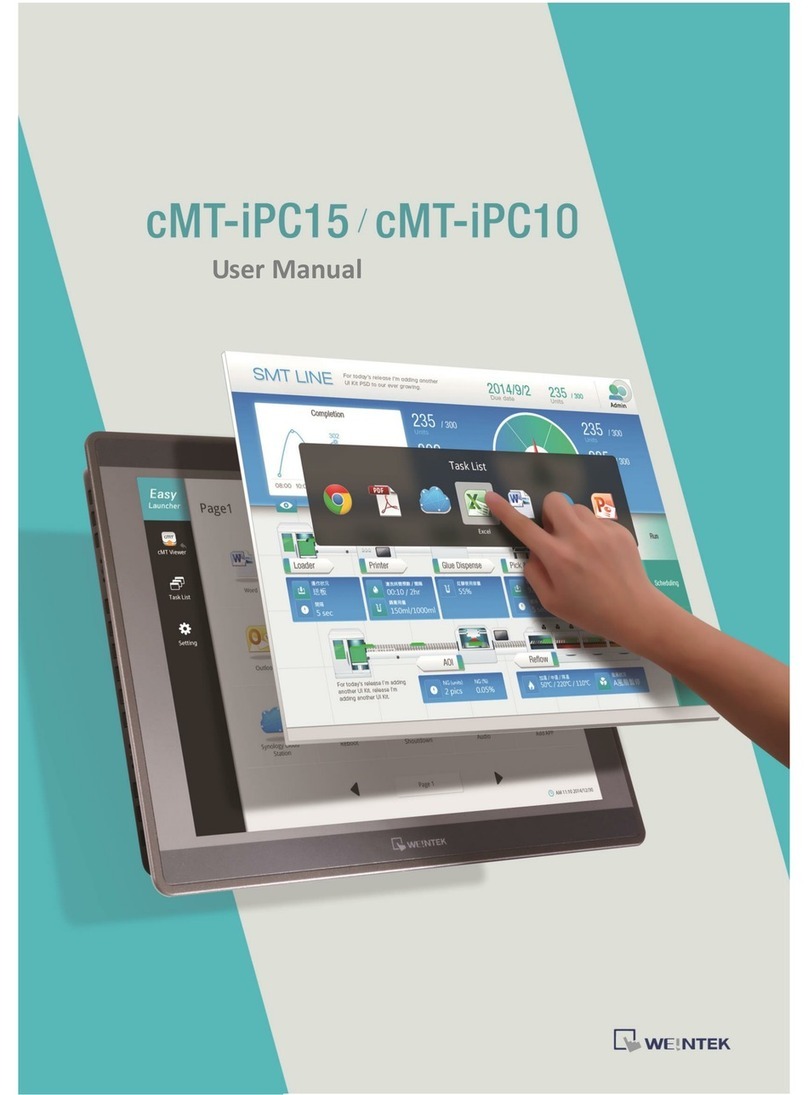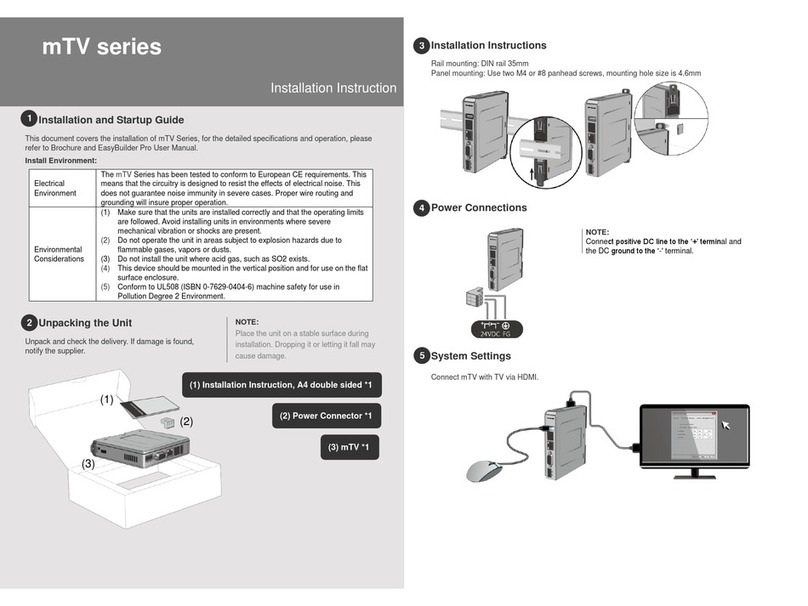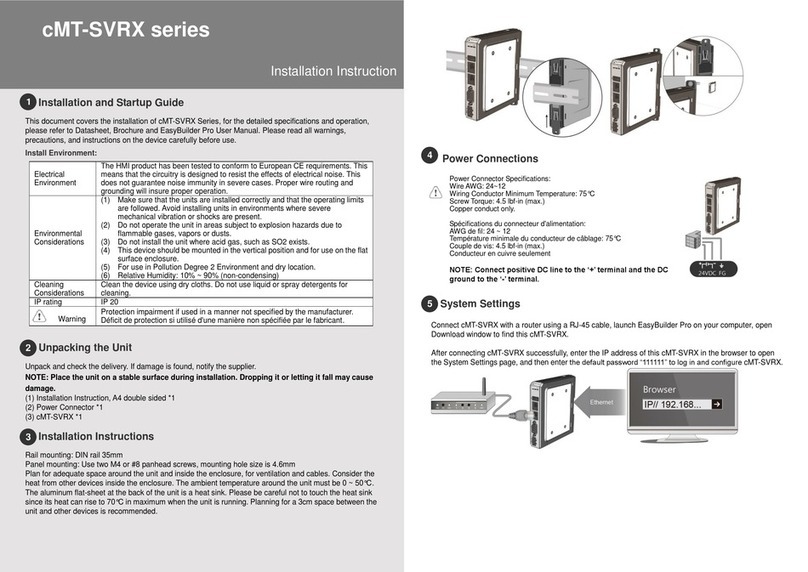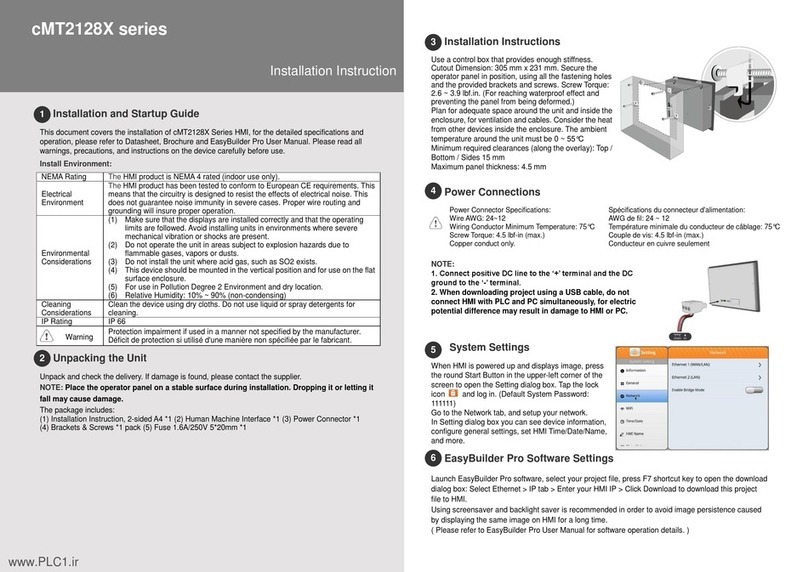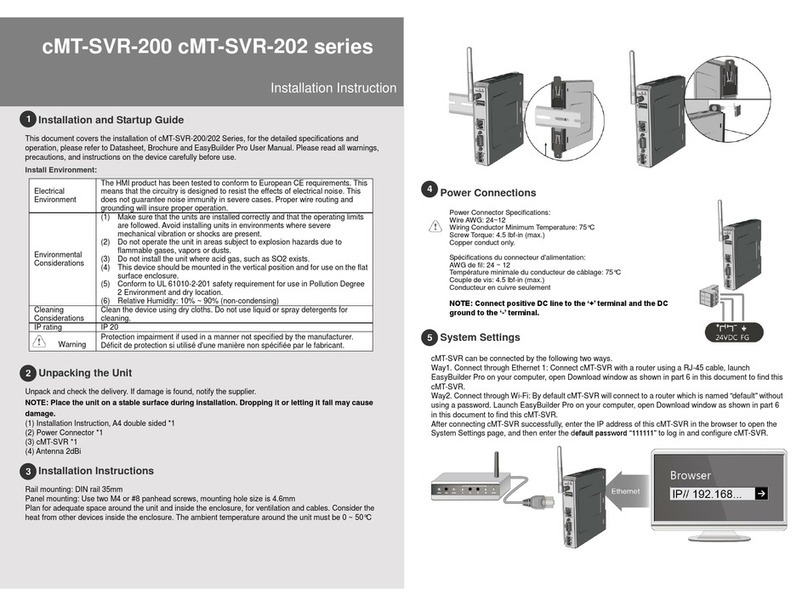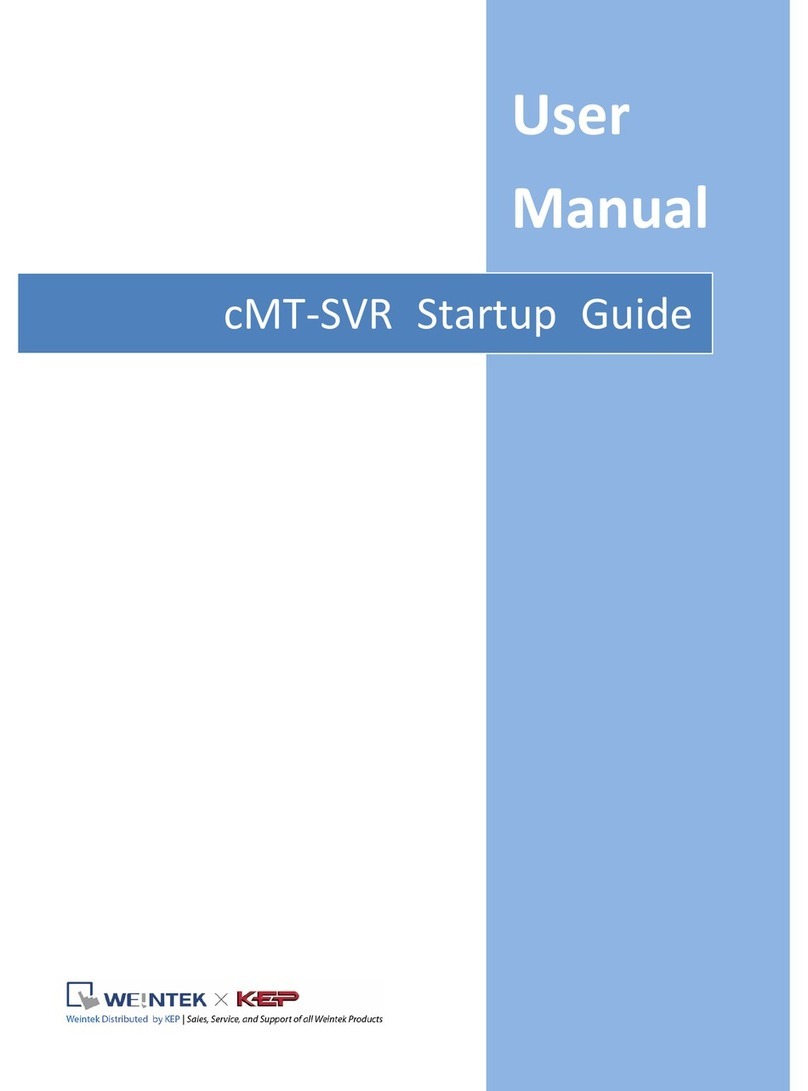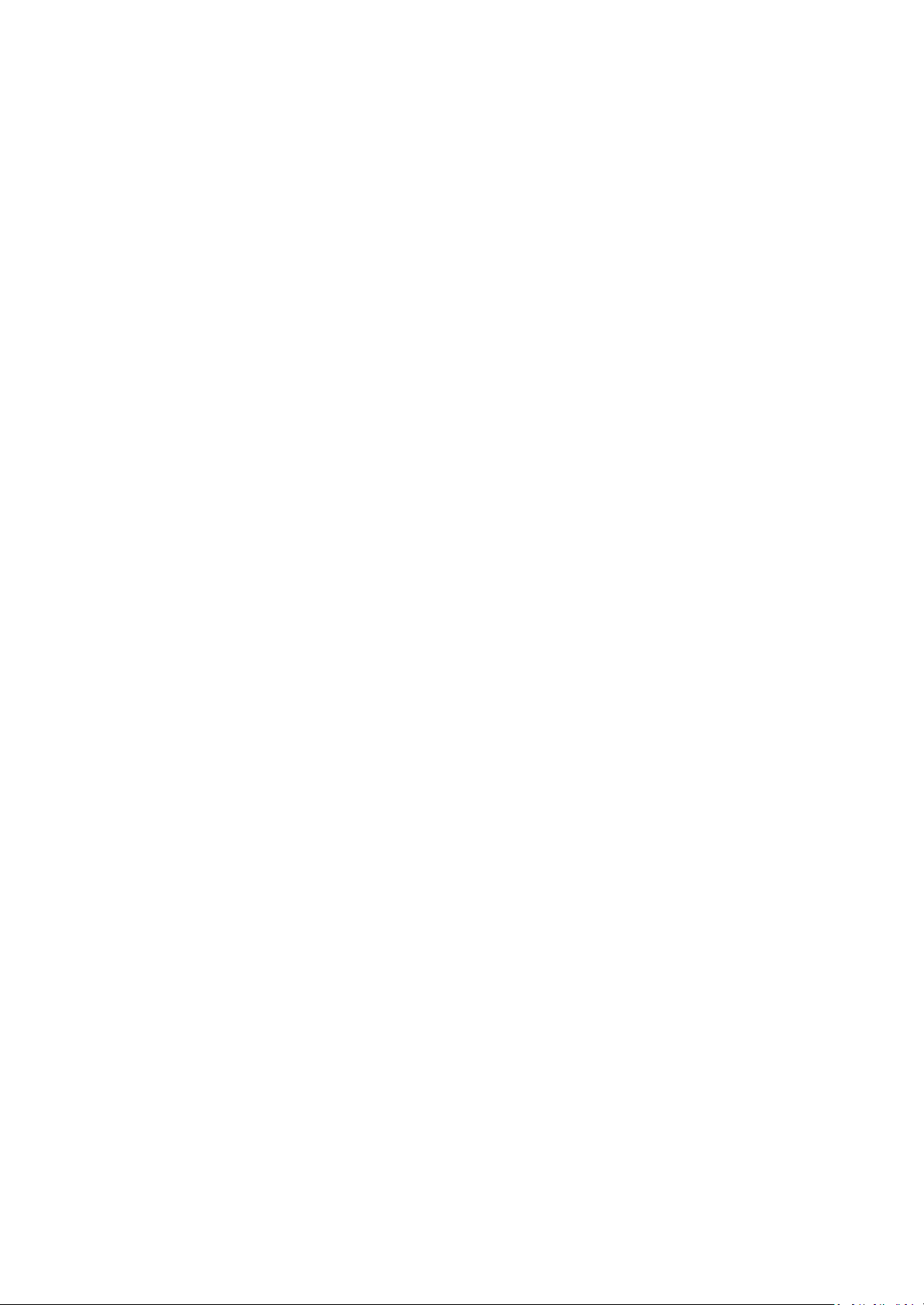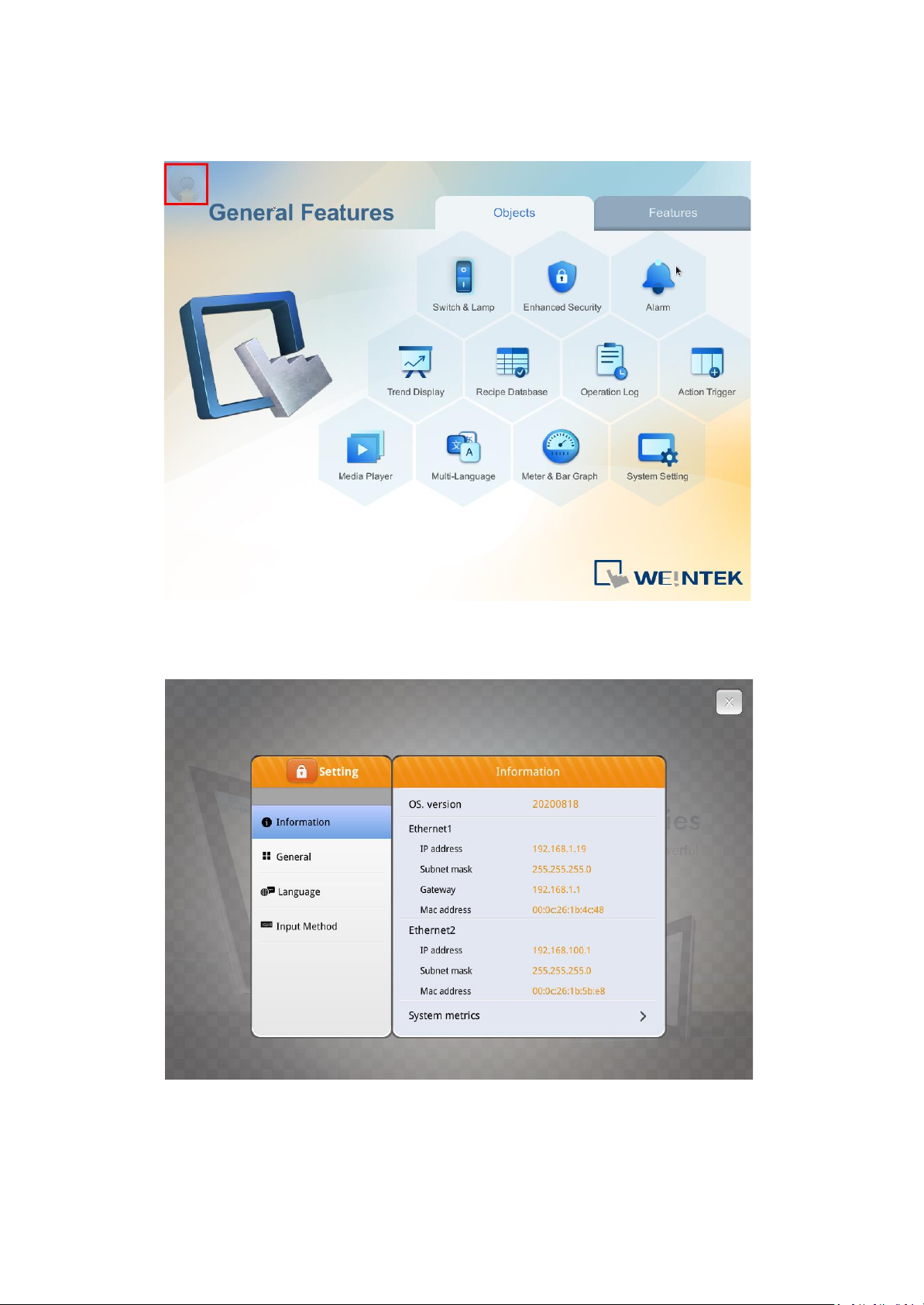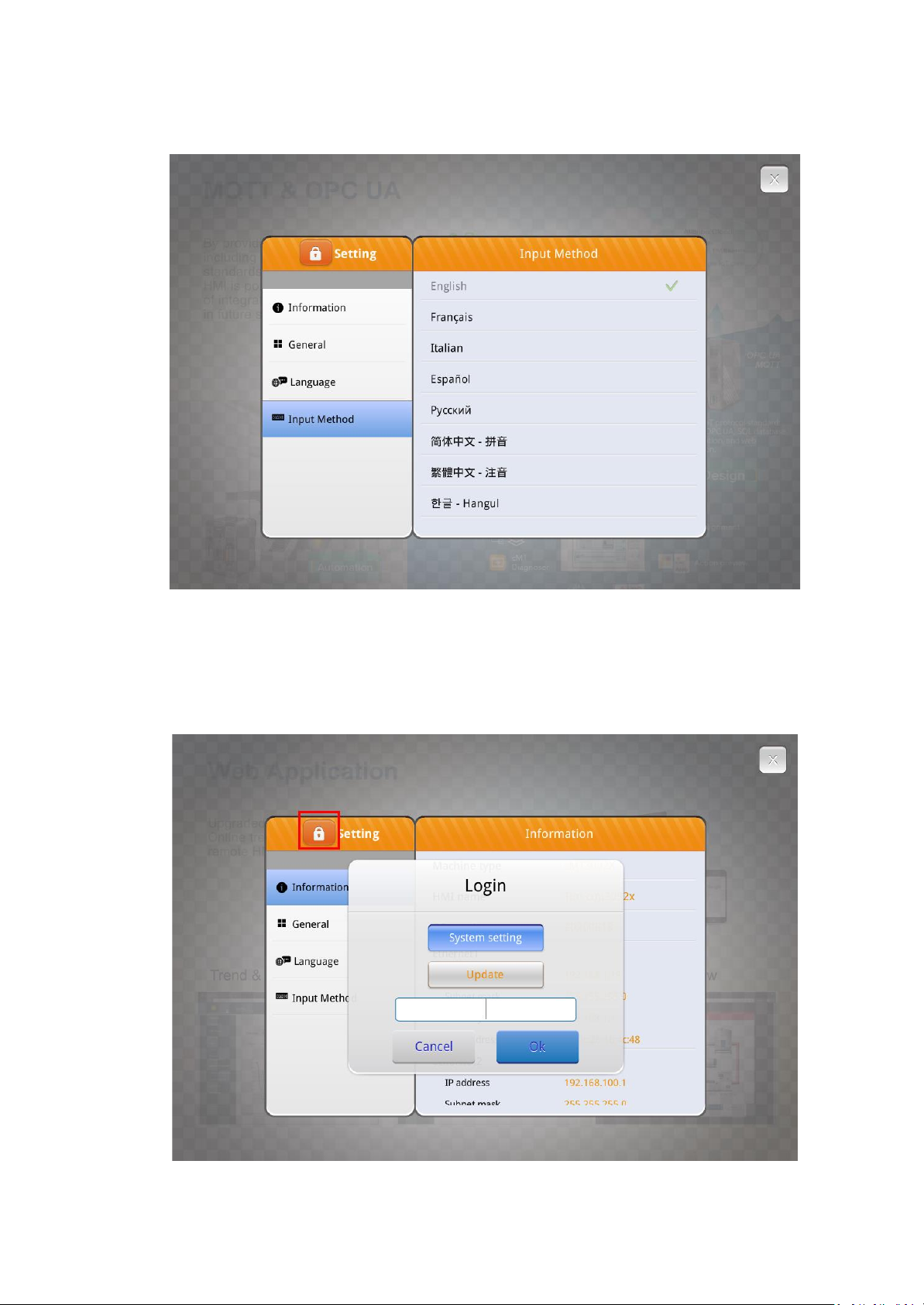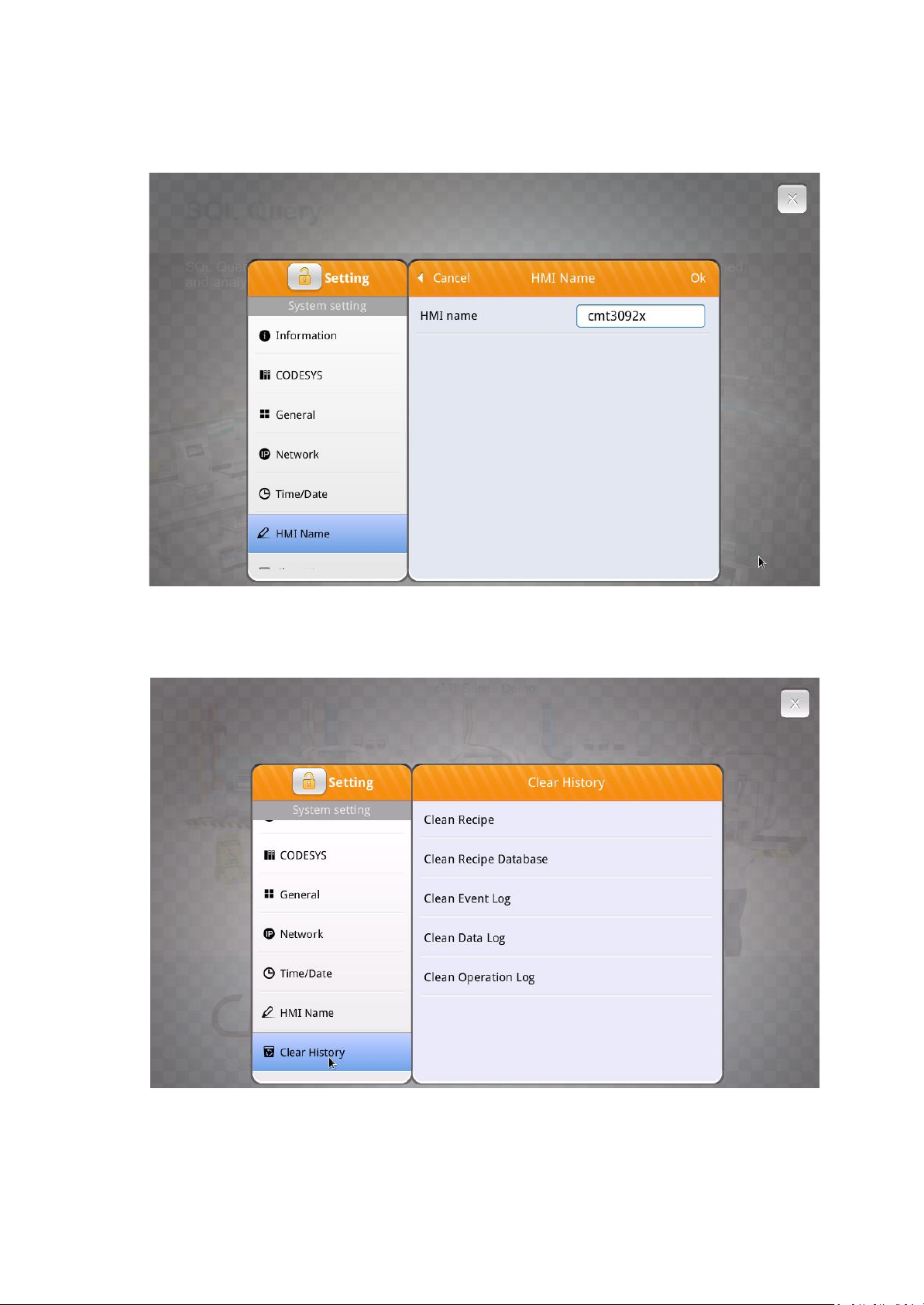Table of Contents
1. Network Wiring Diagram…………………………………………………………………………………………………………… 3
2. Setup……………................................................................................................................................ 4
3. Web Interface....................................................................................................………………………… 16
4. How to Use WebView………………………………………………………………………………………………………………. 23
5. How to Load a Project via USB Drive/SD Card .............................................................................. 25
6. How to Retrieve Historical Data via USB Drive/SD Card................................................................ 26
7. How to Delete All Historical Data.................................................................................................. 27
8. OS Upgrade................................................................................................................................... 28
9. cMT-Viewer.…………………………………………………………………………………………………………………………….. 30
10. Monitor Mode………………………………………………………………………………………………………………………….. 38
11. cMT-Viewer Limitations…………………………………………………………………………………………………………… 42
12. cMT3000X HMI Gestures Operation…………………………………………………………………………………. 44