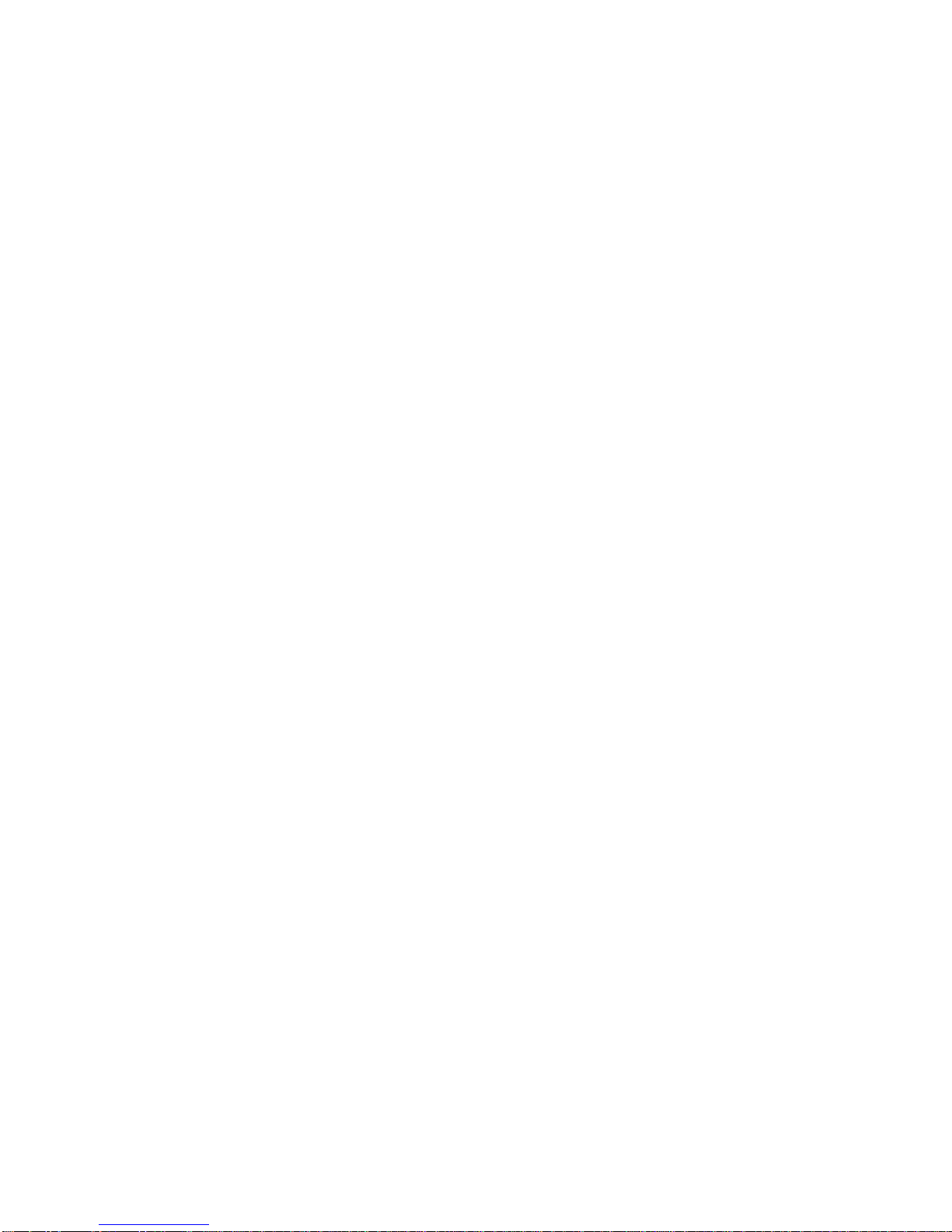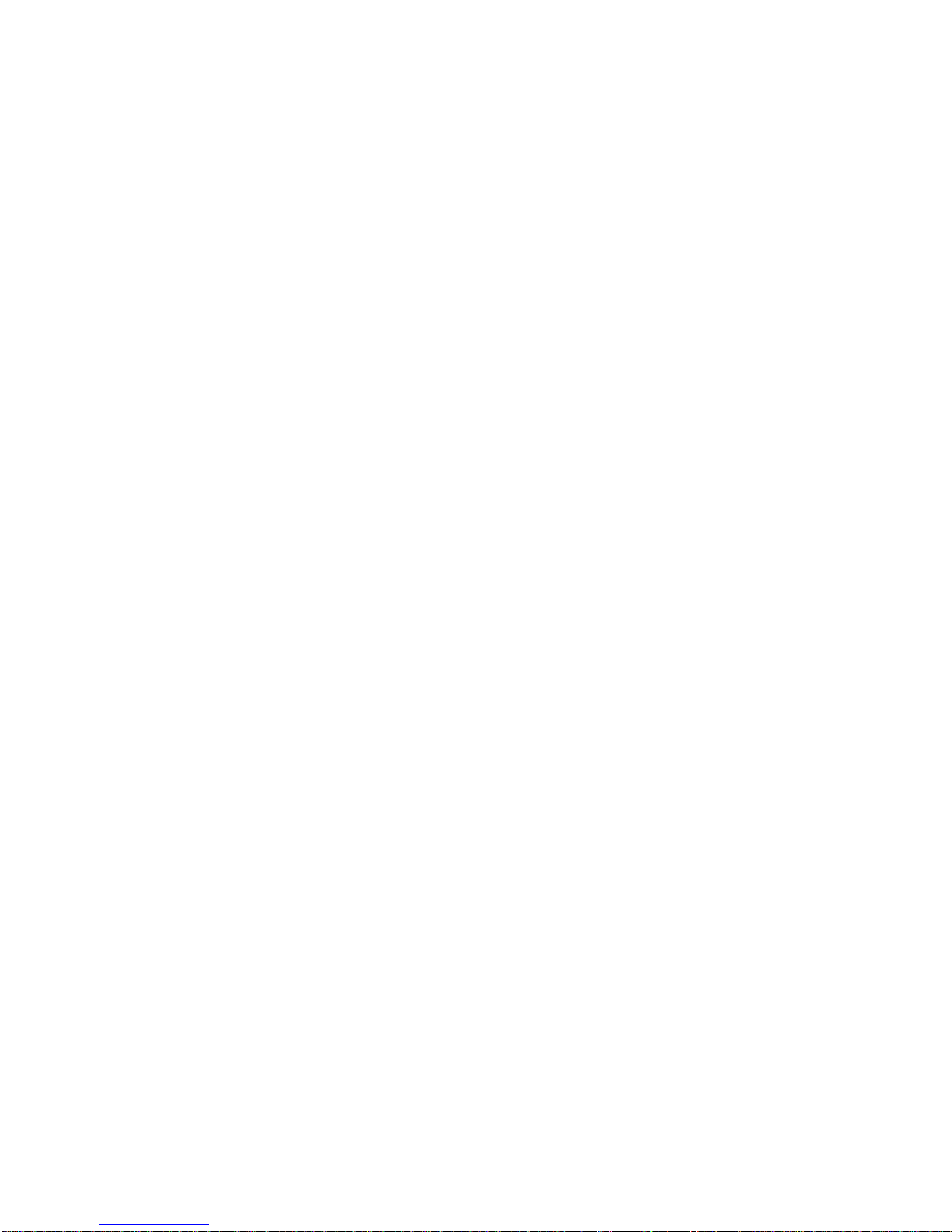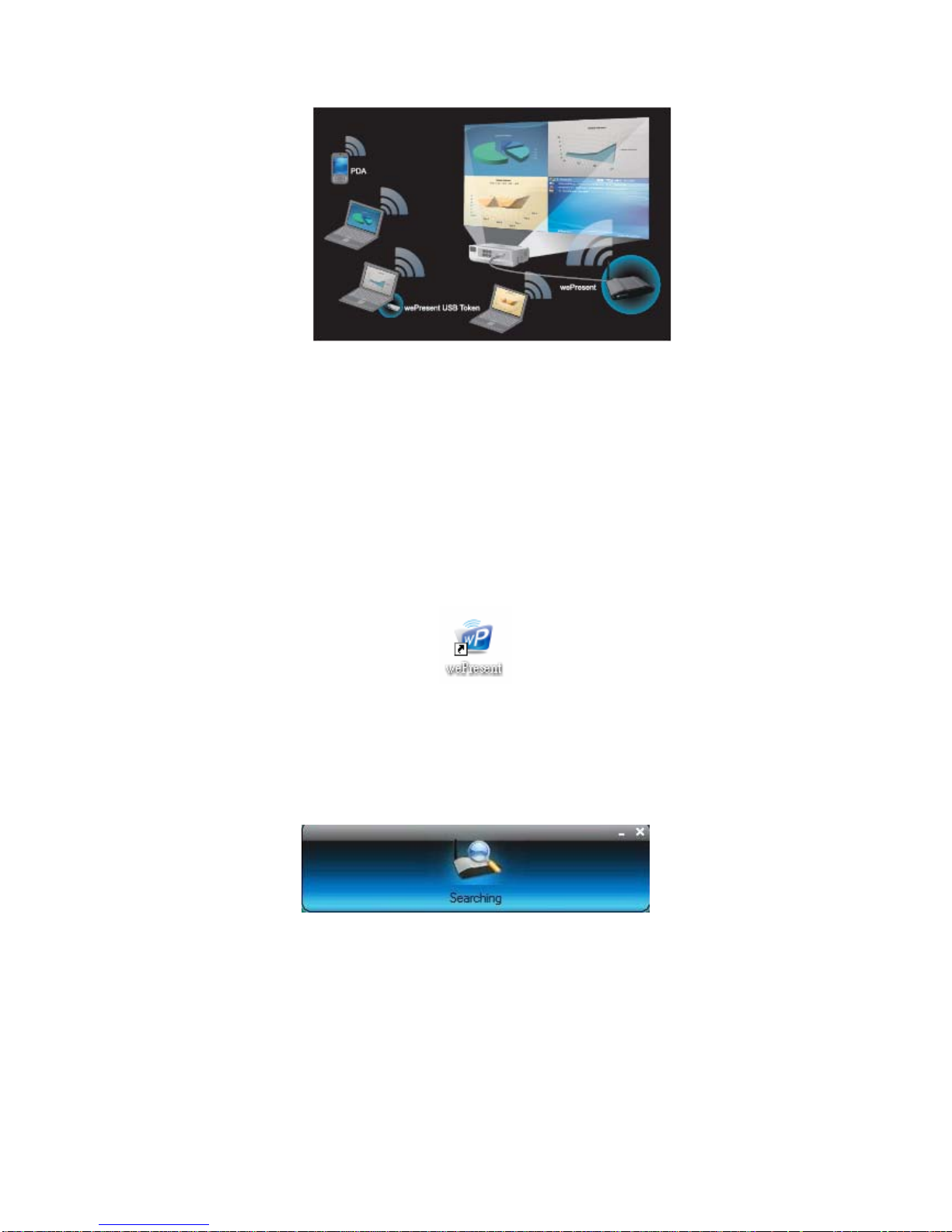2
Table of Contents
1.
Overview
.....................................................................................................3
2.
Quick Start
.................................................................................................4
3.
Client Utility
..............................................................................................8
3.1
Starting Program
.................................................................................8
3.2
Login
........................................................................................................9
3.3
Buttons Description
............................................................................9
3.4
Start/Stop Presentation
.................................................................11
3.5
Start / Stop Playing Video
.............................................................12
3.6
Open Admin Web Page
....................................................................13
3.7
Searching Server
...............................................................................13
3.8 Repeat………………………………………………………….….….
14
3.9
Make wePresent Token
...................................................................14
3.10 Magnifier Option………………………………………….………..
16
3.11
System Information
.....................................................................17
3.12
wePresent for PDA
........................................................................18
3.13
Exit Program
...................................................................................18
4 wePresent for MAC Client………………………………………..
18
5.
Web Management
.................................................................................20
5.1
Home Page
...........................................................................................20
5.2
Download Software
..........................................................................21
5.3
Conference Control
...........................................................................22
5.4
Login Web Admin
..............................................................................24
5.5
System Status
.....................................................................................24
5.6
Network Setup
...................................................................................25
5.7
Projection Setup
................................................................................27
5.8
Change Passwords
............................................................................28
5.9
Reset to Default
.................................................................................28
5.10
Firmware Upgrade
........................................................................29
5.11
Reboot System
...............................................................................30
5.12
Logout
................................................................................................31